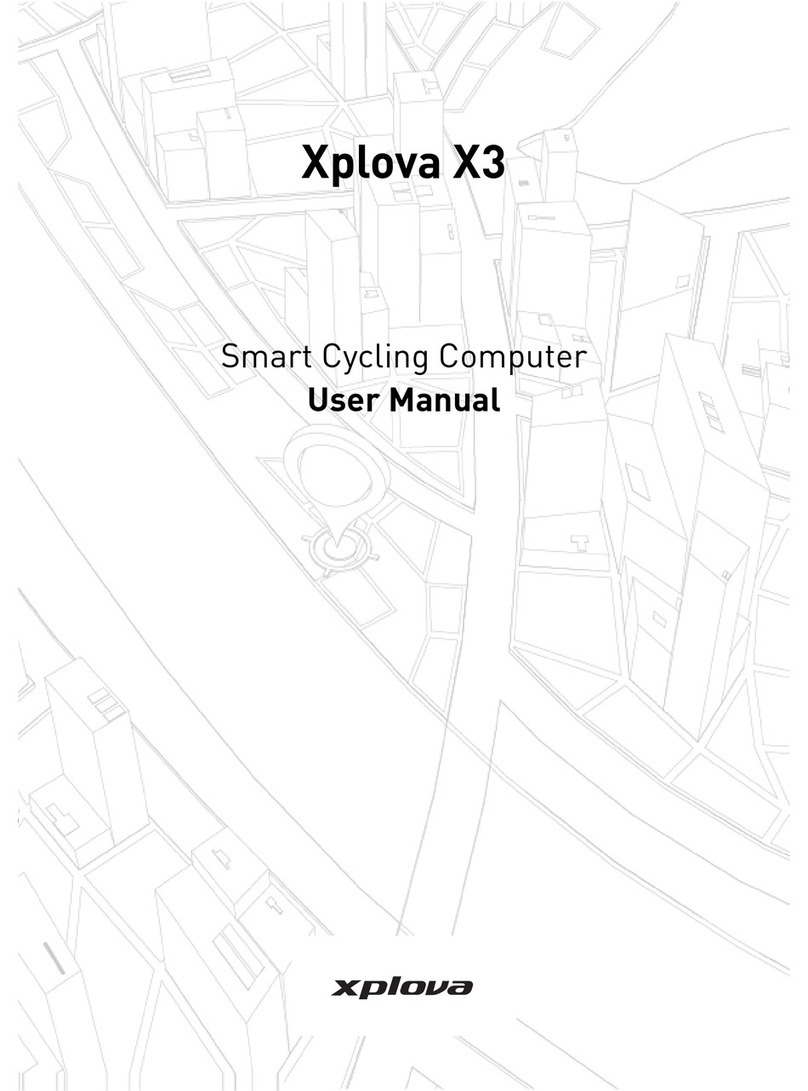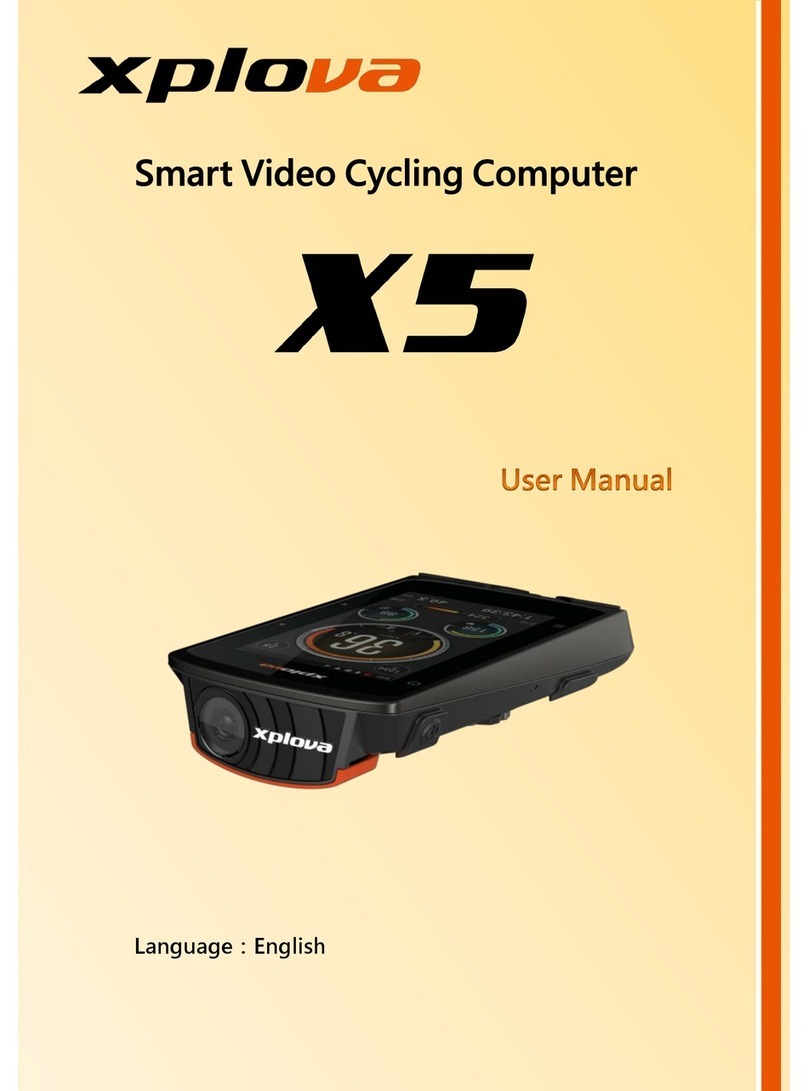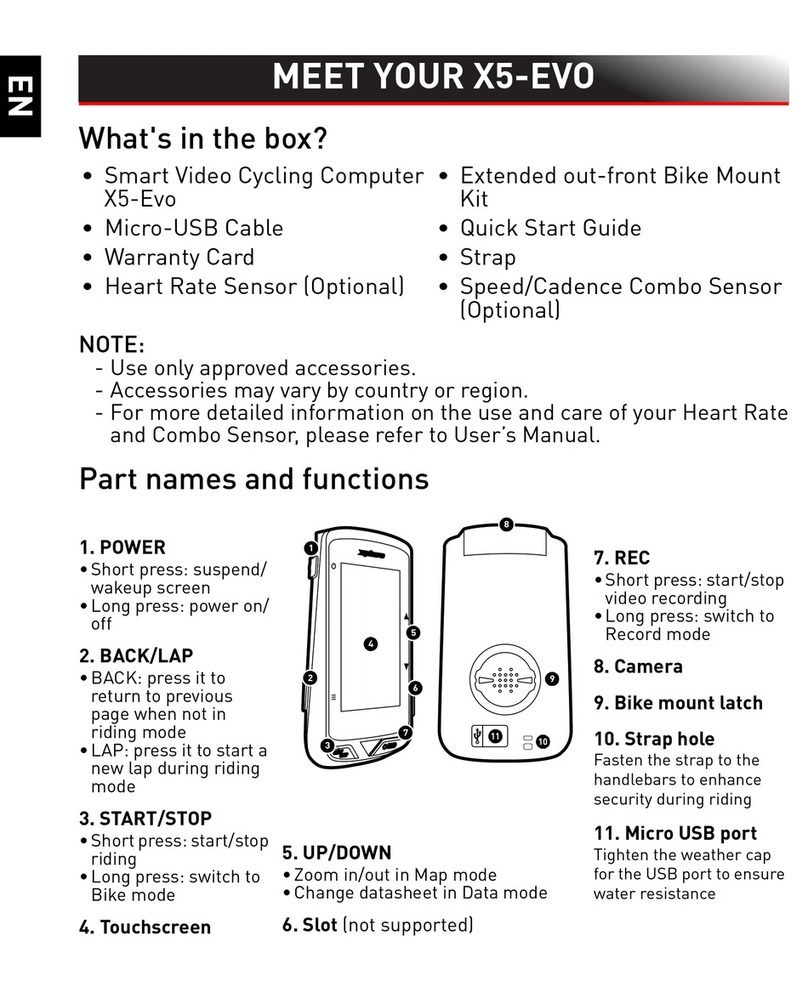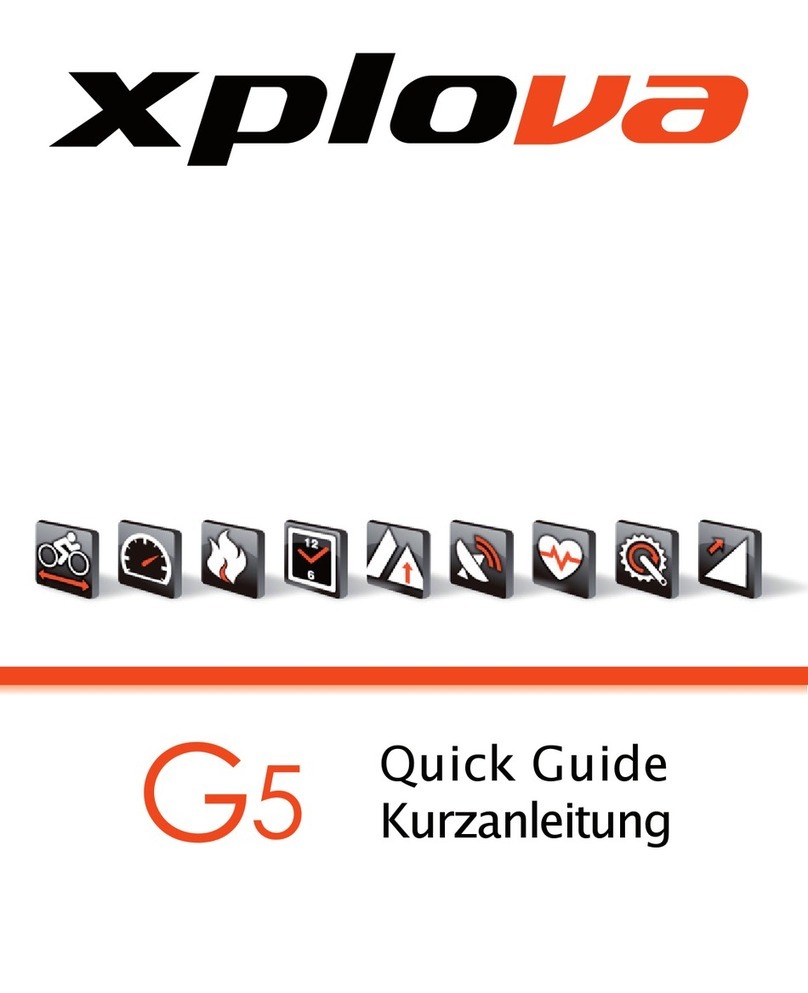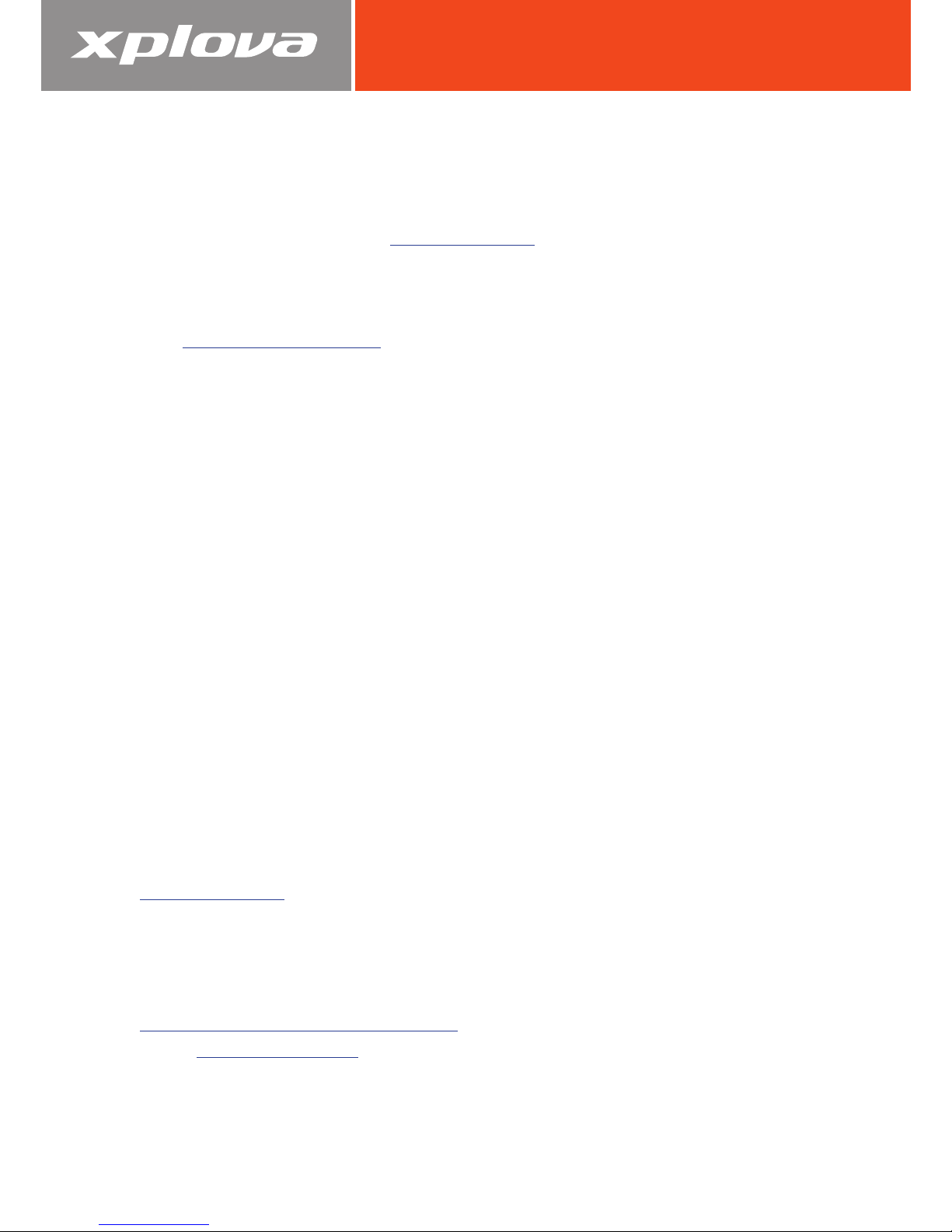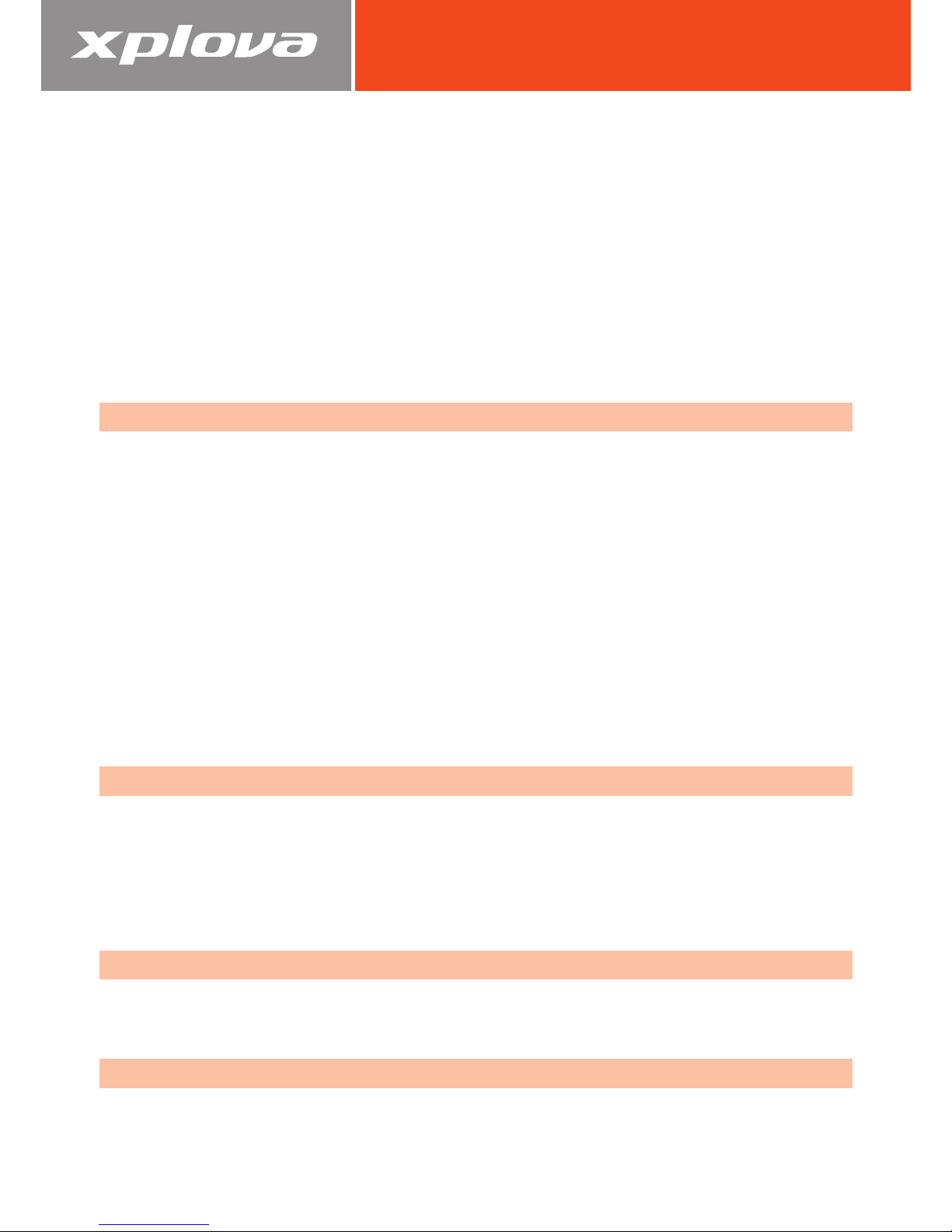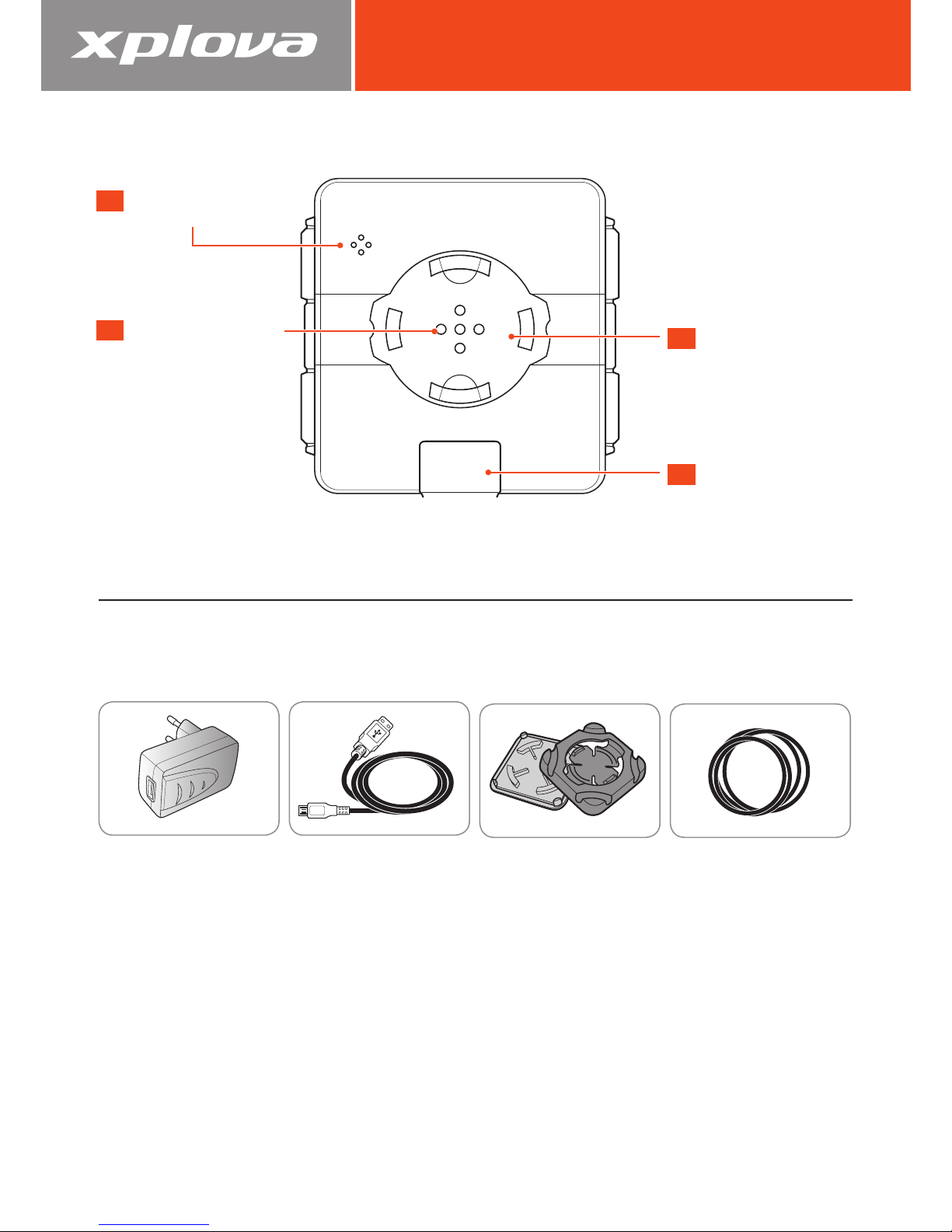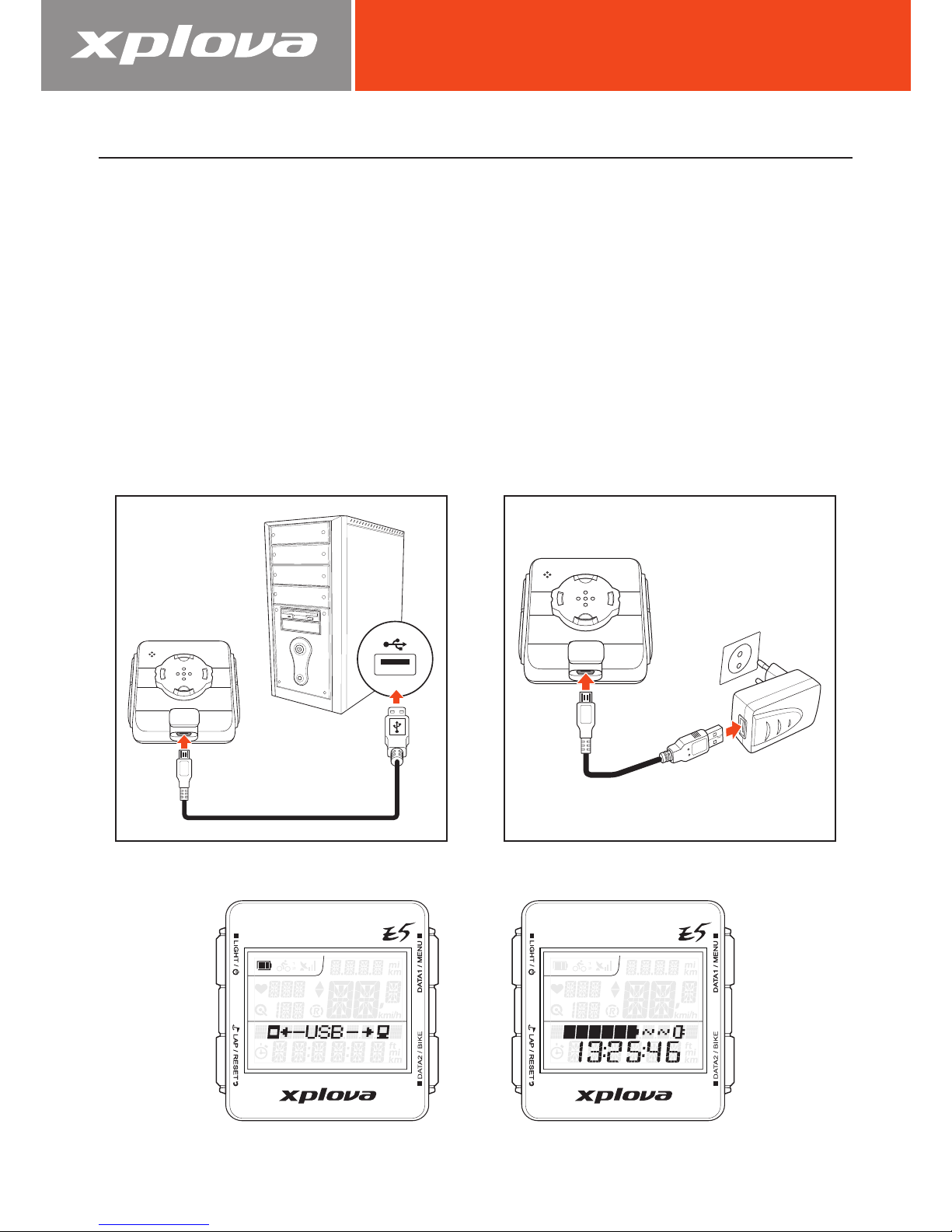3
Contents
Getting Started ........................................................................ 5
Features of the Xplova E5 .................................................................. 5
Getting to Know the Xplova E5.......................................................... 6
Xplova E5 Front View........................................................................... 6
Xplova E5 Rear View ............................................................................ 7
Accessories........................................................................................ 7
Optional Accessories........................................................................... 7
Charging the Xplova E5..................................................................... 8
Mounting the Xplova E5 .................................................................... 9
Connecting to Sensors........................................................................ 10
Using Xplova E5....................................................................... 11
Powering Up the Xplova E5 ............................................................... 11
Acquiring GPS Signal ......................................................................... 11
The LCD Screen .................................................................................. 12
Idle Mode............................................................................................ 13
Using the Button Controls .................................................................. 14
Button Operation Description .............................................................. 14
Adjusting the Backlight...................................................................... 14
Selecting Data Display....................................................................... 15
Upper Screen Data (Data 1) ................................................................. 15
Lower Screen Data (Data 2).................................................................. 15
Creating Personal Profile ................................................................... 16
Selecting Bike Profile ......................................................................... 16
Marking Lap / Location ..................................................................... 16
Resetting Recording ........................................................................... 17
Changing the Settings .............................................................. 18
Using the Menu ................................................................................. 18
The Menu Tree .................................................................................... 18
Menu Button Controls Description....................................................... 19
RECORD Menu ................................................................................... 21
WARNING Menu................................................................................ 22
GPS Menu.......................................................................................... 23