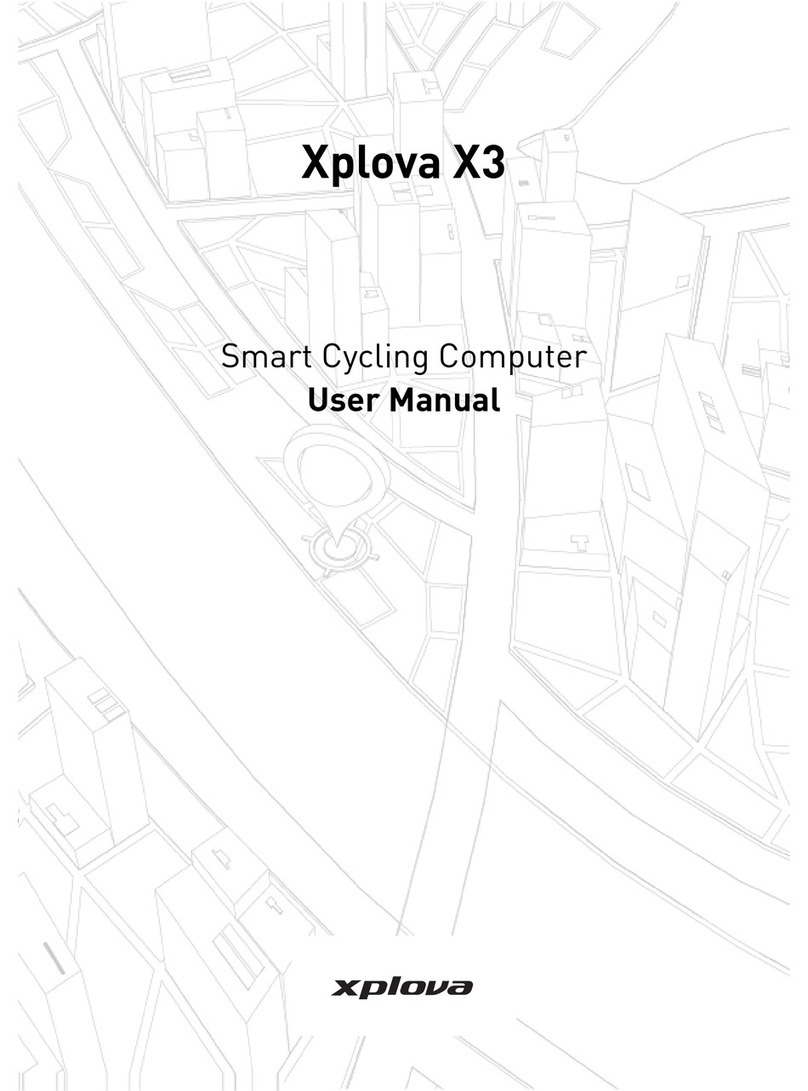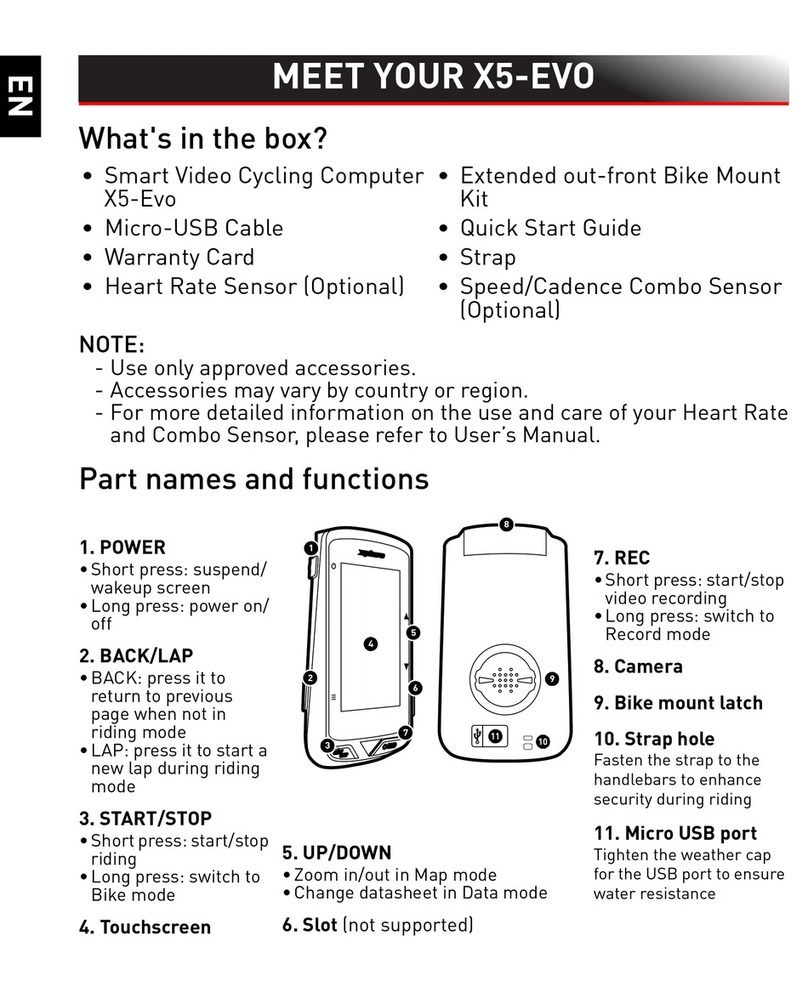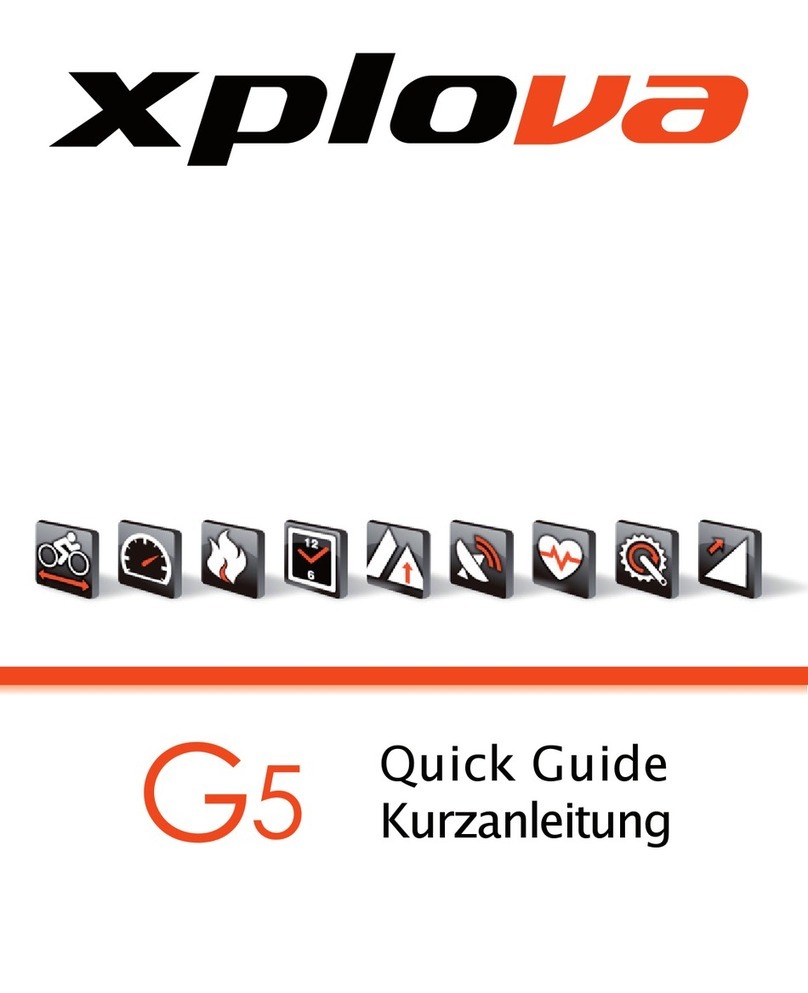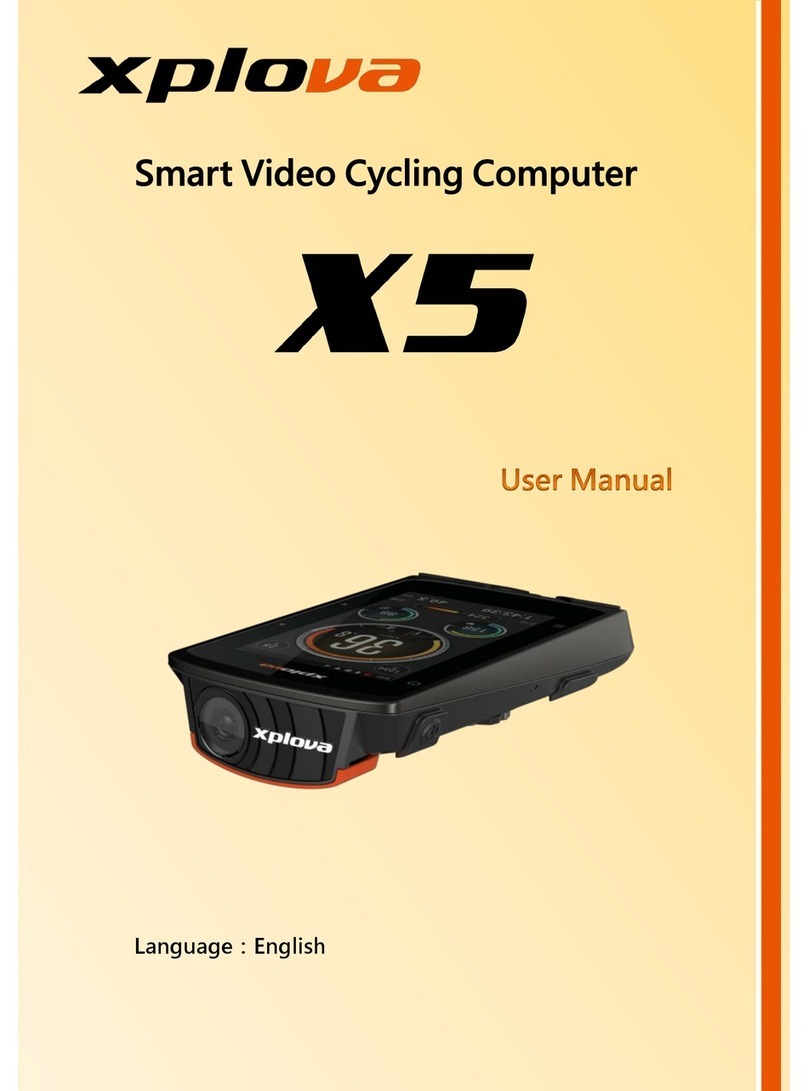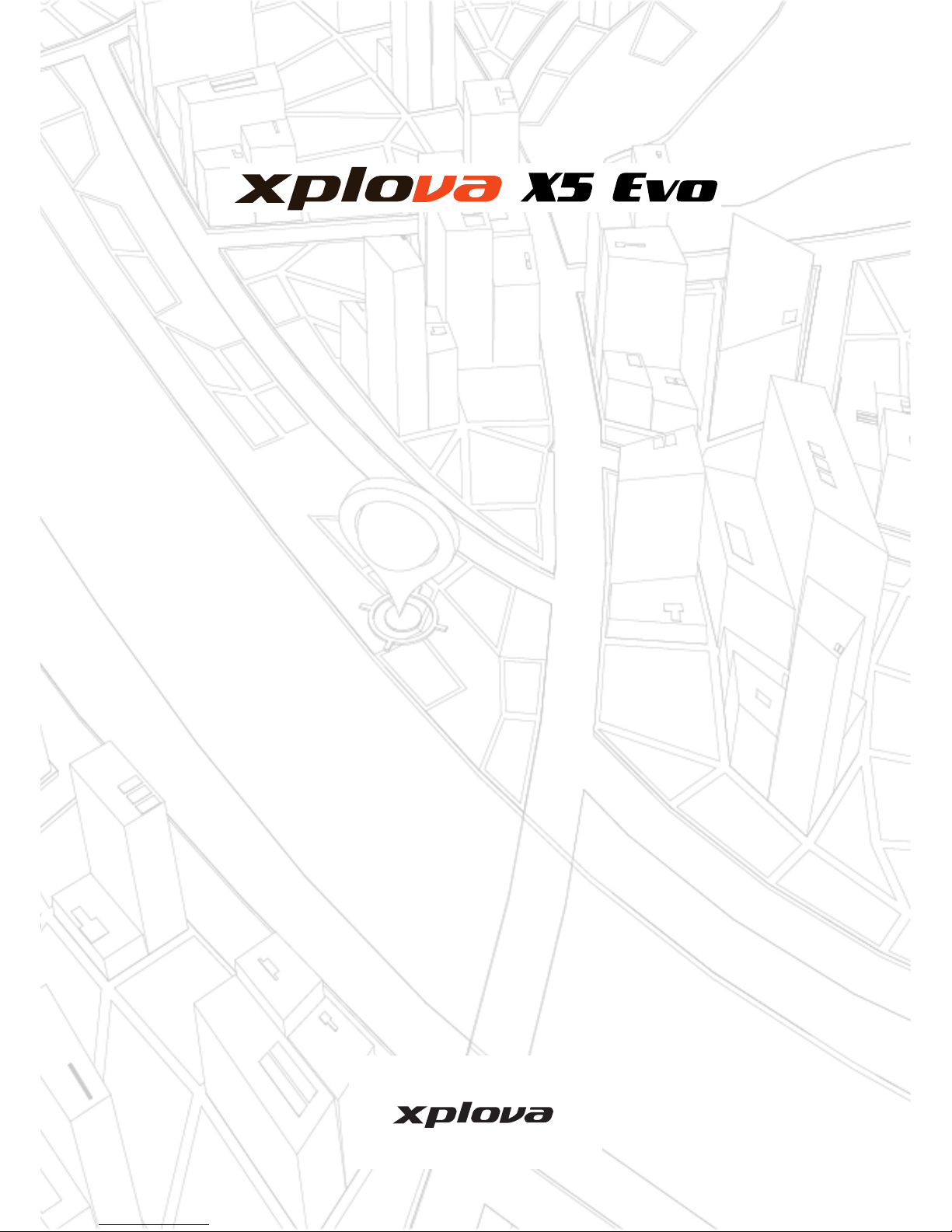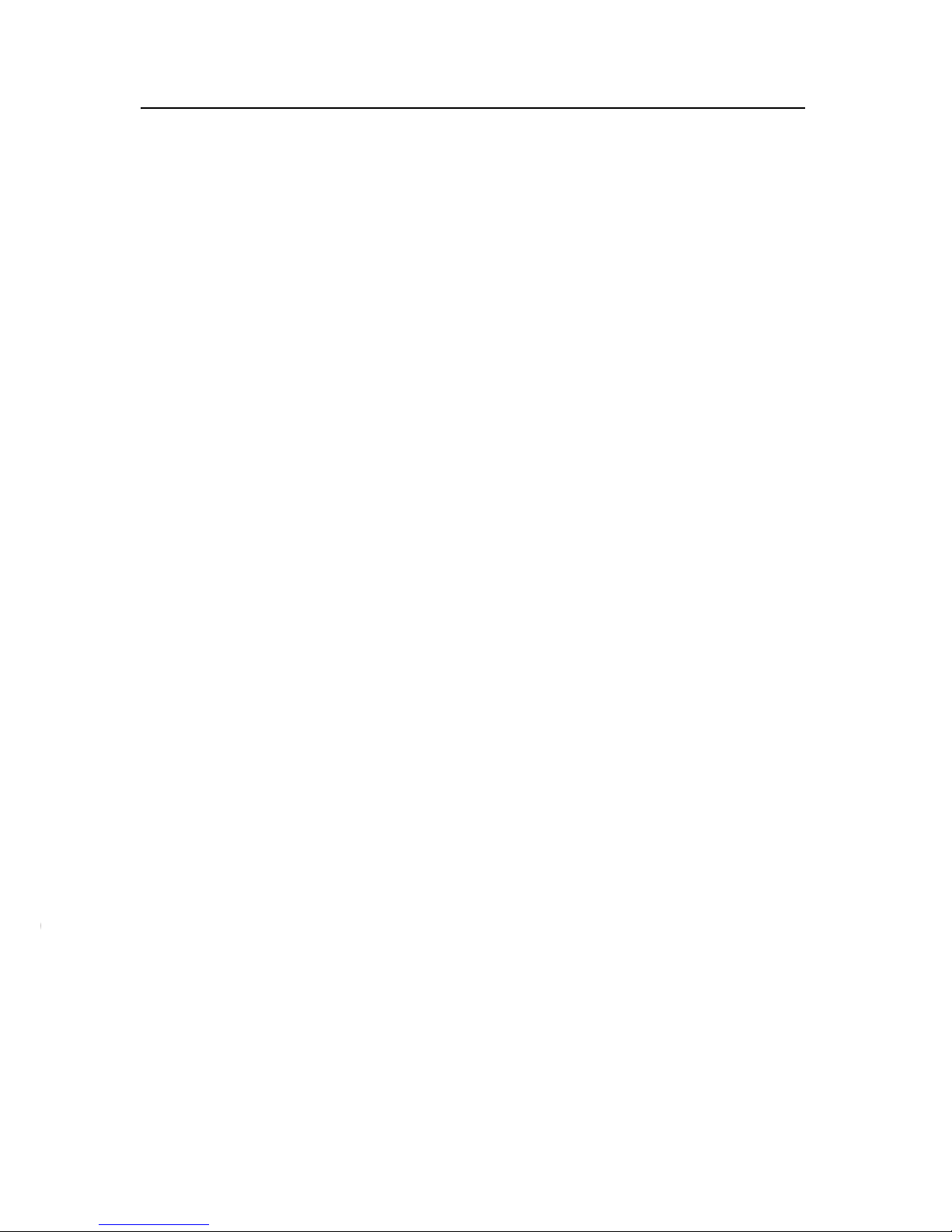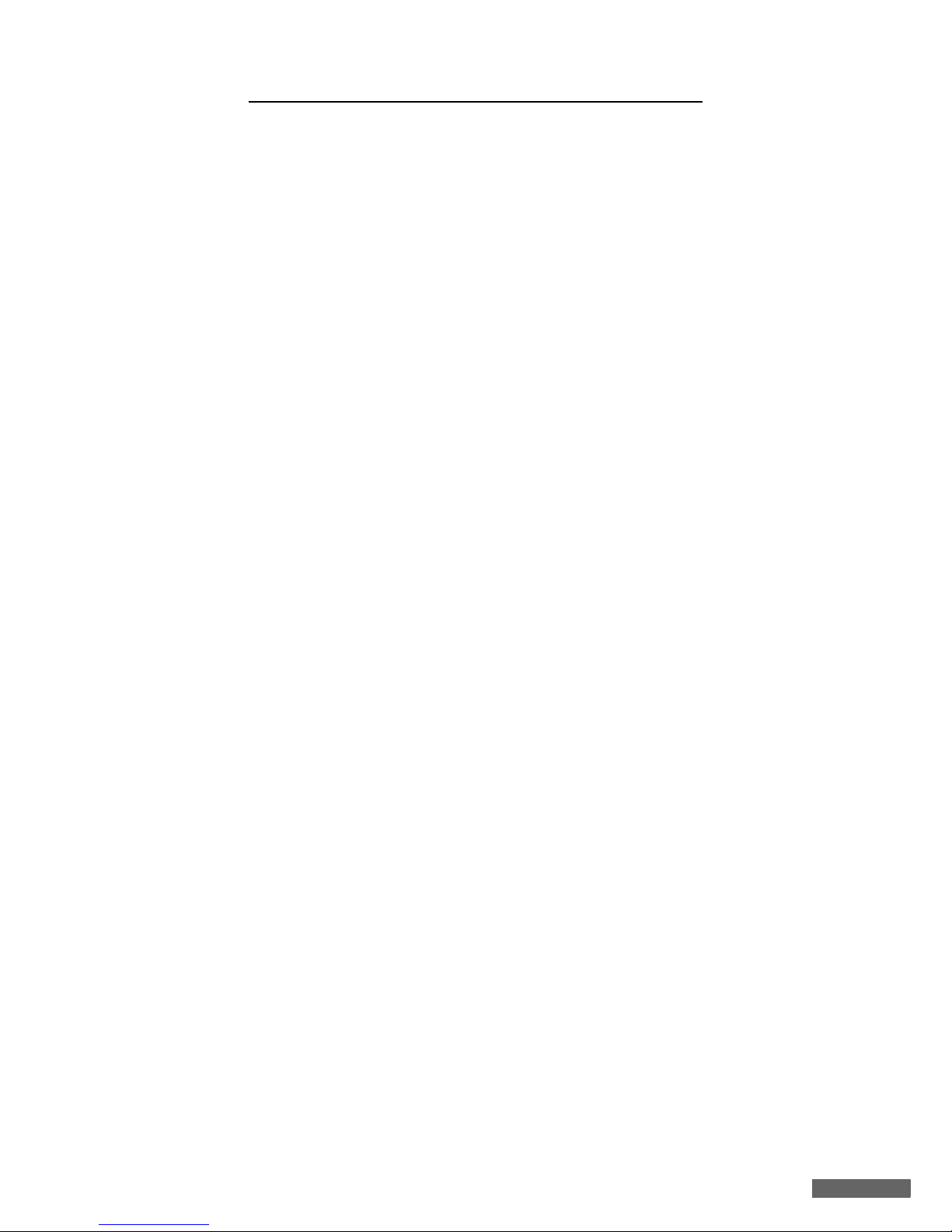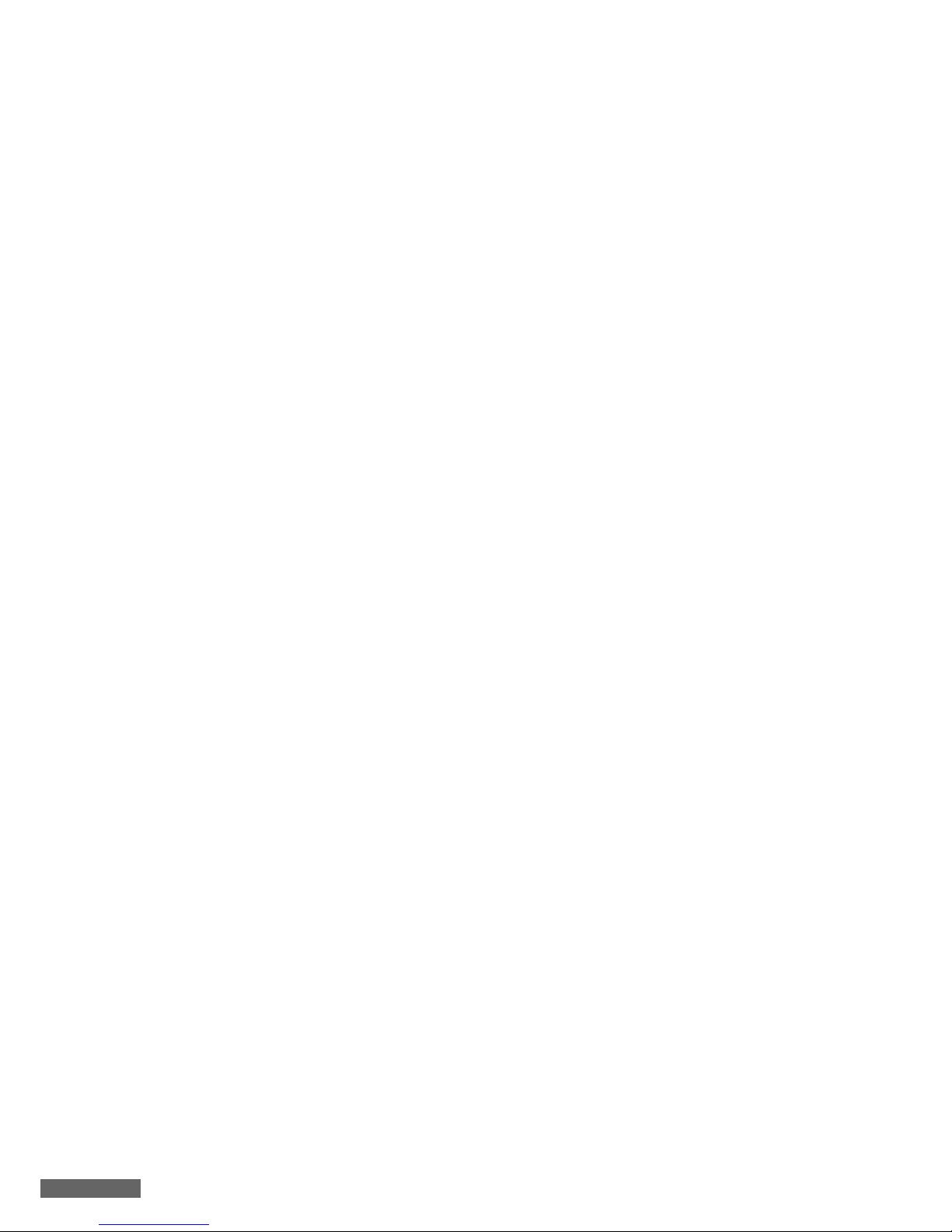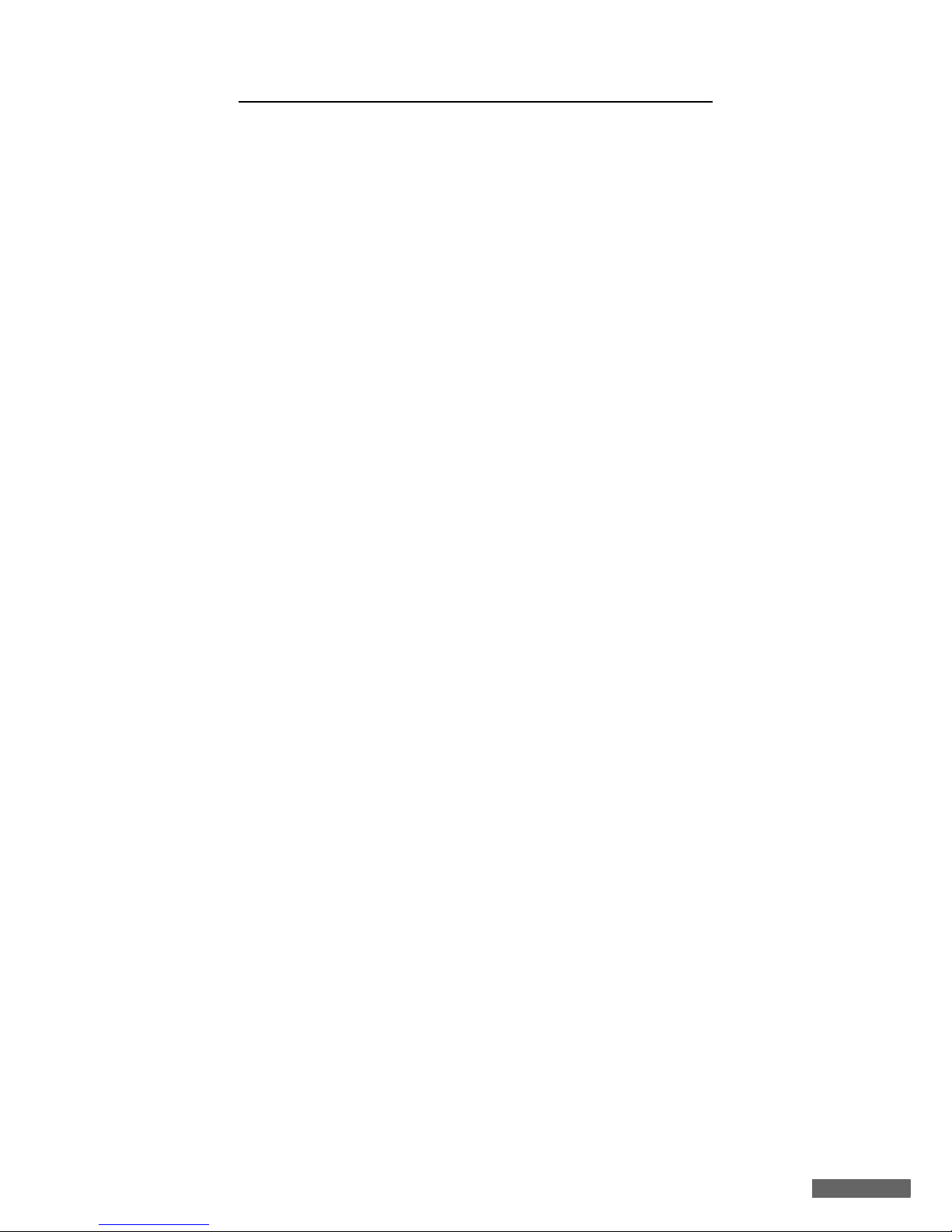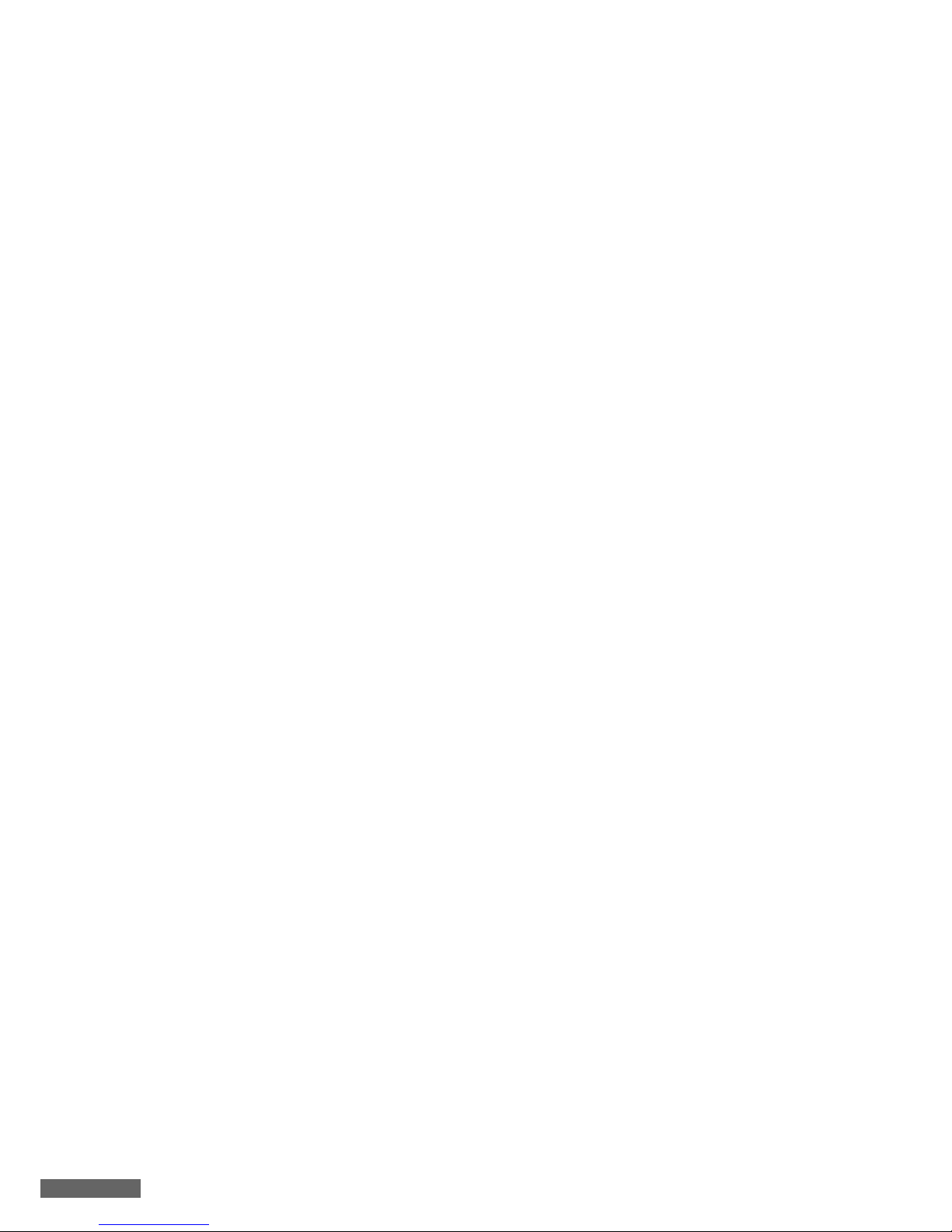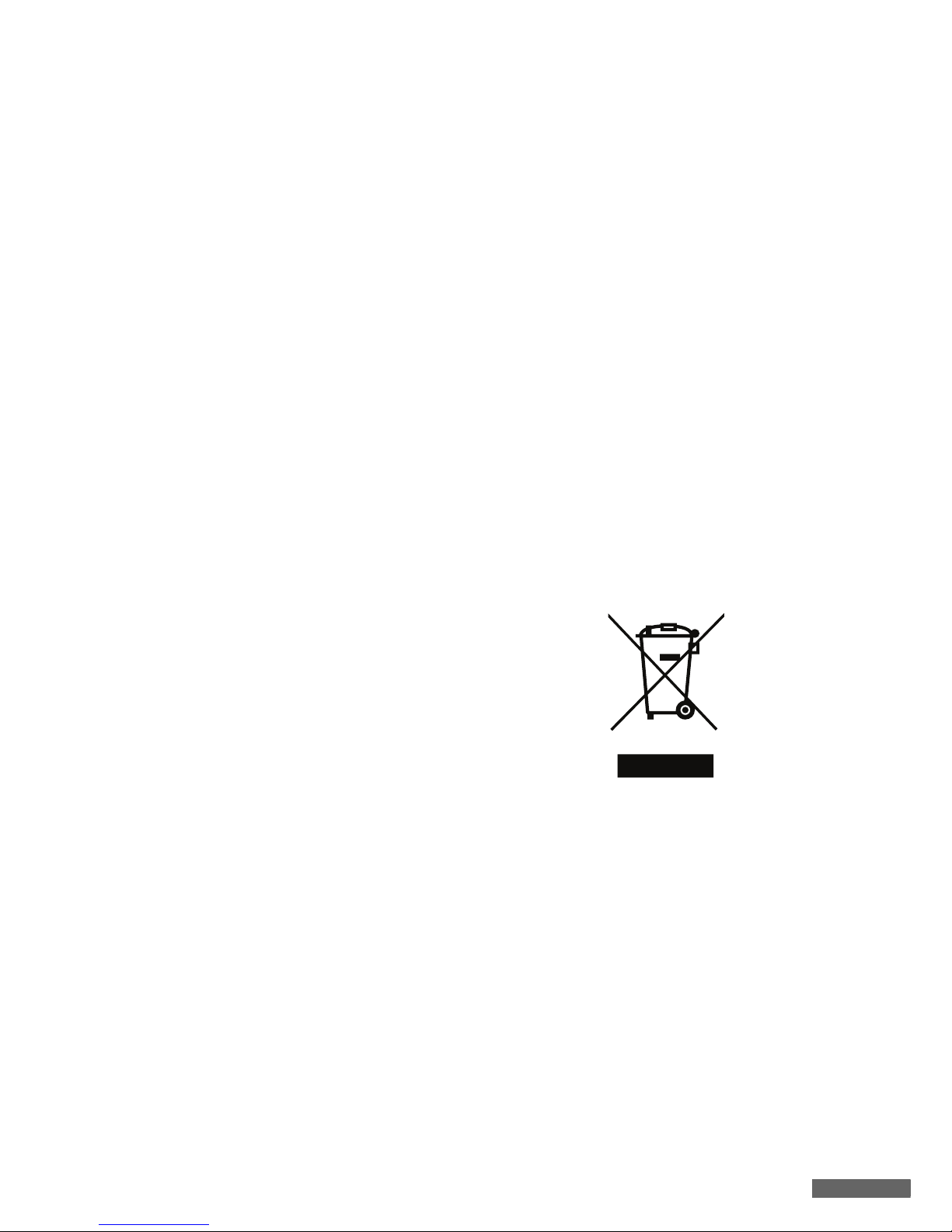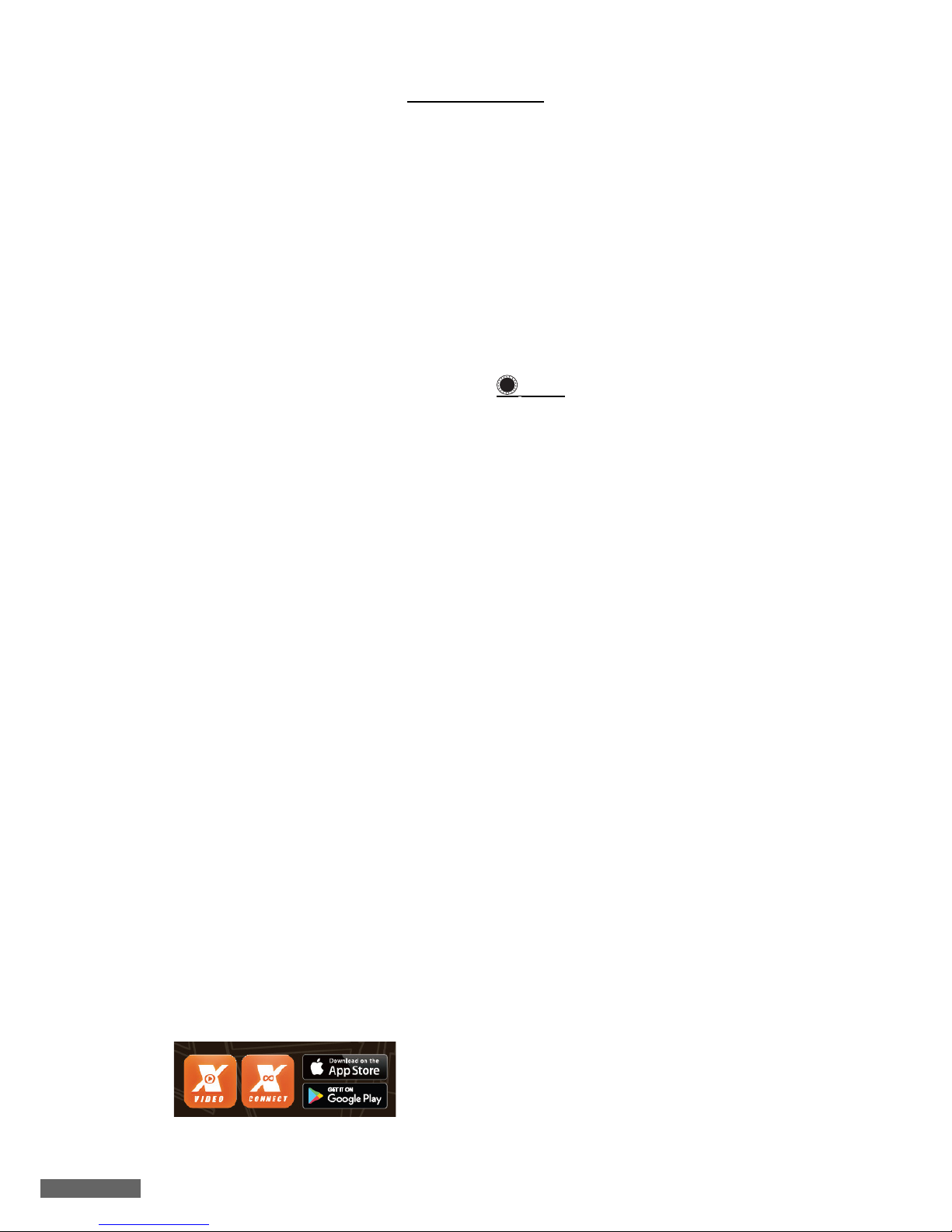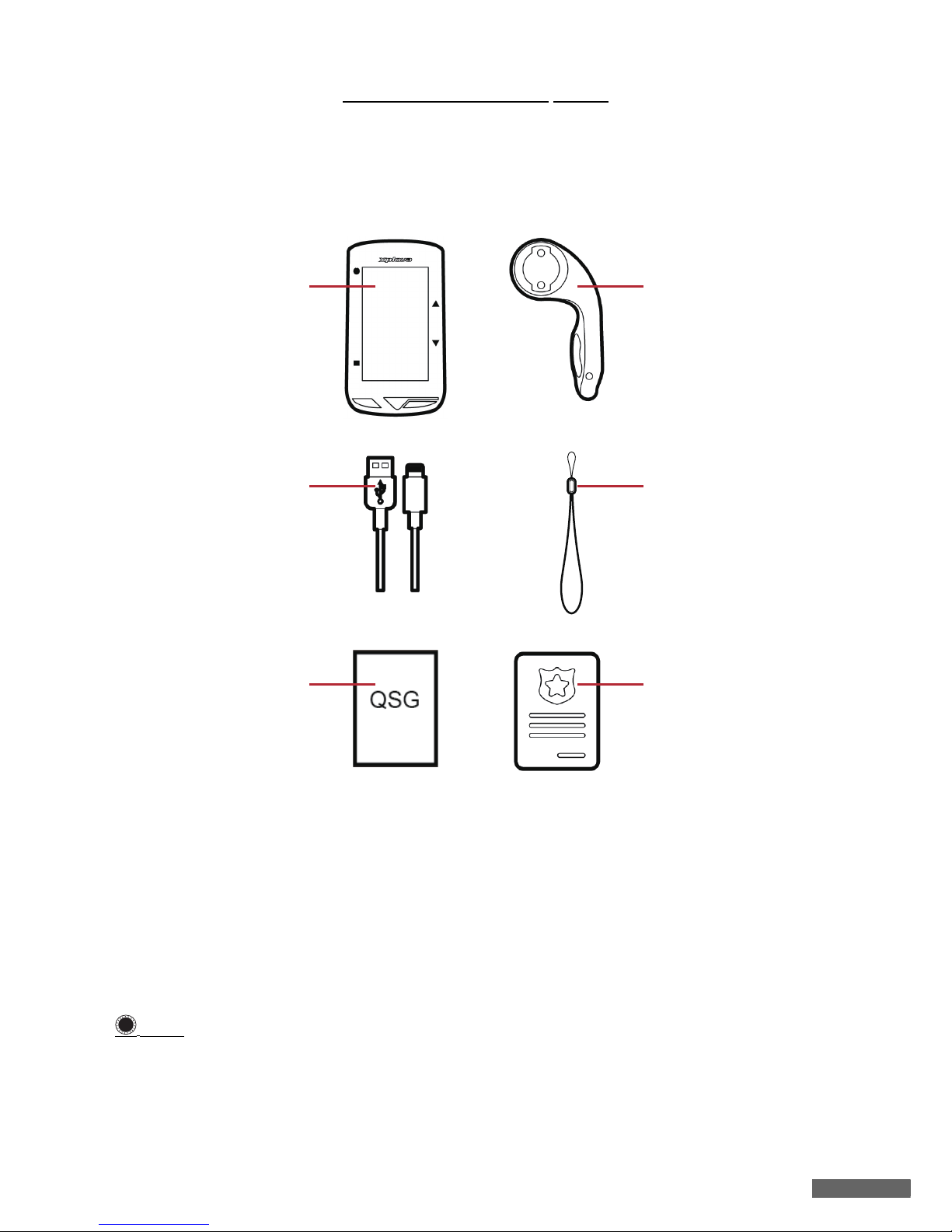Safety Laws and Regulations 1
Important Safety Instructions 3
Welcome 6
Warning . . . . . . . . . . . . . . . . . . . . .6
Download apps . . . . . . . . . . . . . . .6
Meet your X5 Evo 7
Package contents . . . . . . . . . . . . .7
Getting to know your X5 Evo . . . .8
Setting Up 9
Charging X5 Evo to 100% . . . . . . .9
Installing X5 Evo on the bike . . . .9
Turning on X5 Evo . . . . . . . . . . . . .9
Performing the initial setup. . . . . .9
Home screen overview . . . . . . . .11
Status bar icon . . . . . . . . . . . . . . .11
Cycling with X5 Evo 12
Preparations . . . . . . . . . . . . . . . .12
Start a free ride . . . . . . . . . . . . . .13
Page introduction . . . . . . . . . . . .14
Dashboard . . . . . . . . . . . . . . . . . . .14
Map page . . . . . . . . . . . . . . . . . . . .15
Data and Chart pages. . . . . . . . . .15
Quick Access Menu. . . . . . . . . . . .16
Data field customization . . . . . . .16
Alert settings . . . . . . . . . . . . . . . .18
Activity settings . . . . . . . . . . . . . .18
Auto Lap. . . . . . . . . . . . . . . . . . . . .18
Auto Pause . . . . . . . . . . . . . . . . . .19
Map download . . . . . . . . . . . . . . .19
Download maps . . . . . . . . . . . . . .19
Delete maps . . . . . . . . . . . . . . . . .20
Activities 21
View activity . . . . . . . . . . . . . . . . .21
Delete activity . . . . . . . . . . . . . . .21
Challenge mode . . . . . . . . . . . . .21
Unfinished activity . . . . . . . . . . . .22
Upload activity . . . . . . . . . . . . . . .22
Video 23
Choose record mode . . . . . . . . . .23
Setup record mode . . . . . . . . . . .23
Mute recording . . . . . . . . . . . . . .25
View video . . . . . . . . . . . . . . . . . .25
Delete video . . . . . . . . . . . . . . . . .25
Record preview mode . . . . . . . . .26
Upload video . . . . . . . . . . . . . . . .26
Training 27
Start a training plan . . . . . . . . . .27
Stop a training plan . . . . . . . . . . .28
Delete a training plan . . . . . . . . . 28
Route 29
Download a route . . . . . . . . . . . . 29
Start a route . . . . . . . . . . . . . . . . 29
Stop a route . . . . . . . . . . . . . . . . . 29
Delete a route . . . . . . . . . . . . . . . 29
ANT+ Sensors 30
Heart Rate Monitor . . . . . . . . . . . 30
Combo Sensors . . . . . . . . . . . . . . 30
Shimano Di2. . . . . . . . . . . . . . . . . 31
App Tutorial 32
Xplova Connect . . . . . . . . . . . . . . 32
How to pair/unpair devices. . . . . 32
Route Planning . . . . . . . . . . . . . . 33
Activity . . . . . . . . . . . . . . . . . . . . . 34
Training . . . . . . . . . . . . . . . . . . . . 35
Settings . . . . . . . . . . . . . . . . . . . . 35
Xplova Video . . . . . . . . . . . . . . . . 36
How to pair devices . . . . . . . . . . . 36
Play a video . . . . . . . . . . . . . . . . . 37
Crop a video . . . . . . . . . . . . . . . . . 37
Edit a video. . . . . . . . . . . . . . . . . . 37
Share a video . . . . . . . . . . . . . . . . 38
Delete a video . . . . . . . . . . . . . . . 38
Side menu settings . . . . . . . . . . . 38
General Settings 40
Profile . . . . . . . . . . . . . . . . . . . . . 40
Bike mode . . . . . . . . . . . . . . . . . . 40
Bike . . . . . . . . . . . . . . . . . . . . . . . 40
Device . . . . . . . . . . . . . . . . . . . . . 40
My Map . . . . . . . . . . . . . . . . . . . . . 40
Record Settings . . . . . . . . . . . . . 40
ANT+ sensors . . . . . . . . . . . . . . . 40
Network . . . . . . . . . . . . . . . . . . . . 40
System . . . . . . . . . . . . . . . . . . . . . 40
GPS . . . . . . . . . . . . . . . . . . . . . . . . 40
Display . . . . . . . . . . . . . . . . . . . . . 40
Hibernate . . . . . . . . . . . . . . . . . . . 41
Sounds . . . . . . . . . . . . . . . . . . . . . 41
Time . . . . . . . . . . . . . . . . . . . . . . . 41
Units . . . . . . . . . . . . . . . . . . . . . . . 42
Language . . . . . . . . . . . . . . . . . . . 42
Clear User Data. . . . . . . . . . . . . . 42
About . . . . . . . . . . . . . . . . . . . . . . 42
Appendix 43
Descriptions of customized data
fields . . . . . . . . . . . . . . . . . . . . . . 43
Specifications . . . . . . . . . . . . . . . 47
Declaration of Conformity . . . . . 48
CONTENTS