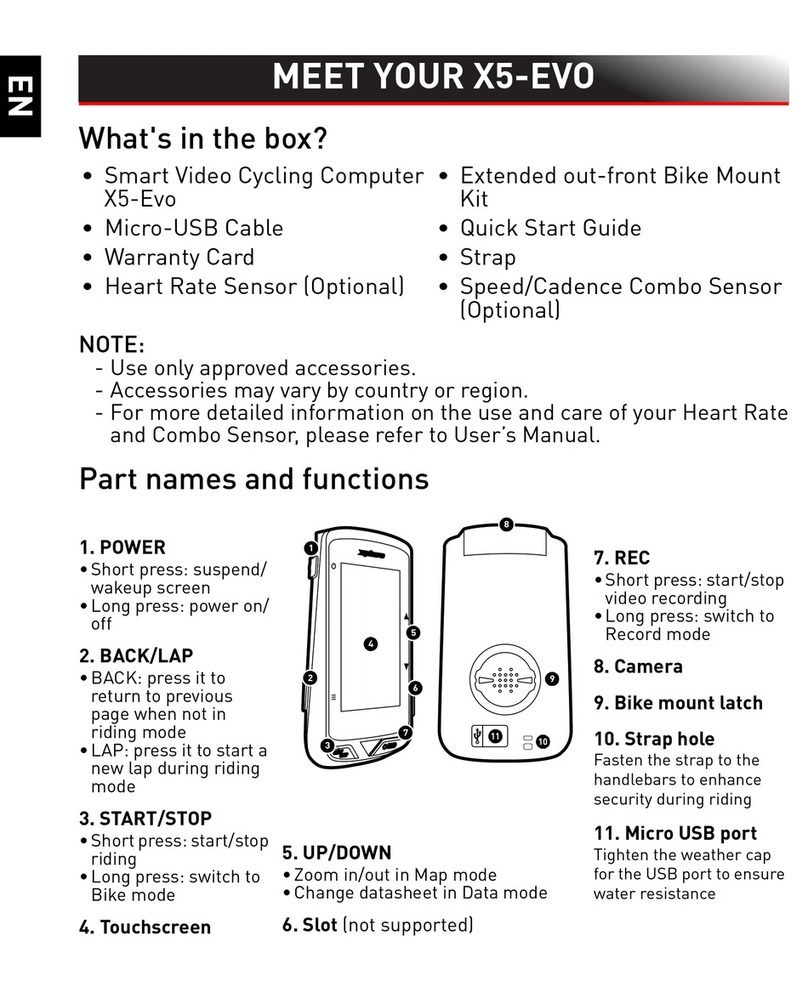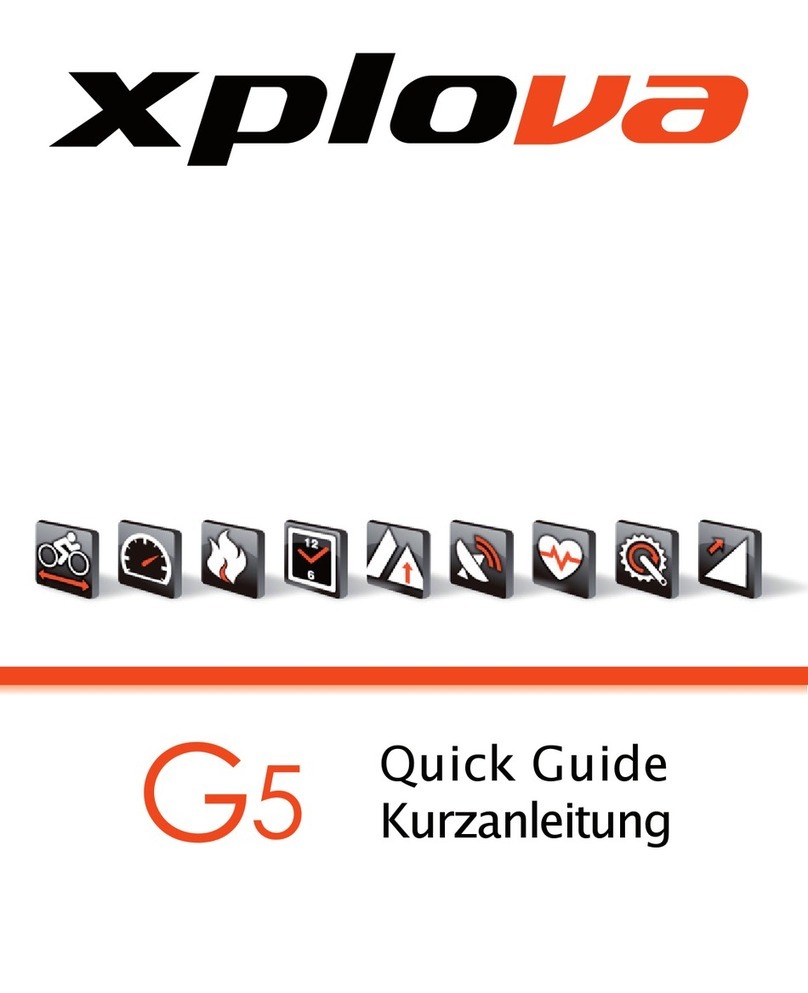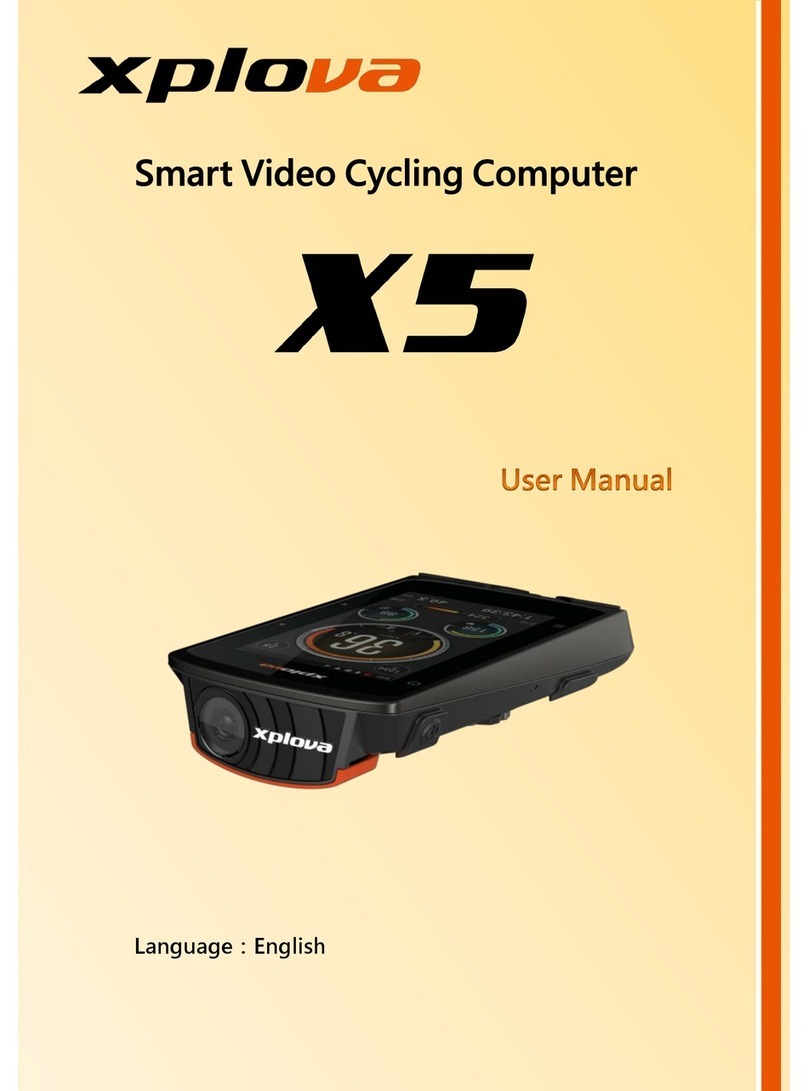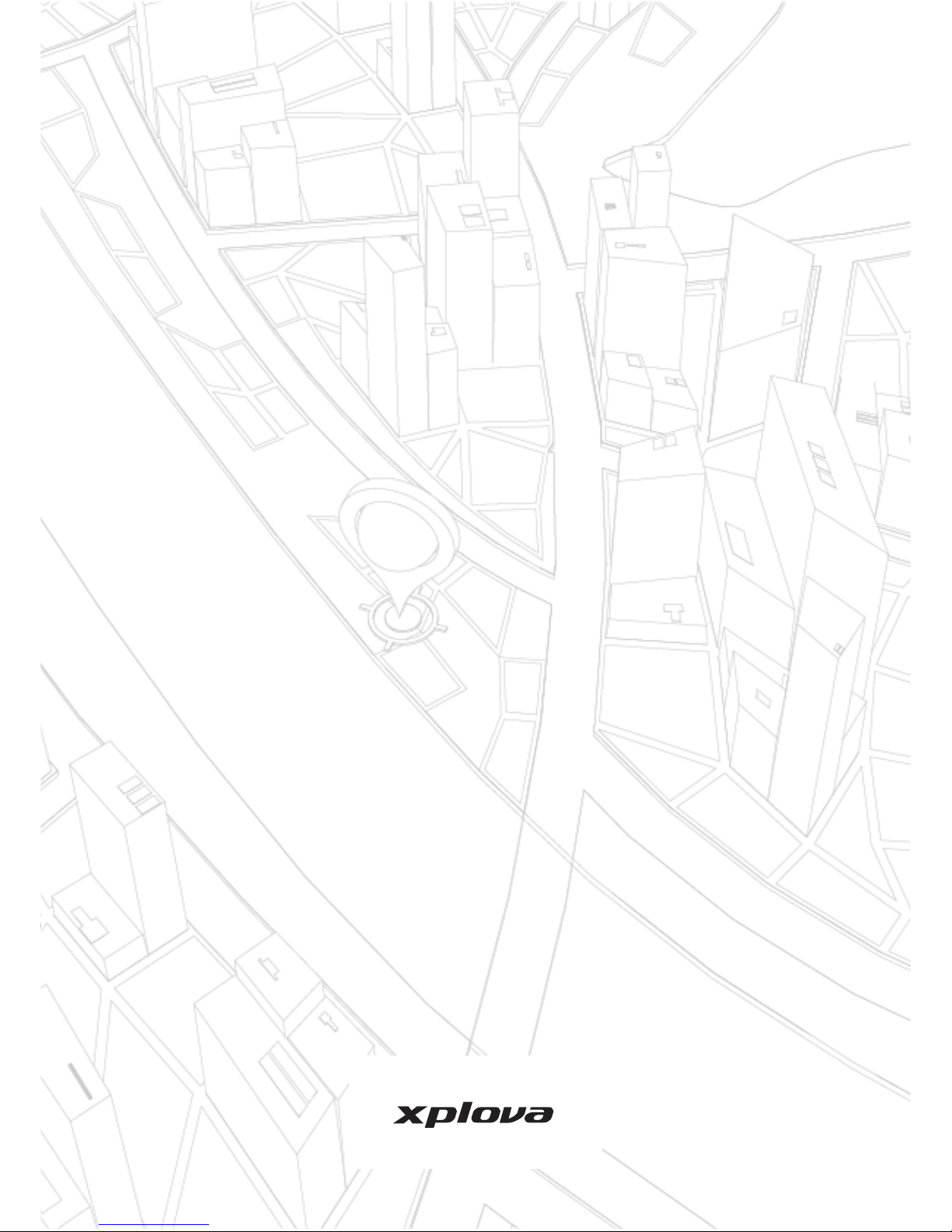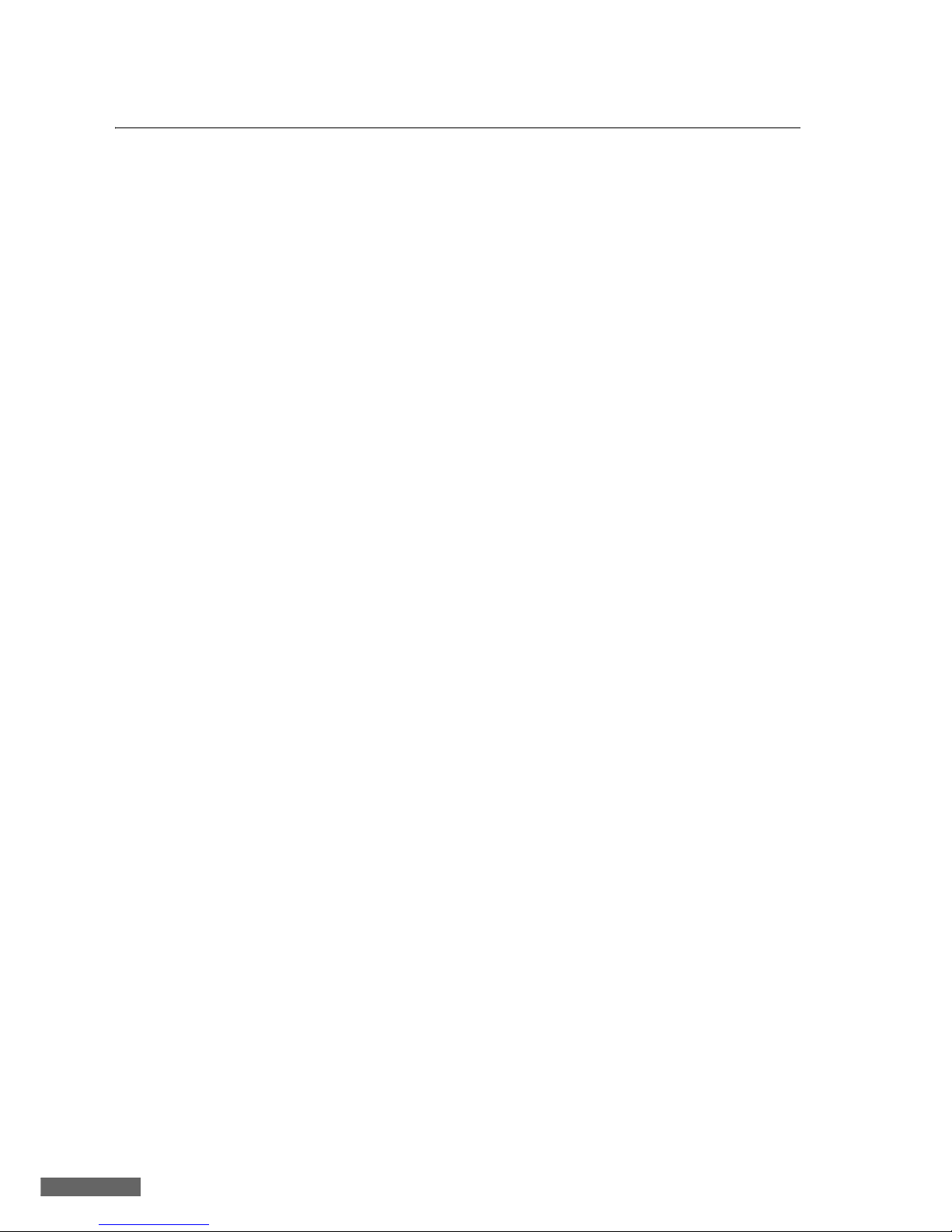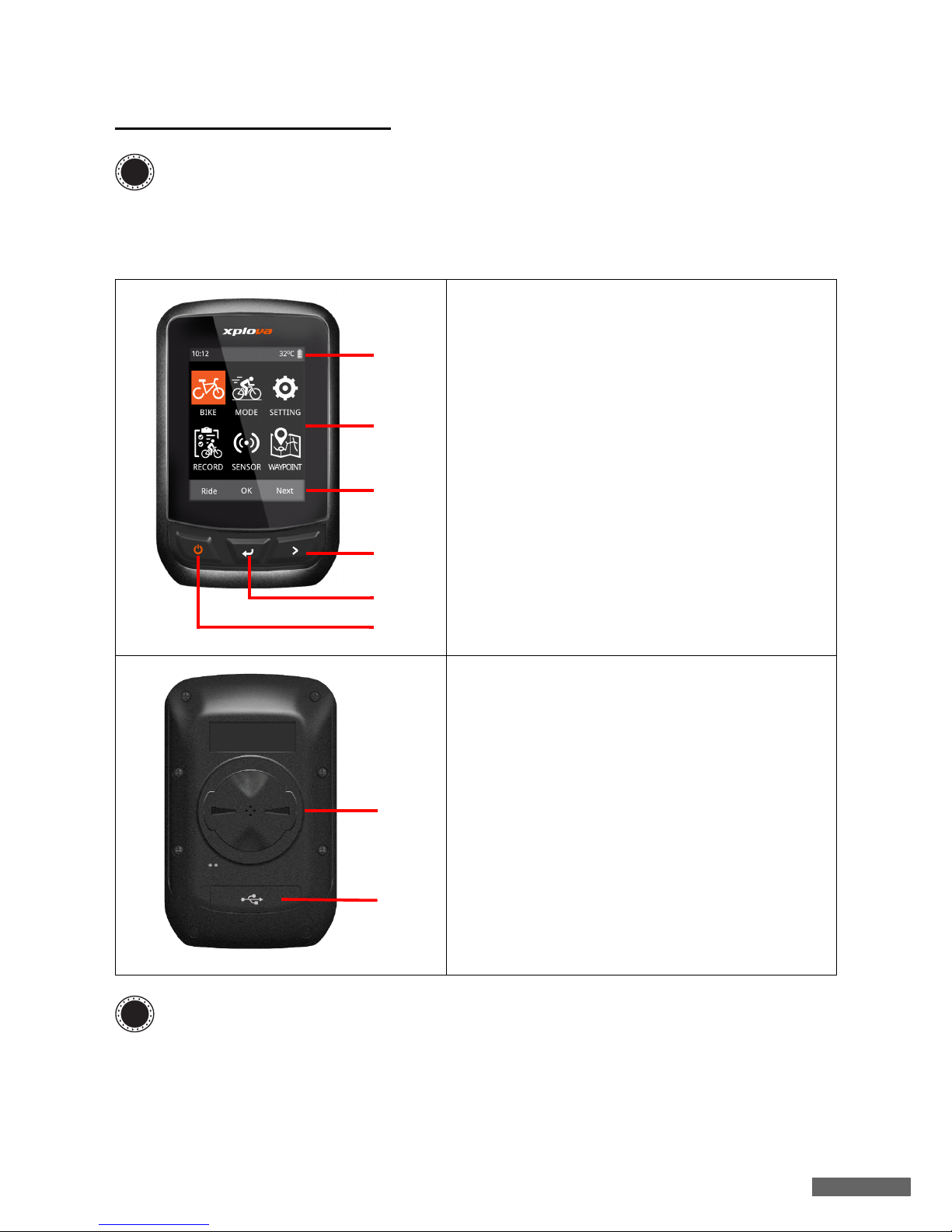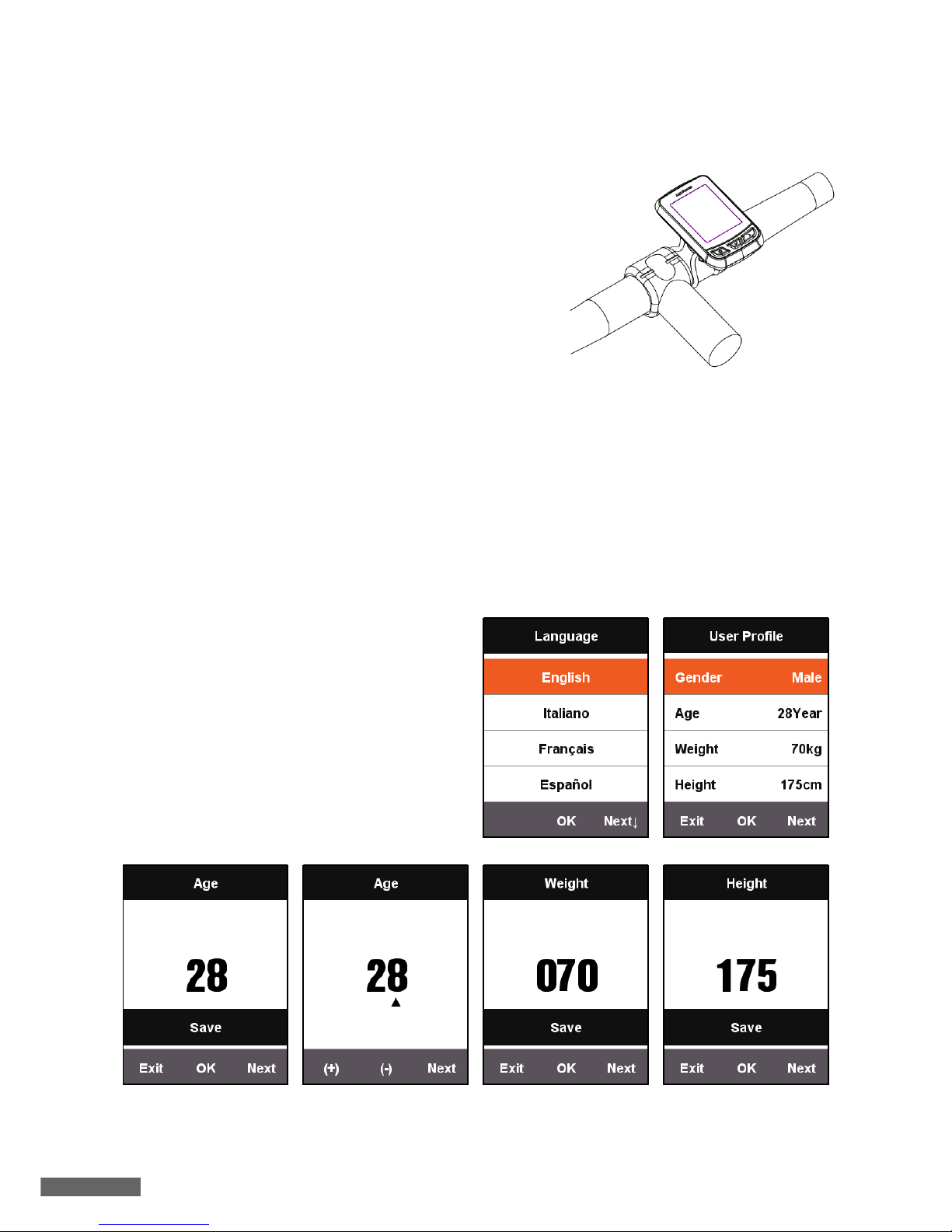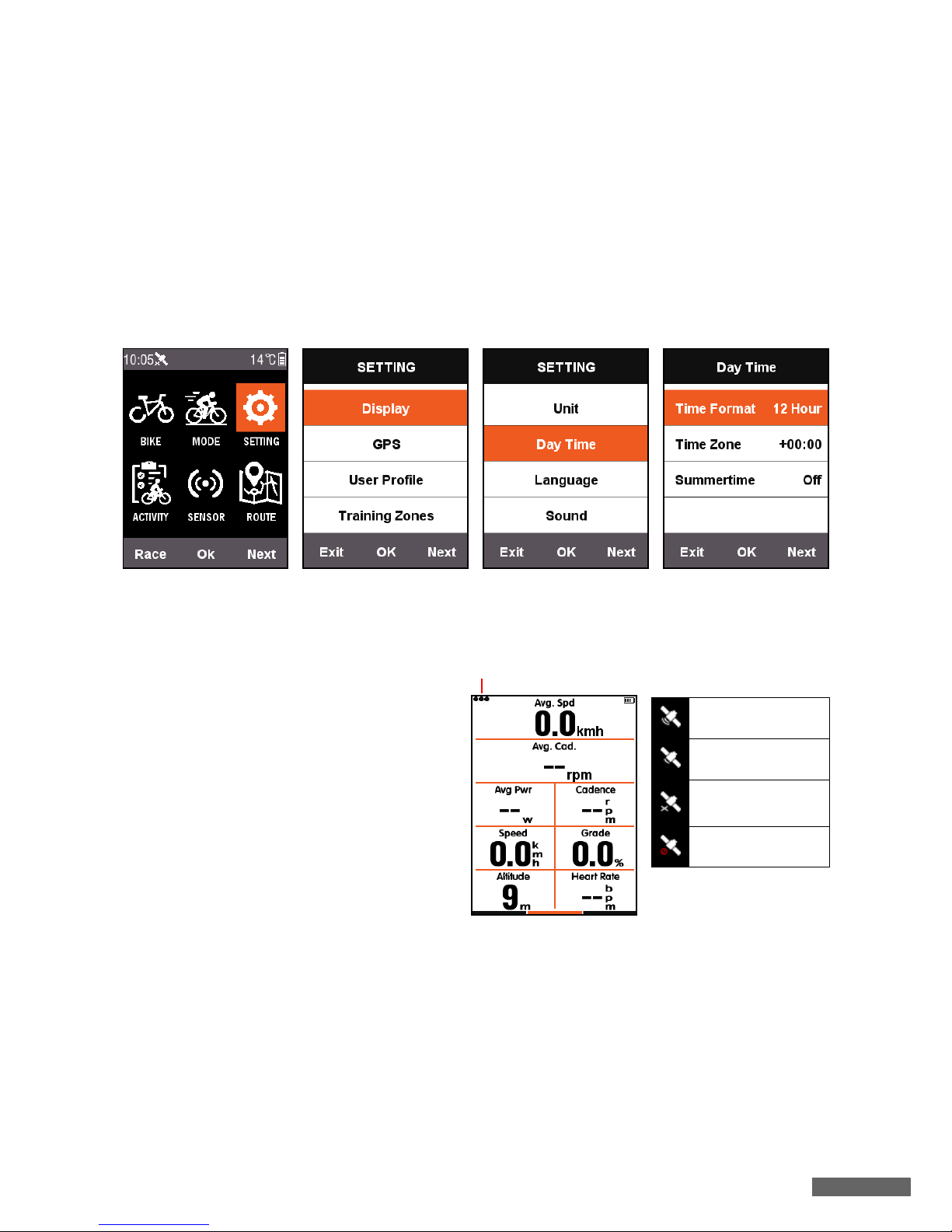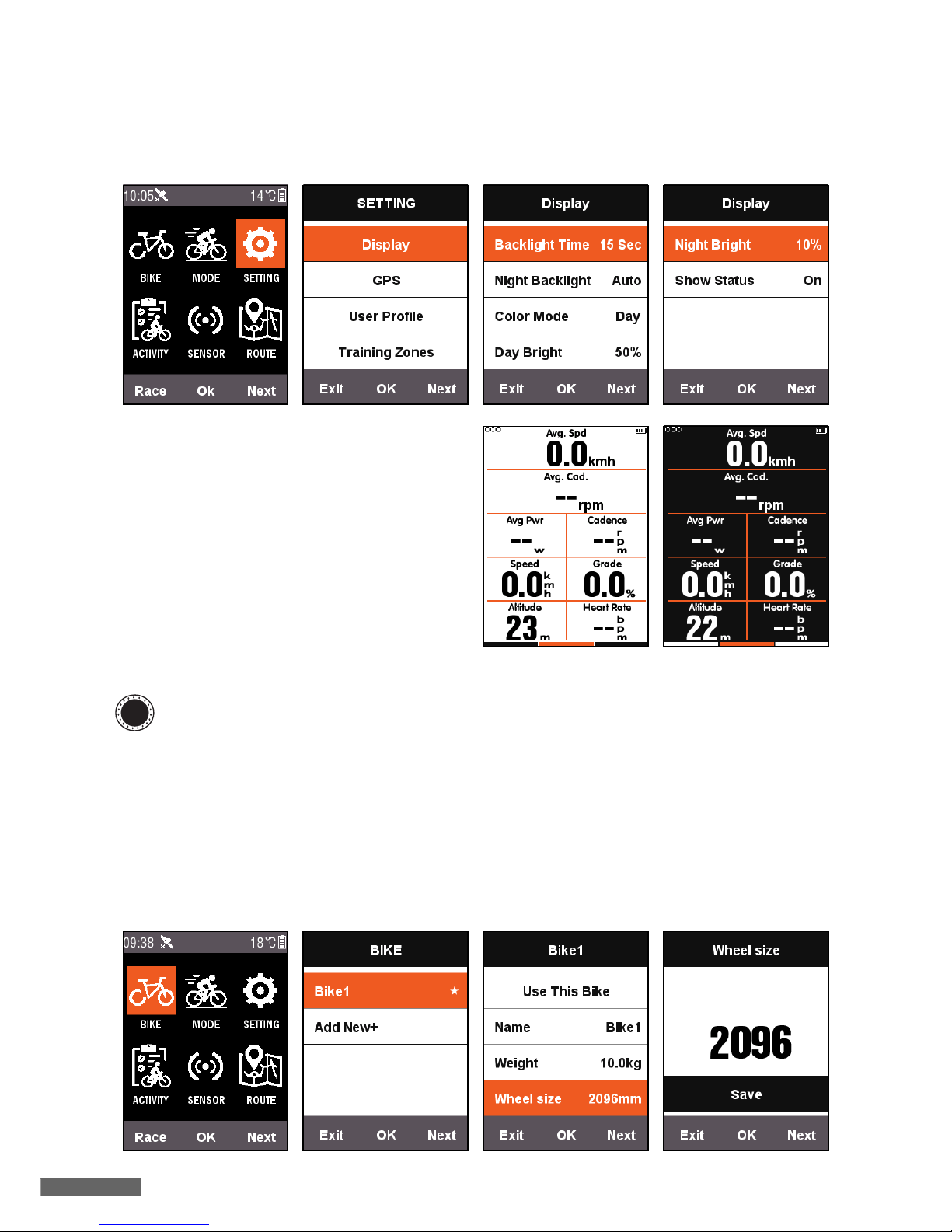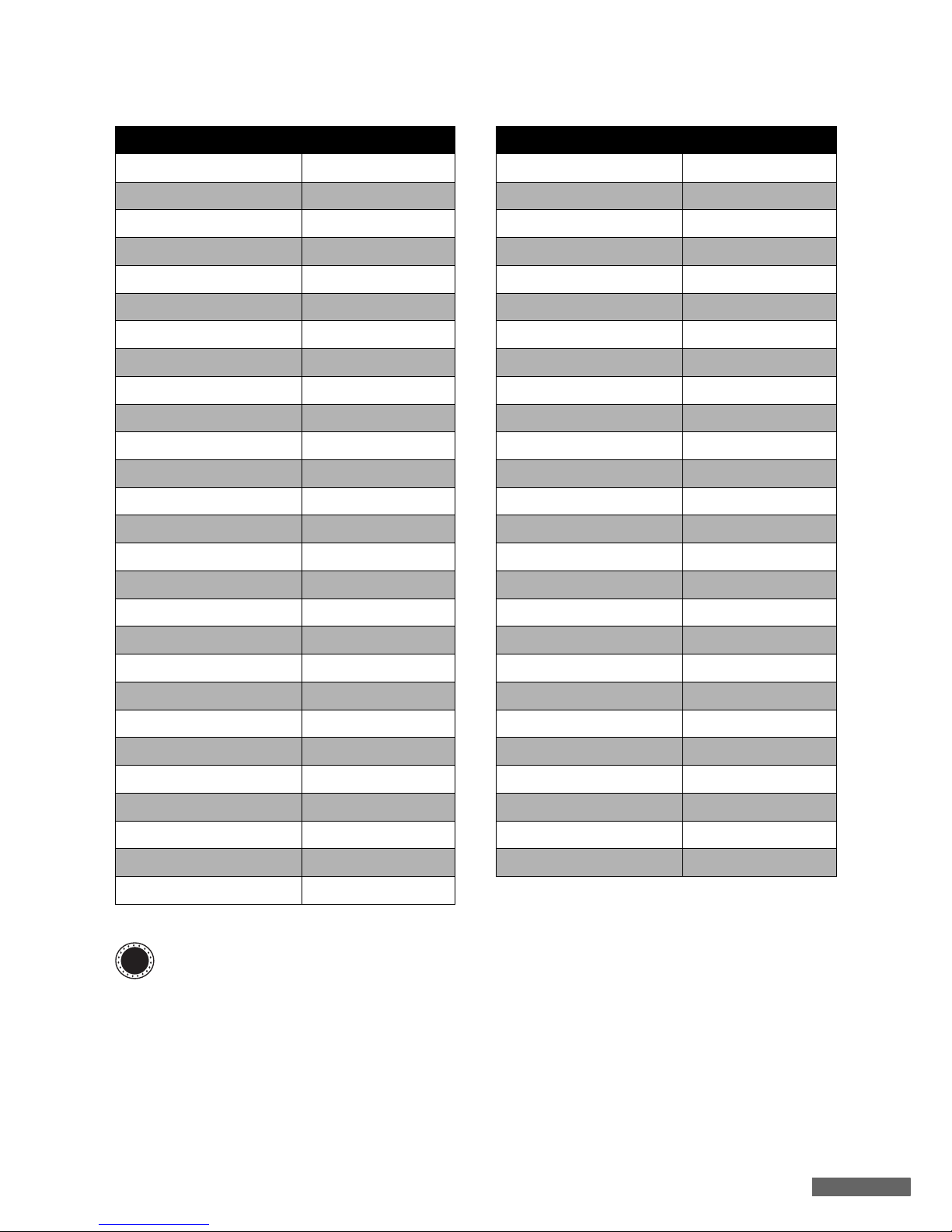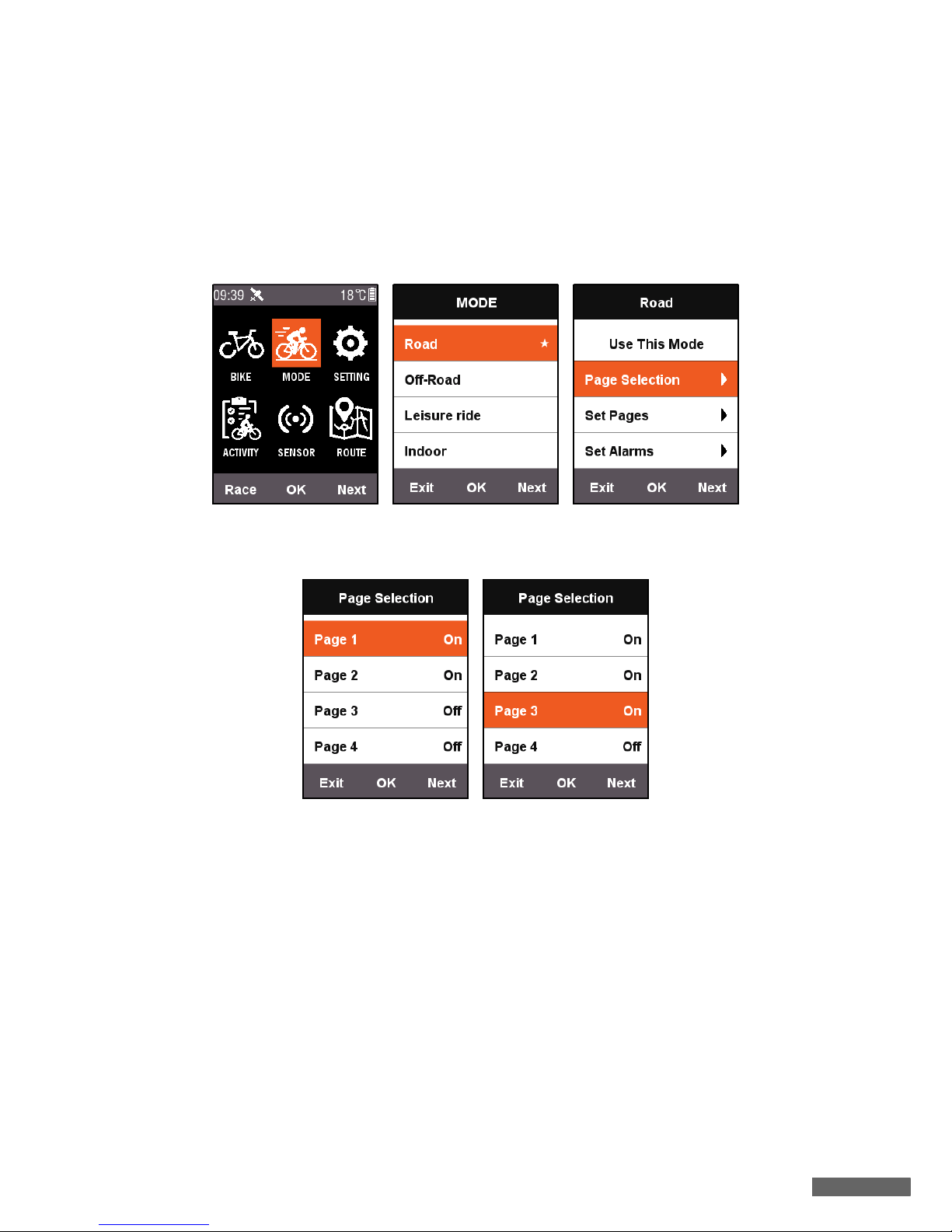2
CONTENTS
MEET YOUR X3 3
Description of the screen and
buttons . . . . . . . . . . . . . . . . . . . . . 3
Installation instructions . . . . . . . 4
Installation steps . . . . . . . . . . . . . . 4
De-installation steps. . . . . . . . . . . 4
Perform the initial settings . . . . . 4
Time . . . . . . . . . . . . . . . . . . . . . . . 5
GPS . . . . . . . . . . . . . . . . . . . . . . . . 5
Display . . . . . . . . . . . . . . . . . . . . . 6
BIKE . . . . . . . . . . . . . . . . . . . . . . . 6
ANT+ sensor . . . . . . . . . . . . . . . . . 8
Customize MODE screen on X3 . 9
Page Selection . . . . . . . . . . . . . . . . 9
Set Pages . . . . . . . . . . . . . . . . . . . 10
Auto functions . . . . . . . . . . . . . . 13
Auto Save . . . . . . . . . . . . . . . . . . 13
Auto Pause . . . . . . . . . . . . . . . . . . 13
Auto Lap . . . . . . . . . . . . . . . . . 14
Auto Switch Page. . . . . . . . . . . . . 15
Height Page (Altitude) . . . . . . . . 15
Set Training Intensity 16
Training Zones . . . . . . . . . . . . . . 16
Set Alarms . . . . . . . . . . . . . . . . . 17
Route 18
History Routes . . . . . . . . . . . . . . 18
My Routes . . . . . . . . . . . . . . . . . . 18
RIDE . . . . . . . . . . . . . . . . . . . . . . 19
Pause and continue . . . . . . . . . . 19
Switch page . . . . . . . . . . . . . . . . 19
Lap . . . . . . . . . . . . . . . . . . . . . . . . 20
Stop recording . . . . . . . . . . . . . . 20
View activities . . . . . . . . . . . . . . . 20
Upload ride data . . . . . . . . . . . . . 21
Download Xplova Connect app . . 21
Upload through
Xplova Connect app . . . . . . . . . . . 21
Upload through USB . . . . . . . . . . 22
More functions 22
Switch modes . . . . . . . . . . . . . . . 22
Add new bike . . . . . . . . . . . . . . . 23
Power saving options 24
Auto Power Off . . . . . . . . . . . . . . 24
Auto Standby . . . . . . . . . . . . . . . . 24
GPS power save mode . . . . . . . . 25
Manual pause . . . . . . . . . . . . . . . 25
Speed from sensor . . . . . . . . . . . 26
Charging description . . . . . . . . . 26
Upgrade your X3 firmware 26
Get the firmware . . . . . . . . . . . . 26
Connect X3 with your computer 27
Specifications 28
Safety instructions 29