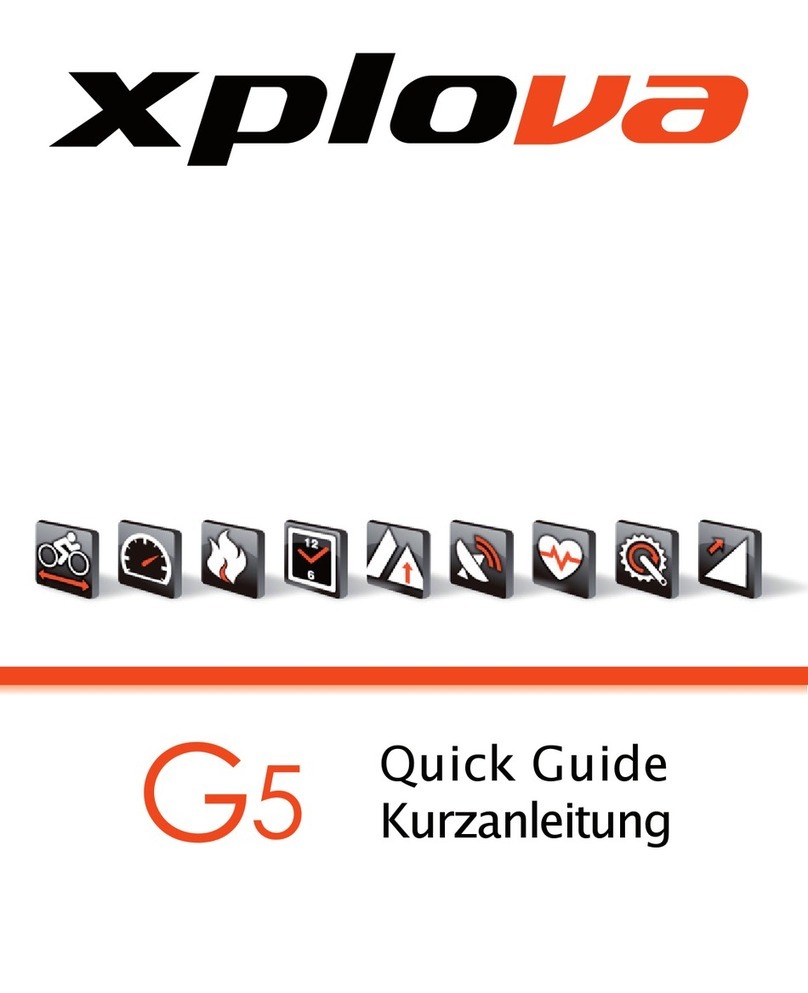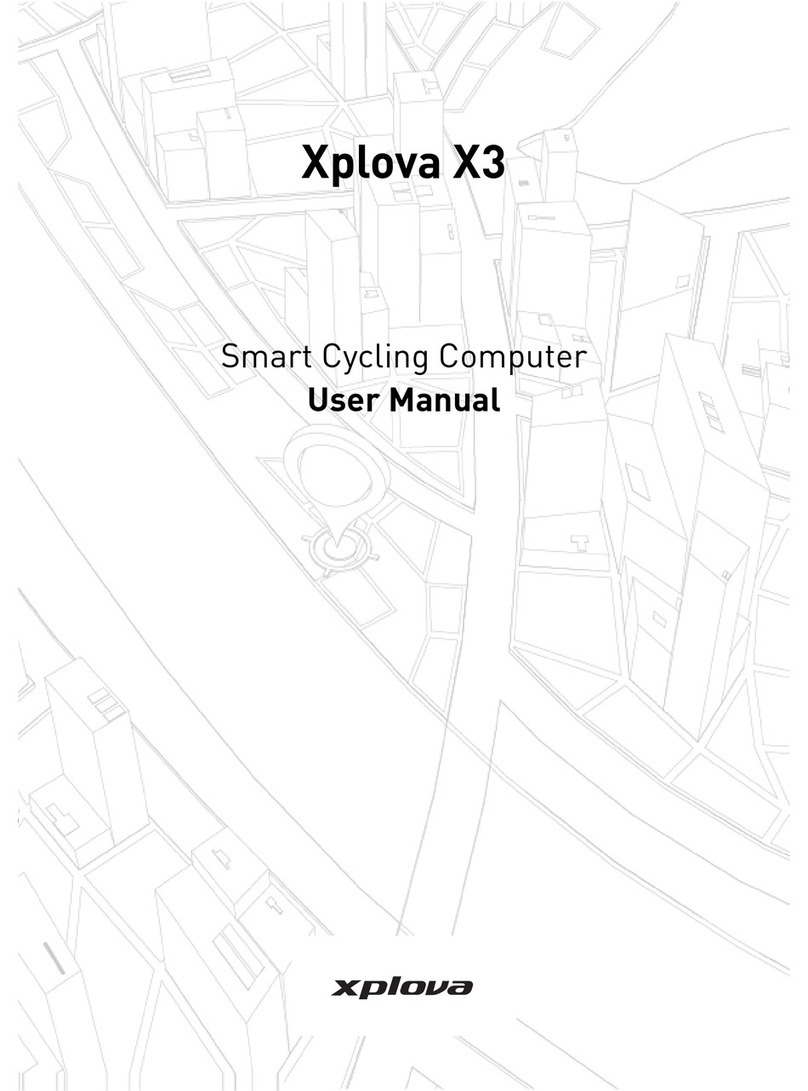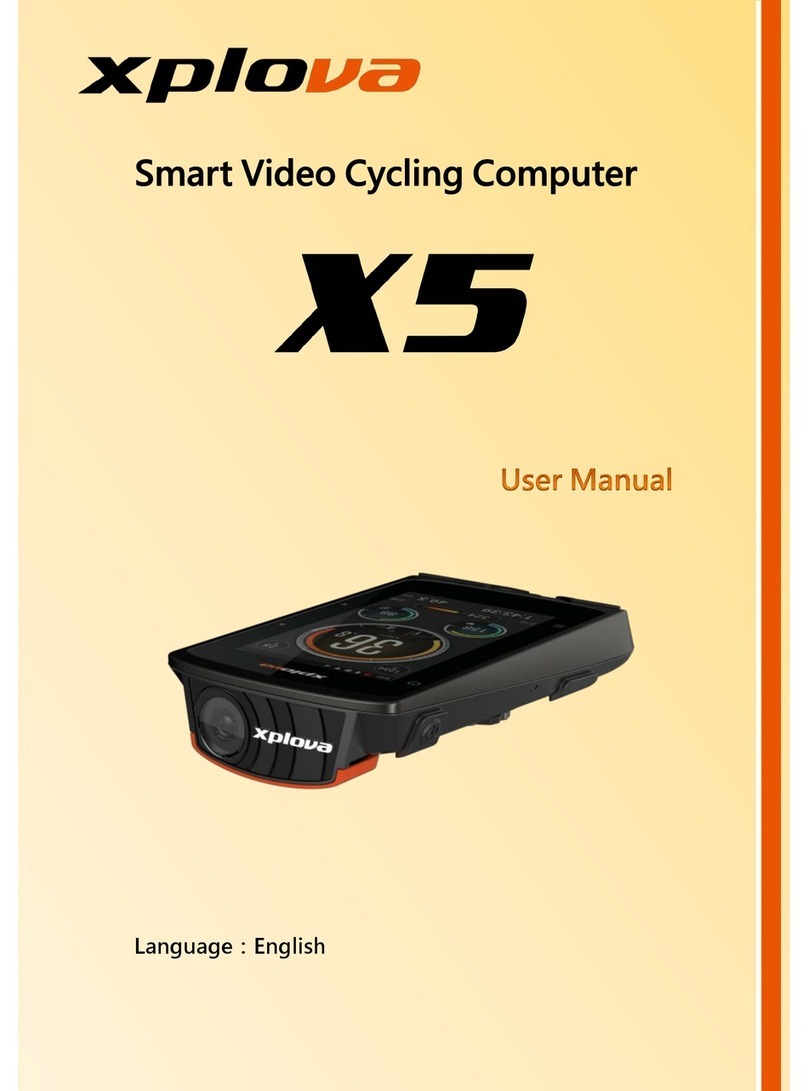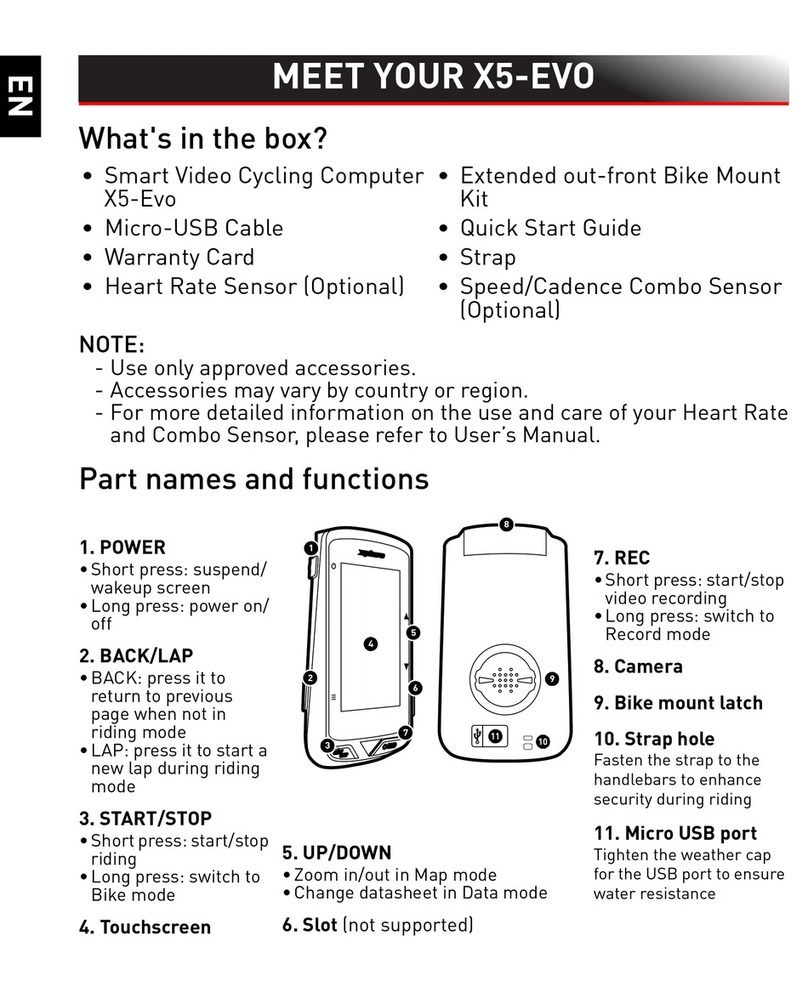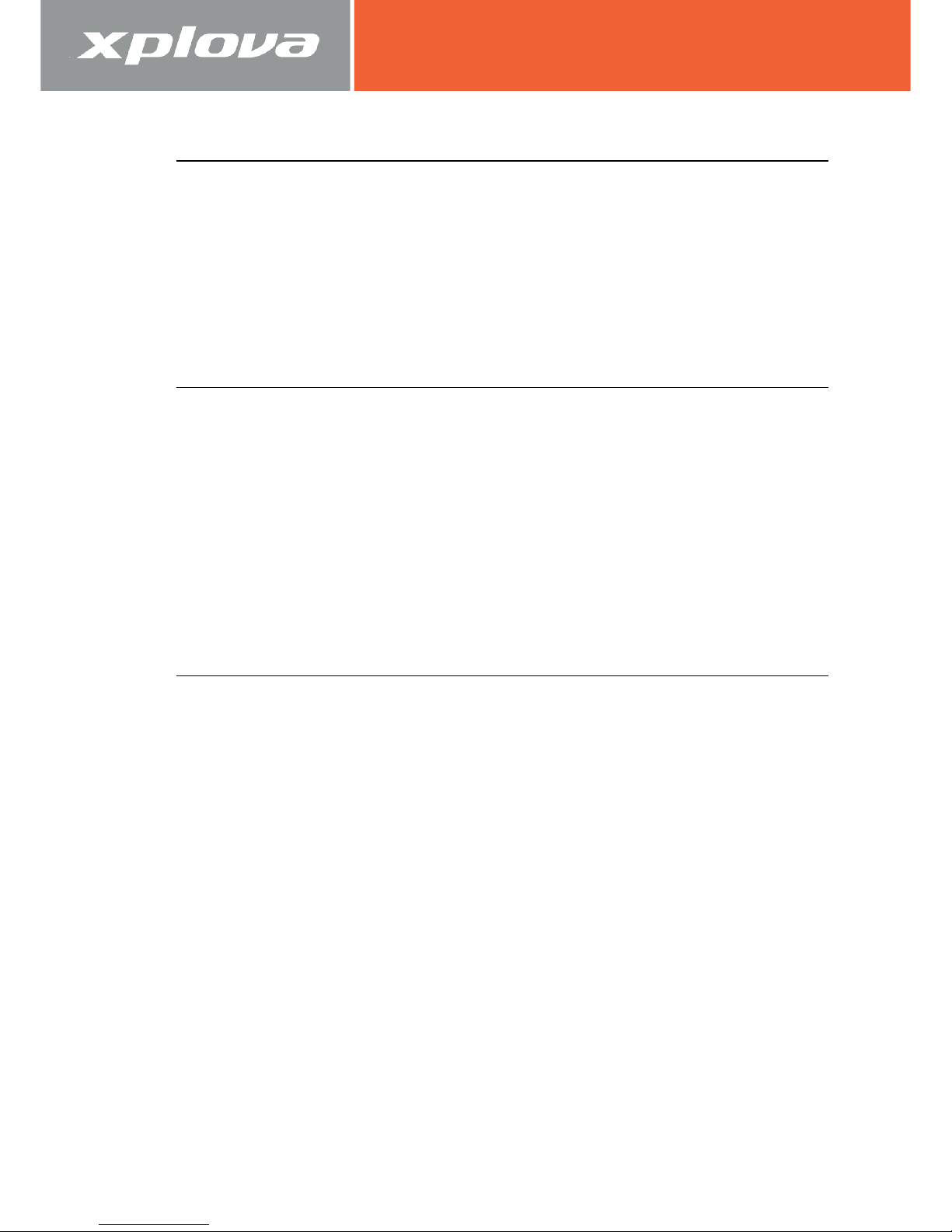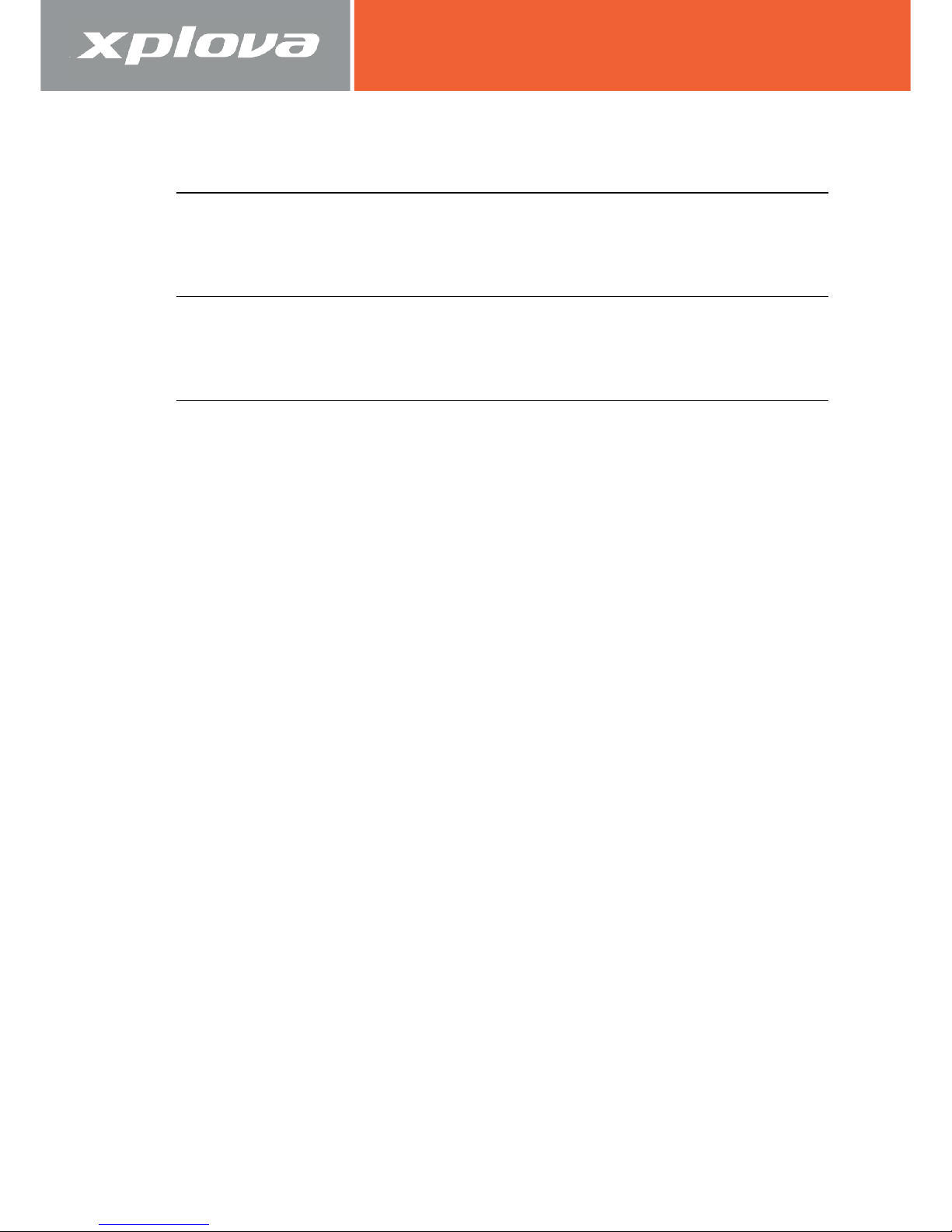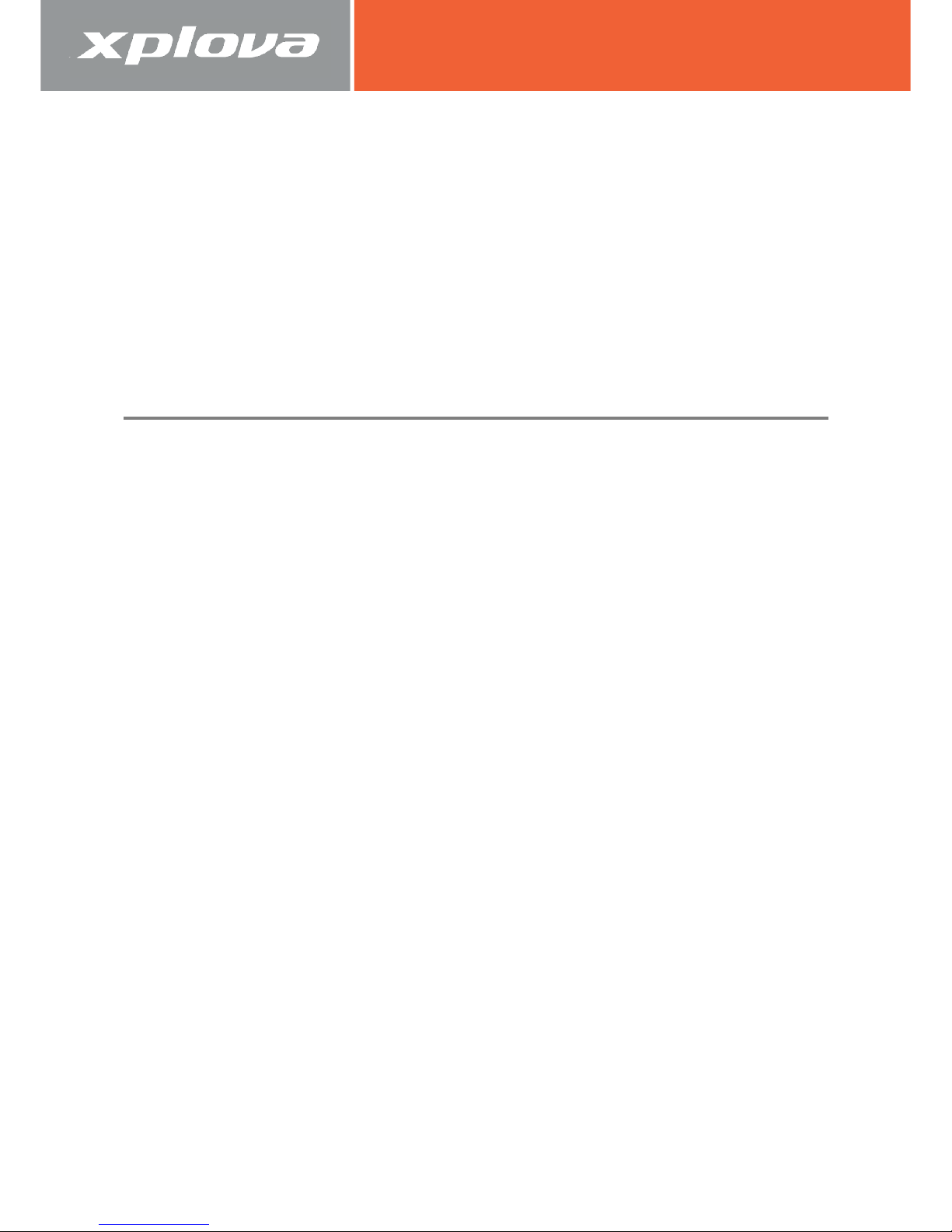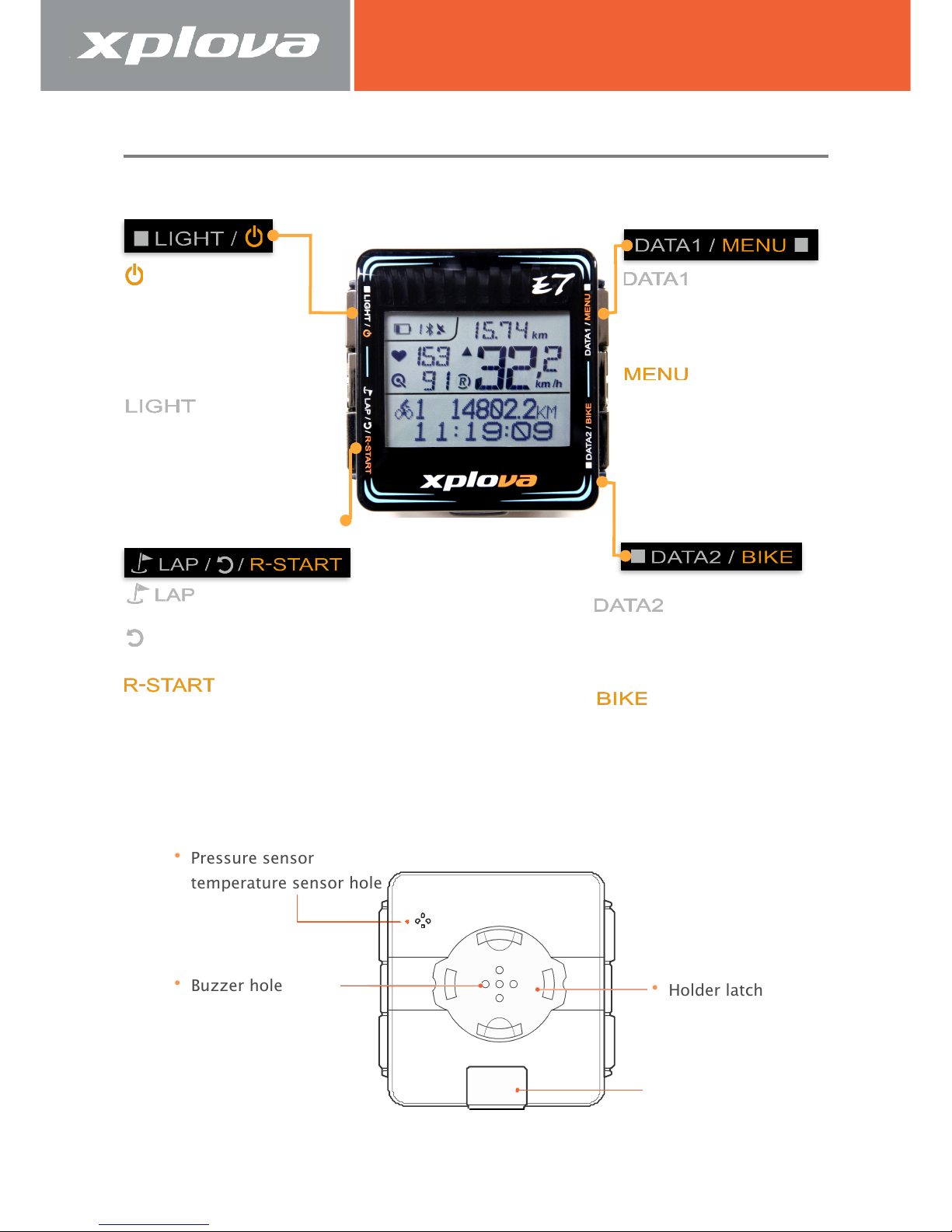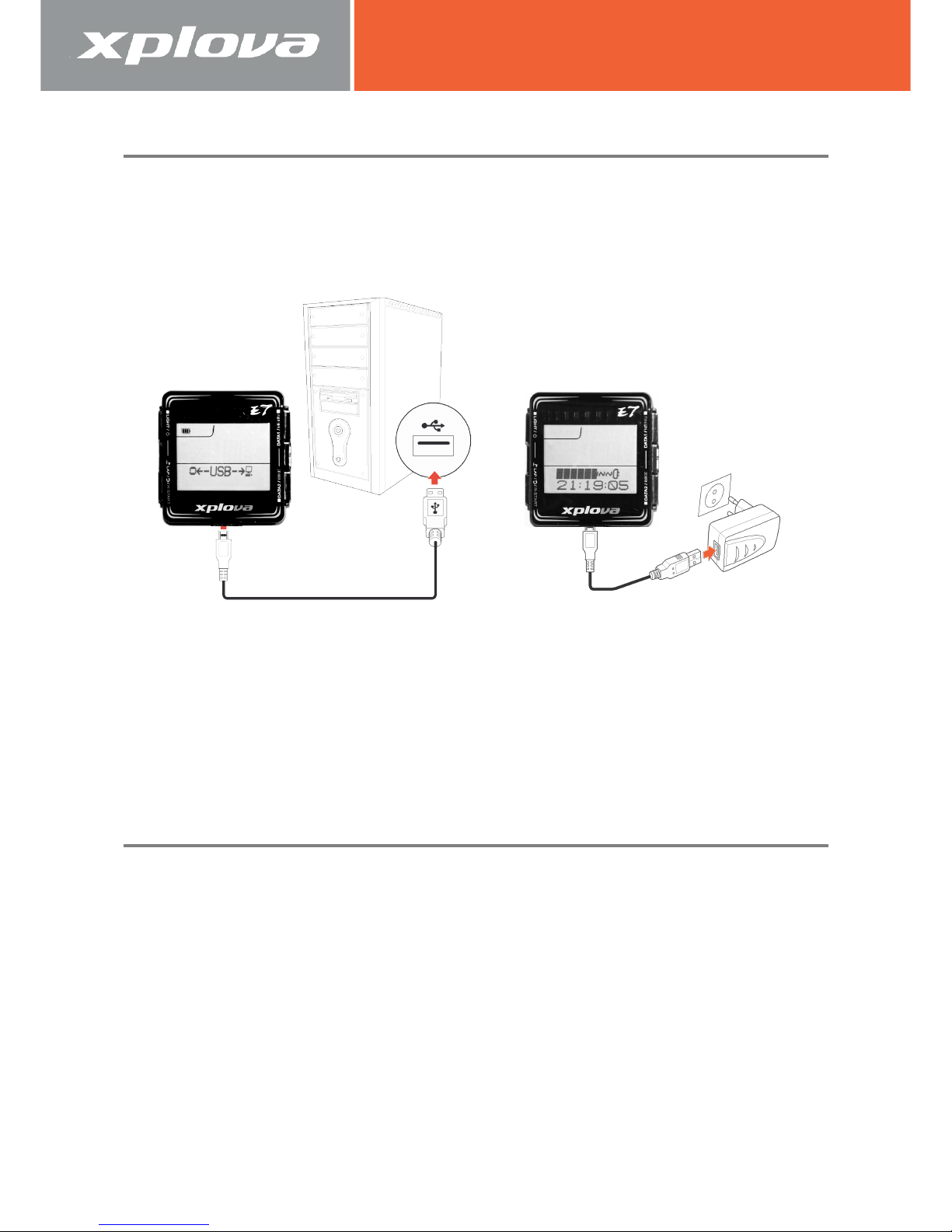Getting Started
Congratulations on having purchased the Xplova E7 Smart Cycling Computer.
In this chapter, you will discover key features and understand how to set up your
device and use the basic features of the user interface.
Features of the Xplova E7
The Xplova E7 is a light-weight and stylish GPS Cycling Computer for
performance driven cyclists and those who are keen to share their cycling
journeys with friends. With Xplova Smart Dynamic Logging Technology, Xplova E7
automatically tracks speed, distance, location, elevation, slope using a high
sensitivity GPS and barometer.
Xplova E7 equips the latest Bluetooth Low Energy technology, when connects
with Xplova Meetup APP in smartphones, the real time cycling data including geo
coordinates are transferred from Xplova E7 to tour.xplova.com event channel
which allows riders to do the live-tracking of group members in the Xplova
Meetup APP.By adding an ANT+ compatible Heart Rate Monitor, Speed/Cadence
Combo Sensor or compatible Power Meter, Xplova E7 becomes a training
companion which dutifully records every detail of your ride. All these recorded
activities can be uploaded to http://tour.xplova.com/ community portal for
performance analysis, off-line competition, mapping and sharing.
State of the art Smart Cycling Computer
•High performance and low power consumption 32-bit processor
•Large-screen display, Shows up to 7 cycling data simultaneously
•Bluetooth Low Energy, connects with Xplova Meetup for Live-Tracking
•Built-in rechargeable battery, typical operation for 16 hours
•120 hours of data logging, 220 hours if no ANT+ accessories connected
•Intuitive data select buttons
•High sensitive GPS receiver, flexible to turn on/off GPS