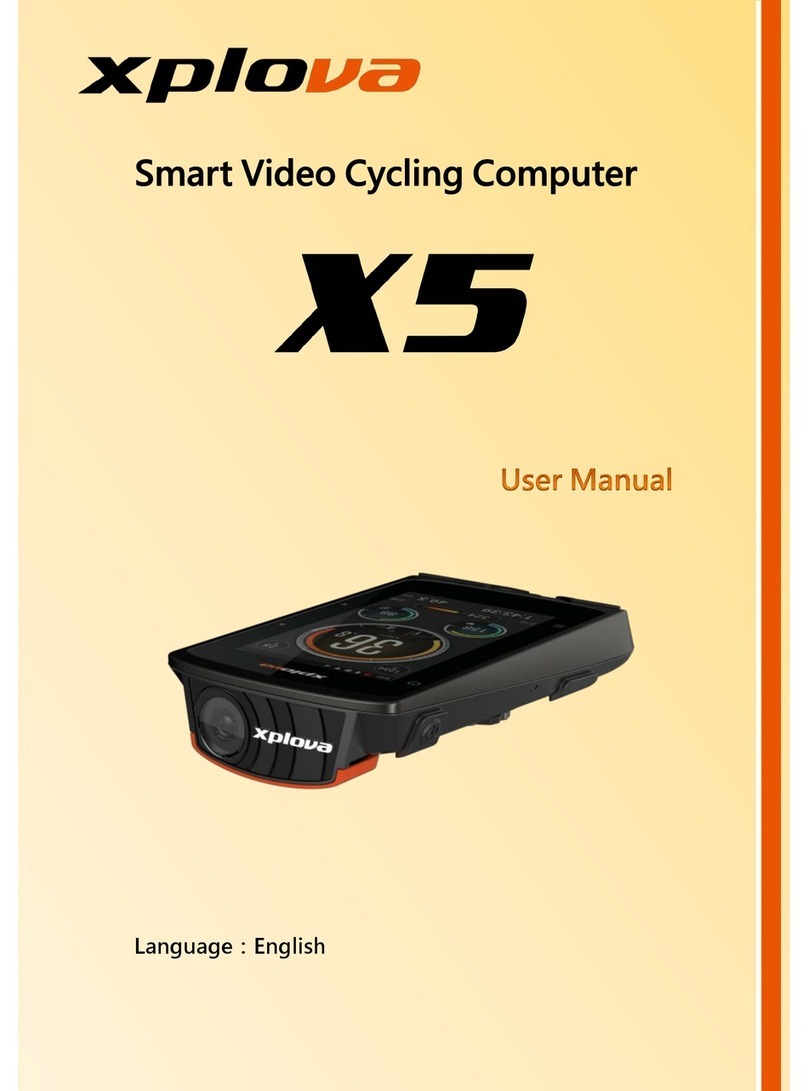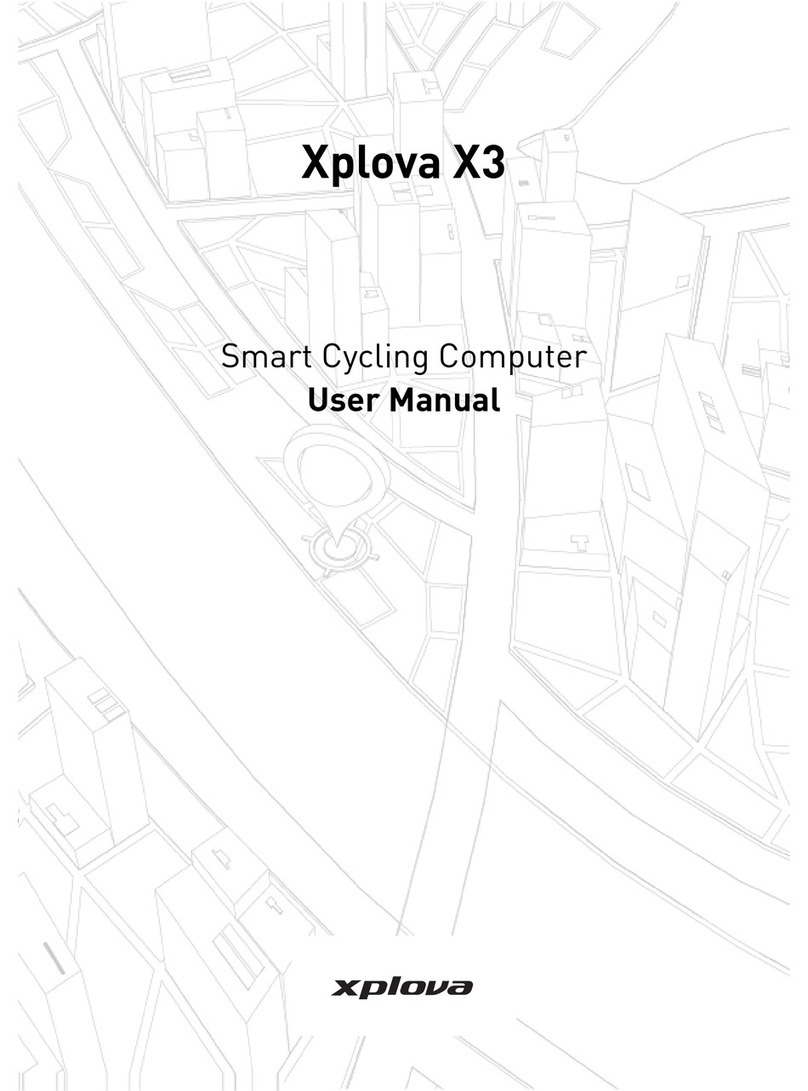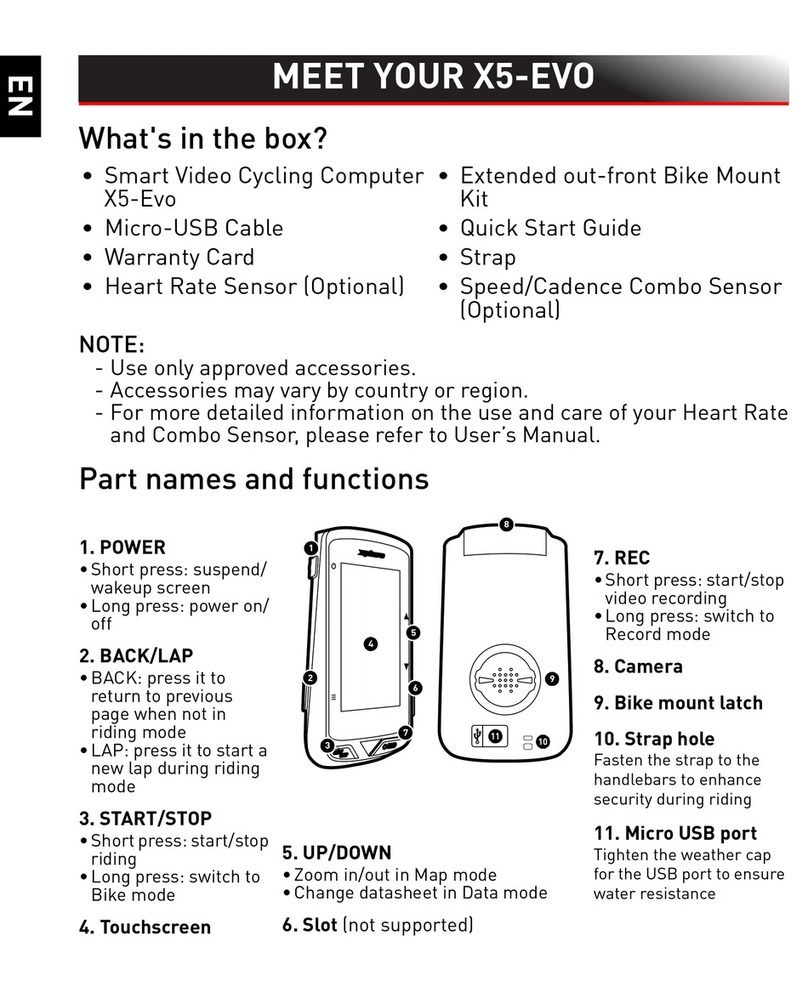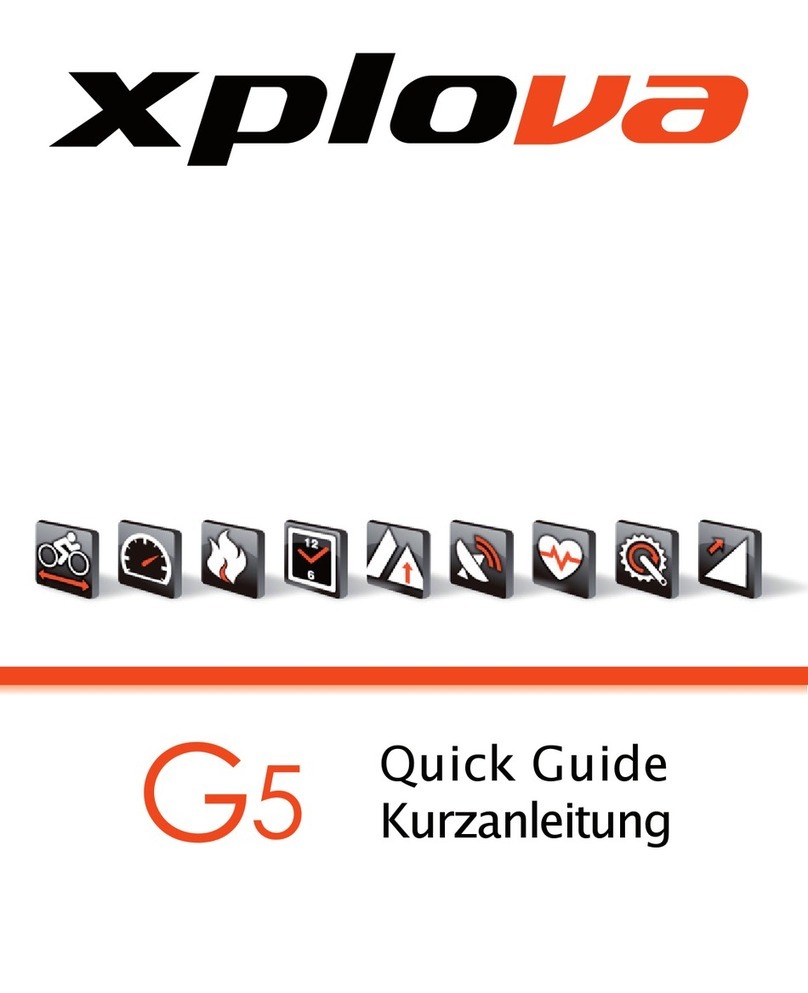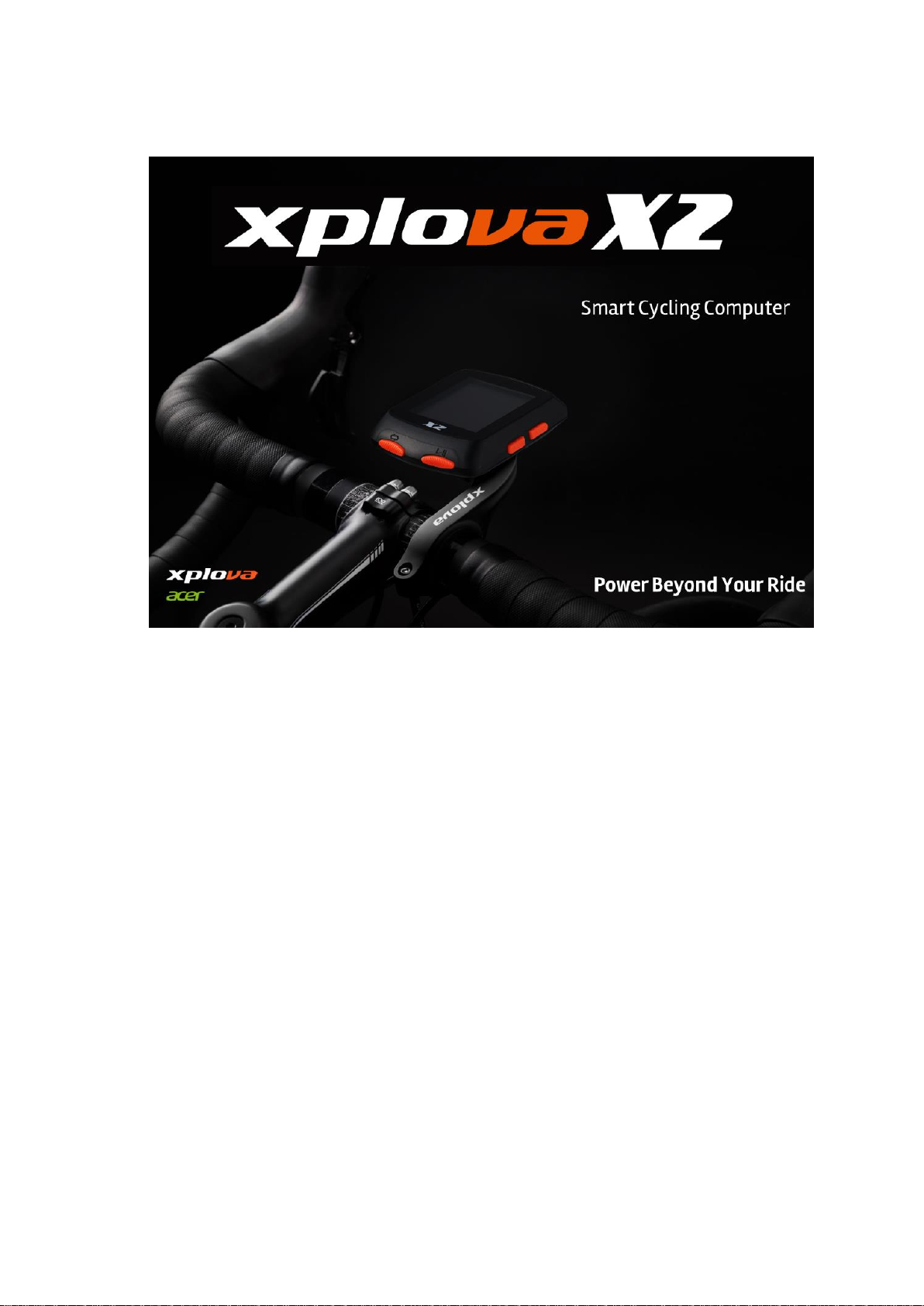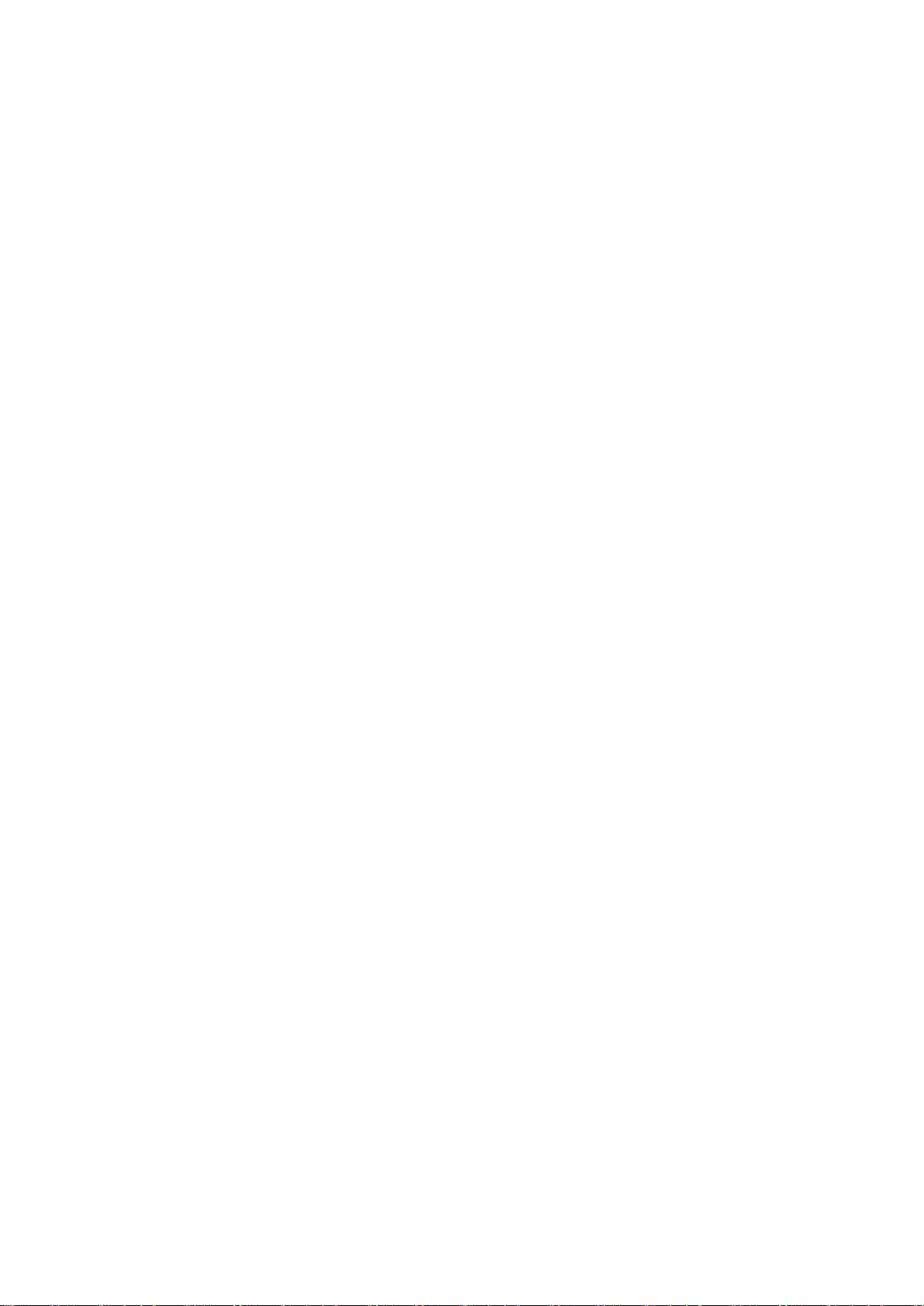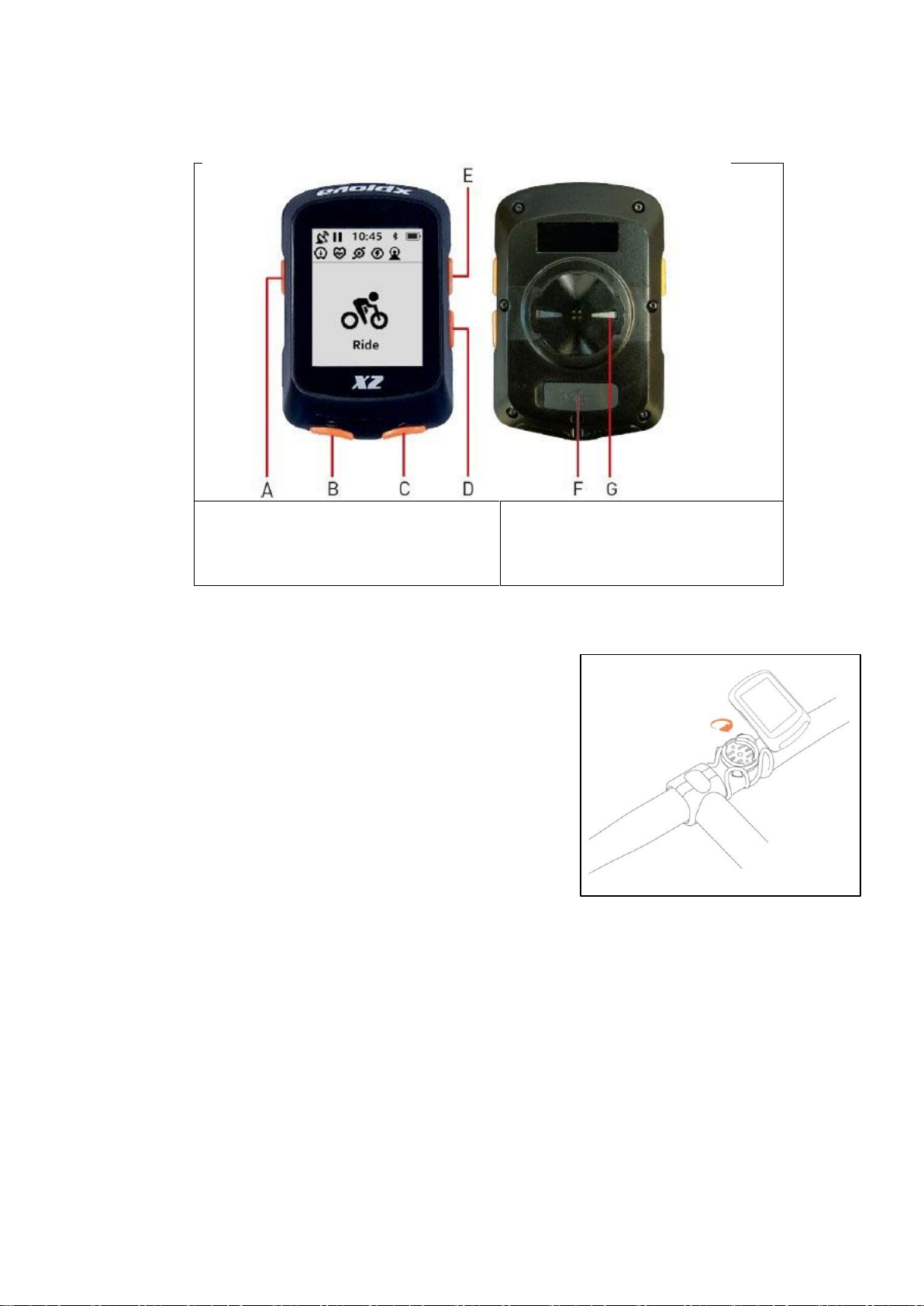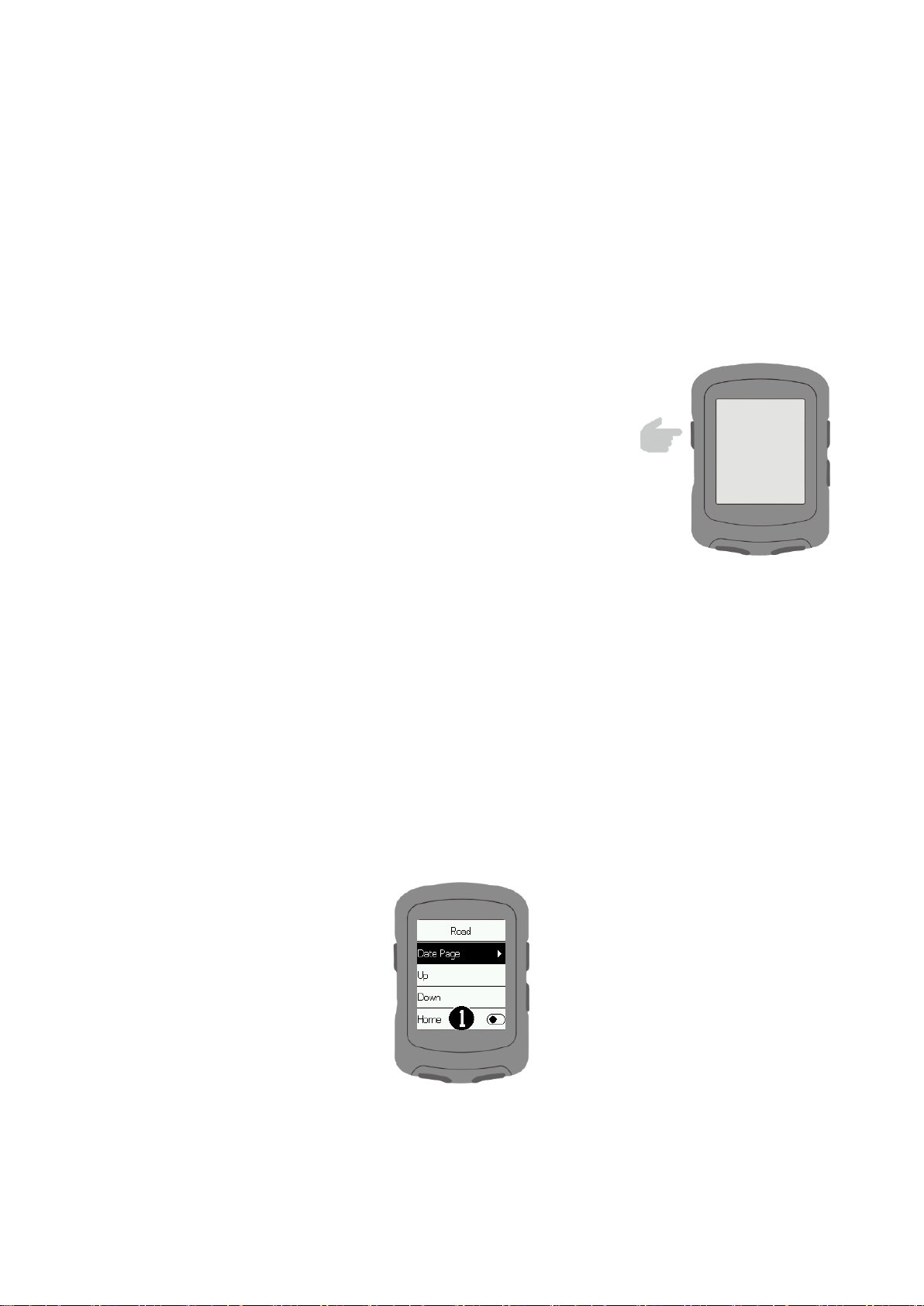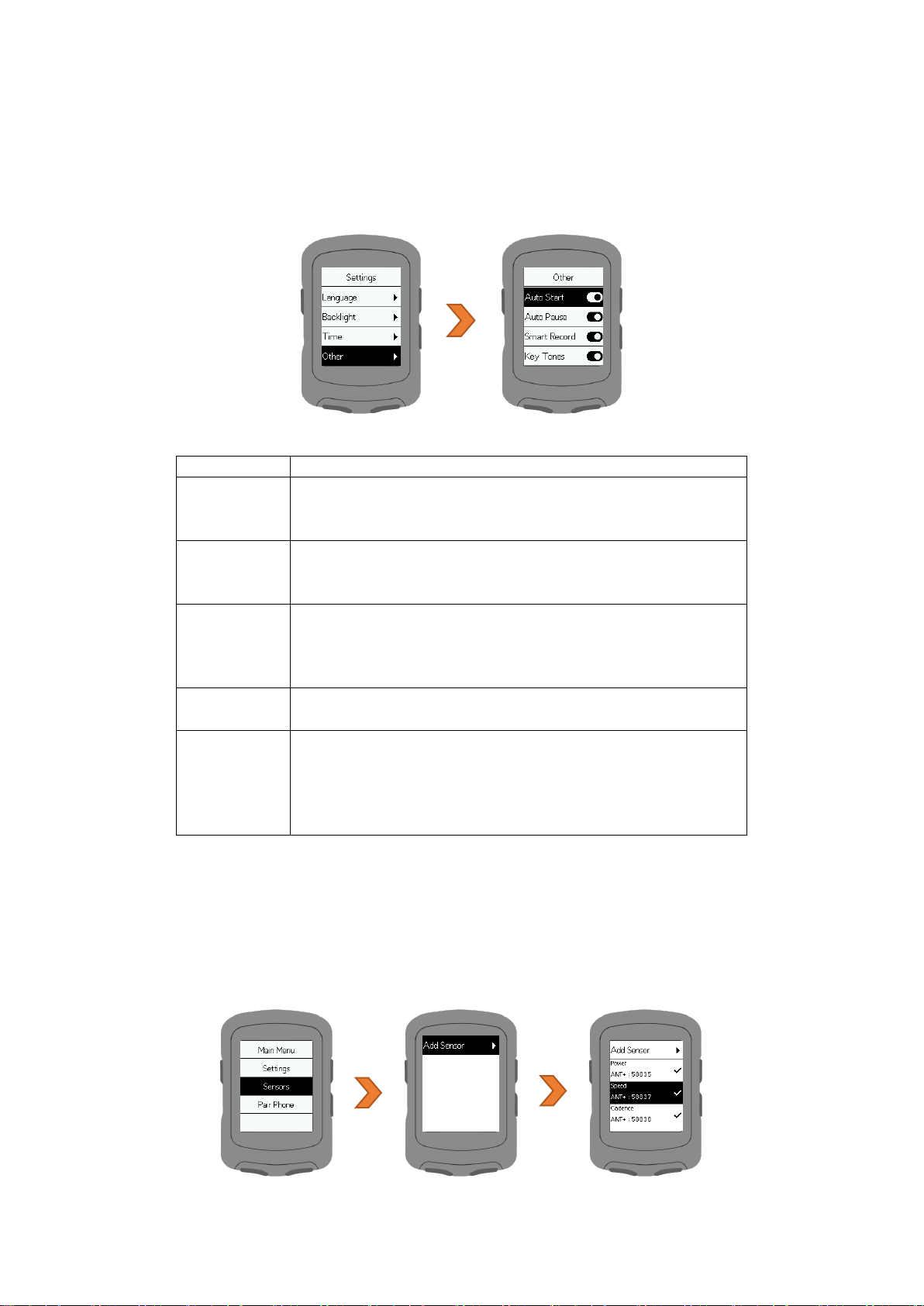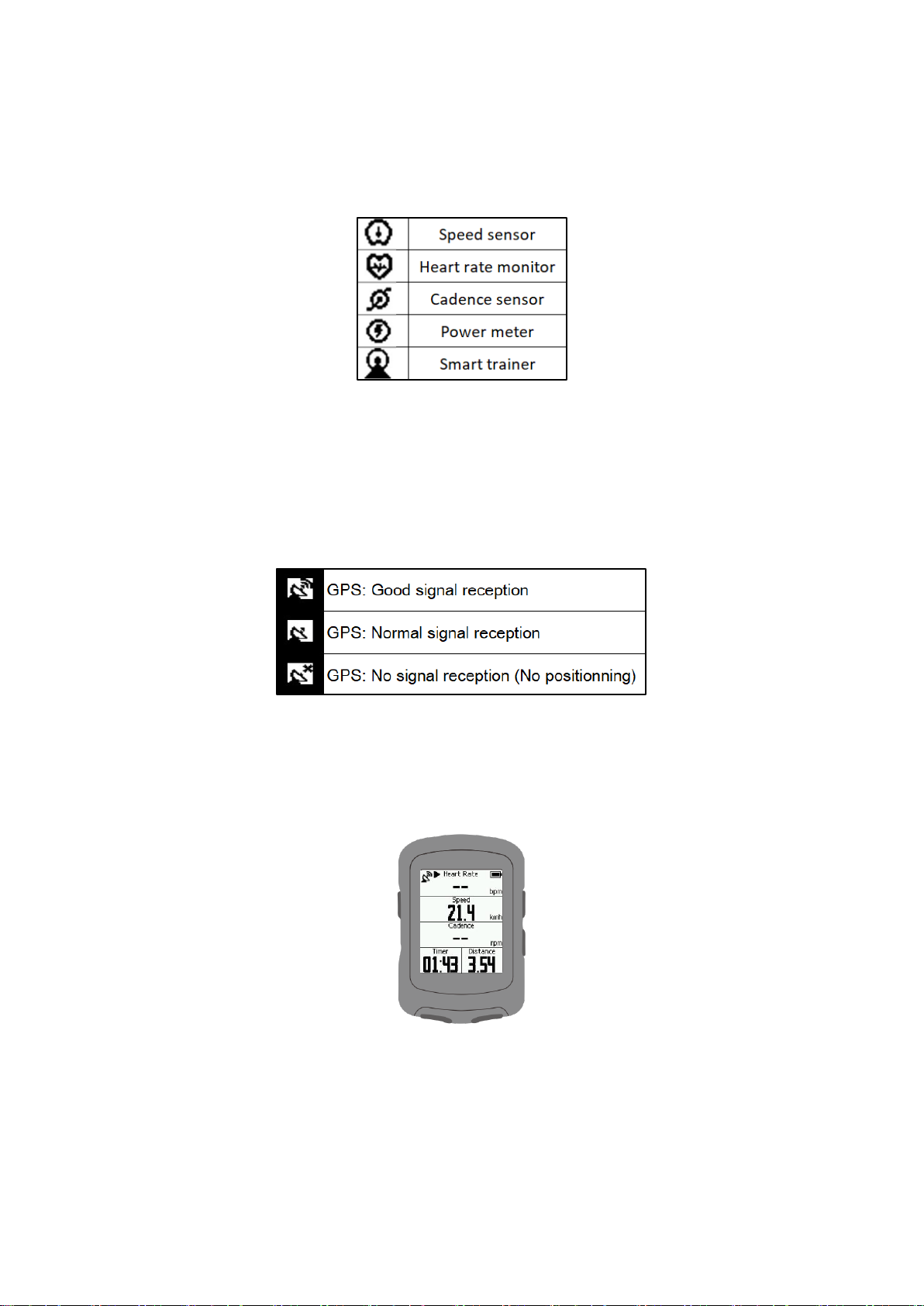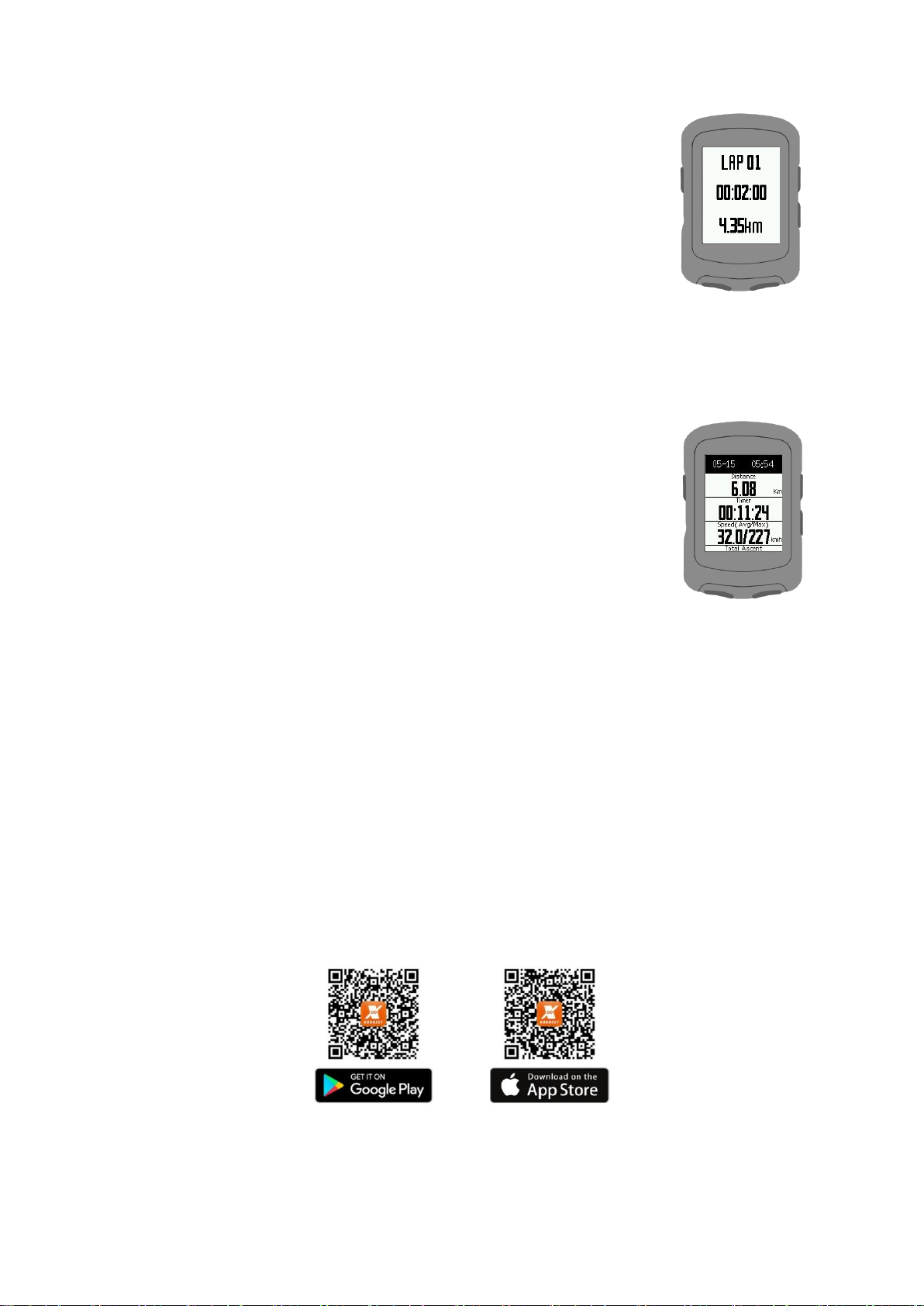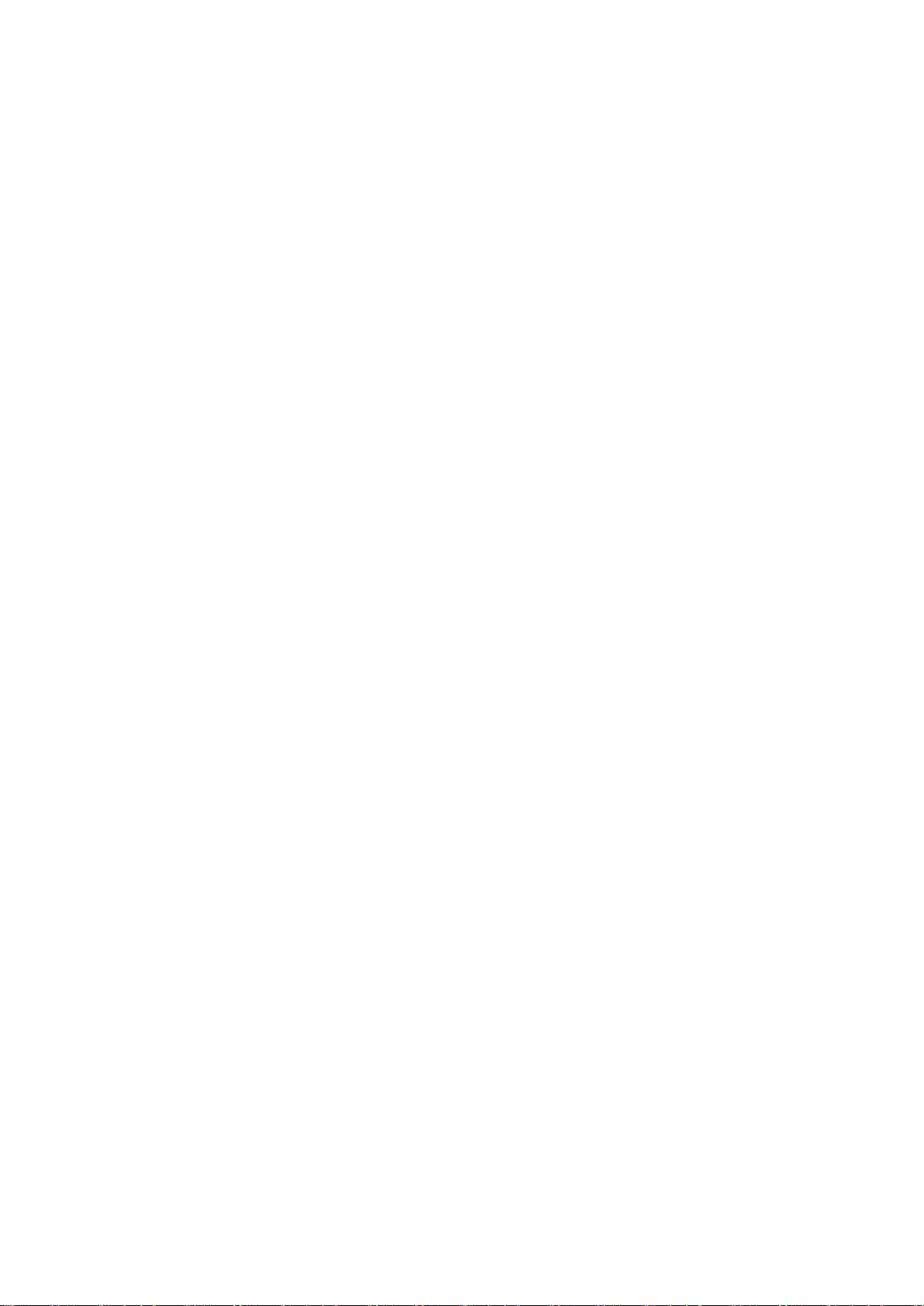
1Meet your X2.................................................................................................................... 3
1.1 Description of the screen and buttonsF ............................................................. 3
1.2 Installation instructions ...................................................................................... 3
1.3 De-installation steps ........................................................................................... 3
1.4 Charging instructions .......................................................................................... 4
2Basic settings .................................................................................................................... 4
3Setting before riding ........................................................................................................ 4
3.1 Setting page......................................................................................................... 4
3.2 Backlight Setting.................................................................................................. 6
3.3 Others.................................................................................................................. 7
4Pairing with sensors ......................................................................................................... 7
5Start Riding....................................................................................................................... 8
5.1 GPS Signal............................................................................................................ 8
5.2 Start recording..................................................................................................... 8
5.3 Lap record............................................................................................................ 9
5.4 Pause recording................................................................................................... 9
5.5 Save records ........................................................................................................ 9
5.6 Back to the start .................................................................................................. 9
5.7 Discard records.................................................................................................... 9
6Download Xplova Connect App ....................................................................................... 9
7Use Xplova Connect App................................................................................................ 10
7.1 Smart Phone pairing ......................................................................................... 10
7.2 Upload riding activity........................................................................................ 10
7.3 Delete riding activity......................................................................................... 10
8Advanced settings via Xplova Connect App .................................................................. 10
8.1 Page settings...................................................................................................... 10
8.2 Sensors .............................................................................................................. 11
8.3 Alarm setting..................................................................................................... 11
8.4 Fitness settings.................................................................................................. 12
8.5 Smart notification setting ................................................................................. 12
9Start indoor cycling ........................................................................................................ 12
10 Start training................................................................................................................... 12
10.1 Training course download................................................................................. 12
10.2 Perform training courses................................................................................... 12
10.3 Close training session........................................................................................ 13
11 Start route guidance....................................................................................................... 13
11.1 Route download................................................................................................ 13
11.2 Execute route guidance..................................................................................... 13
11.3 Turn off route guidance .................................................................................... 13
12 Other............................................................................................................................... 14
12.1 Firmware update............................................................................................... 14
12.2 System Settings ................................................................................................. 14
13 Product Specifications.................................................................................................... 15