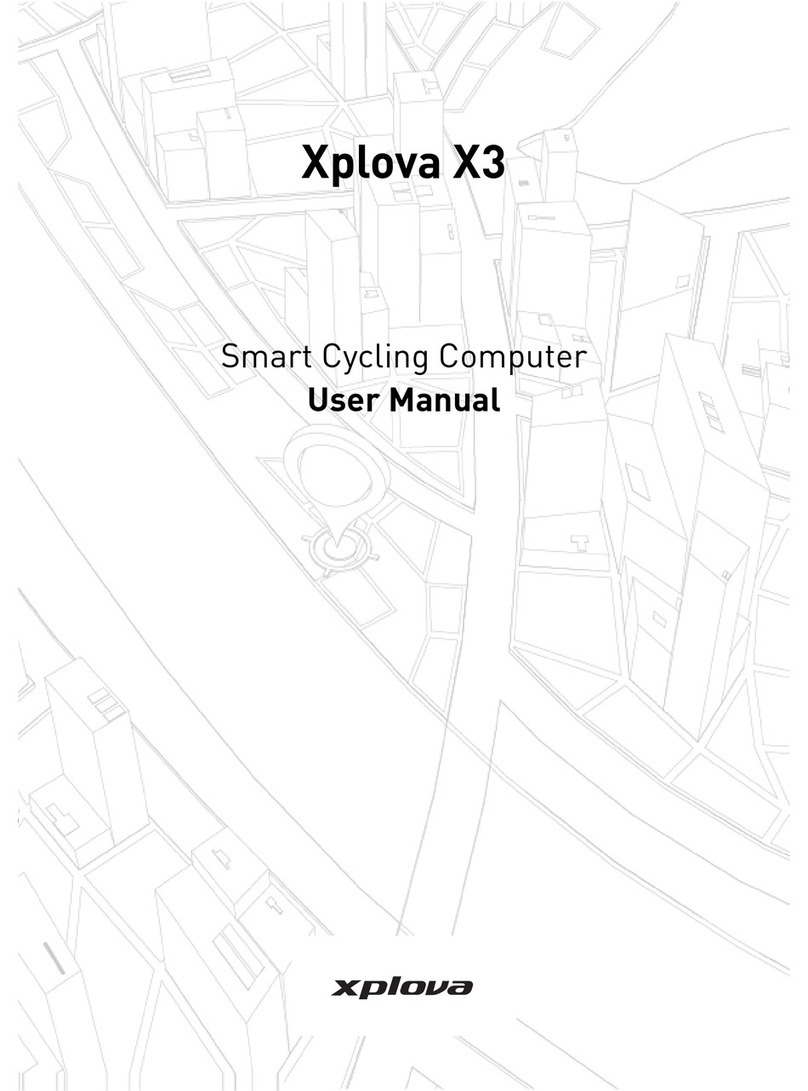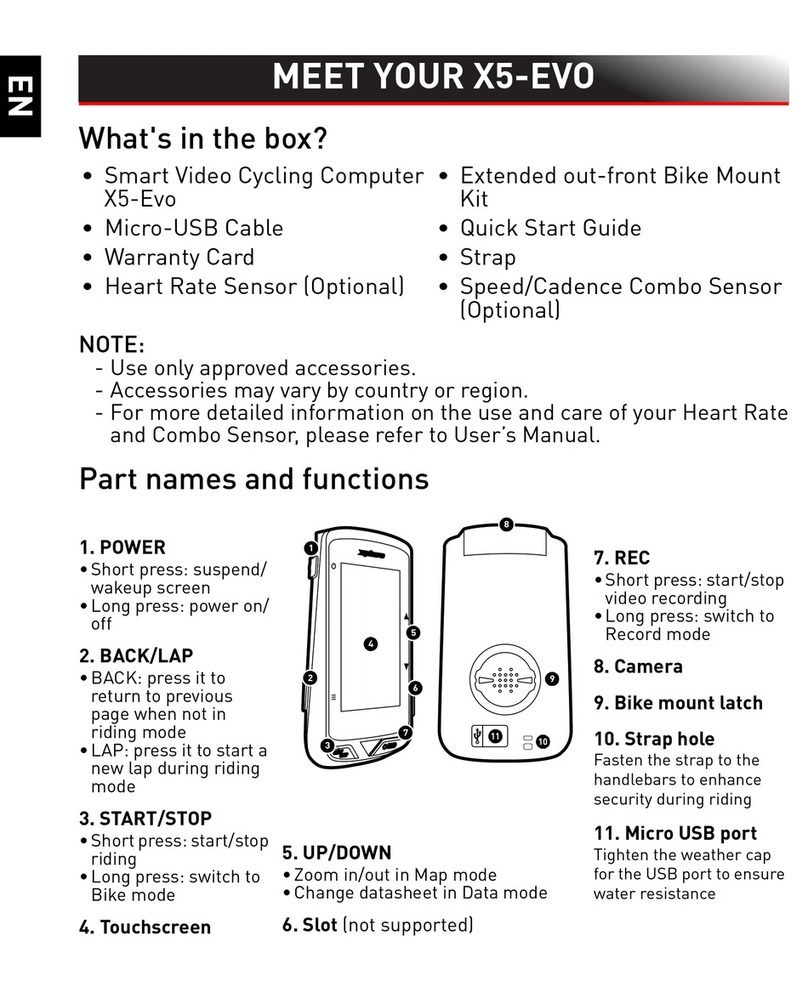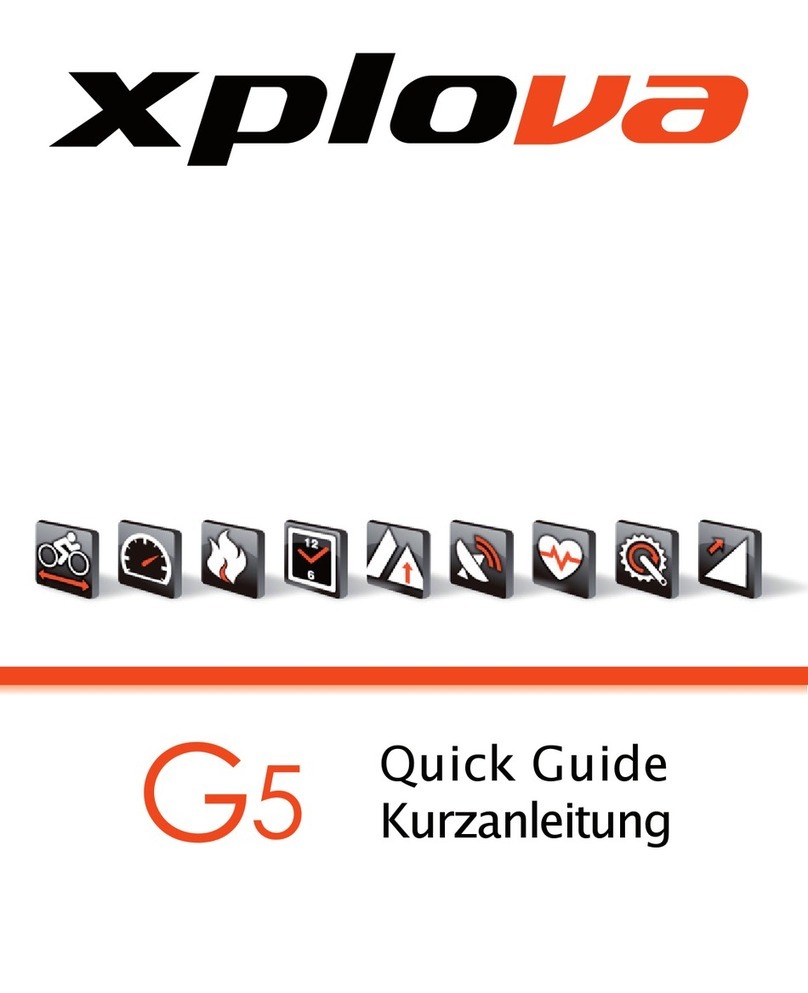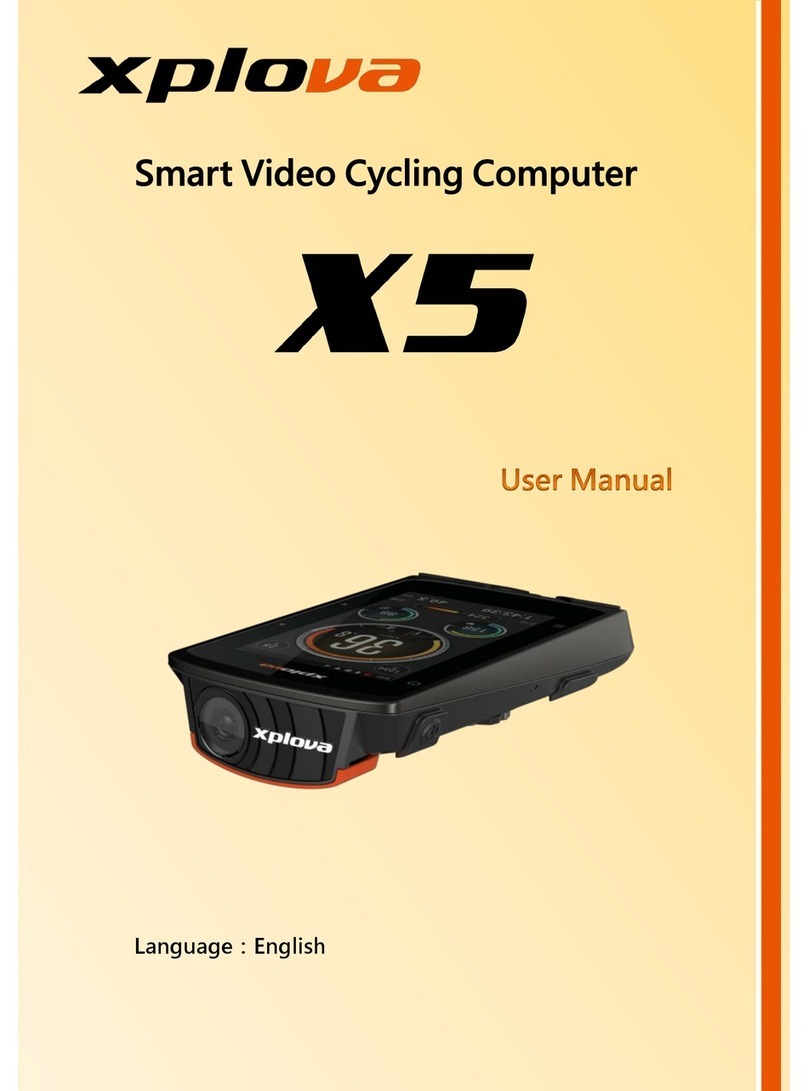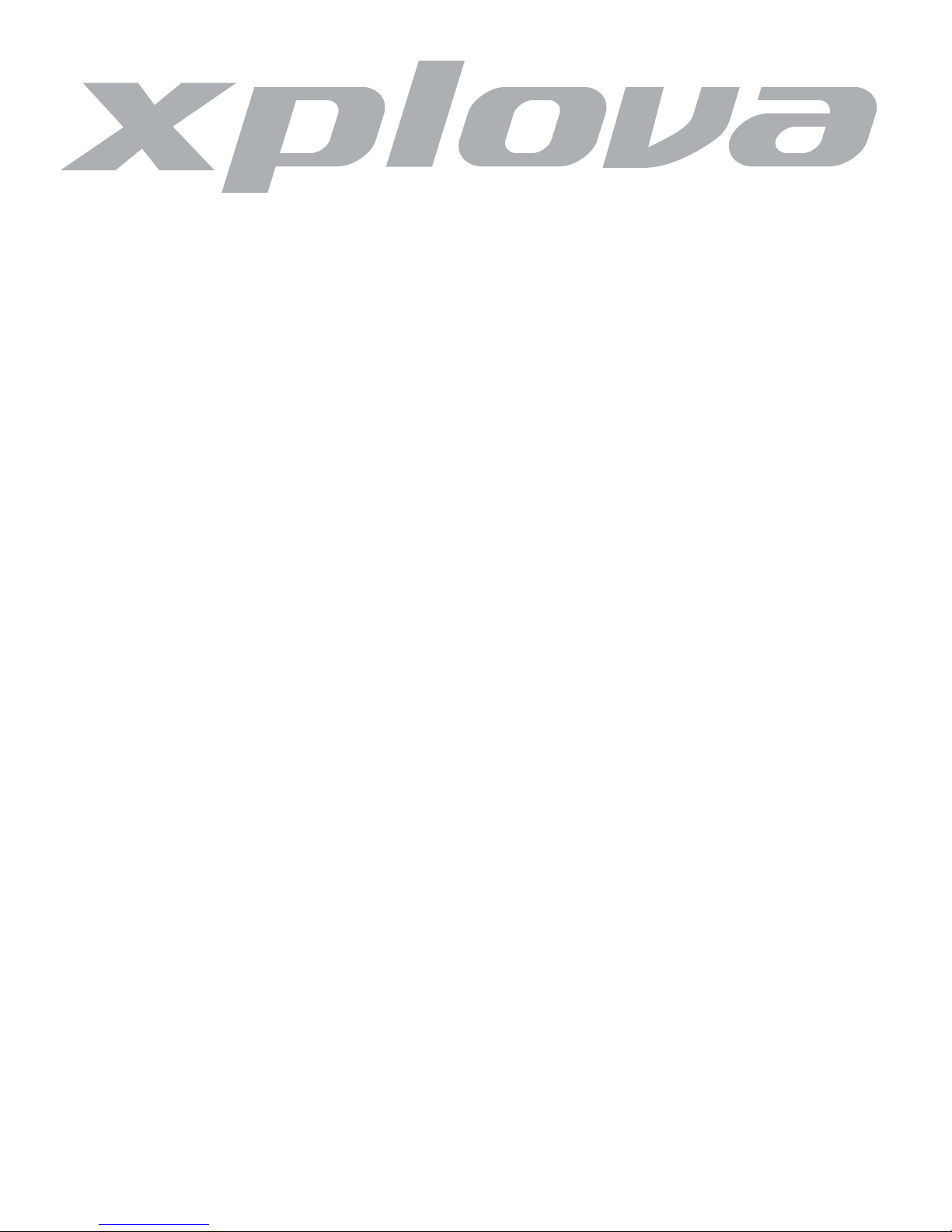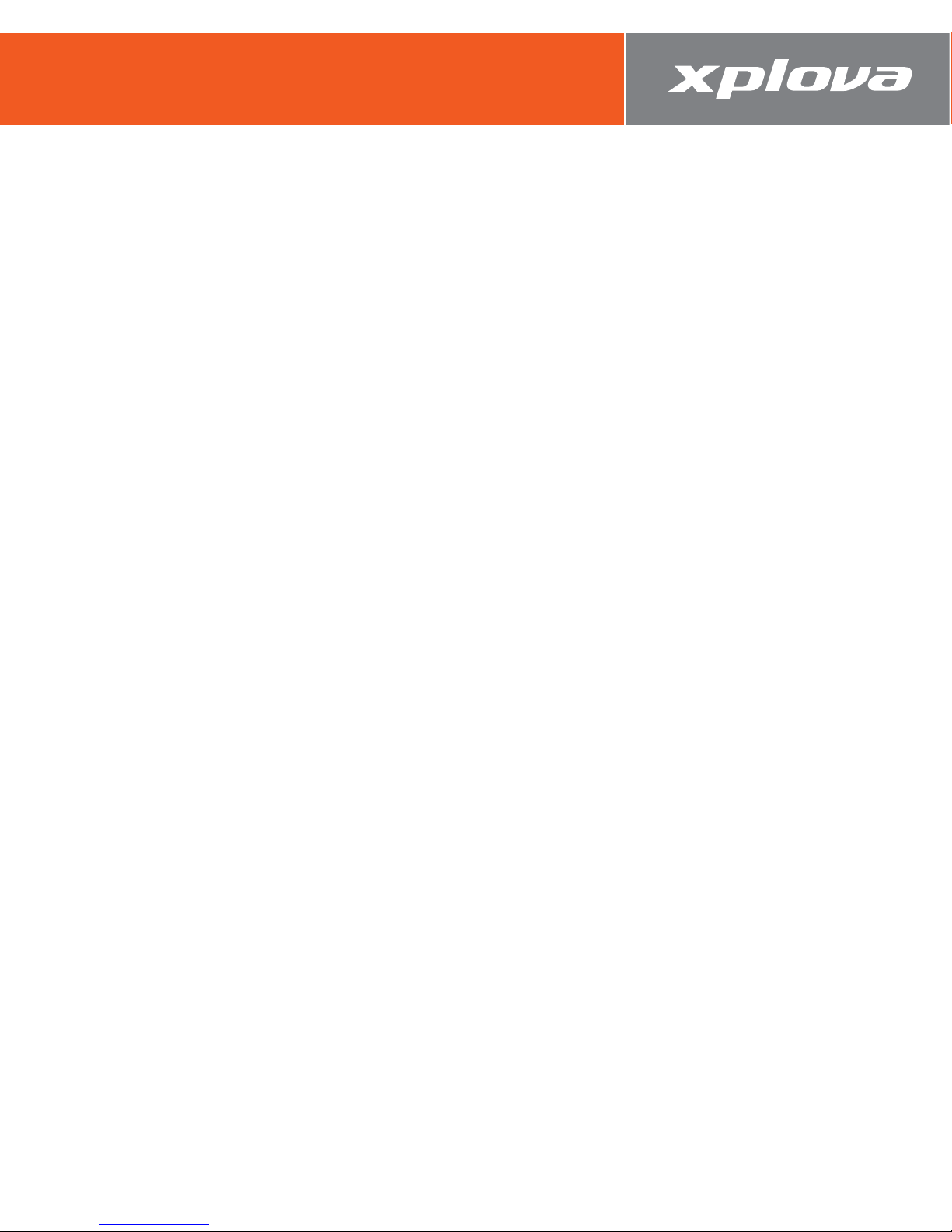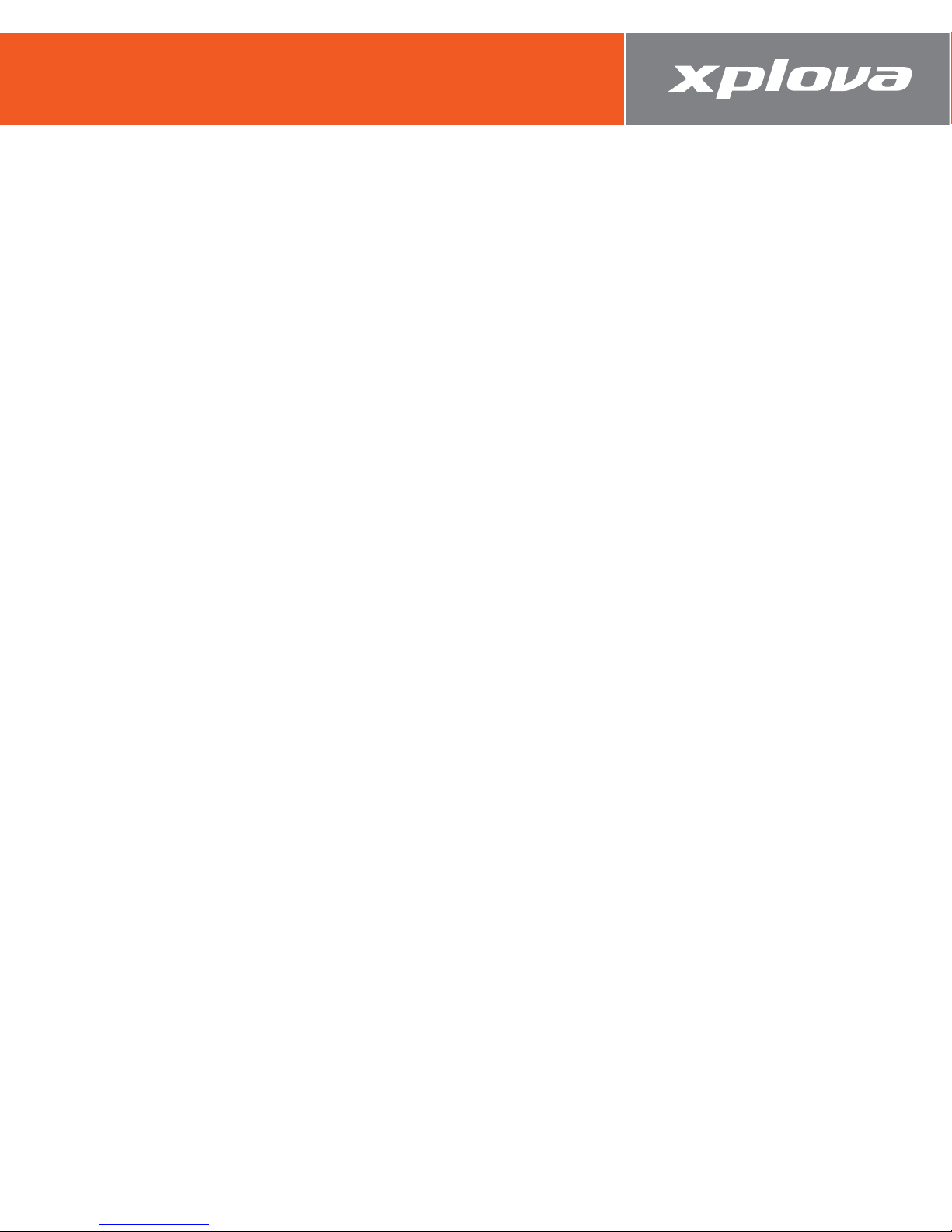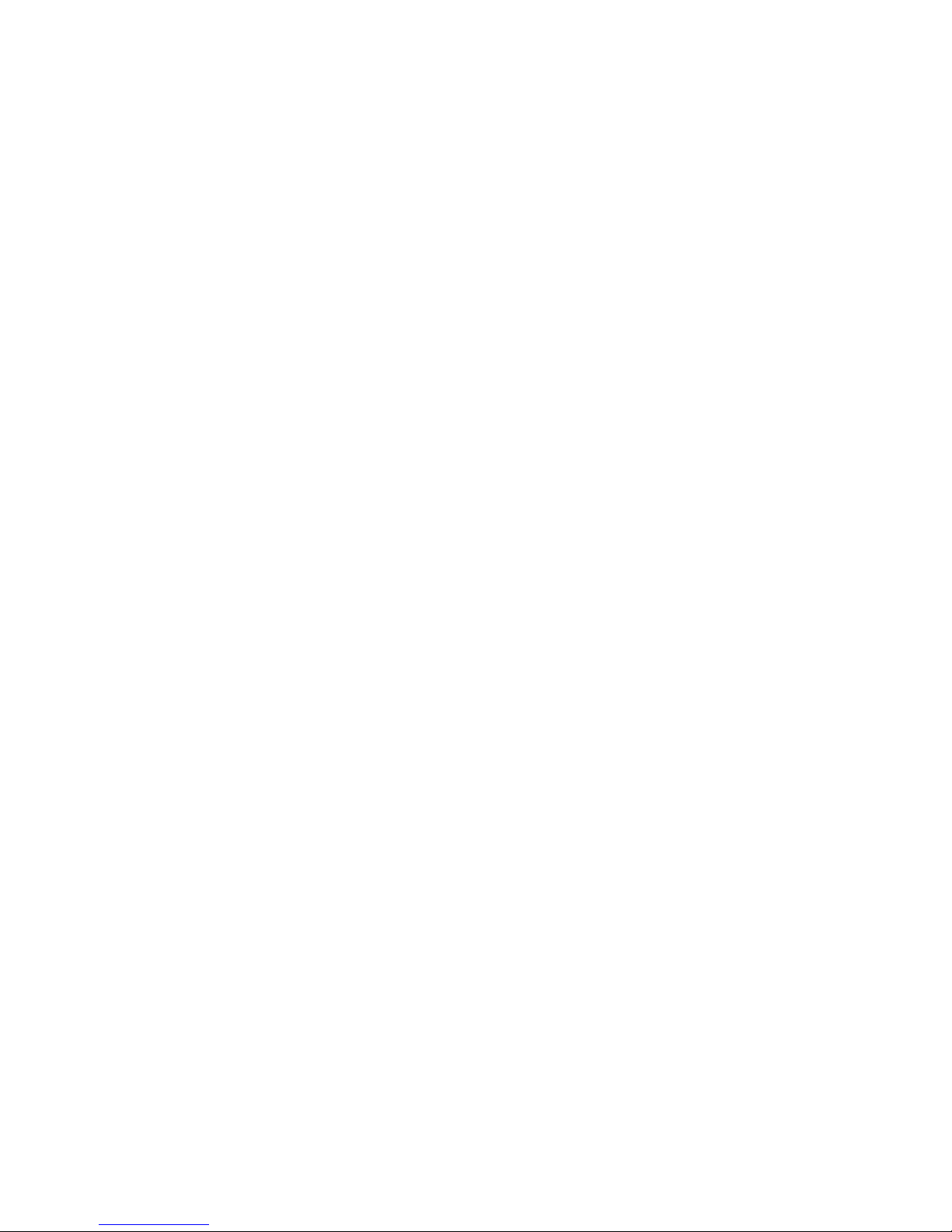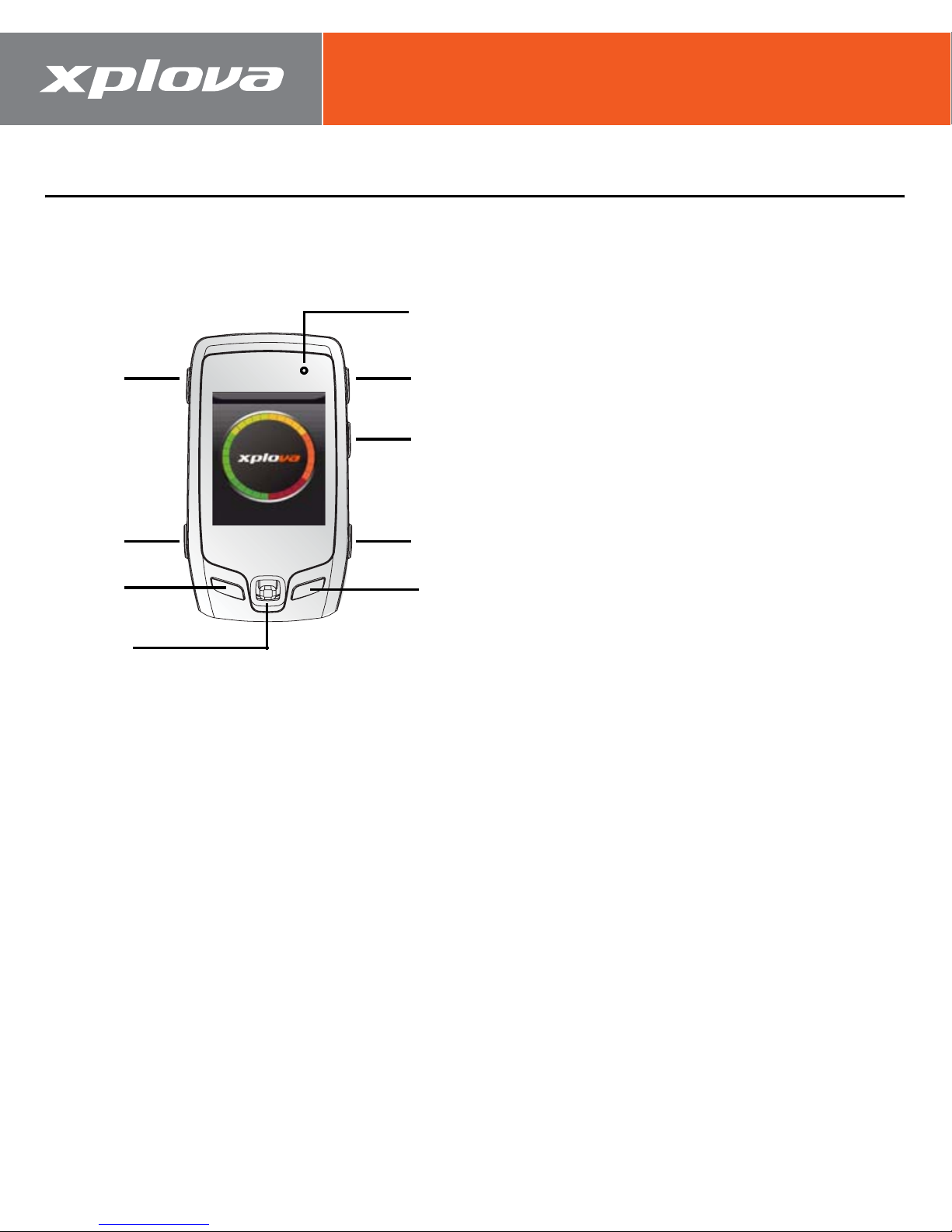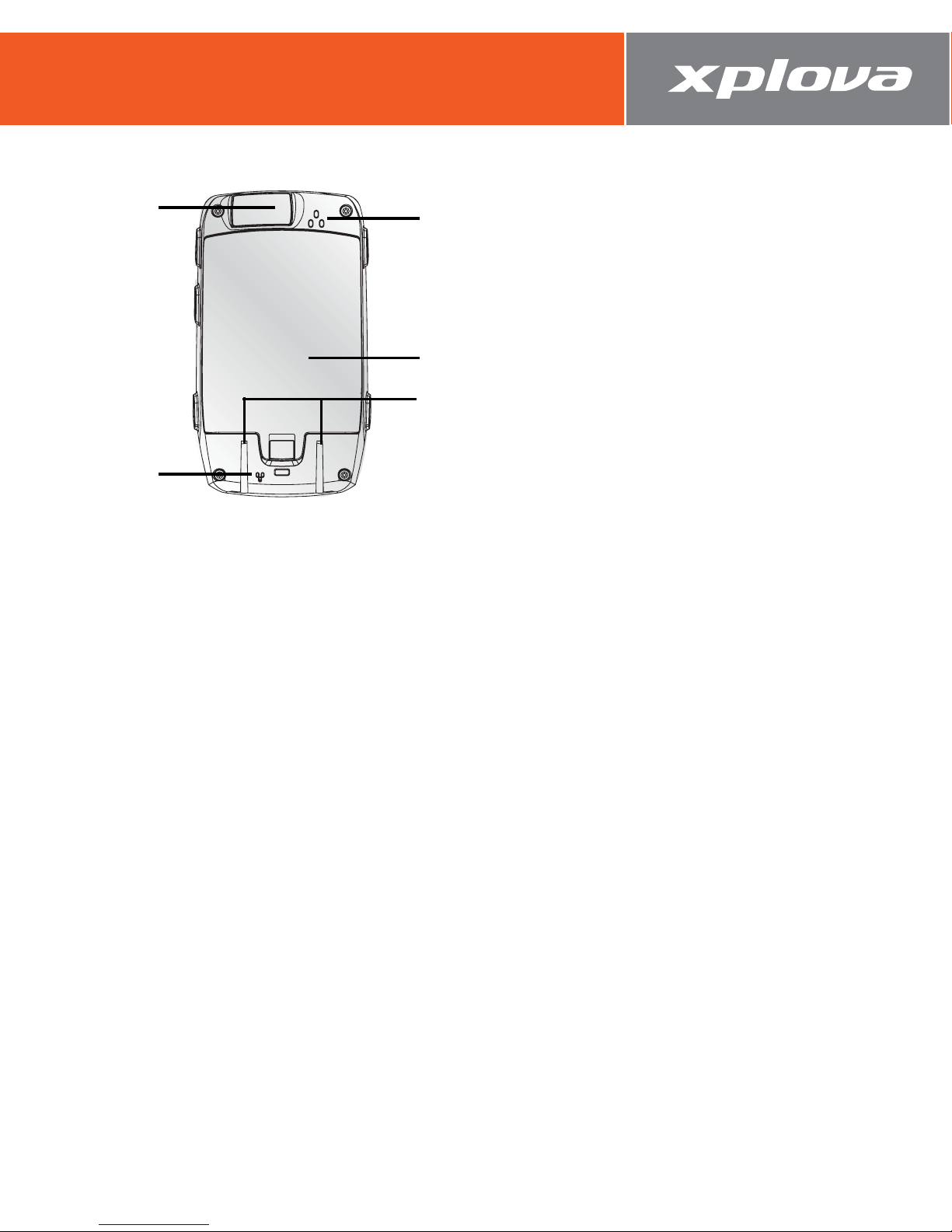iv
Map Mode . . . . . . . . . . . . . . . . . . . . . . . . . . . . . . . . . . . . . . . . . . . . . 32
The Map Interface . . . . . . . . . . . . . . . . . . . . . . . . . . . . . . . . . .32
Quick Menu of Map . . . . . . . . . . . . . . . . . . . . . . . . . . . . . . . .33
Track Navigation & Smart-Sign™ Guidance . . . . . . . . . . . . . . .34
Chart Mode . . . . . . . . . . . . . . . . . . . . . . . . . . . . . . . . . . . . . . . . . . . . 35
The Chart Interface . . . . . . . . . . . . . . . . . . . . . . . . . . . . . . . . .35
Quick Menu of Chart . . . . . . . . . . . . . . . . . . . . . . . . . . . . . . .36
Elevation Profile . . . . . . . . . . . . . . . . . . . . . . . . . . . . . . . . . . .37
Training Mode . . . . . . . . . . . . . . . . . . . . . . . . . . . . . . . . . . . . . . . . . 38
The Training Interface . . . . . . . . . . . . . . . . . . . . . . . . . . . . . .38
Quick Menu of Training . . . . . . . . . . . . . . . . . . . . . . . . . . . . .39
Editing Pages . . . . . . . . . . . . . . . . . . . . . . . . . . . . . . . . . . . . . . . . . . 40
Edit this Page . . . . . . . . . . . . . . . . . . . . . . . . . . . . . . . . . . . . .40
Add New Page . . . . . . . . . . . . . . . . . . . . . . . . . . . . . . . . . . . .41
Delete this Page . . . . . . . . . . . . . . . . . . . . . . . . . . . . . . . . . . .41
Changing Settings . . . . . . . . . . . . . . . . . . . . . . . . . . . . . .43
My Data . . . . . . . . . . . . . . . . . . . . . . . . . . . . . . . . . . . . . . . . . . . . . . . 43
Mode Selection . . . . . . . . . . . . . . . . . . . . . . . . . . . . . . . . . . . . . . . .44
Bike Computer Settings . . . . . . . . . . . . . . . . . . . . . . . . . . . . . . . . .45
Setting up Alert . . . . . . . . . . . . . . . . . . . . . . . . . . . . . . . . . . .45
Setting up Recording Options . . . . . . . . . . . . . . . . . . . . . . . . .46
Map Settings . . . . . . . . . . . . . . . . . . . . . . . . . . . . . . . . . . . . . . . . . . 47
Changing the Map View . . . . . . . . . . . . . . . . . . . . . . . . . . . . .47
Training Settings . . . . . . . . . . . . . . . . . . . . . . . . . . . . . . . . . . . . . . . 48
User and Bikes . . . . . . . . . . . . . . . . . . . . . . . . . . . . . . . . . . . . . . . . . 49
User Profile . . . . . . . . . . . . . . . . . . . . . . . . . . . . . . . . . . . . . .49
Bike Profile . . . . . . . . . . . . . . . . . . . . . . . . . . . . . . . . . . . . . . .50