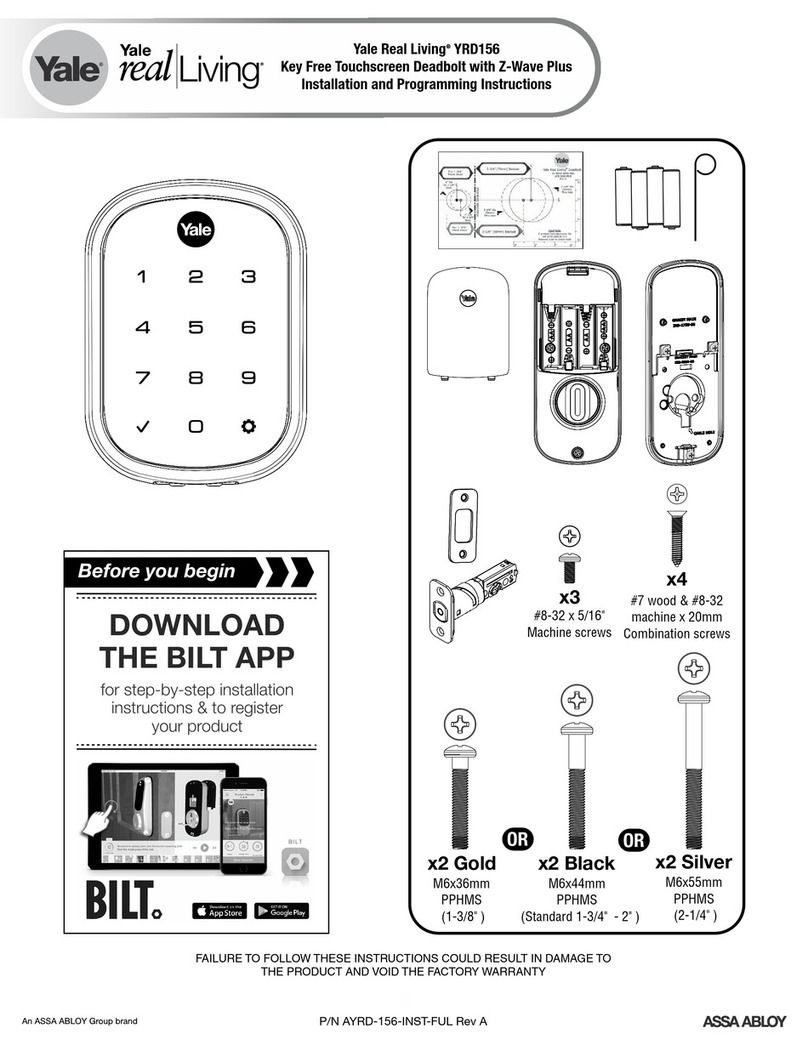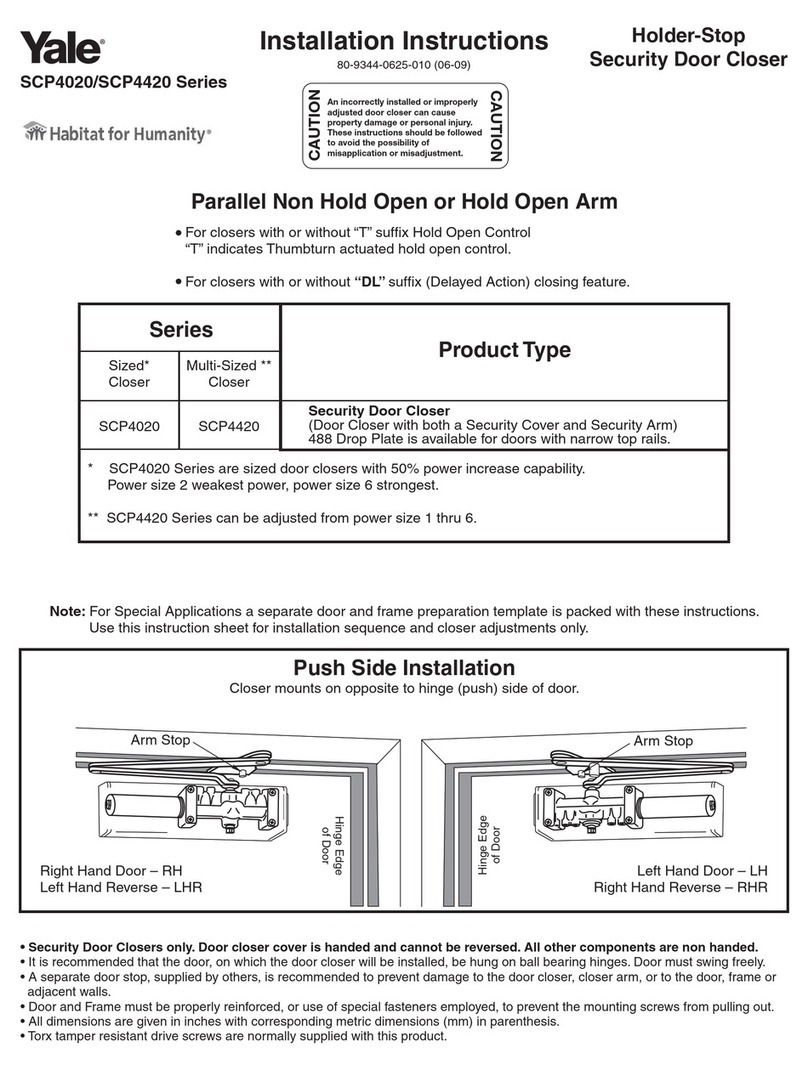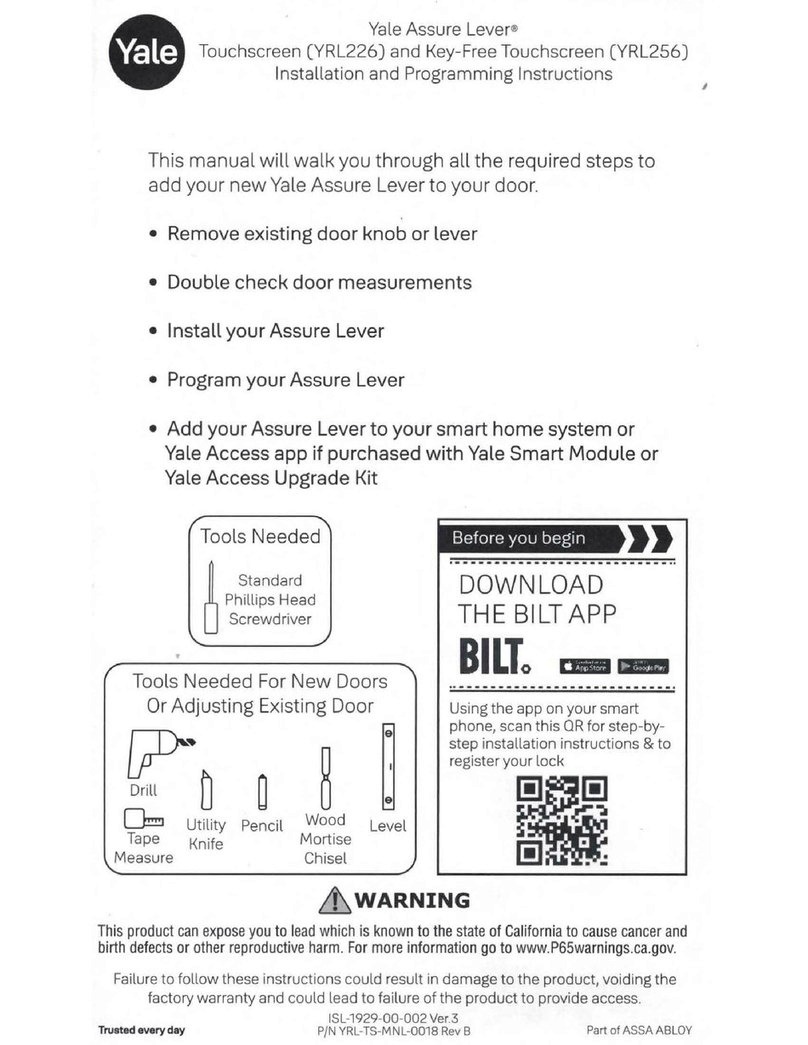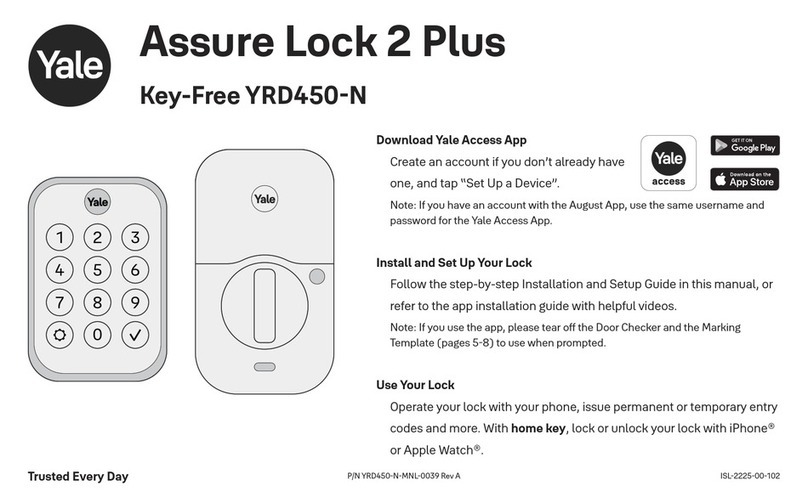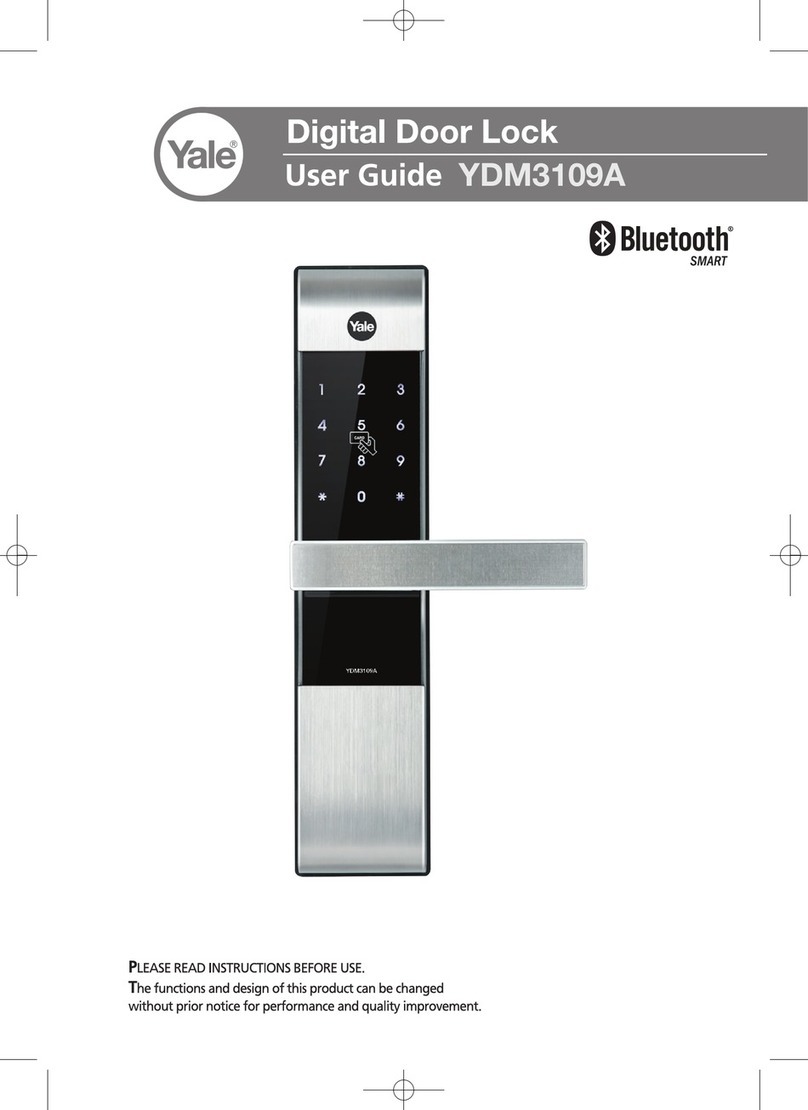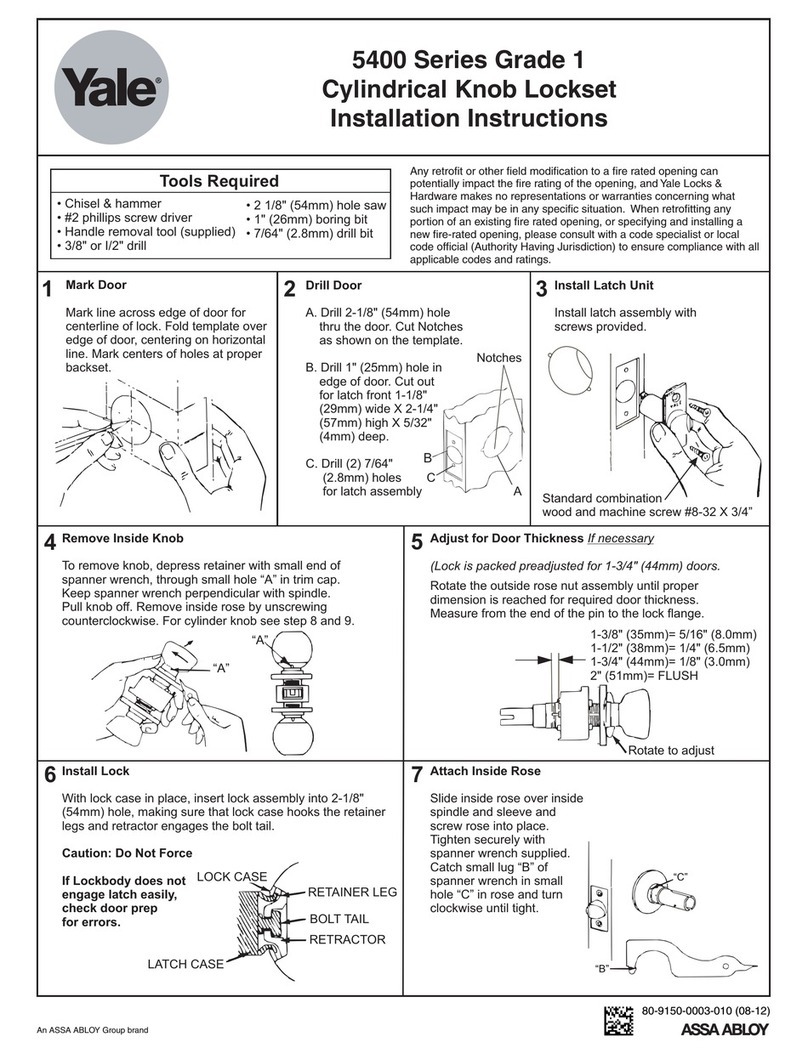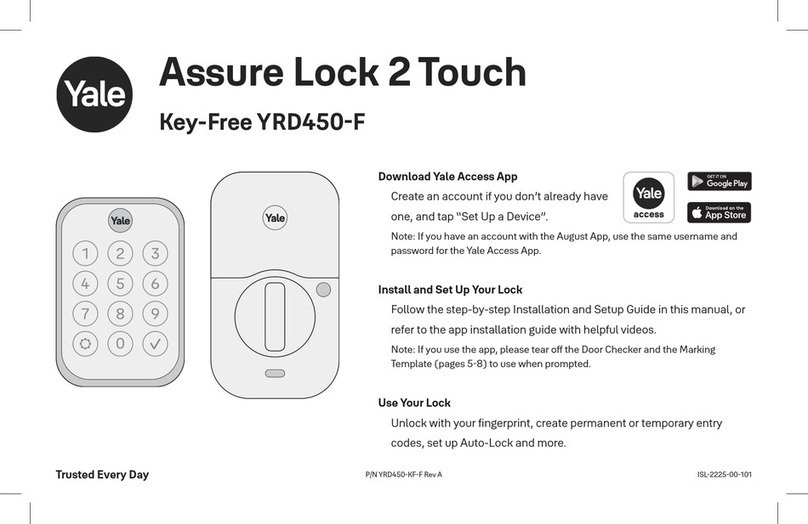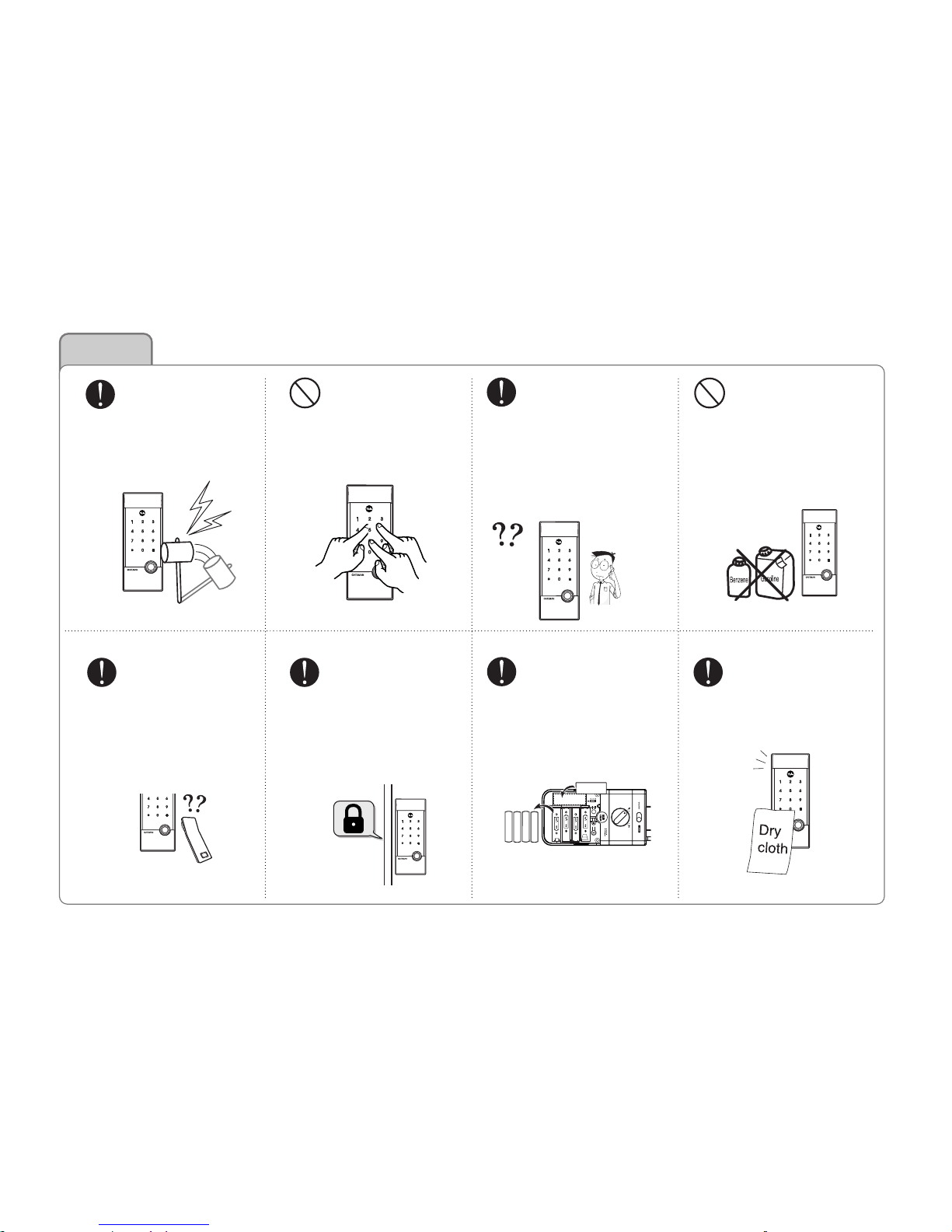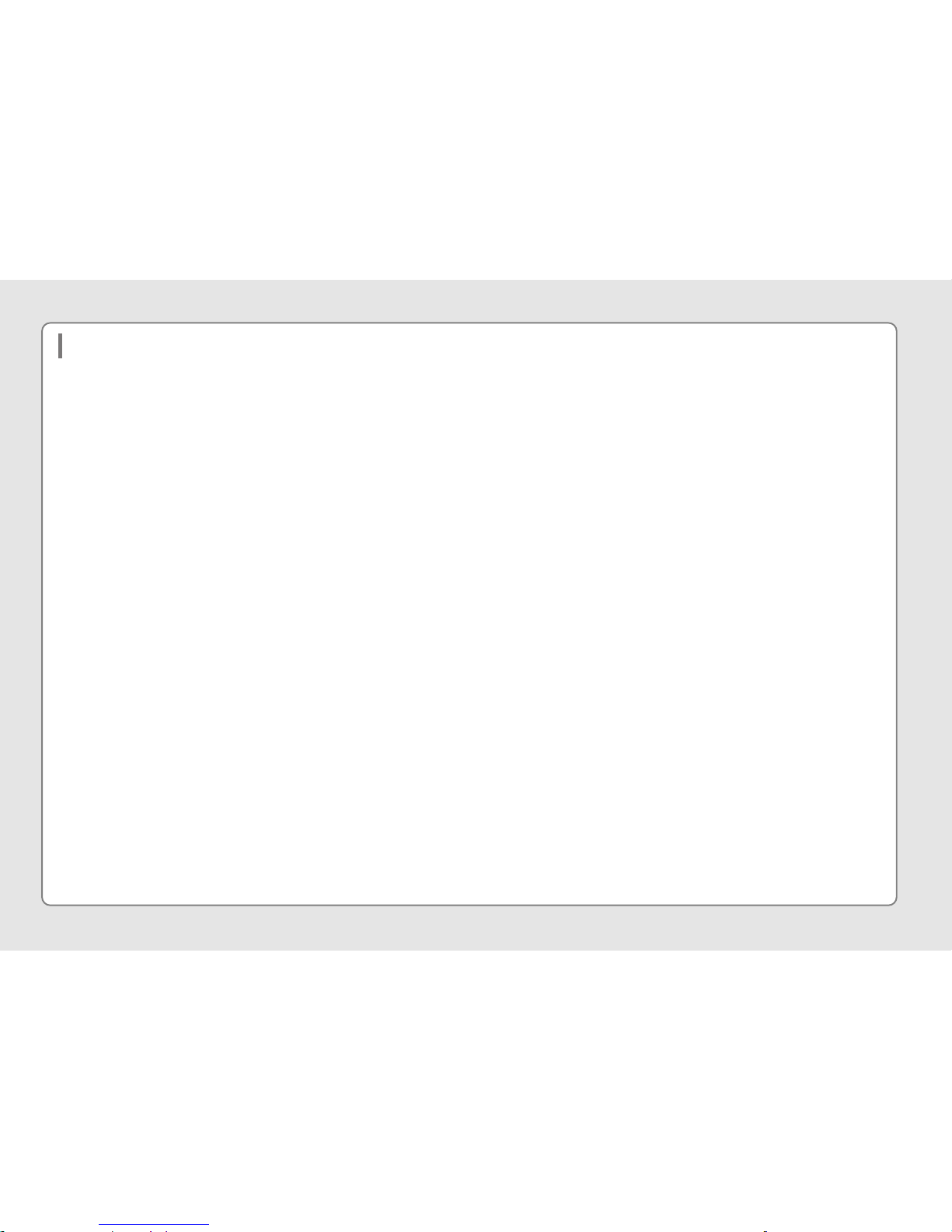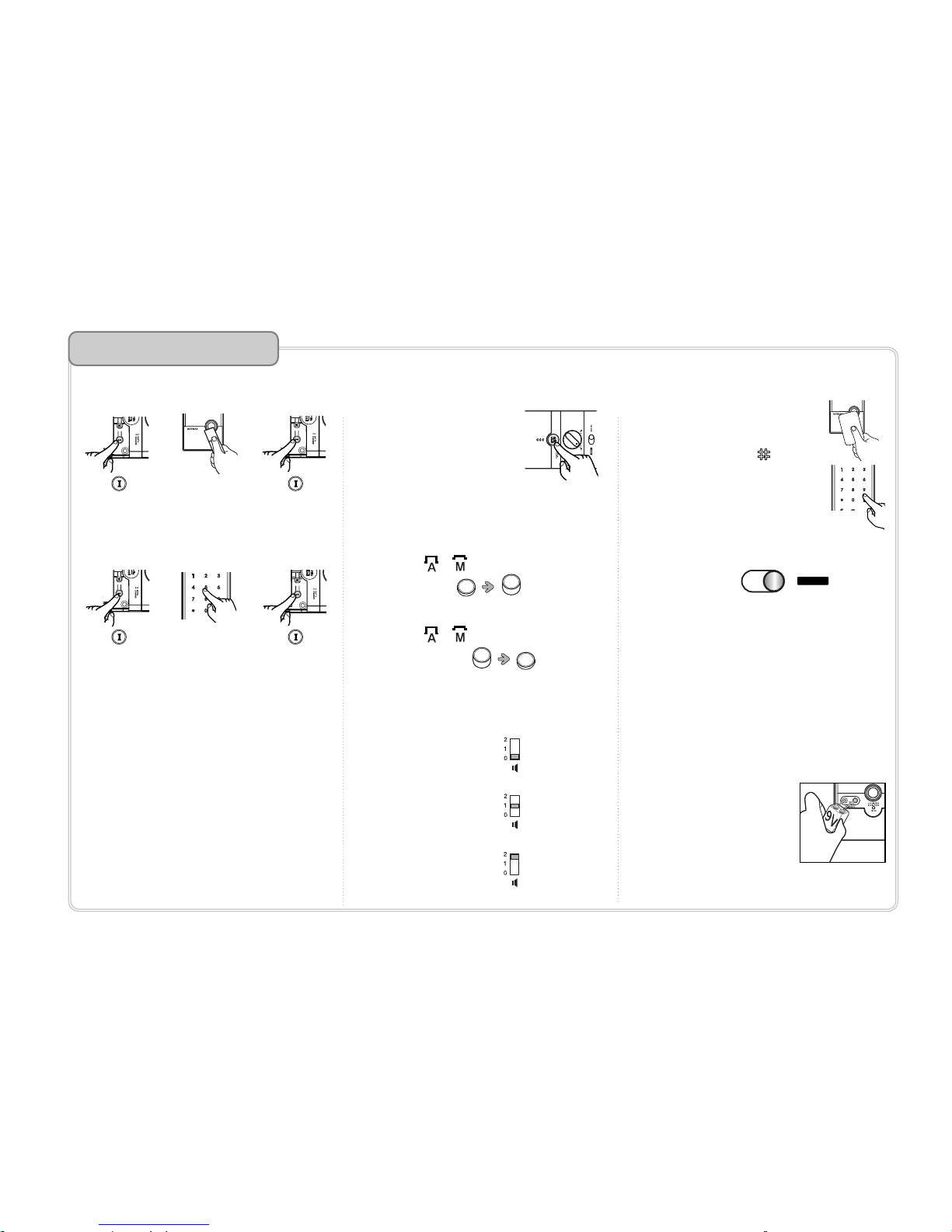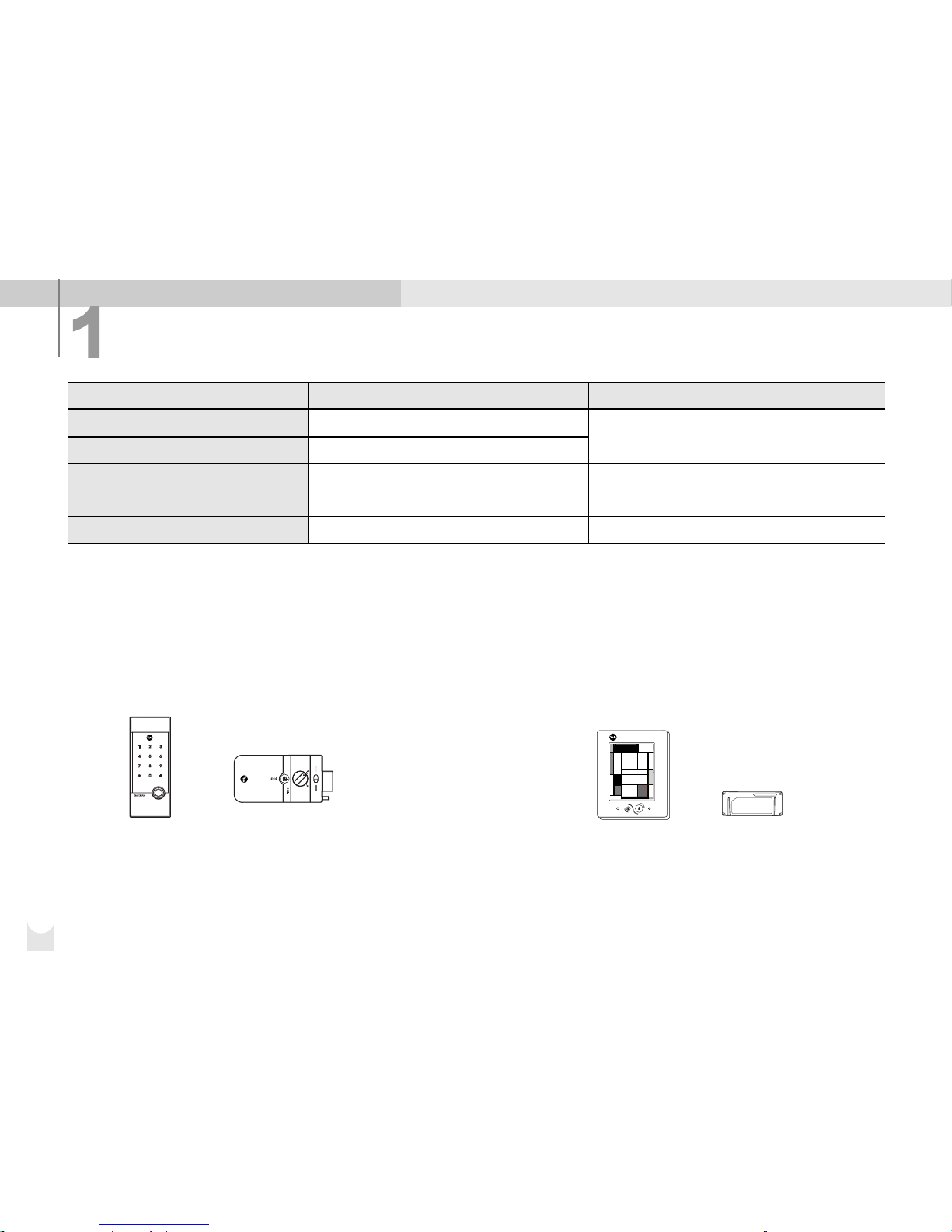Overview
Floating ID technology
The iButton key in the product applies Floating ID technology, that
generates new encryption code in every use.
Dual access
You can unlock the door using your ibutton key or security code at
your convenience. You do not need to worry about accidental
lockouts by losing or forgetting keys.
Easy re-registration of keys
If you lose a key, you can invalidate the lost key by re-registering
all other keys. You can register up to 20 card keys to add users.
Verification with the palm
The security code is verified by palm touching to randomize any
fingerprint residues on the keypad so protect from exposing it.
Easy and simple operation
One-touch operation allows every user including children and
senior the simplest use.
Automatic locking
Just closing the door will automatically lock the door.
Manual operation is also available.
Break-in/Damage alarm
80dB alarm will go off if anyone attempts to damage the lock or
forces the door open.
Self-checking
The lock checks the system status and alerts you in case of
malfunction or low battery power.
Heat sensor
If the lock detects over 60℃temperature in case of fire, it raises
the alarm and automatically withdraw the locking bolt.
Emergency power supply
When the batteries are completely discharged you can easily
supply emergency power to the lock with a 9V battery.
Forced lock mode
Internal forced lock prevents anyone to unlock from the outside
and external forced lock makes only manual thumbturn available
to open the lock from the inside.
Volume control
You can change the operating volume without disturbing others.
The break-in alarm still operates even if the silent mode is on.
Remote control
You can use the remote control by installing the applicable
remote control module. This option may not be available
depending on your country or local dealer.