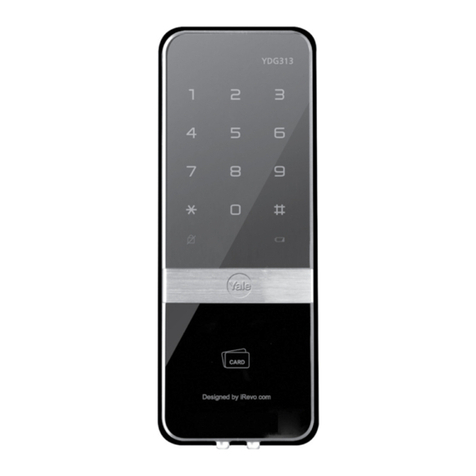Yale Keyless Connected User manual
Other Yale Door Lock manuals

Yale
Yale Real Living Technical specifications
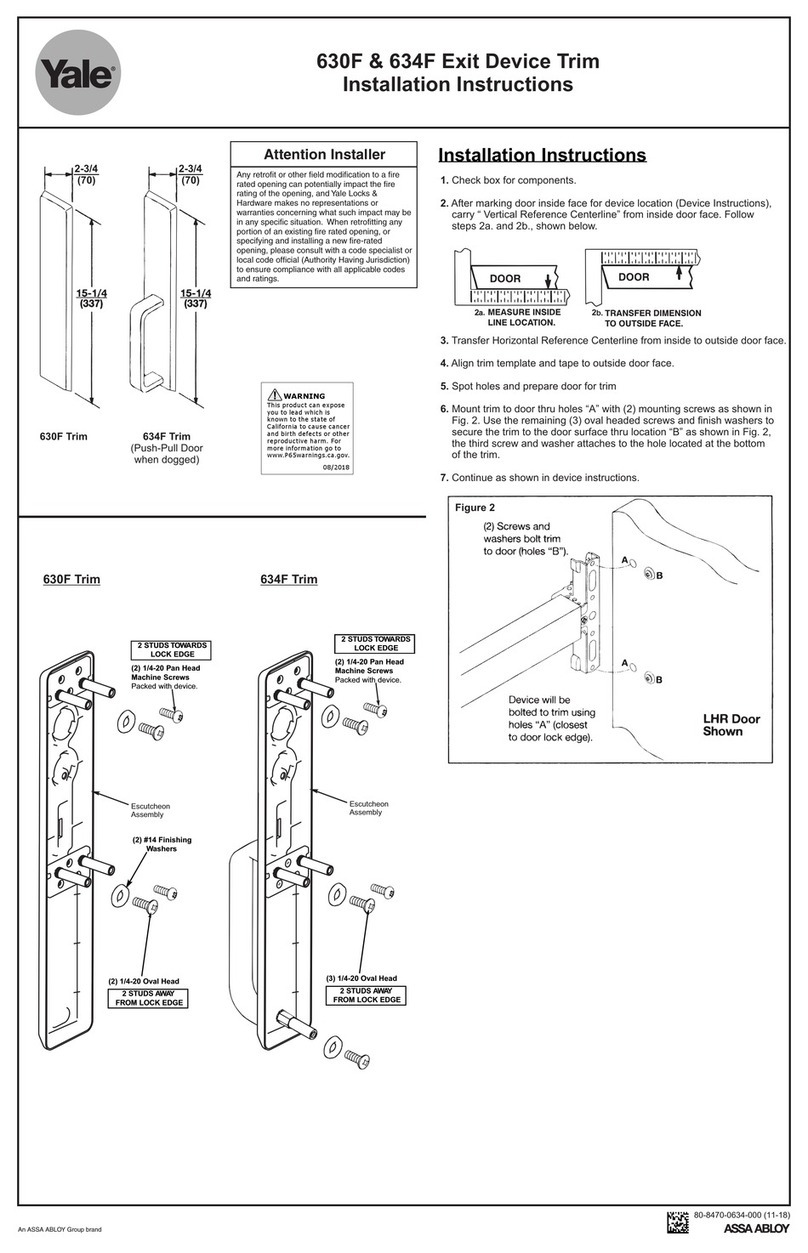
Yale
Yale 630F User manual

Yale
Yale D100 Series User manual

Yale
Yale Assure Lock YRC256 Technical specifications

Yale
Yale Real Living YRL210 Technical specifications

Yale
Yale Lockmaster AutoEngage Guide

Yale
Yale YDG413A User manual

Yale
Yale YDR3110 User manual

Yale
Yale YDR 3111 User manual
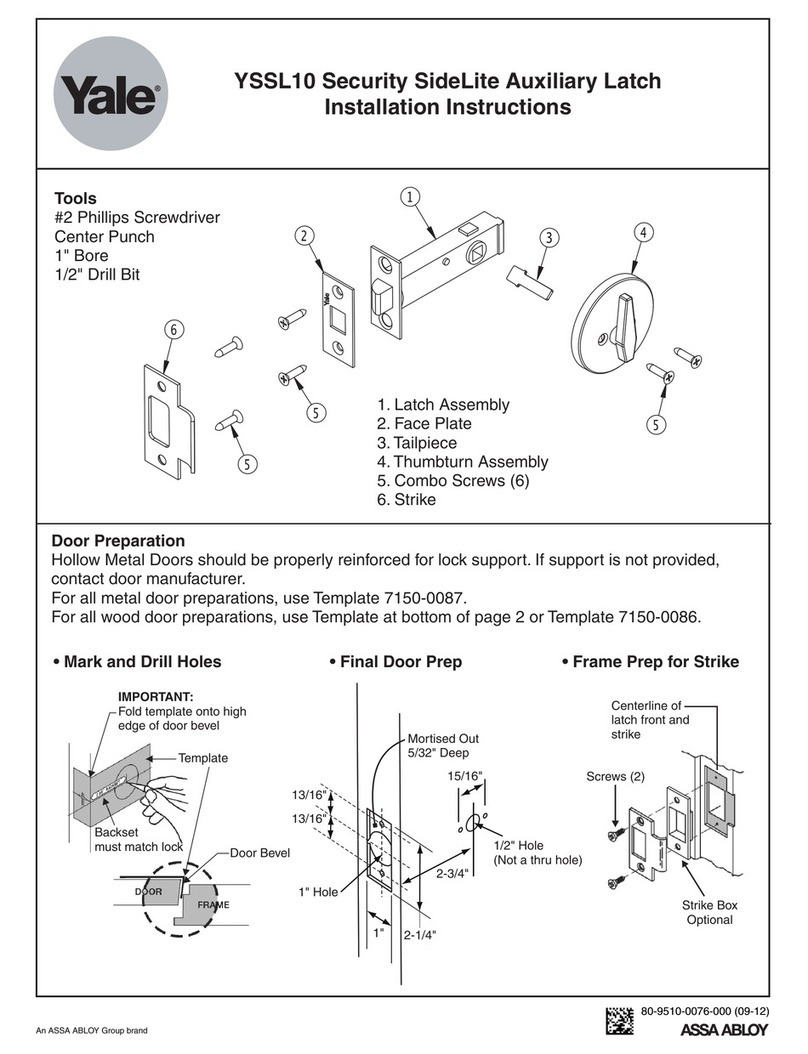
Yale
Yale YSSL10 User manual
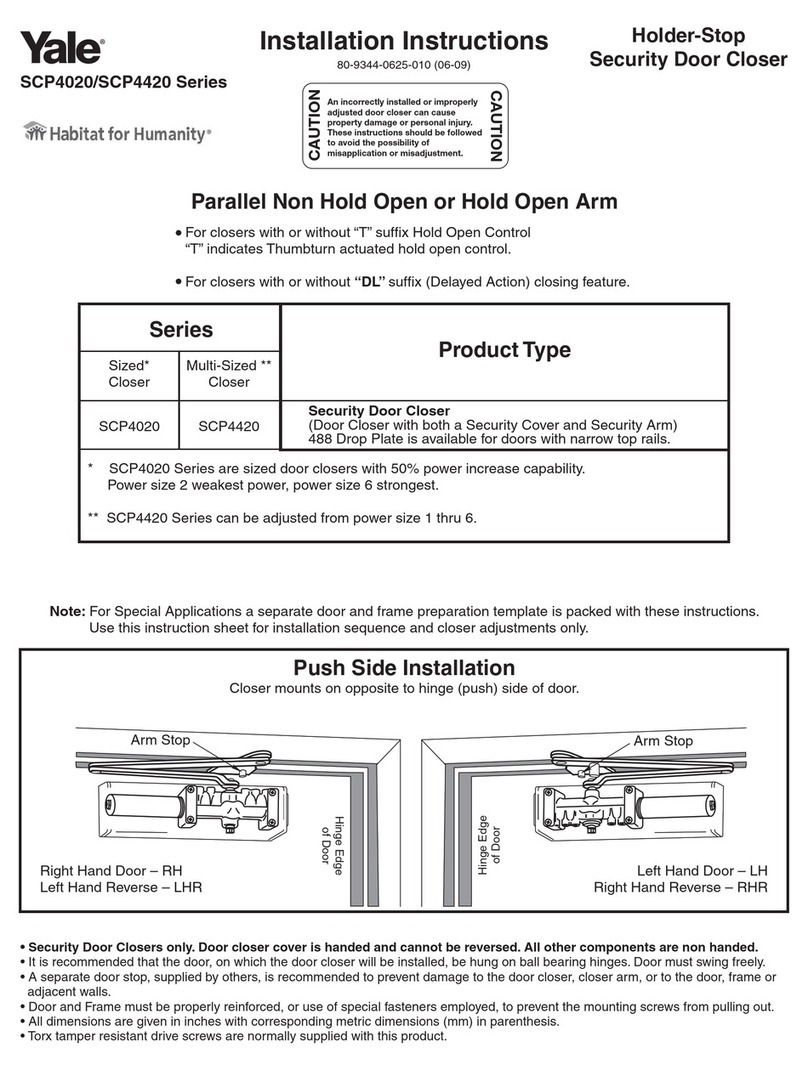
Yale
Yale SCP4020 Series User manual

Yale
Yale Keyfree User manual
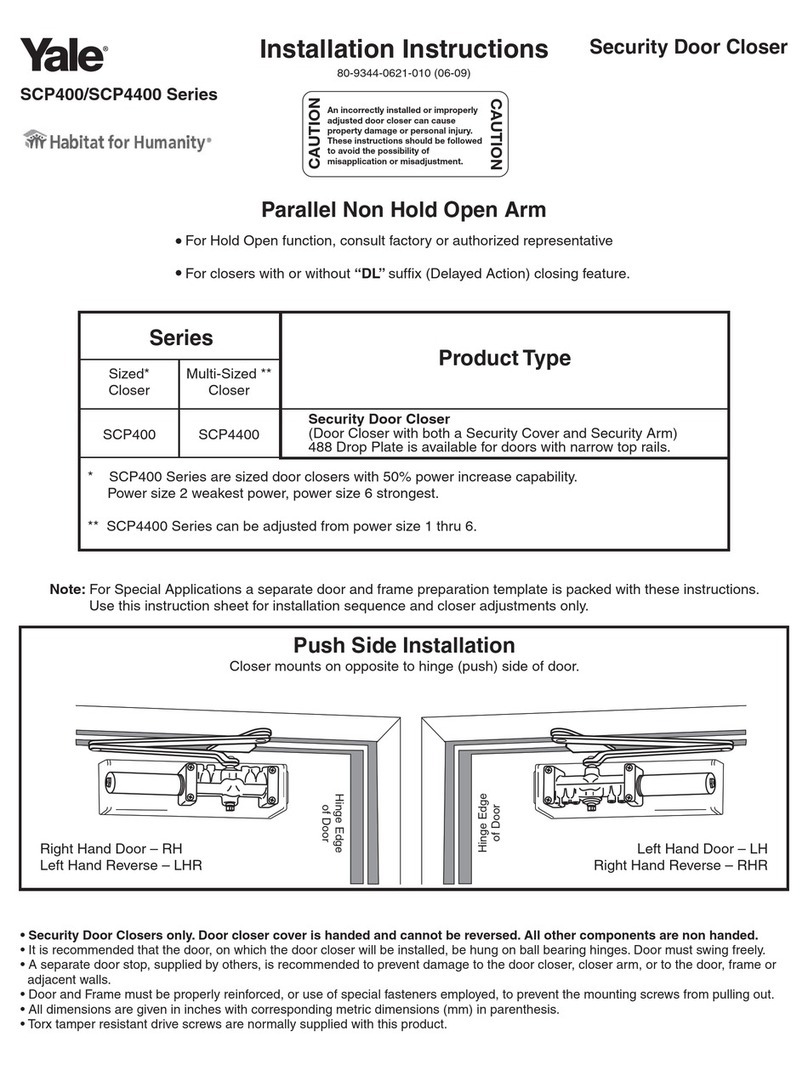
Yale
Yale SCP400 Series User manual
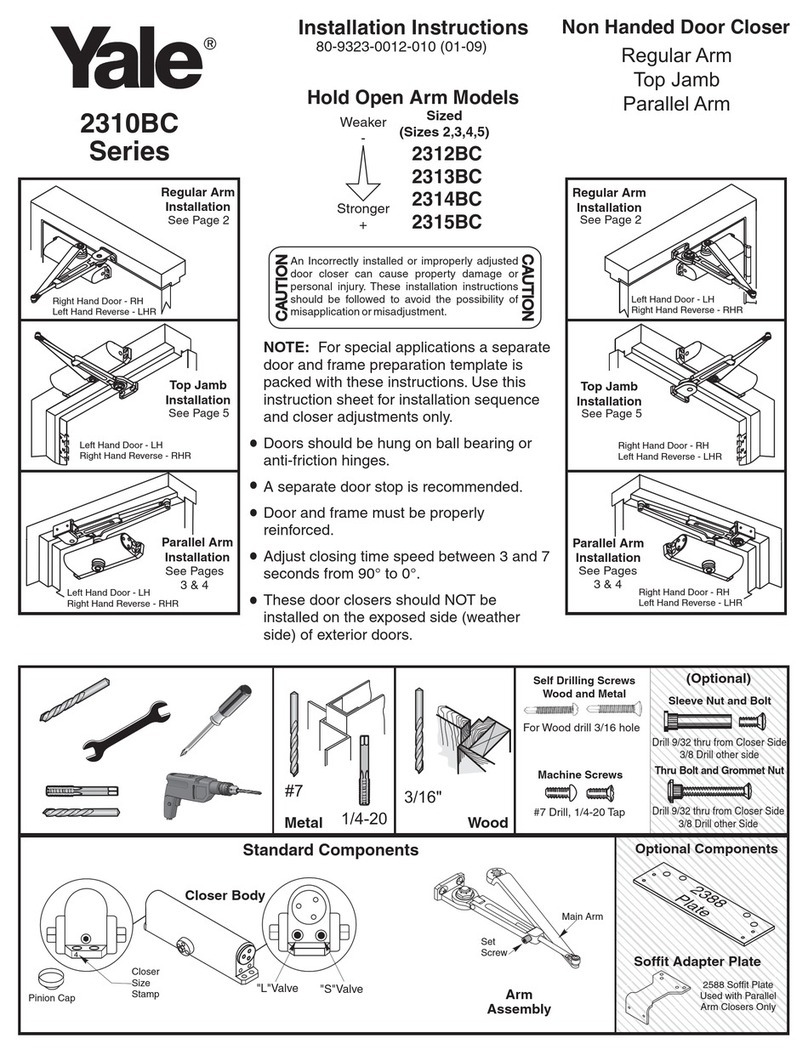
Yale
Yale 2310BC Series User manual

Yale
Yale nexTouch Technical specifications

Yale
Yale YDM2107 User manual
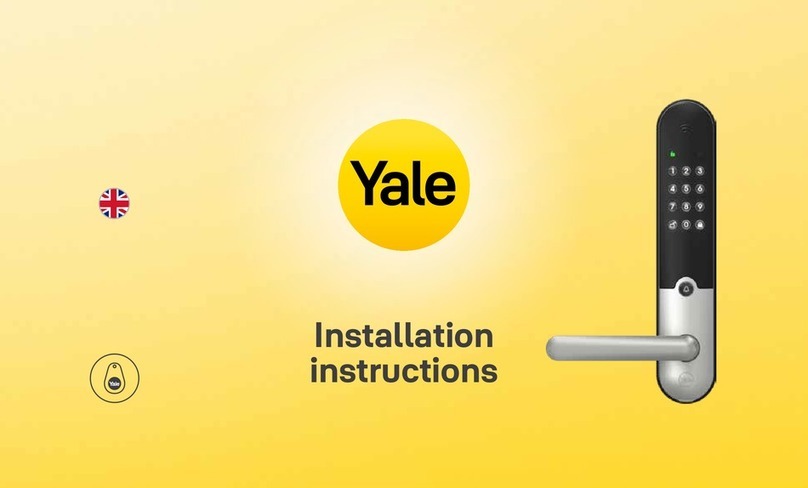
Yale
Yale Doorman L3 User manual

Yale
Yale Nest x Yale Installation guide

Yale
Yale P-DL01 User manual

Yale
Yale YDD120 User manual