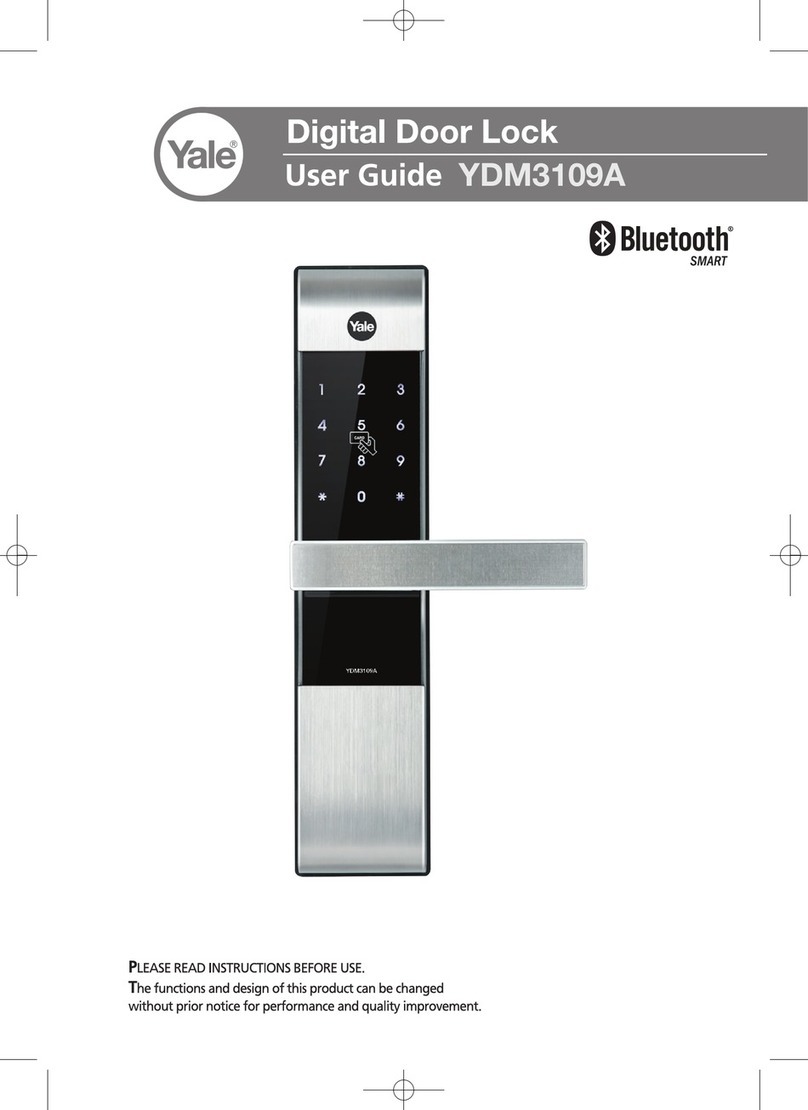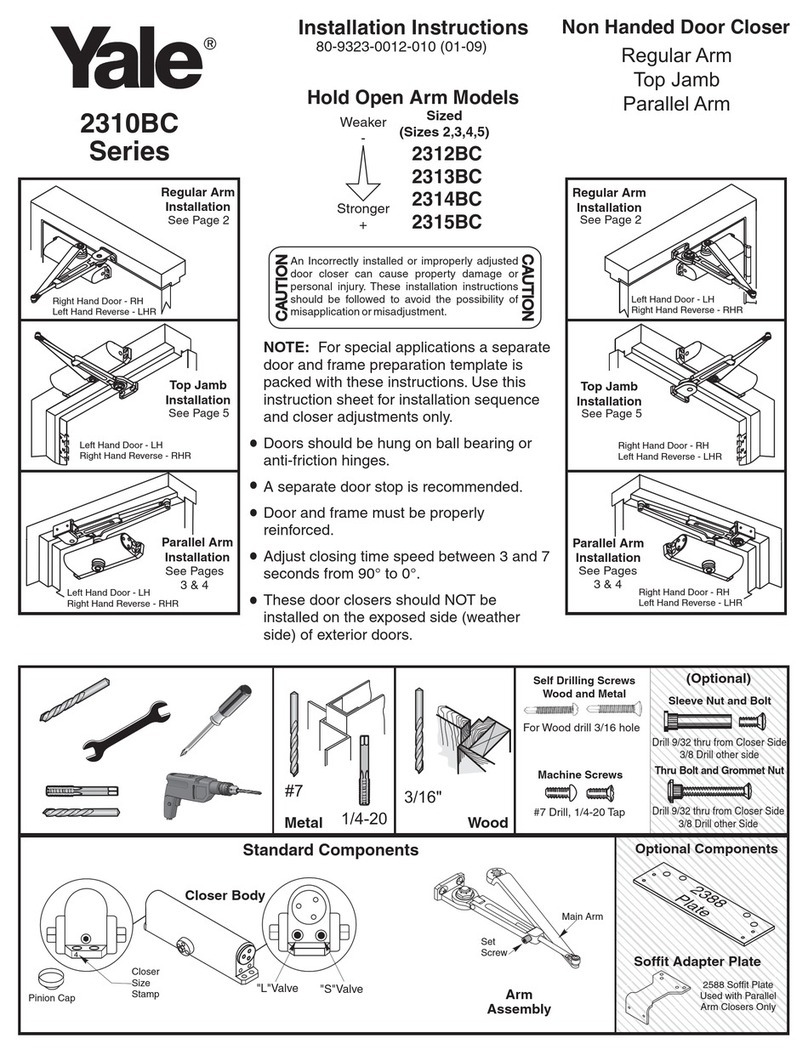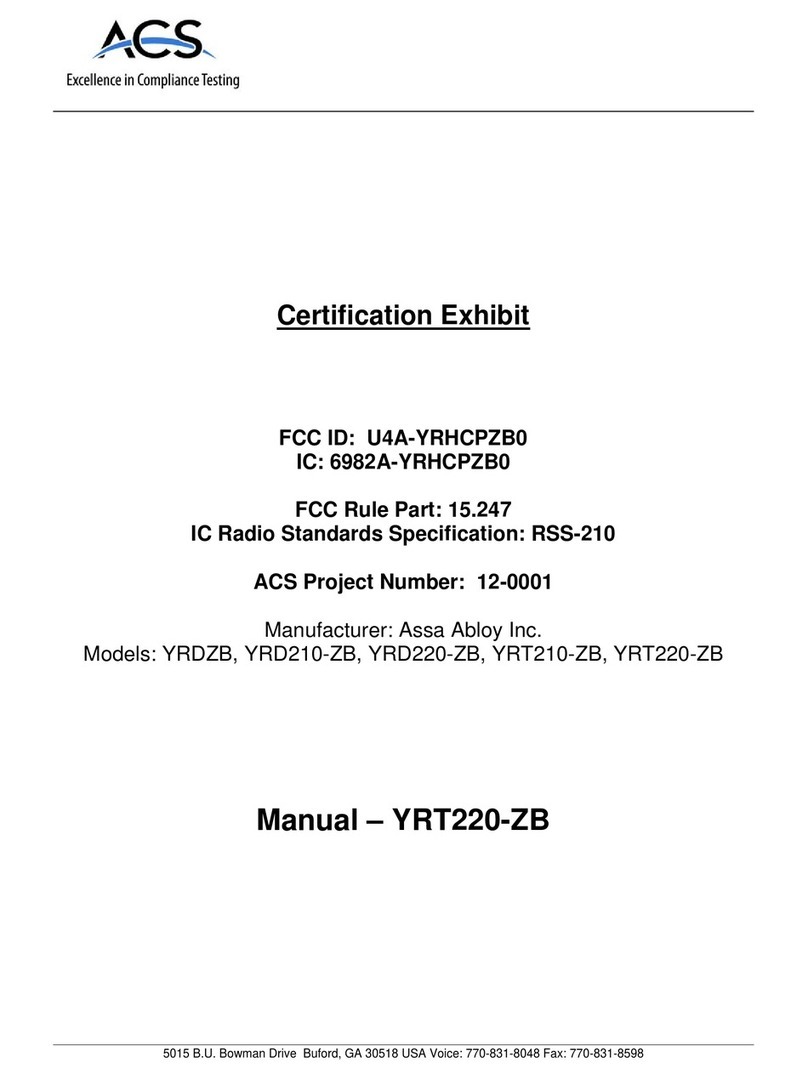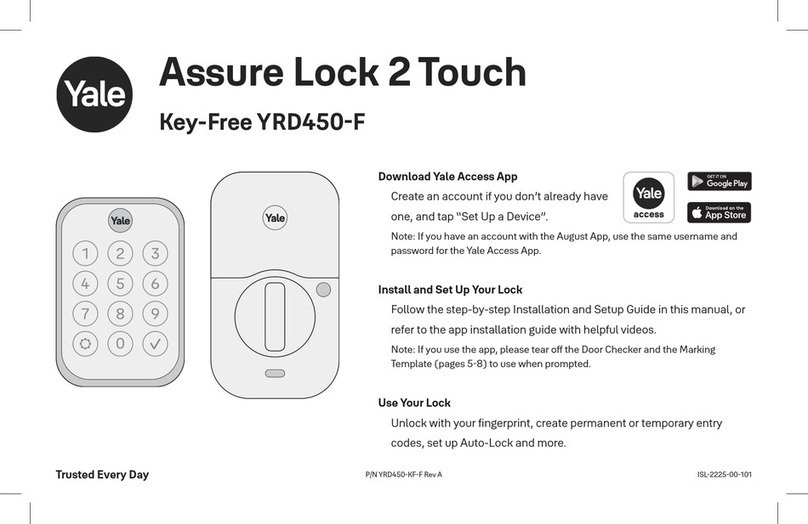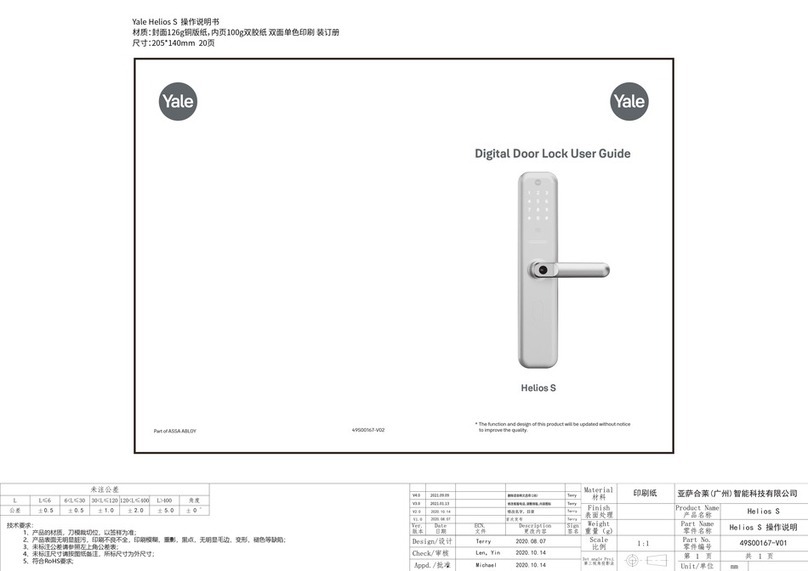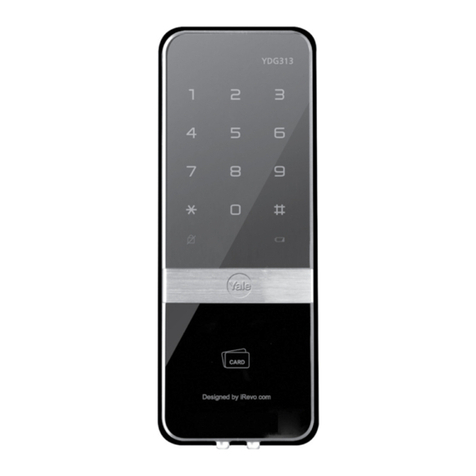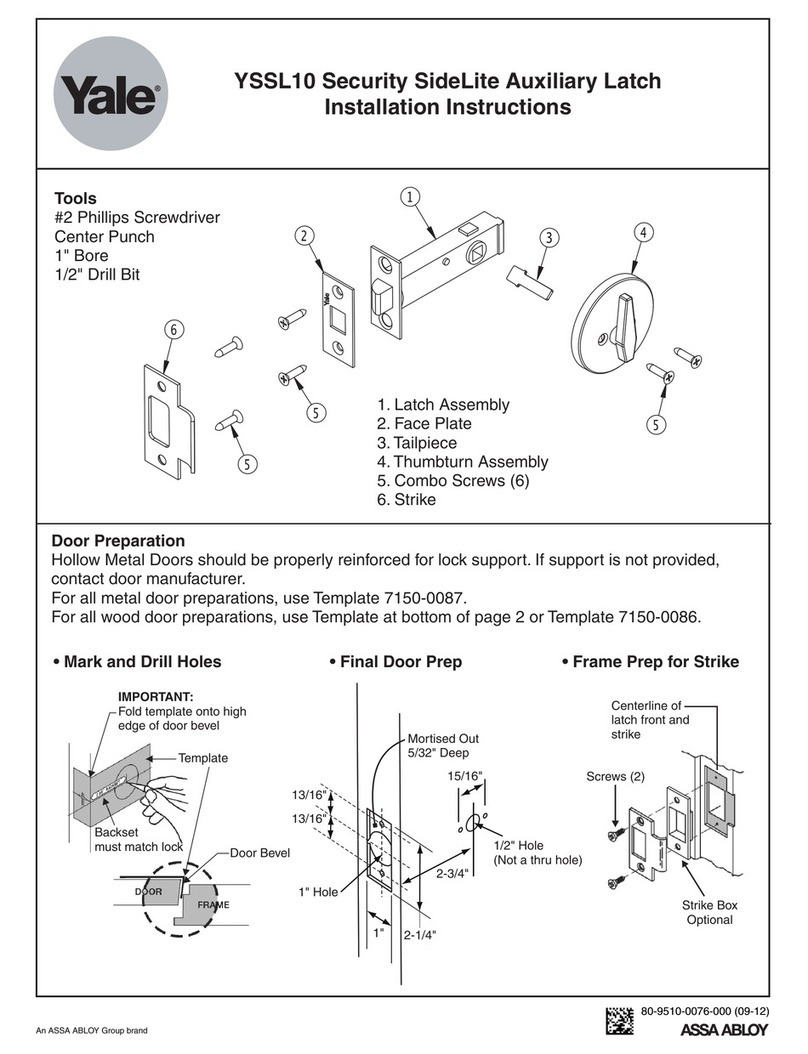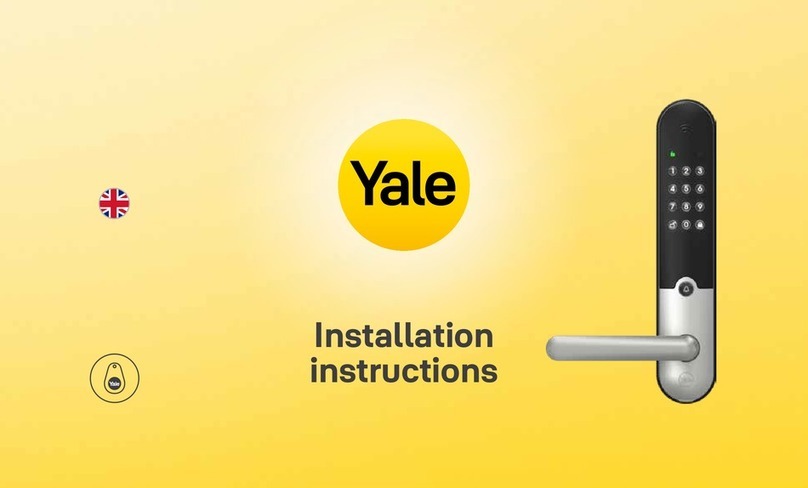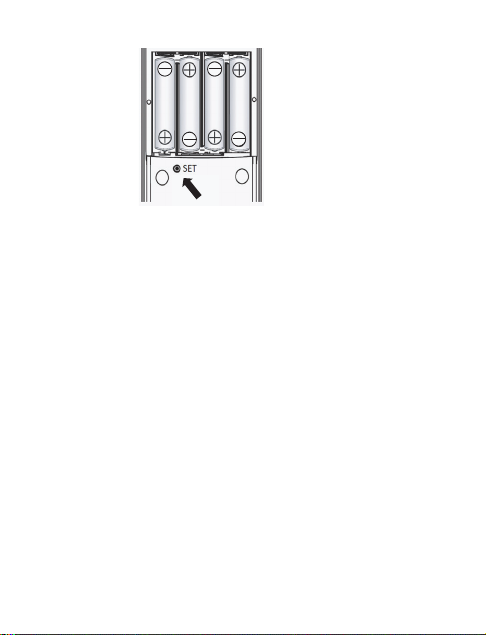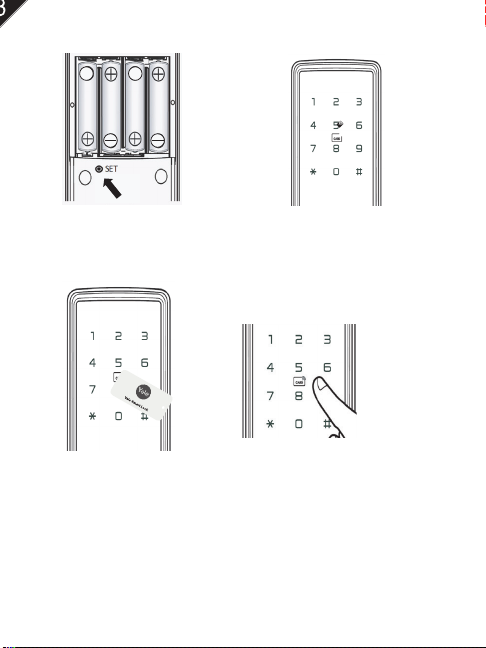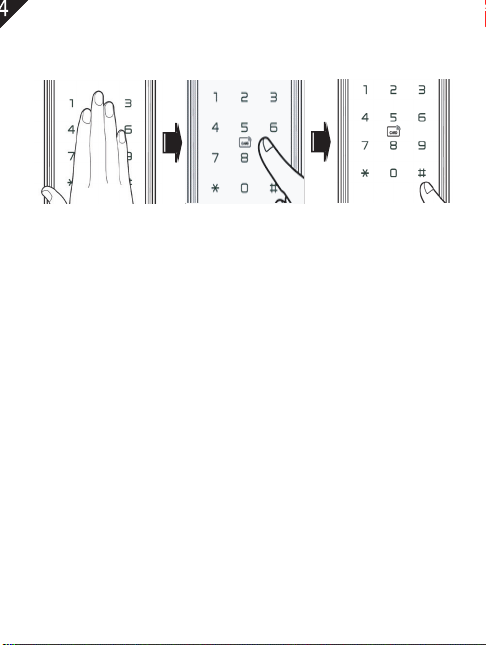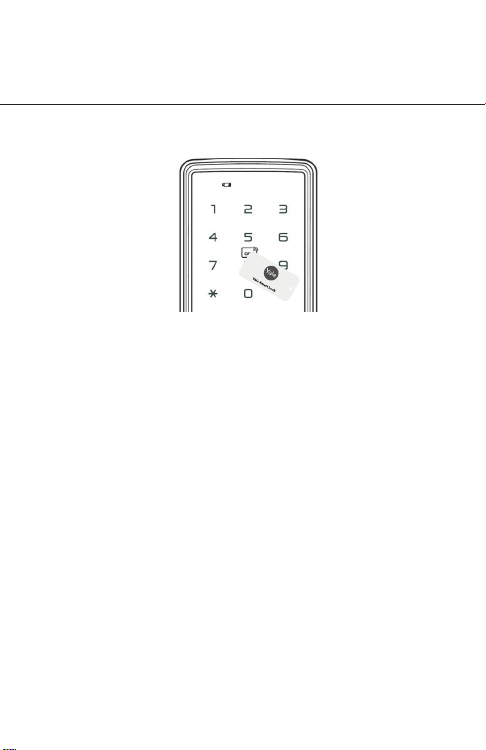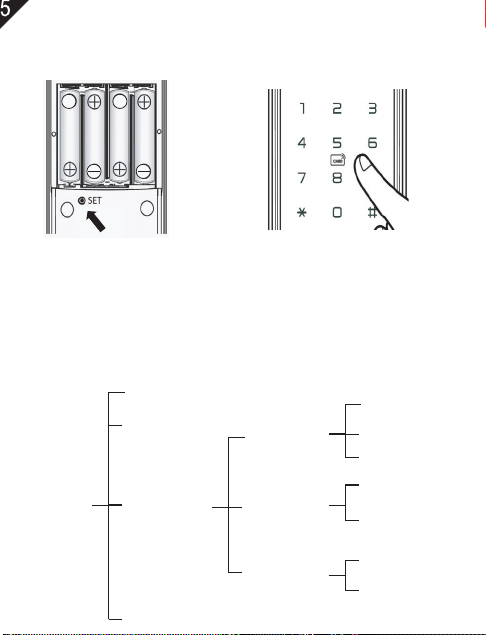外部面板 內部面板
Press and hold the "SET" button, and in ve seconds you will
hear "Du...Du...Du...DuDu", release the button, voice prompt
"successfully", represents reset Ok, then release the "SET"
butto.
Factory default administrator PIN Code is 123456
Note: After initializing, any CARD or factory default PIN code
123456 can unlock.
●
Register administrators
●Press "SET" button or press "*" then "#" keys to activate the
setting mode.
Voice broadcast: "Add administrator", Please enter card
or PIN code to add.
●
Register Users
Touch lights up the keyboard, press " *" and then "# ";
Or short press the " SET " button, voice broadcast:
"Please verify admin" and then enter the administrator
information
●
●
Modication
Delete user information
Touch lights up the keyboard, press " *" and then " #";
Or short press the " SET " button, voice broadcast:
"Please verify admin" and then enter the administrator
information
●
●
2.1
2.2
3.1
Enter a new PIN code (6 to 12 digits) and then press “ # ”or
swipe the RF card.
Note: The lock will exit the setting mode after 12 seconds
if no operation or press “ * ” key to exit the setting mode.
Factory default PIN code 123456 will be invalidated after
Administrator registration completed.
Voice broadcast after verication
"1 Add User 2 Delete User 3 Lock Settings 4 Add Admin"
Press 1 to enter the Add User according to Voice guide.
Enter a PIN code or card to enter user information
Note: 1.The lock will exit the setting mode after 12 seconds
if no operation or press “ * ” key to exit the setting
mode.
2.Repeated registered -PIN code is not allowed.
Voice guide after verication
"1 Add User 2 Delete User 3 Lock Settings 4 Add Admin"
Press 2 to enter the Delete User state and voice
broadcast:"Delete user"
Swipe the key card or enter the user number or PIN code
on the keyboard sensor area, press "#" to conrm the input,
and then press "#" to conrm the deletion.
Note: The lock will exit the setting mode after 12 seconds if no
operation or press “ * ” key to exit the setting mode.
Delete all user information
According to operation 3.1, enter the delete user state
and enter 000#.
Voice broadcast "DuDu" and then press " #" to conrm
deleting all users.
●
3.2
Note: 1.The lock will exit the setting mode after 12 seconds
if no operation or press “ * ” key to exit the setting
mode.
2.After all deletion, only users are deleted, not admini-
strators.
Add administrator
Touch lights up the keyboard, press " *" and then " #";
Or short press the set button, voice broadcast:
"Please verify admin" and then enter registered administrator
PIN code.
●
●
2.3
Voice broadcast after verication
"1 Add User 2 Delete User 3 Lock Settings 4 Add Admin"
Press 4 to enter the Add Admin state and voice
broadcast:"add admin"
Enter a PIN code or card to enter administration information.
Note: Maximum 9 administrators can be saved.
The administrator has the authorization to enter to Setting
mode and open door.
Usage
Open Door by PIN Code
●
●
4.1
Touch the keypad. Enter 6~16 digits (PIN code and fake PIN
code) and press “ # ” to conrm. The conrmation sound will
be heard if the PIN code is correct. Then turn lever to open the
door within 8 seconds. After that, The conrmation sound will
be heard again and door will be locked.
(Fake PIN code can input before and after the PIN code.)
The RED light will ON and a voice prompt will be heard if PIN
code is NOT matched.
( RED light will be ON and the system will lock for 1 minute
after 5 consecutive failed try by key card/PIN code.)
Open Door by KeyCard
●
4.2
Touch the keypad. Swipe the KeyCard on keypad induction
zone. Then turn lever to open the door within 8 seconds.
The RED light will ON and a voice prompt will be heard if the
key card is NOT matched.
( RED light will be ON and the system will lock for 1 minute
after 5 consecutive failed try by key card/PIN code.)
Ver1.04
Factory Reset
1.3
Start Up
("successfully" will be heard after successful registration.)
Entry door lock setting
lock setting
Voice broadcast after verication
"1 Add User 2 Delete User 3 Lock Settings 4 Add Admin"
Press 3 to enter the Lock Setting state.
Voice broadcast:
"1 Function Settings 2 Volume Setting 3 Language Settings"
Verication
administrator
1 Add User
2 Delete User
3 Lock
Settings
4 Add Admin
1 Function
Setting
2 Volume
Setting
3 Language
Setting
1 Enable Passage
2 Enable Dual Verify
3 Enable Mute
1 Volume Up
2 Volume Down
1 Chinese
2 English
Before Installation
Preparation
Door Preparation
●54mm hole saw
●25mm hole saw
●
Fixing
●
Screwdriver
●Drill
Key x 3
M4 Machined
Screw x 3
M4 Wooden
Screw x 4
Spring
Latch KeyCard x 2
Outside Panel Inside Panel
Alkaline Batteries
(AAA x 4)
All dimensions in millimetres
Yale EC800 Smart Lock
USER MANUAL
Components
1.1
1.2
Spindle
Chisel and hammer
StrikeDust Box