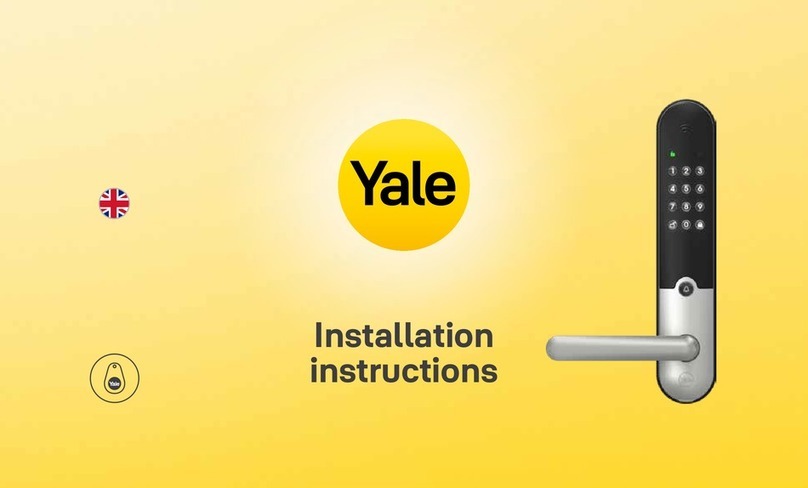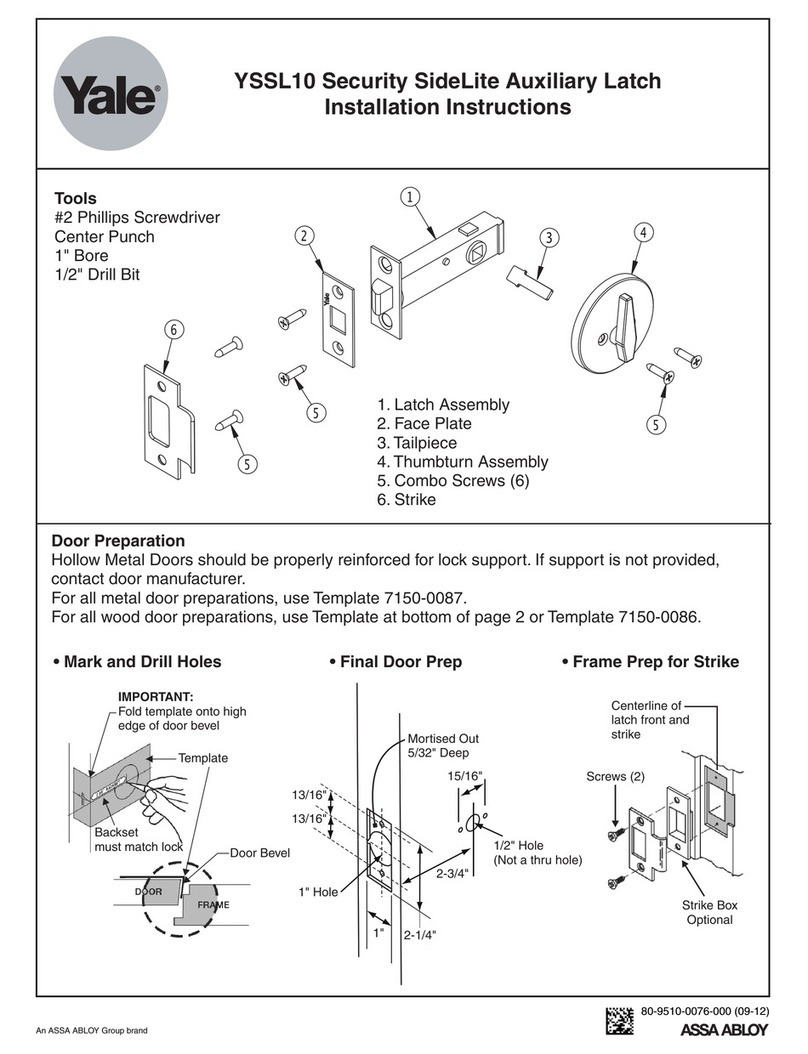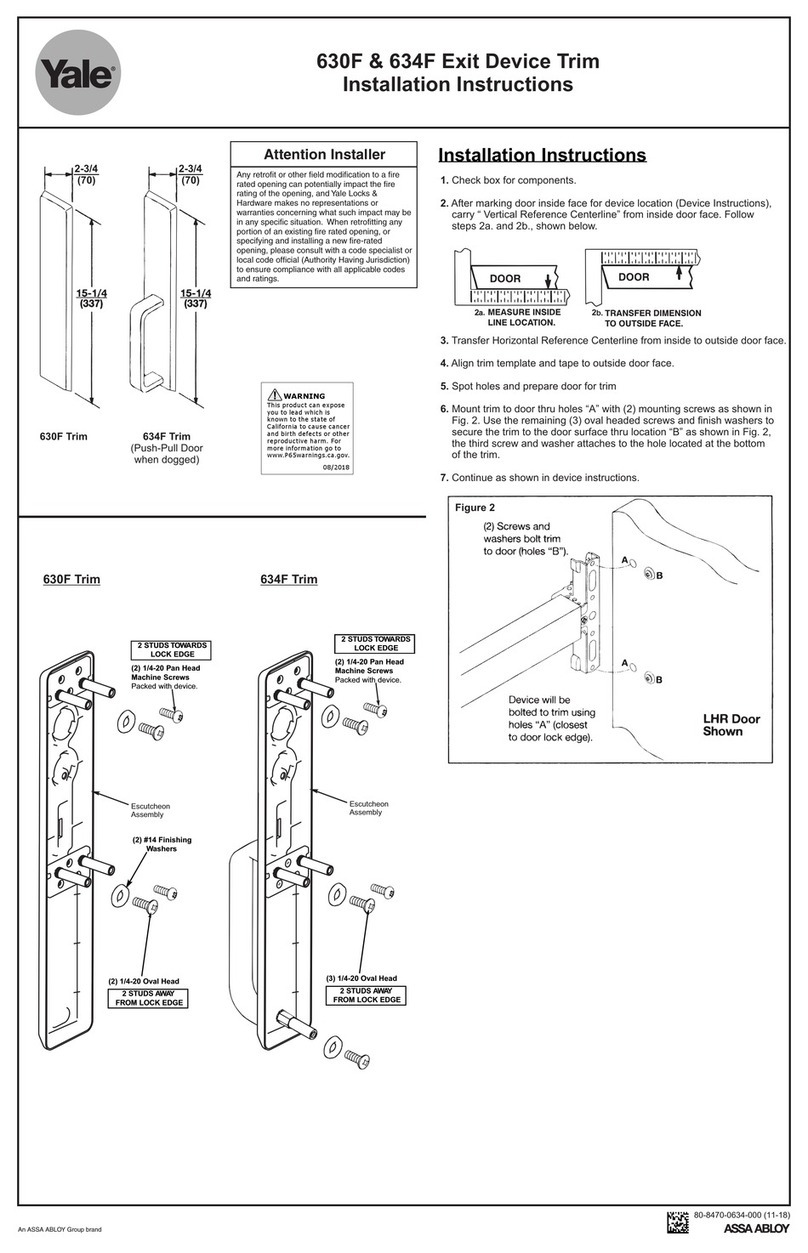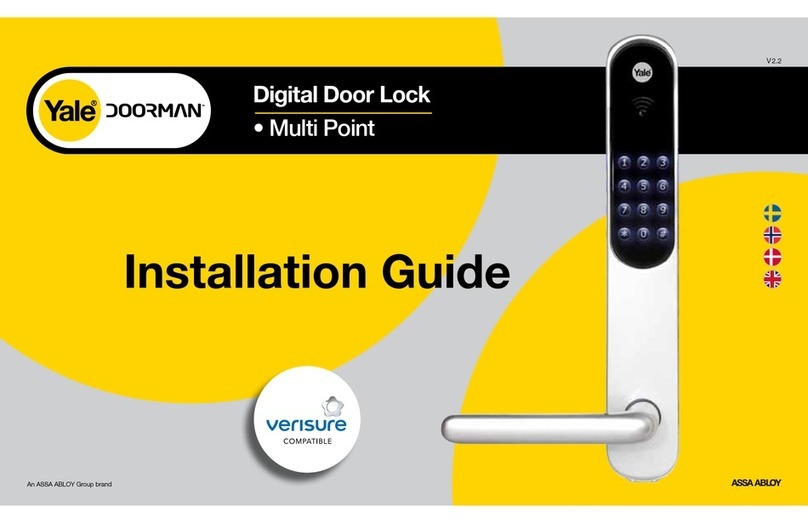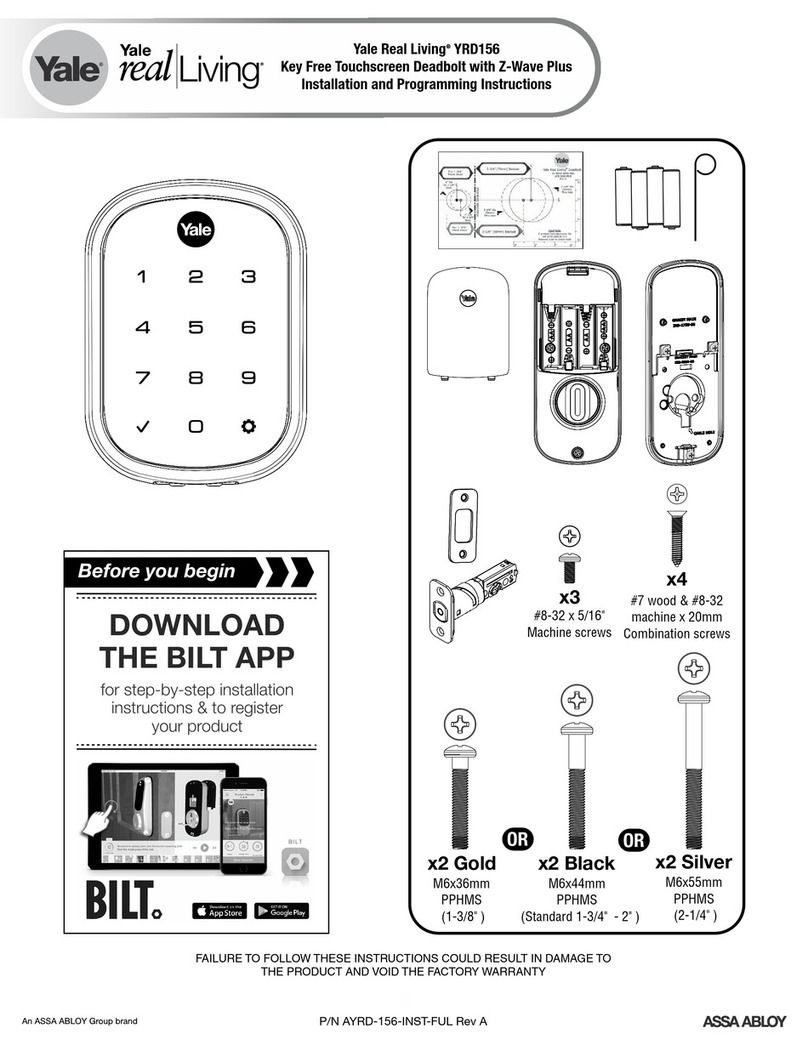16 17
Settings
Auto Lock setting locks a door within 5 seconds after the door is closed.
》 To Set Auto/Manual Feature
Auto Lock Setting
Manual Lock Setting
Order Play Description
Automatic / Manual Lock Setting
Safety Feature
》 Break-in / Damage Alarm
Break-in: When someone tries to Break-in by opening
a door when it is locked, the alarm will go off.
Damage: When the front body was damaged
due to forced separation or drilling,
the alarm will go off.
Alarm Feature The alarm sound continues for 30 minutes or until it is disarmed.
Method ❶
Enter the registered Password.
Method ❷
Enter the registered Card key.
Method ❸
Press the interior
Ⓘ
button for 5 seconds.
•
Even when the Inside Forced Lock mode is set,
the High Temperature Alarm releases the lock status
automatically.
》 High Temperature Alarm
•When there’s fire, it detects the temperature of the inside.
It not only goes off an alarm but also releases the lock
status automatically.
Method ❶
Enter the registered Password.
Method ❷
Enter the registered Card key.
Method ❸
Press the interior
Ⓘ
button for 5 seconds.
•If a door is open when the Auto Lock is not properly operated, the Trespass Alarm might go off.
•If the Back body is exposed to direct sunlight for a long time, the temperature sensor may operate and
go off an alarm.
•Even when the Inside Forced Lock mode is set, the lock status will automatically be released if the High
Temperature Alarm goes off.
•If the alarm goes off due to damage, fire, or trespass, the numbers on the keypad will light up clockwise.
(It repeats the status for 30 minutes with alarm sound.)
Note
Instructions
•
Even after a door was locked by the Auto Lock function, please check again
if the door was completely locked.
Note
Release High Temperature Alarm
Release Trespass/Damage Alarm
》 Inside Forced Lock Setting
Set / Release Inside
Forced Lock Switch
Order Play Description
When the door is closed, move the Inside Forced Lock Switch
to LOCK position so that a red sticker can be seen.
Forced Lock