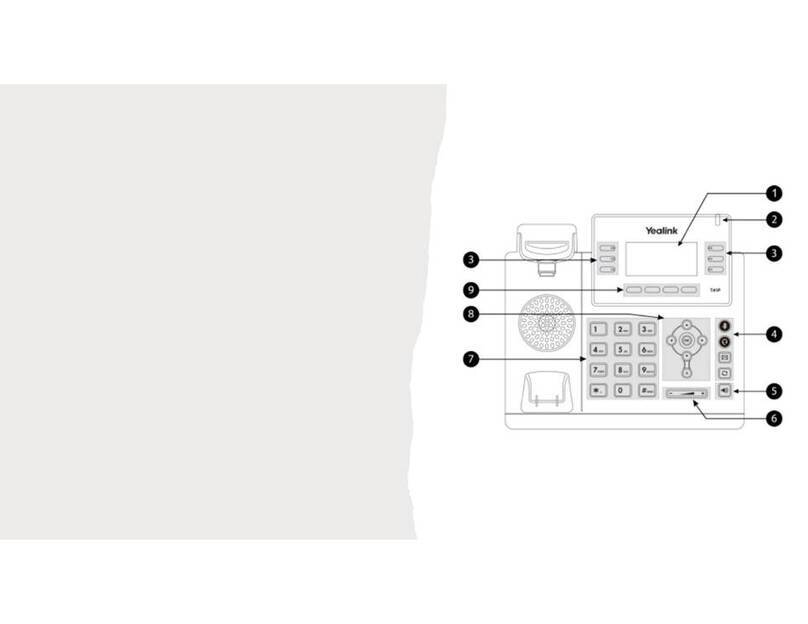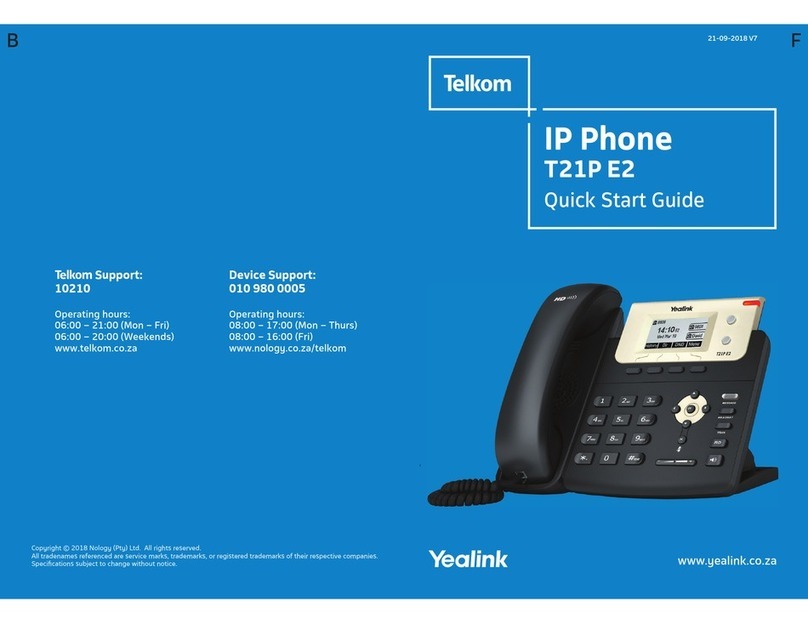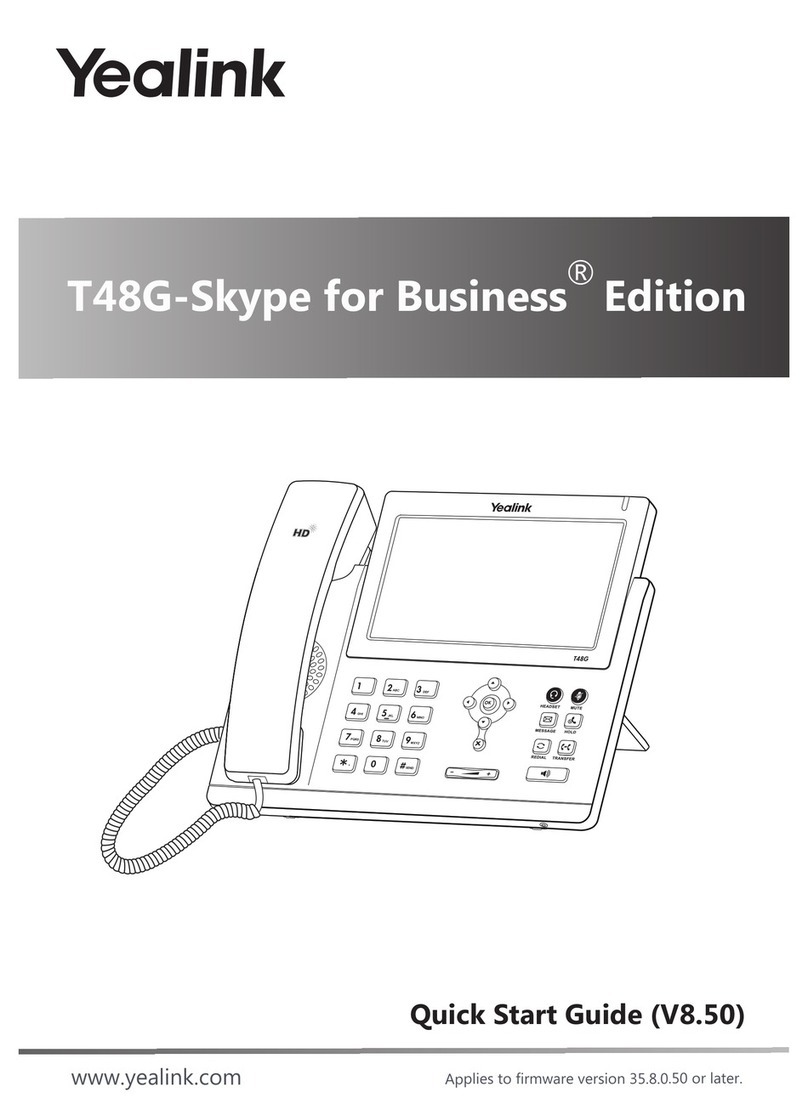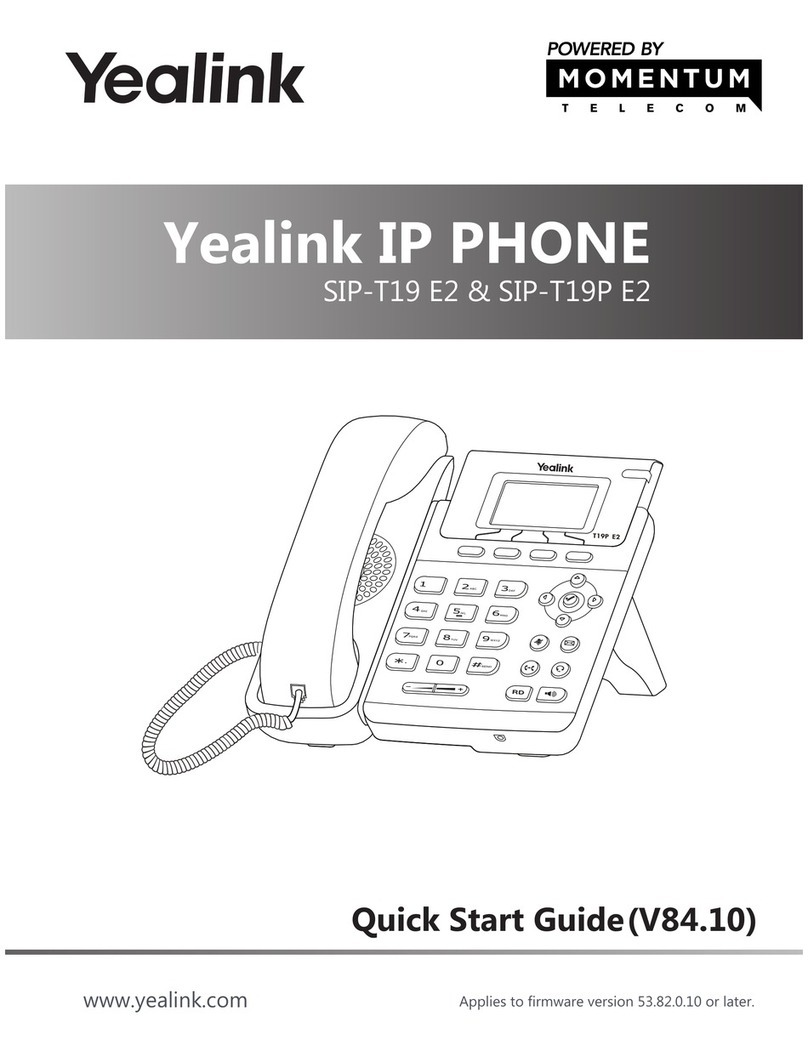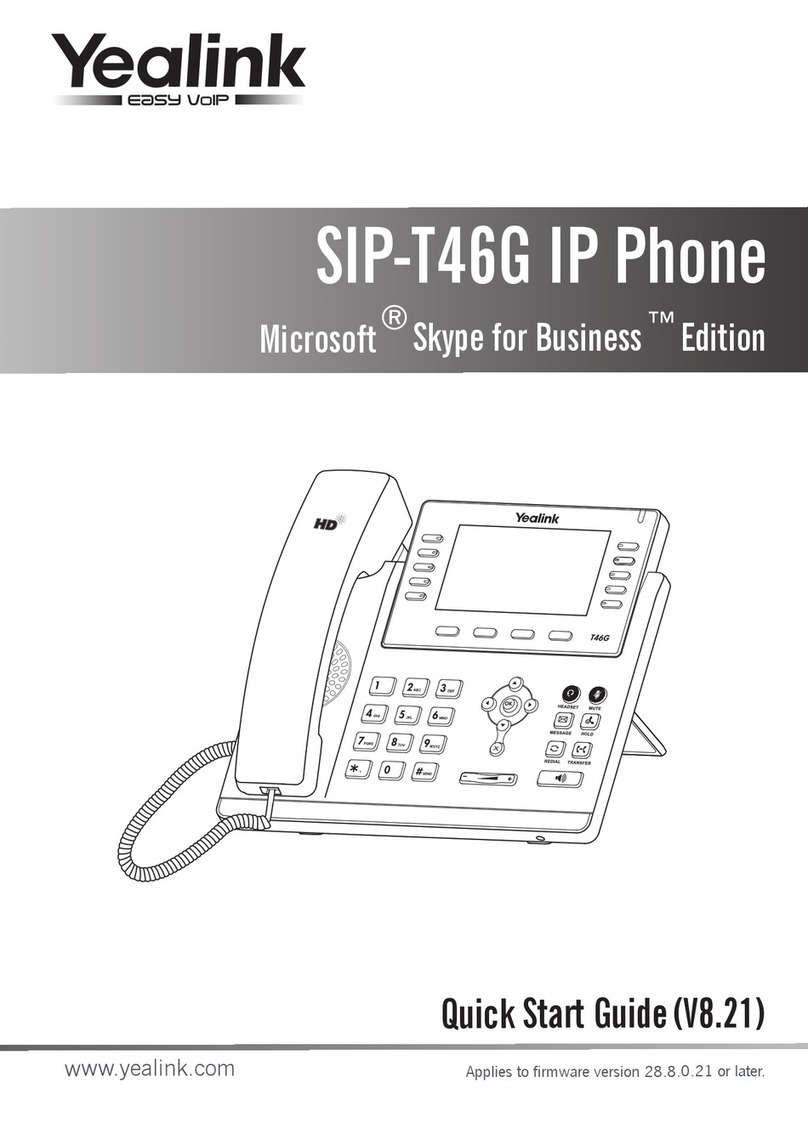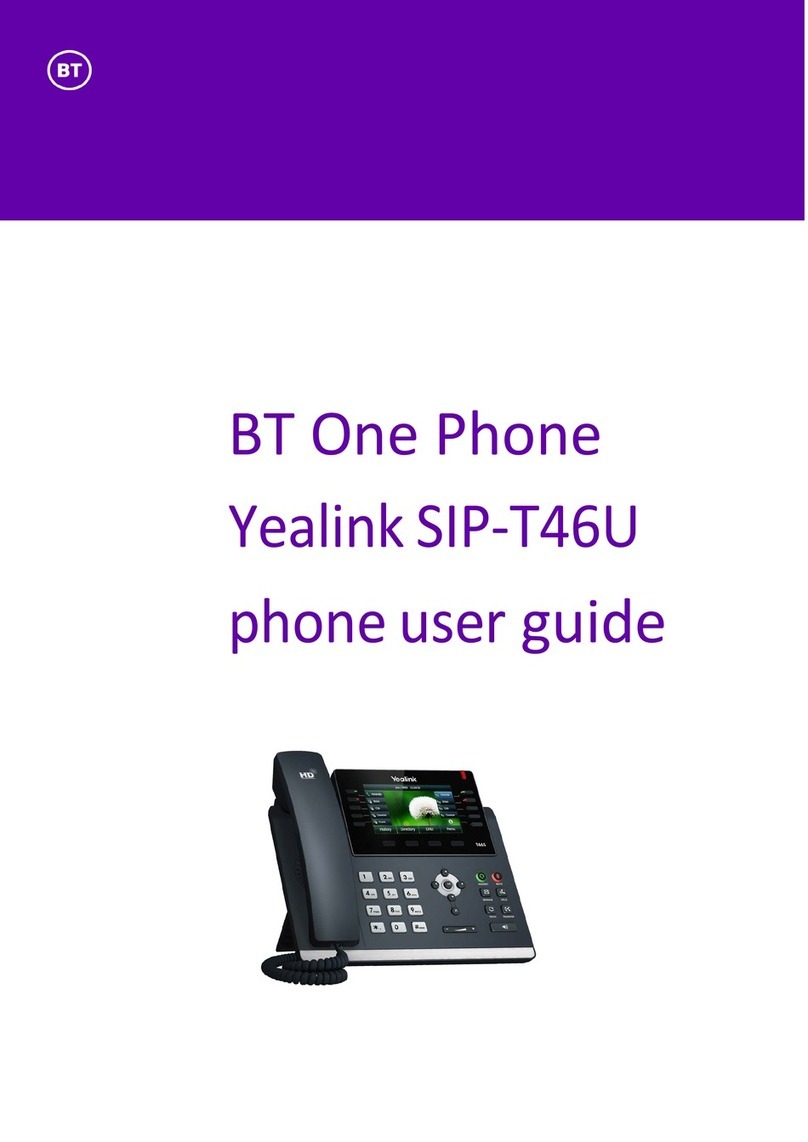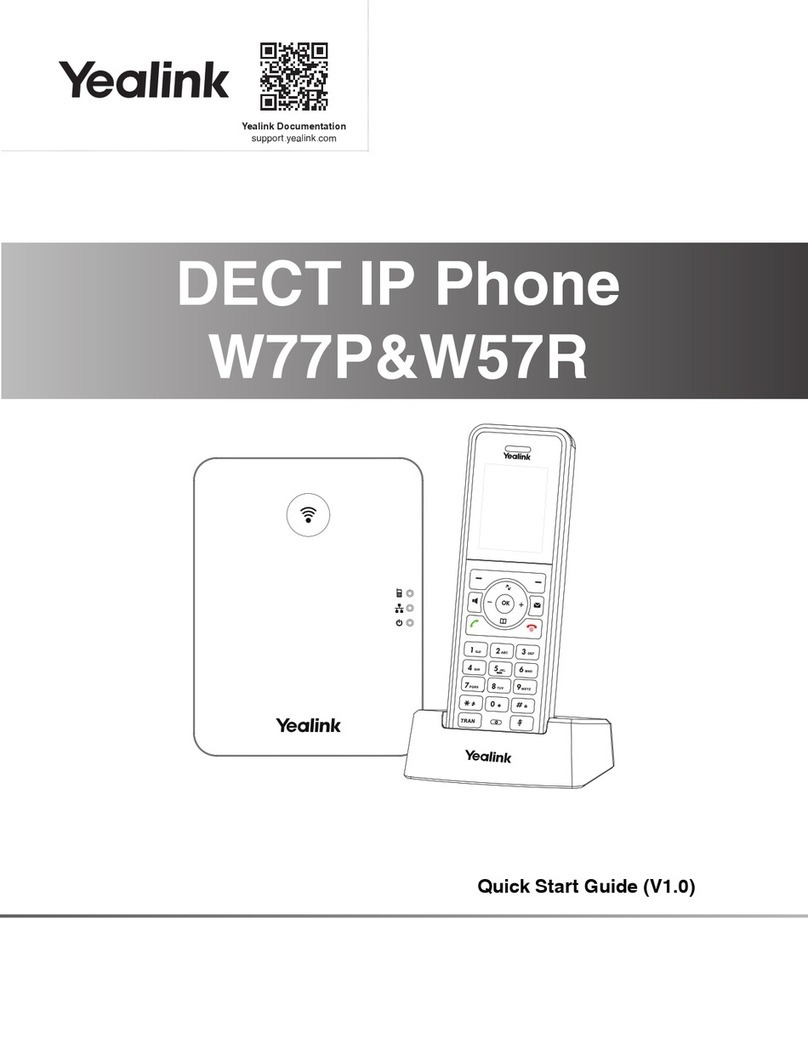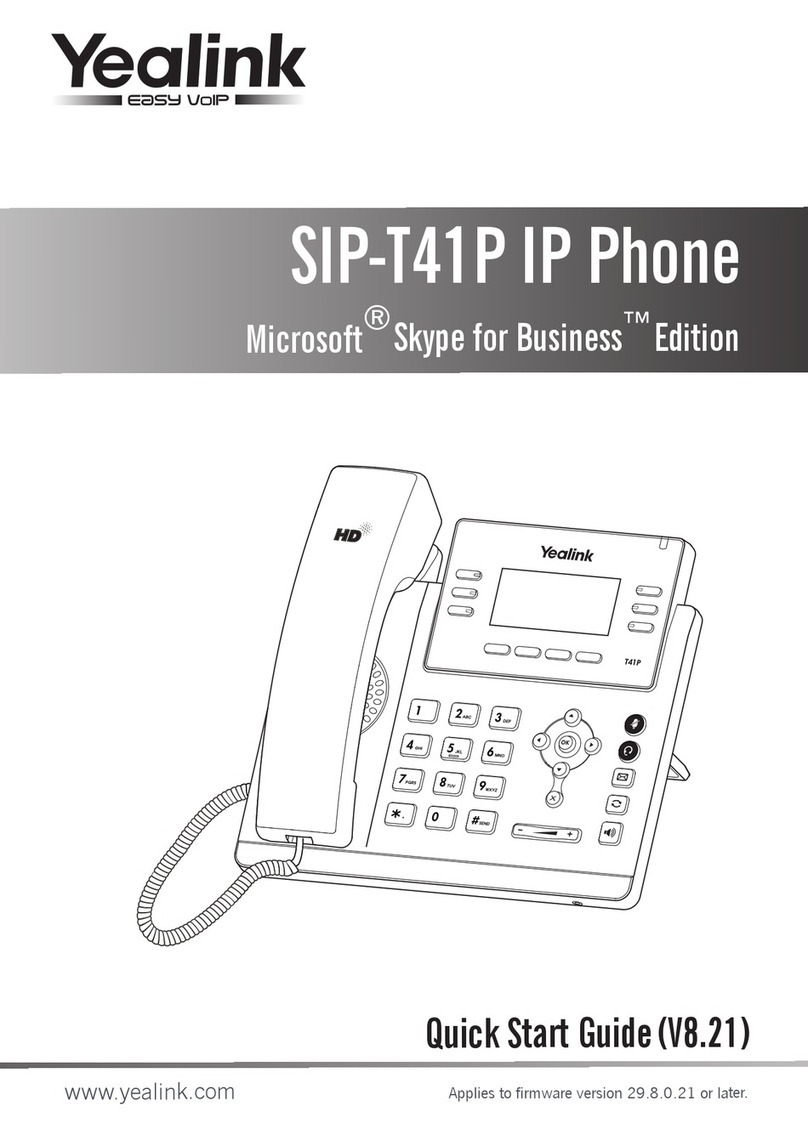Yealink W73P
Issue 2 - Additional guides are available at www.swcomms.co.uk/resource-centre/user-guides-and-manuals
Parking
Whilst on a call, dial *68 and then the extension number of the device
you want to park the call on, then press #.
To retrieve a parked call, dial *88 and dial the extension number of
the device the call is parked on, then #.
3- way conference call
Dial 1st party, press OPTIONS then select CONFERENCE. This will put
the caller on hold and allow you to invite the 3rd party. Dial 3rd party
and invite them into your conversation. If they are happy to join,
press CONFRNC again to connect the call.
Pick up
If you know the extension number of the phone that is ringing, press
*97, enter the extension number of the phone and press the green
call button to pick up the call.
If you are in a pickup group with the phone that is ringing, dial *98,
then press the green call button to pick up the longest waiting caller
in your group.
Pickup groups will need to be set up by your Administrator.
Withholding Number
If your number is automatically withheld (determined by your
administrator), dial *65 to show your number for the next outgoing
call.
To withhold your number if the administrator has not set this
automatically, dial *67 to withhold your number for the next outgoing
call.
Basic call handling
Make an internal call: Dial extension number and press the green call
key . .
Make an external call: Dial extension number and press the green call
key .
YOU DO NOT NEED ‘9’ FOR AN EXTERNAL LINE.
Receive a call: Press the green call key .
End a call: Press the red call key .
Hold a call: Whilst on a call, press OPTIONS and select HOLD. To
resume call, press RESUME.
Retrieve a call (if transfer is not successful)
If the extension doesn’t answer or answers but can’t take the
transfer, select BACK to return to the original caller.
Transfer
Announced - Whilst on a call, press OPTIONS, scroll to TRANSFER and
press OK or press TRAN key. Enter the number or extension number of
the person you want to transfer the call to and press Green Dial key.
Blind –Whilst on a call, press OPTIONS, scroll to TRANSFER and press
OK or press TRAN key. Enter the number or extension number of the
person you want to transfer the call to and press TRANSFER.
Voicemail
To set up your voicemail for the first time, press the home key ,
navigate to Messages, then Message Centre, and listen to the
instructions. You’ll need to enter your 6-digit default password (this
will be on the New Account email you have received).
You will be asked to enter a new 6-digit password and then to enter it
again to confirm. You will then be asked to record your name
greeting.