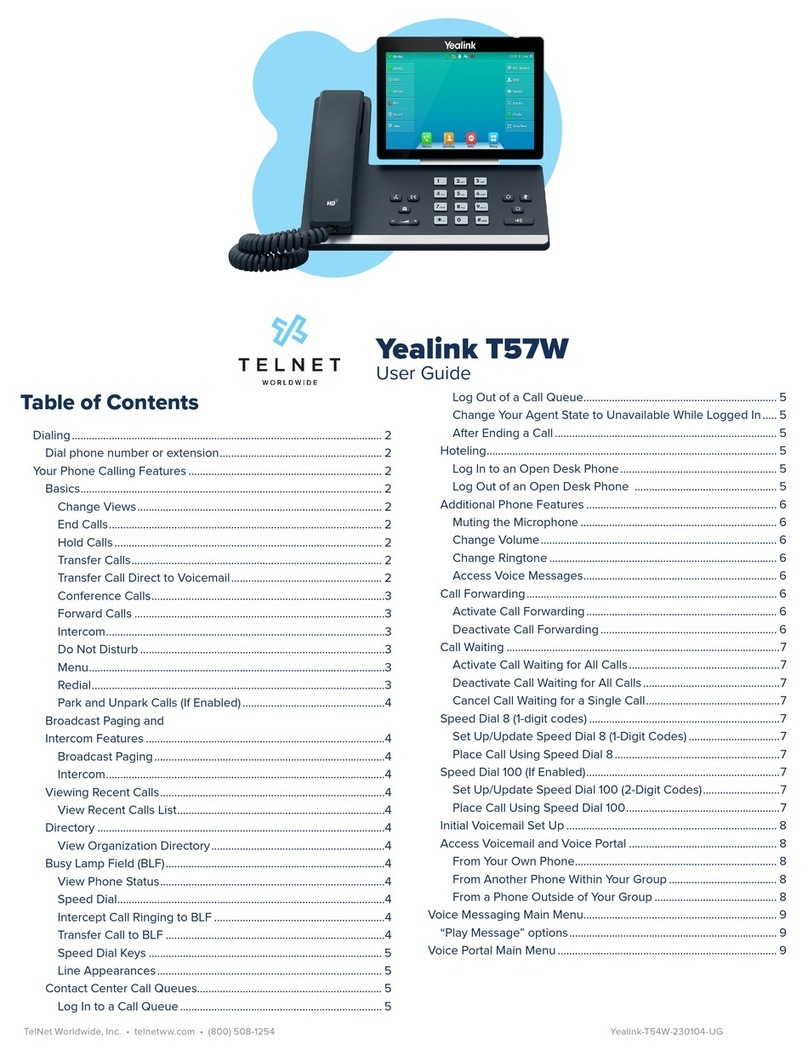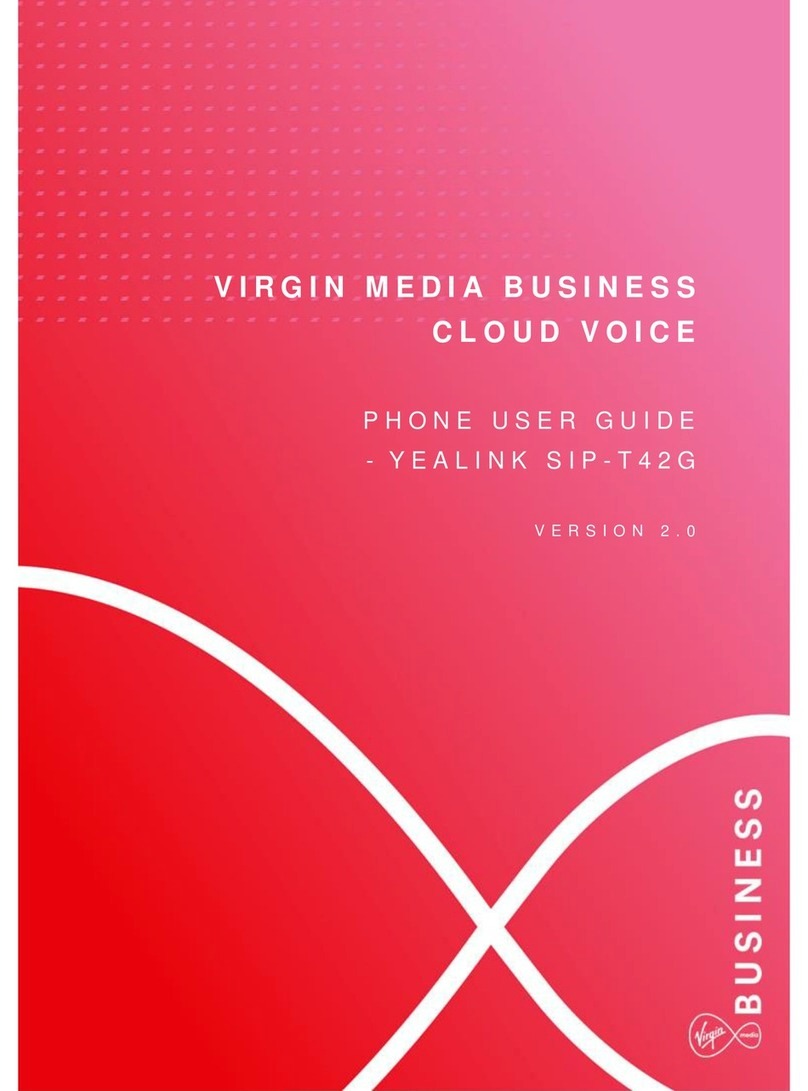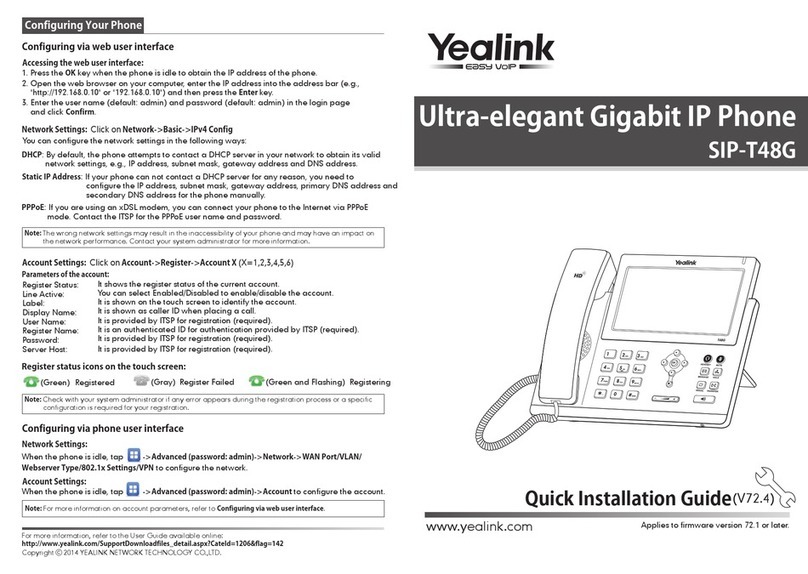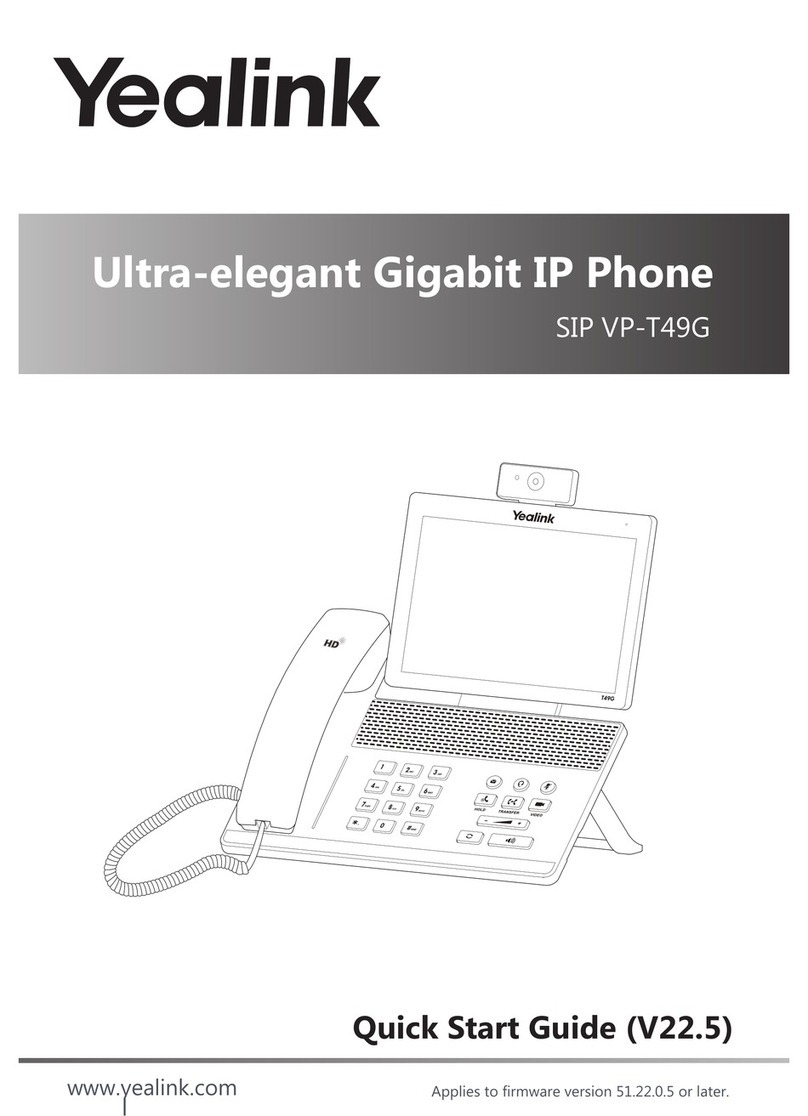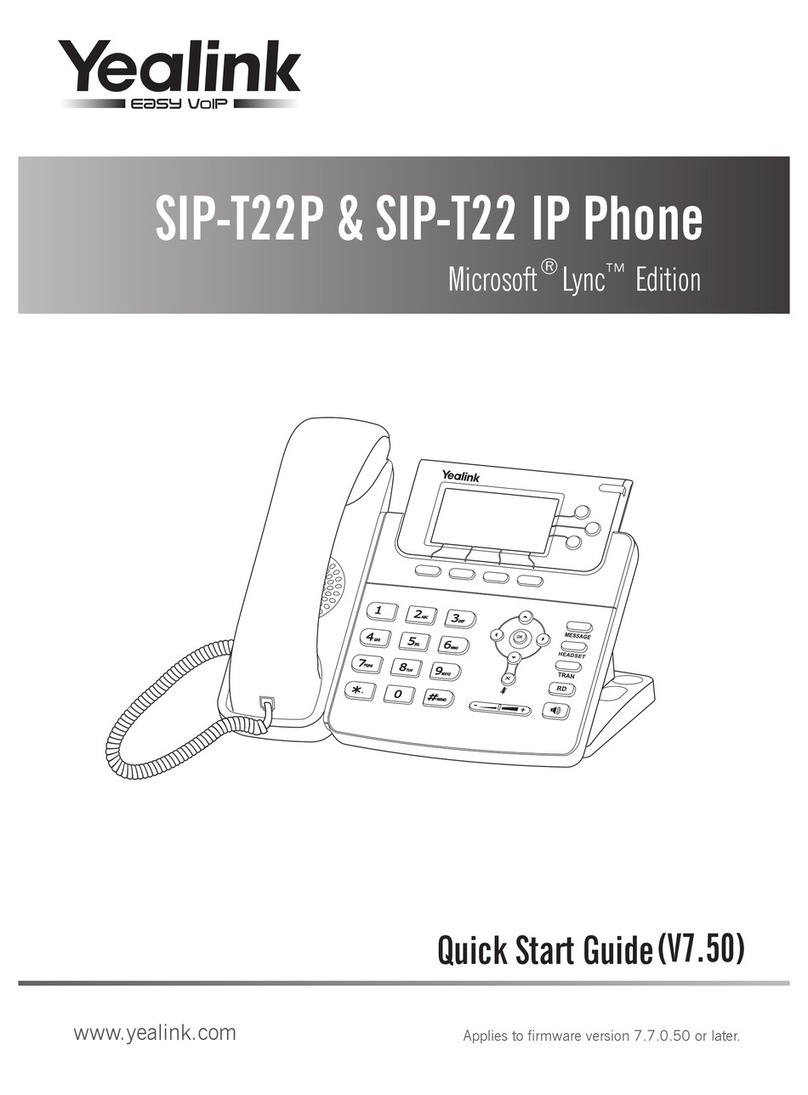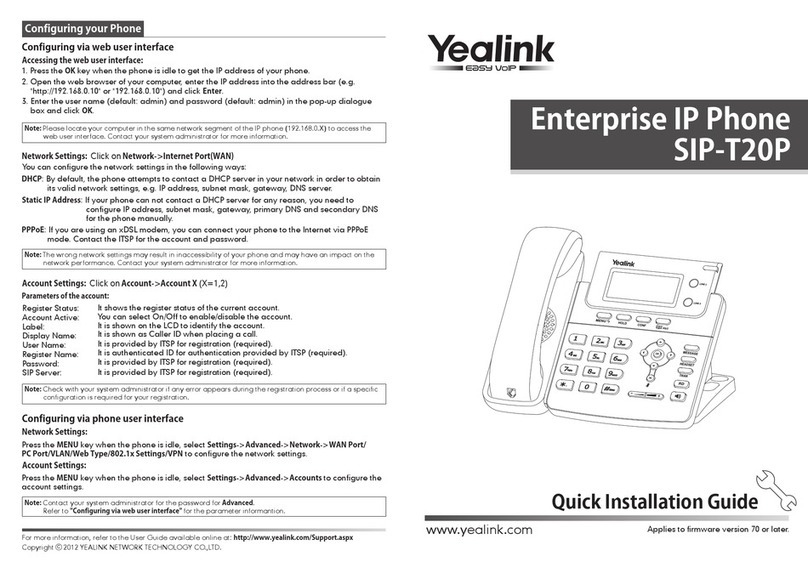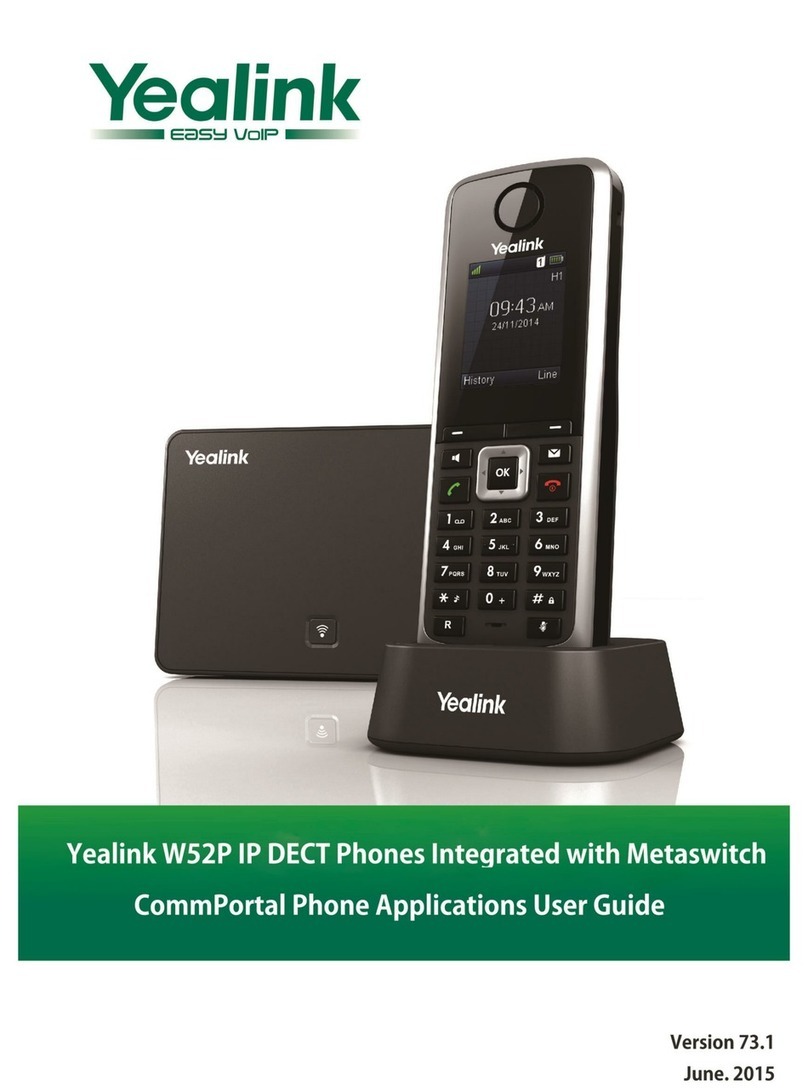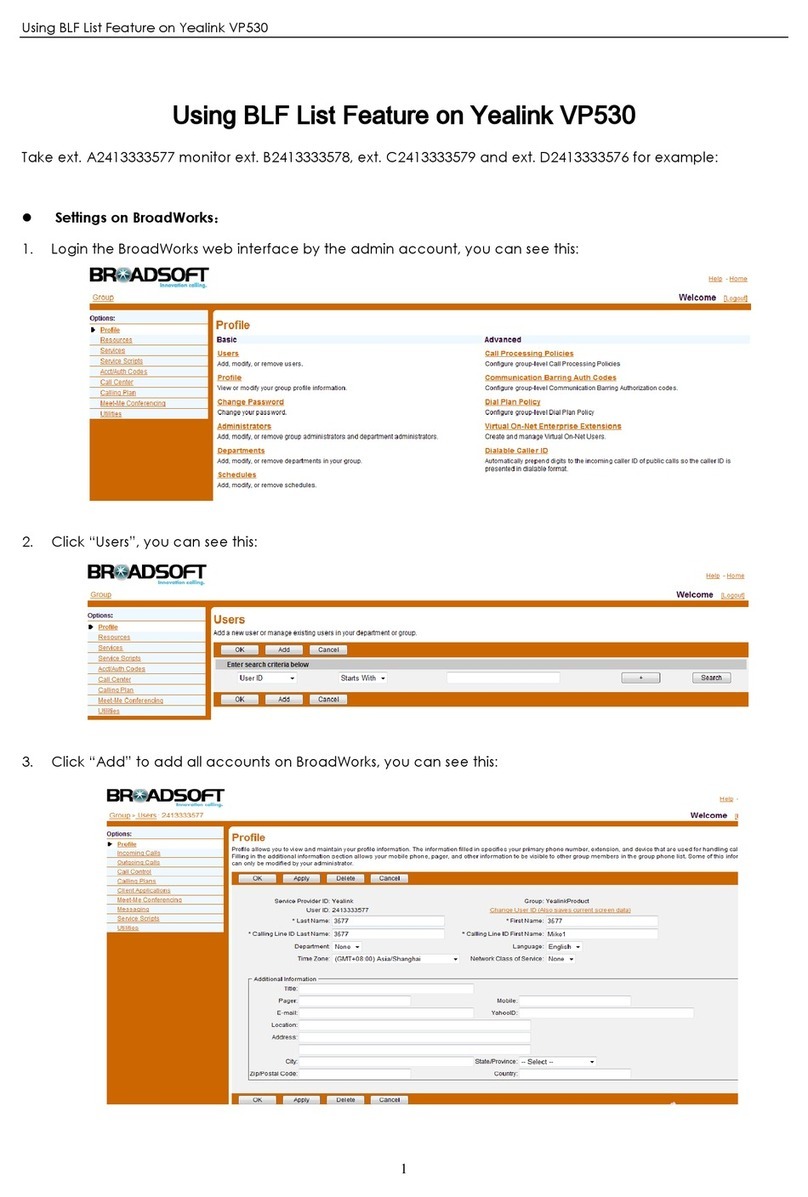www.votacall.com
Call Handling
Blind Transfer
1. During an active call, press the Transfer soft key.
The call is placed on hold.
2. Enter the number/extension you would like to
transfer the call to.
3. Press the B Transfer Soft Key.
Consult Transfer
1. During an active call, press the Transfer soft key.
The call will be placed on hold.
2. Enter the number/extension you would like to
transfer the call to and then press Send.
3. When the desired party answers, announce the
call then press the Transfer soft key.
Parking a Call
1. During an active call: Press a Park key that is not
occupied and the call will be parked to that key
on all phones. An occupied Park key will have a
solid red light on.
2. To resume the call: Press the Park key from any
phone.
Initiating a 3-Way Conference Call
1. During an active call, press the Conference soft
key.
2. Enter the extension or external number of the
second party, then press the Send soft key.
3. Press the Conference soft key again when the
second party answers. All parties are now joined
in the conference.
4. Hang up the handset to disconnect all parties
or press End Call.
Do Not Disturb (DND)
1. To activate or deactivate DND: Press the DND
soft key when the phone is idle.
Call History
While the phone is idle...
1. Press the History soft key.
2. Press the Left or Right arrows to toggle be-
tween All, Missed, Placed and Forwarded then
select Enter.
3. Select an entry from the list using the up/down
arrow keys.
4. To place a call to the selected number, press the
Send soft key.
5. To view information about the entry: Select
the Option soft key, then select Detail from the
prompt list
6. To add to your Local Directory: Select Add to
Contacts.
7. To add to Blacklist: Select if you want to block a
caller.
Voicemail
The message waiting indicator on the idle screen
indicates that one or more voice messages are
waiting at the message center. The LED slowly
flashes red on the upper right.
1. Press the or the Connect Soft Key.
2. Enter your voicemail password when prompted.
3. To listen to new messages, press 1.
4. Listen to the prompts for other options
5. When finished, hang up or press # to repeat
options.
Recording a Voicemail Greeting
6. Call into your voicemail (see above steps).
7. Press 0 for Mailbox Options.
8. Press 6 for the greetings menu.
9. Press 1 to record greetings and choose your
greeting number
10. Follow the prompts to review and make active.
💡
Pro Tip: You can manage your greetings via the
My Votacall User Portal
👇
https://myvotacall.com/portal/