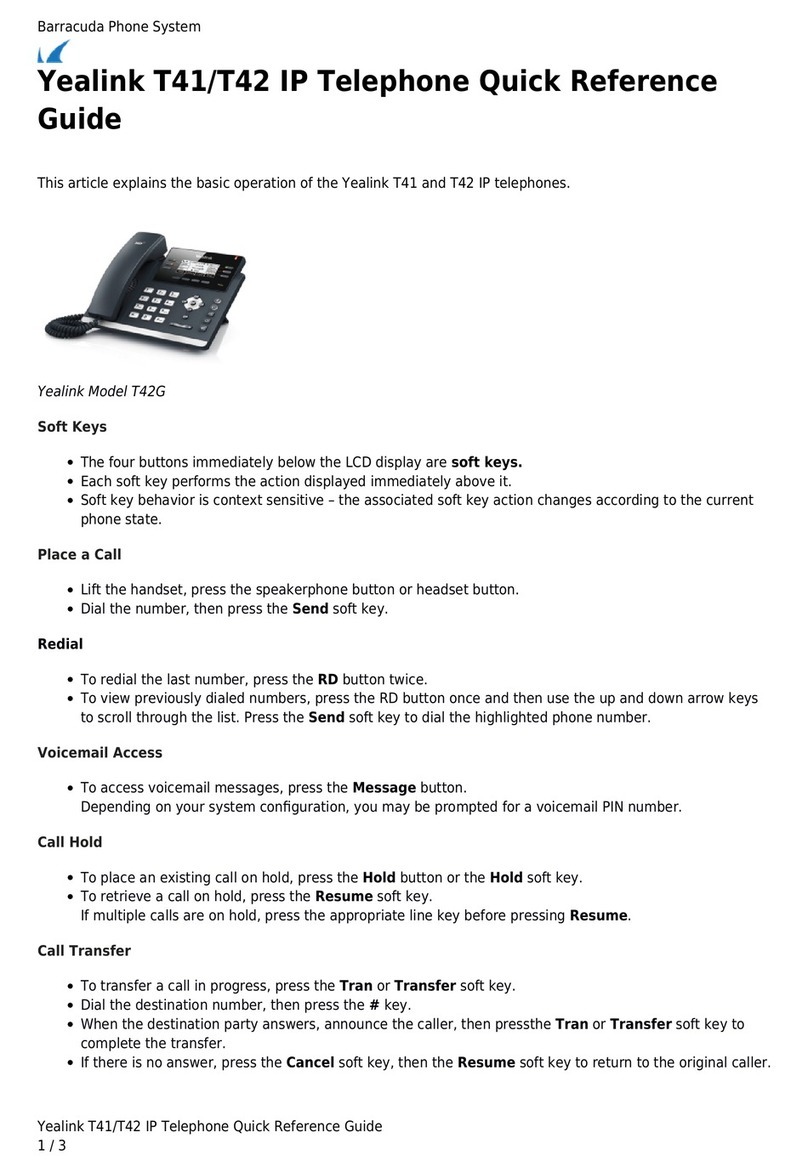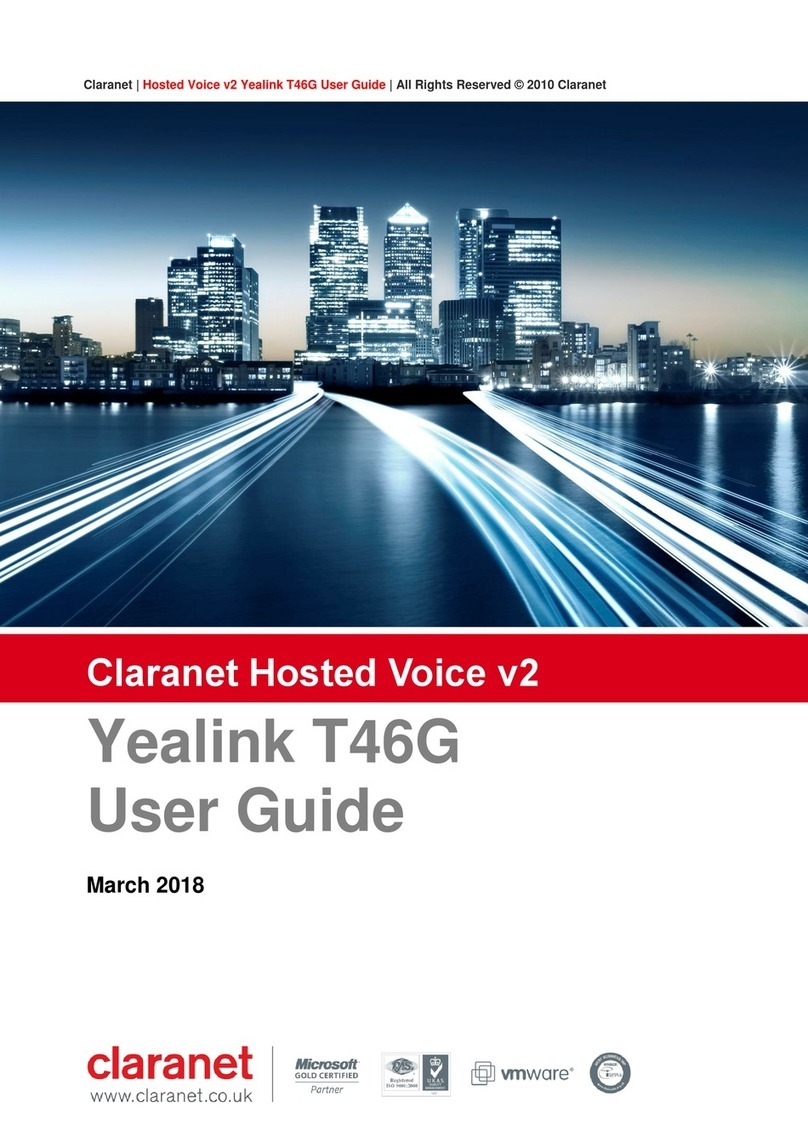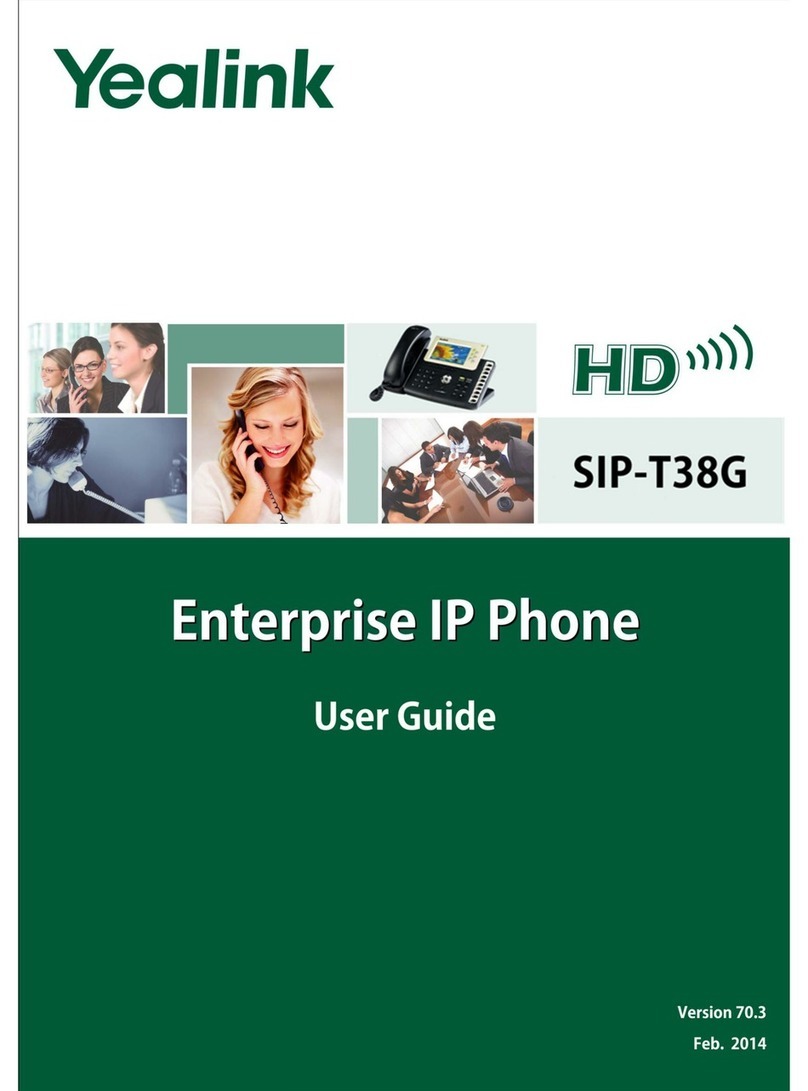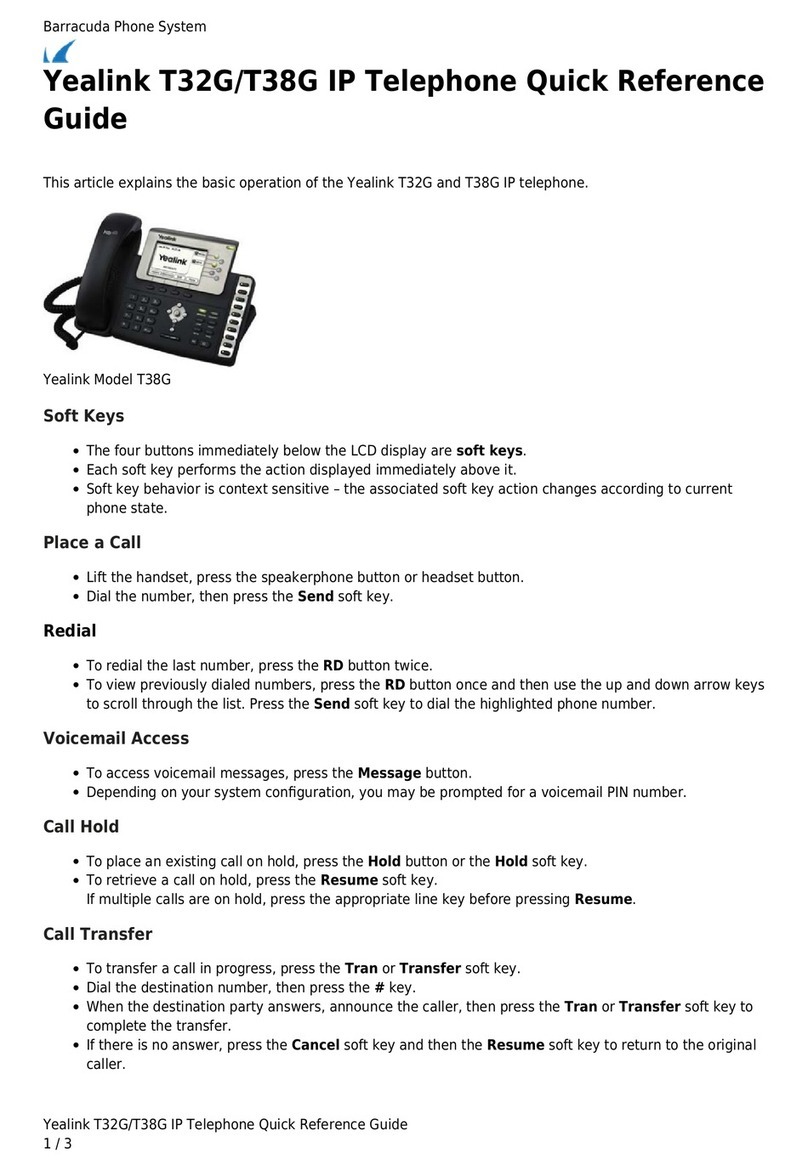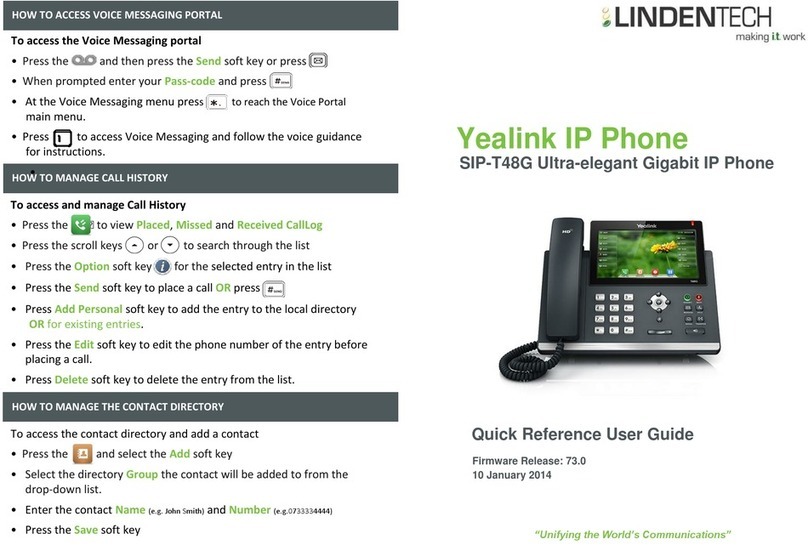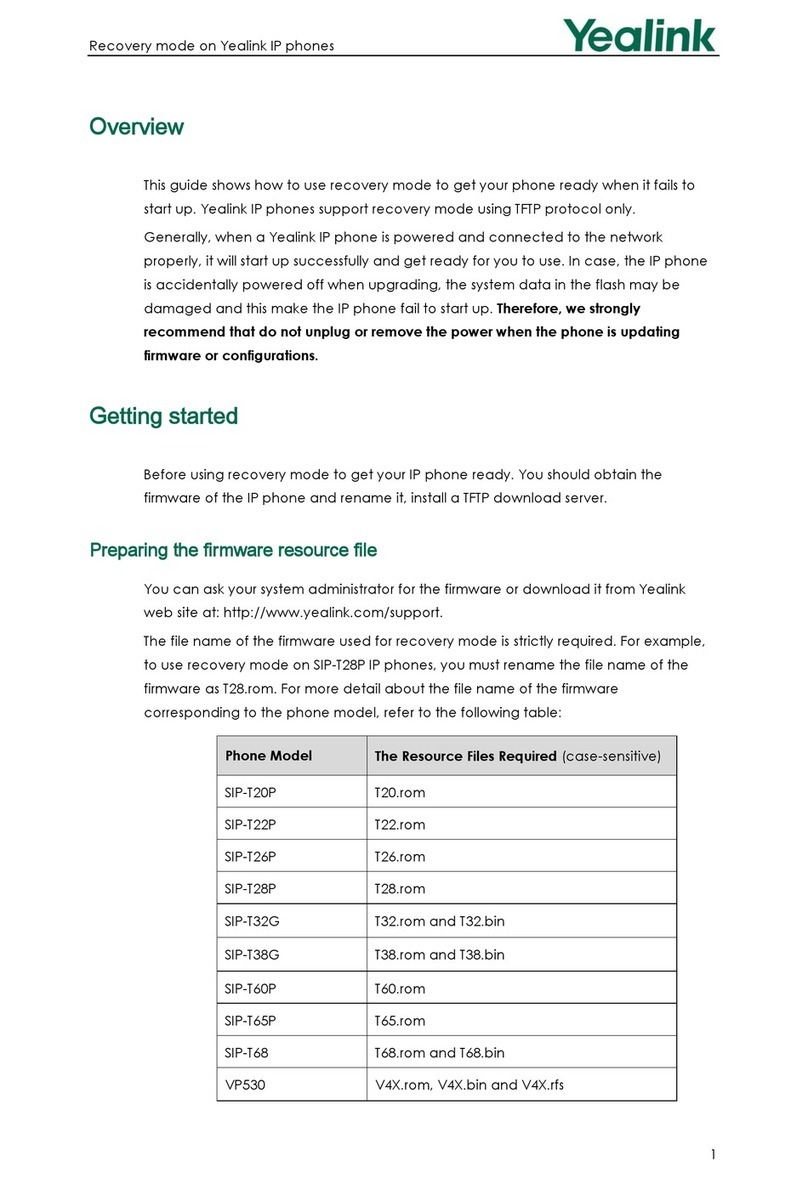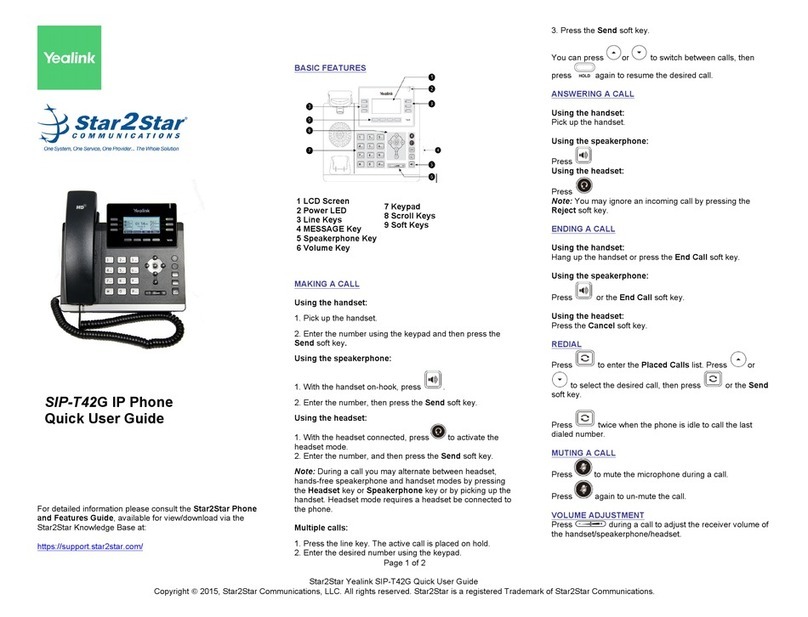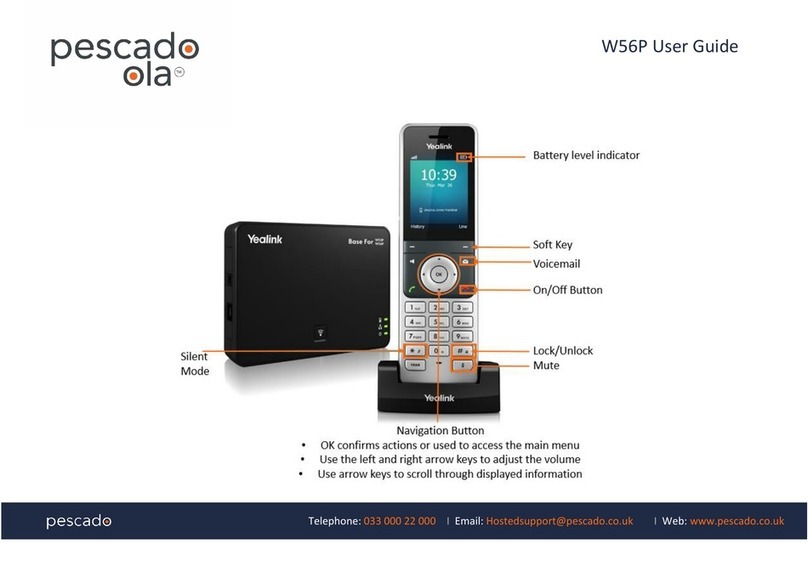1300 603 404
databoxsolutions.com.au 5
In Call Actions
Muting / Unmuting Audio
Simply press during a call to mute the microphone, and then press the
again to unmute the handset.
Call Hold & Resuming a call
When you are in an active call, simply press Options > Hold to place a call on hold, and
then select Resume to resume the call.
Call Forwarding
The types of call forwarding available are:
• Always Forward. Incoming calls are always forwarded. There is no prompt on the
phone screen when the line receives an incoming call.
• Busy Forward. Incoming calls are forwarded when the line is busy.
• No Answer Forward. Incoming calls are forwarded if not answered after a period.
1. Go to > Call Features > Call Forward.
2. Select the desired line.
3. Select the desired forwarding type and enable it.
4. Enter the destination number in the Target or Forward to field.
5. If you select the No Answer (No Answer Forward), select the desired ring time to
wait before forwarding from the After Ring Time field.
6. Confirm the action.
Transfer Calls
During a call, you can transfer the call to another contact. You can use one of following:
• Blind Transfer: Transfer a call directly to the third party without consulting.
• Attended Transfer (Consultative Transfer): Transfer a call with prior consulting.
Blind Transfer
• Select Options > Transfer, or press during a call.
• Enter the number you want to transfer the call to or select Directory >
Directory/History to choose a contact.
• Press TRAN or Transfer to complete the transfer.
Attended Transfer
1. Select Options > Transfer, or press the during a call.
2. Enter the number you want to transfer to and dial out.
3. After the contact answers the call, press the TRAN key or Transfer to finish an
attended transfer
Local Conference
You can initiate a three-way (including yourself) conference calls with your
contacts on the phone.
1. Place a call to the first party.
2. When the first party answers the call, select Options > Conference. The active
call is placed on hold.
3. Dial the second party’s number.
4. When the second party answers the call, select Conf. to invite two parties to
join the conference.
Merging two calls into a conference
You can invite a held call into a conference call with the active call.
1. Place two calls on the phone.
2. Select Options > Conference.
Voicemail
1. Go to > Voice Mail > Play Message or press the .
2. Select the desired line, and then press Select. The handset dials out the voice
mail code using the selected line automatically.
OK
OK