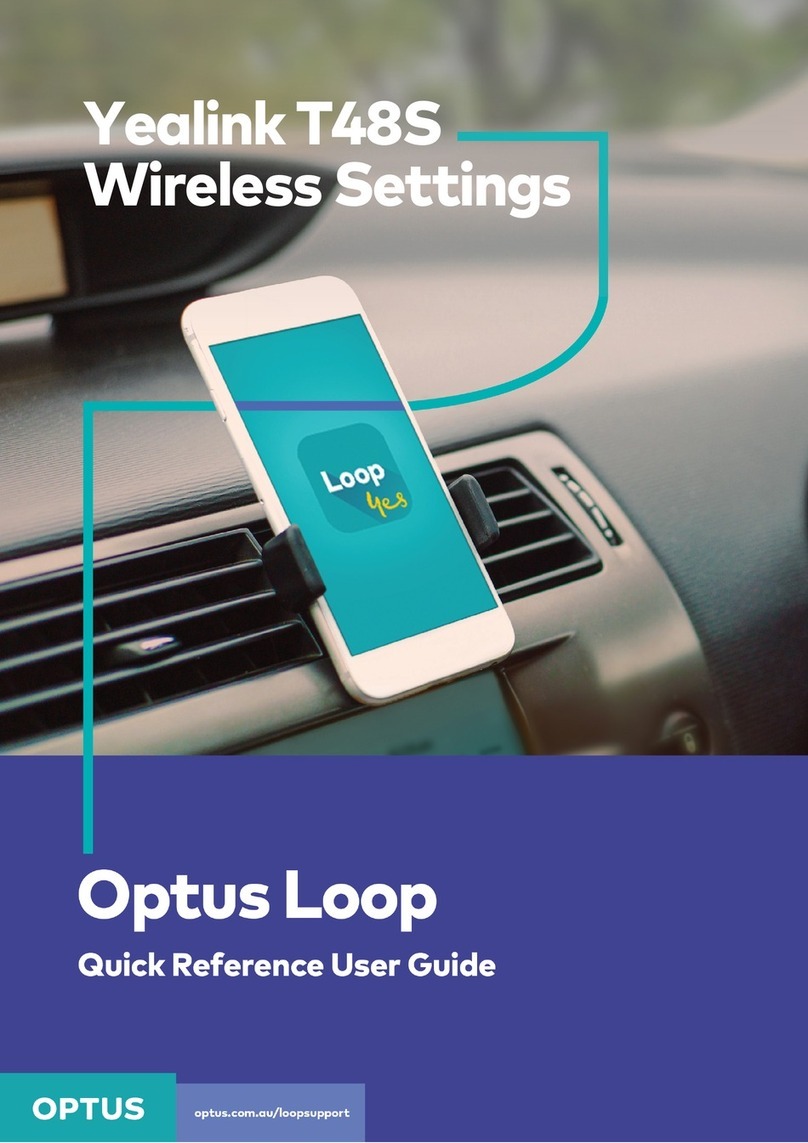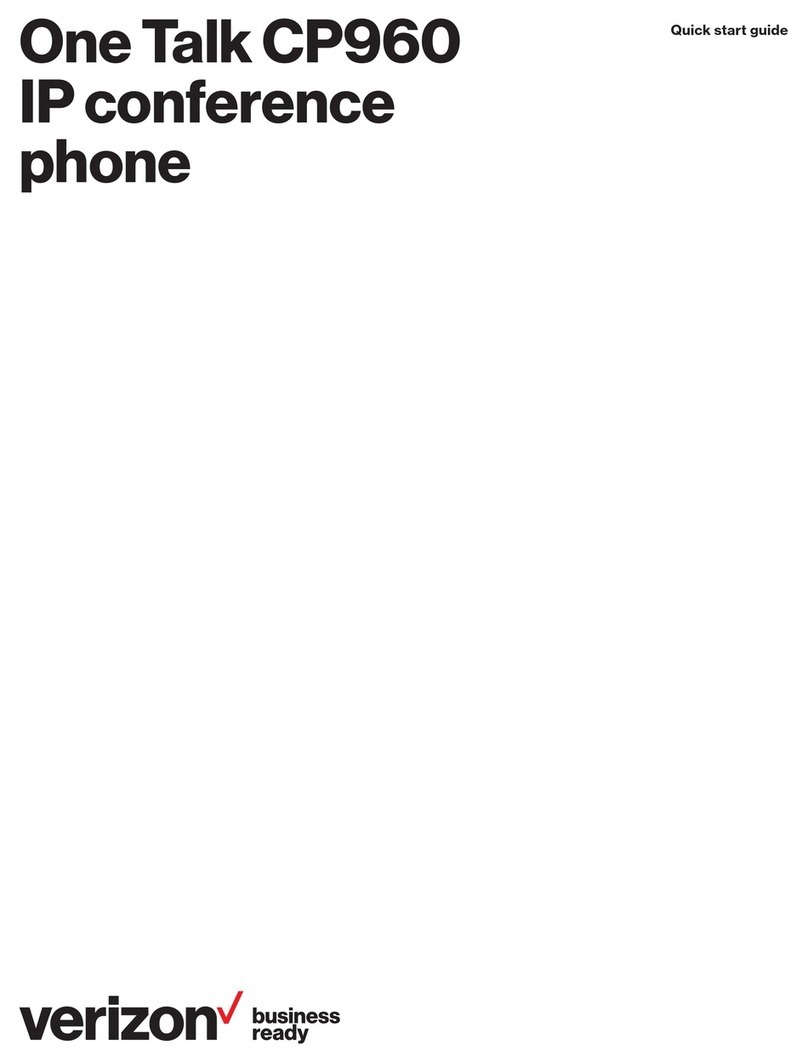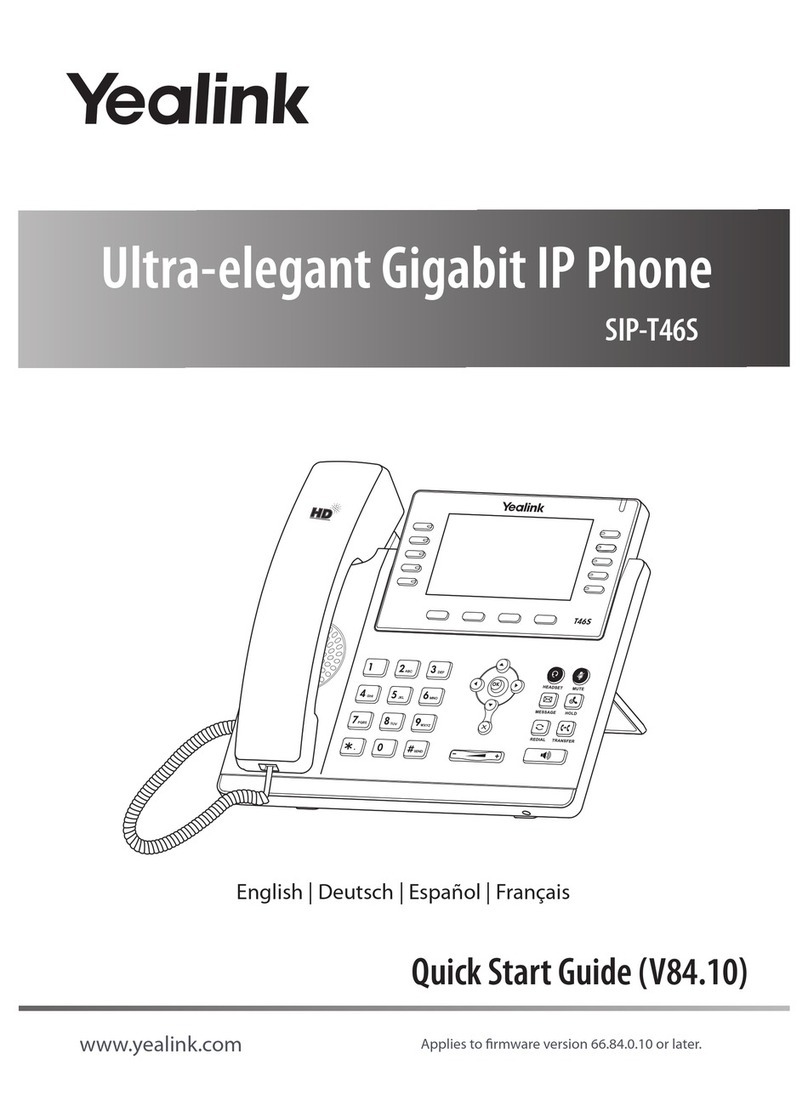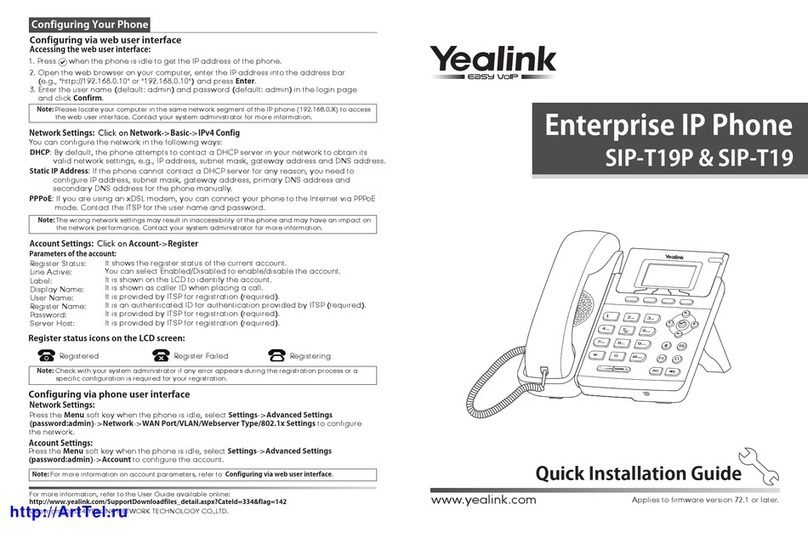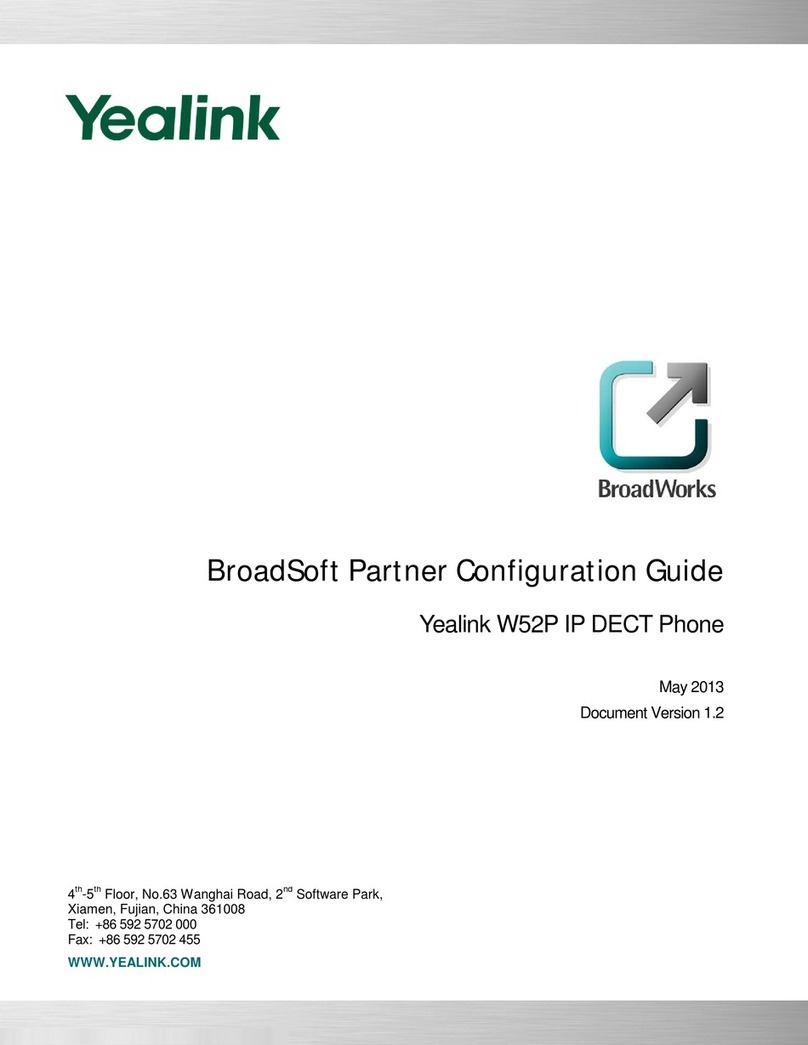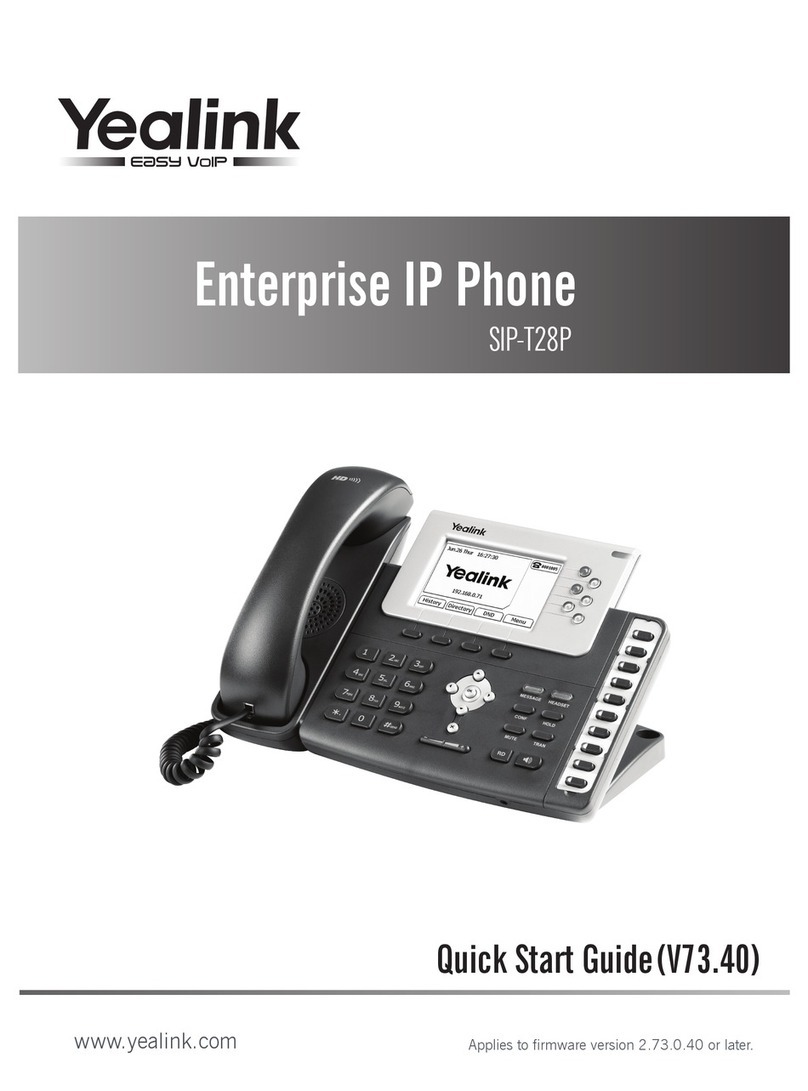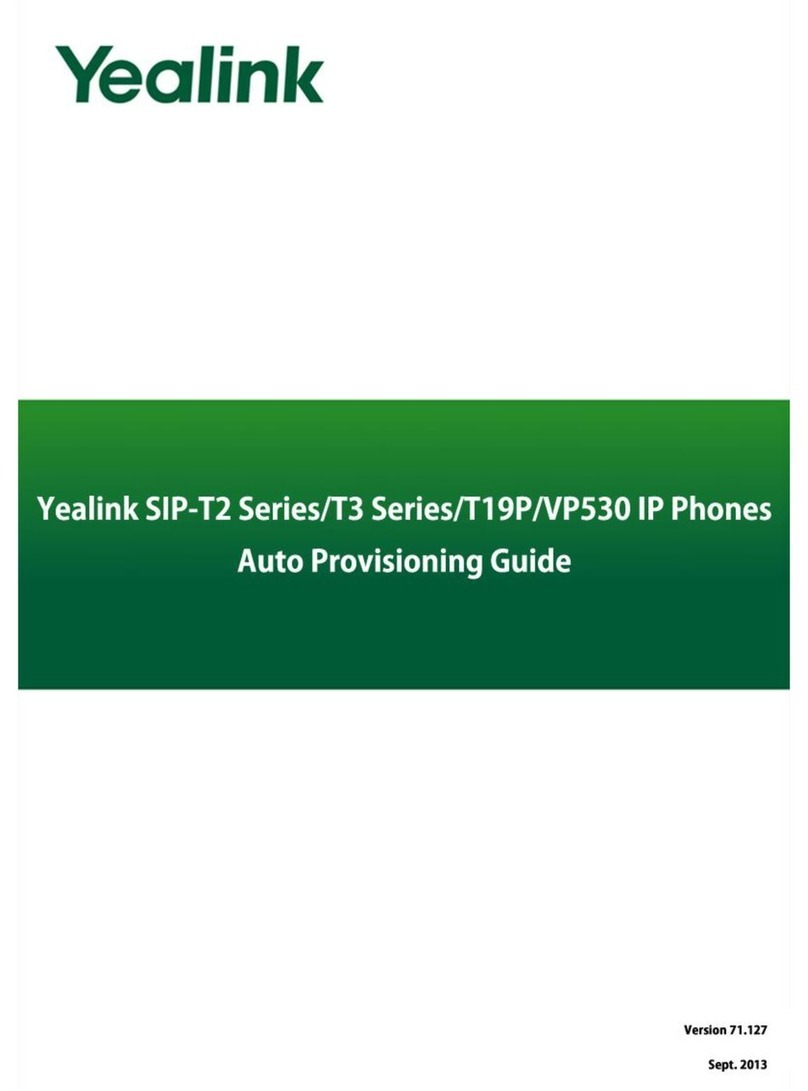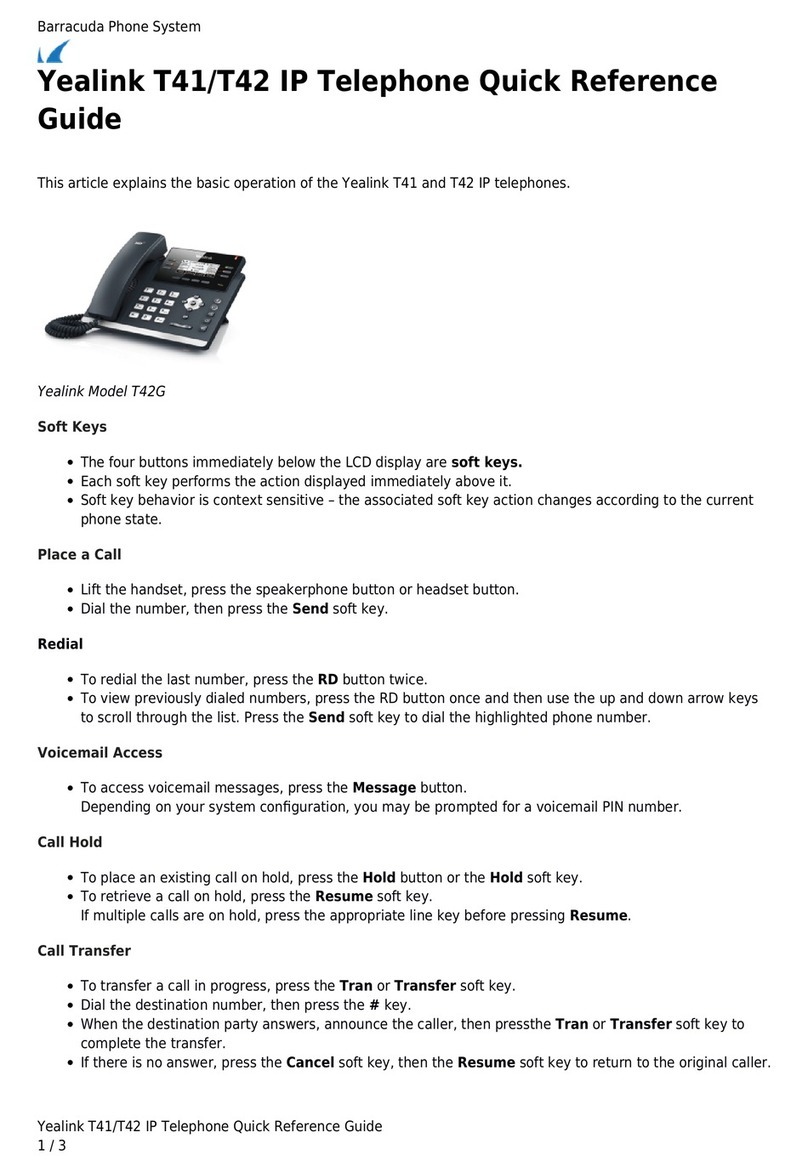Before you start using the phone
The IP phone package that you have received
from us contains the following: IP phone,
receiver, power supply adapter and cabling.
Plug one end of the coiled cord to the
receiver and the other to the port on the left
side of the telephone. Plug one end of the
black Ethernet cable to the phone port
marked Internet and the other end to the
modem, router or switch port designed for IP
phones. If the switch does not support power
supply via the Ethernet cable, connect the
power supply cable to the phone and plug the
adapter to the wall socket. Check the phone’s
LCD now. The display should show „Welcome
initializing…Please wait“. When your reduced
telephone number has appeared after a few
minutes, everything is ready and you can
start using the phone. We have implemented
the telephone directory of your company
directly in the phone. Have the information
provided during service handover, i.e. your
telephone number and access password
ready. Enter the menu of the phone using a
program key. Use your fingers or an item that
does not damage the phone to browse
through the LCD
touchscreen menu. Select “Call properties”
followed by “BroadSoft dir.“ Select
„BroadSoft 1“. Save everything by pressing
“Save”. Use the same password and name as
used for login to the portal-uc.gtsce.com
portal. The name is your telephone number.
Here you can customize the Virtual PBX
service to suit your needs. Help for all
functions is available upon clicking the
„Help“ button. Additional instructions may be
obtained upon clicking „Download“.
1. Making a call
Pick up the receiver (or push the
Loudspeaker button, enter the telephone
number and confirm by context dependent
Call button (or the # button). End the call by
replacing the receiver or pressing the
Loudspeaker button one more time.
2. Navigation in general
Navigation buttons are used for browsing
through the menu. The OK button is used for
confirming the choice. The telephone also
features the following button groups:
programmable buttons and context
dependent buttons. Programmable buttons
are set as follows: Subscriber line, Corporate
directory, Personal directory. Context
dependent buttons change their function
automatically according to the actual status
of the phone. The menu may be browsed
using navigation buttons or direct choice as
all choices are numbered. The instructions
also mention the so-called sequence, i.e.
calling out a configuration menu using the
context dependent „Menu“ button and
pressing 1-9 direct option confirmed by
pressing the OK button. I.e.: the sequence
Menu-2-4-1 means pressing the button
sequence MENU, 2, OK, 4, OK, 1, OK. You
can return to the default status by pressing
the Back-Back-Leave context button.
Call on hold context button –the caller hears
music (music on hold).
Call forwarding context button –used for
forwarding calls.
MENU button –used for entering the phone
configuration menu.
Redial –used for redialling the last dialled
number.
Voicemail button will connect your phone to
your voicemail, setting: MENU-4-1.
3. Telephone directory
Virtual PBX uses two telephone directory
platforms: enterprise and personal. The
enterprise directory always contains all active
users within the company. The personal
directory is intended for the user’s private
contacts. You can add, edit or delete items of
the personal directory using the portal-
uc.gtsce.com portal.
4. Searching the telephone directory
Press the „Tel. directory“ „BroadSoftdir.“
personal or enterprise context button. For
quick search (by the person’s first or last
name), enter the letters using the keypad.
Press the respective button only once for
every letter. The combination of letters
corresponding to the digit to be pressed can
be found on the phone keypad or in the
following table:
status