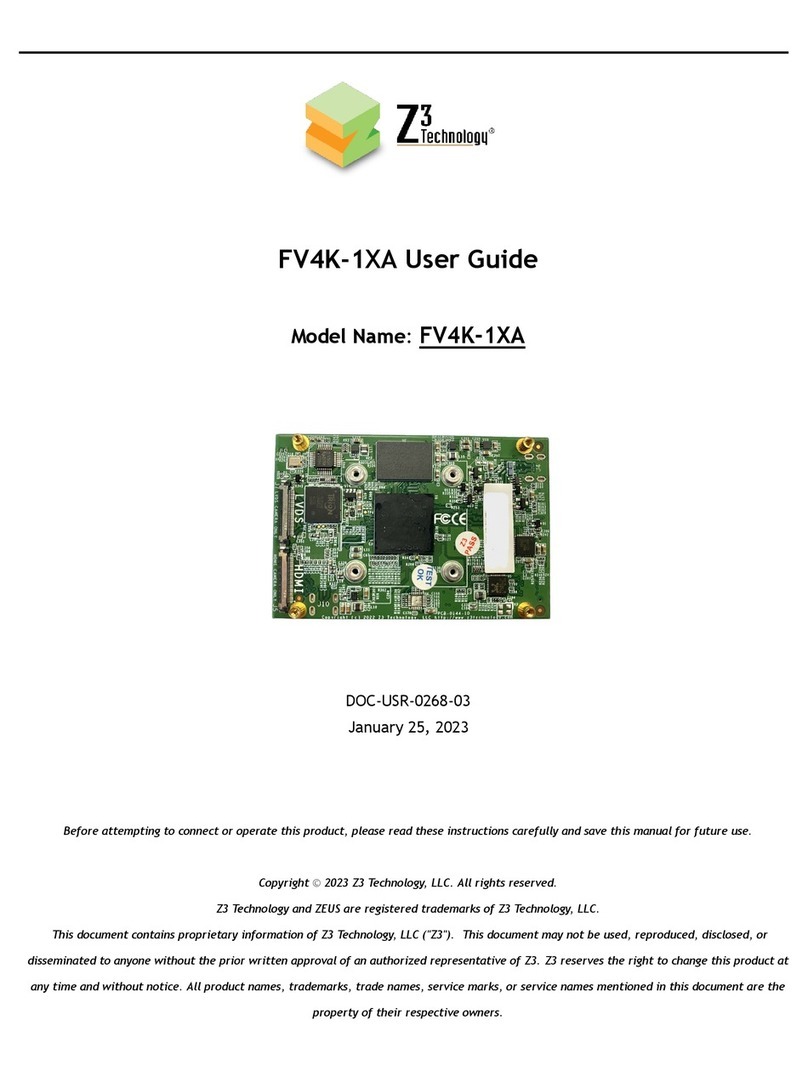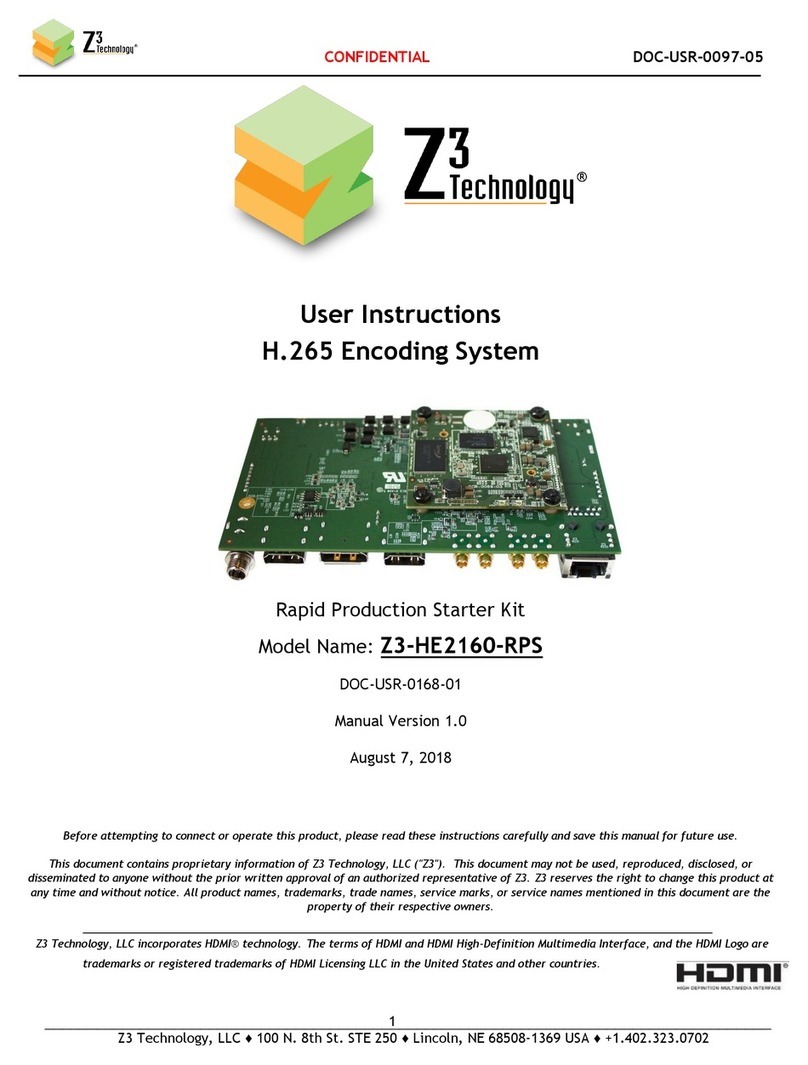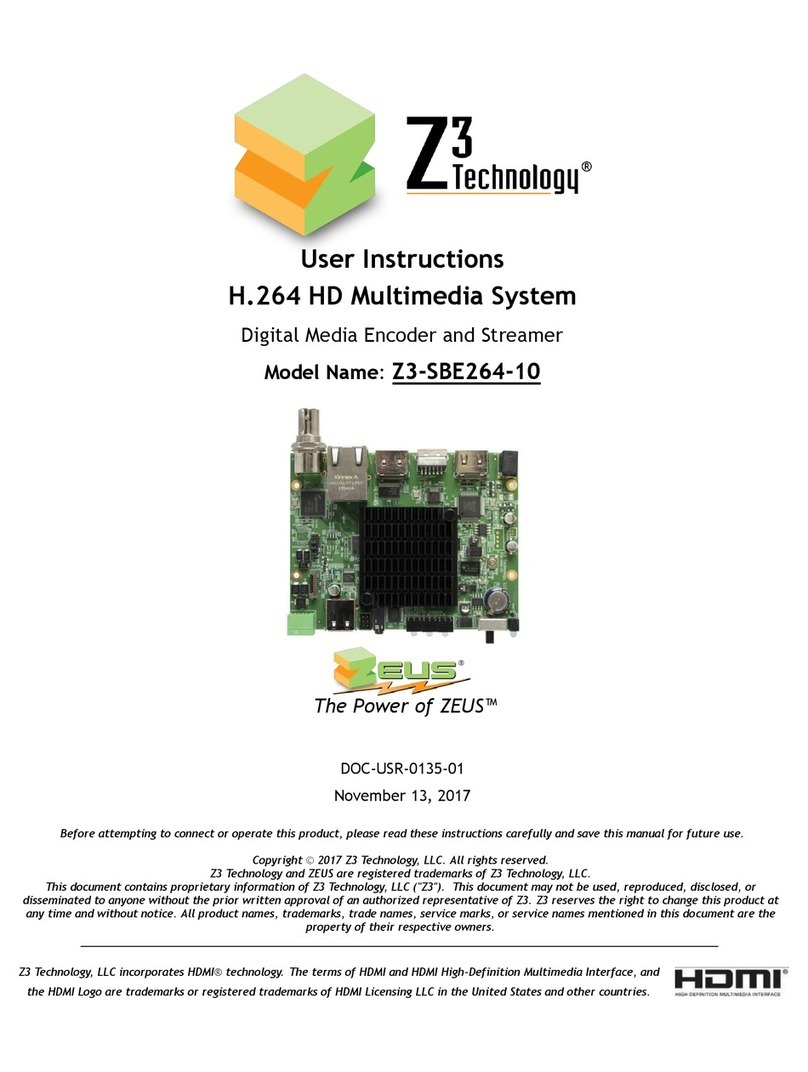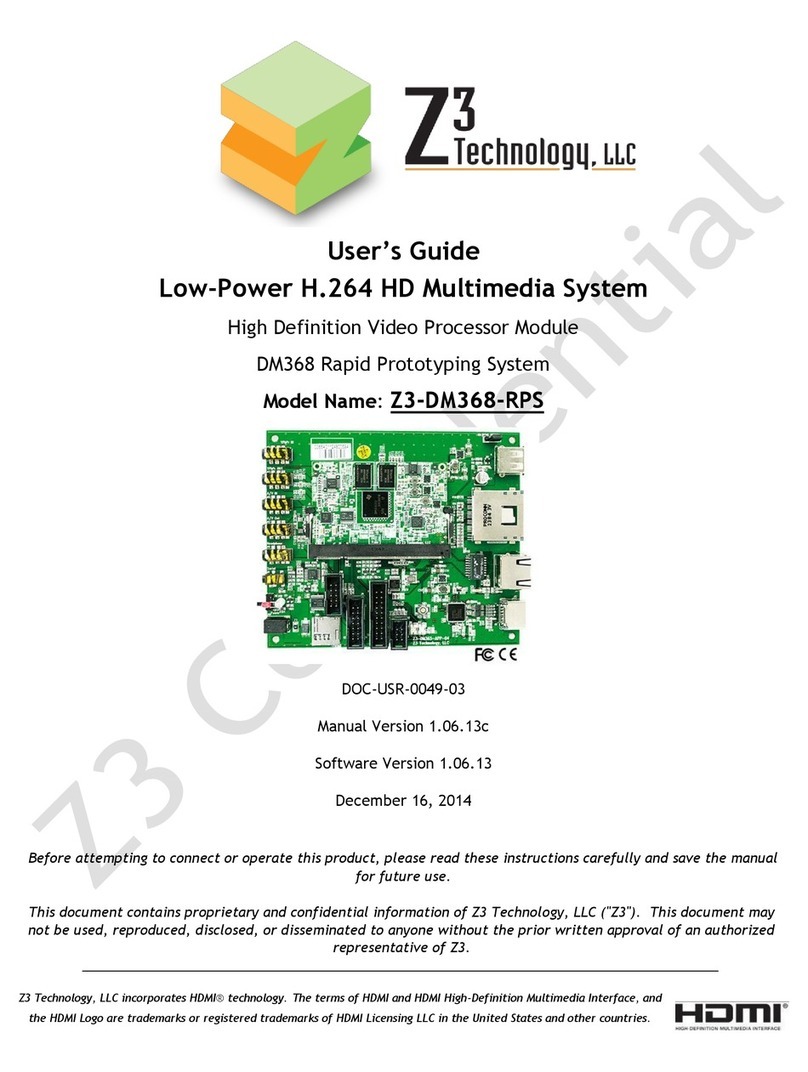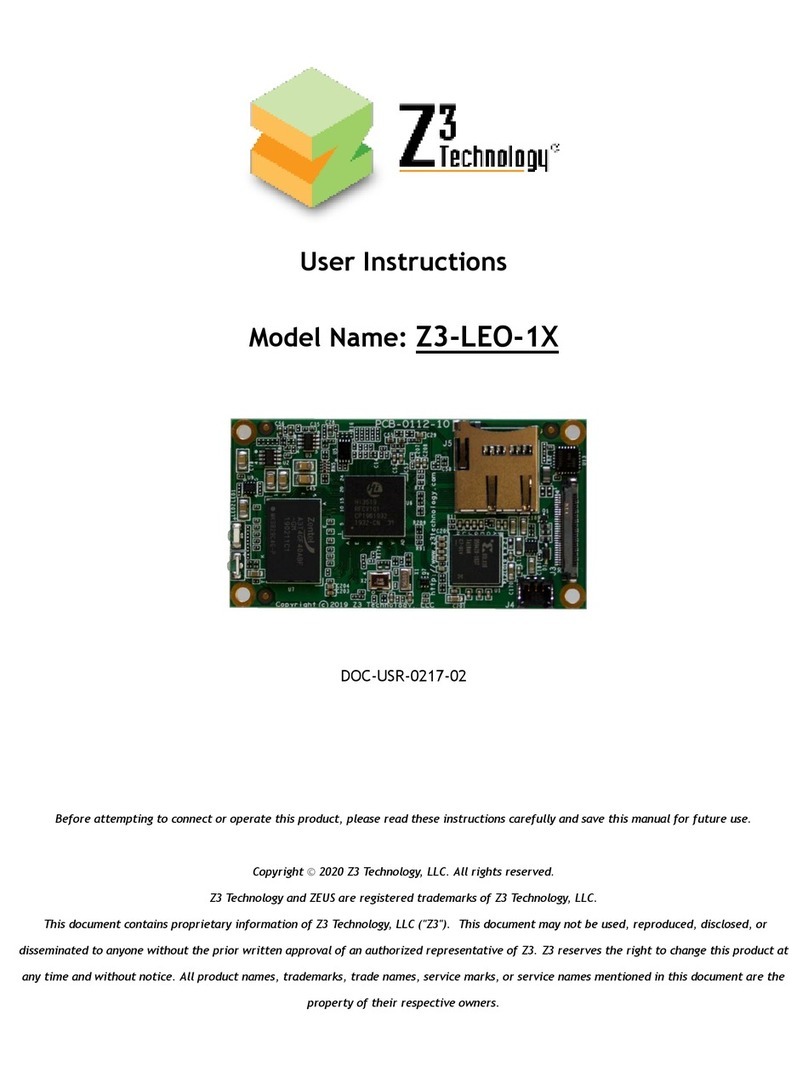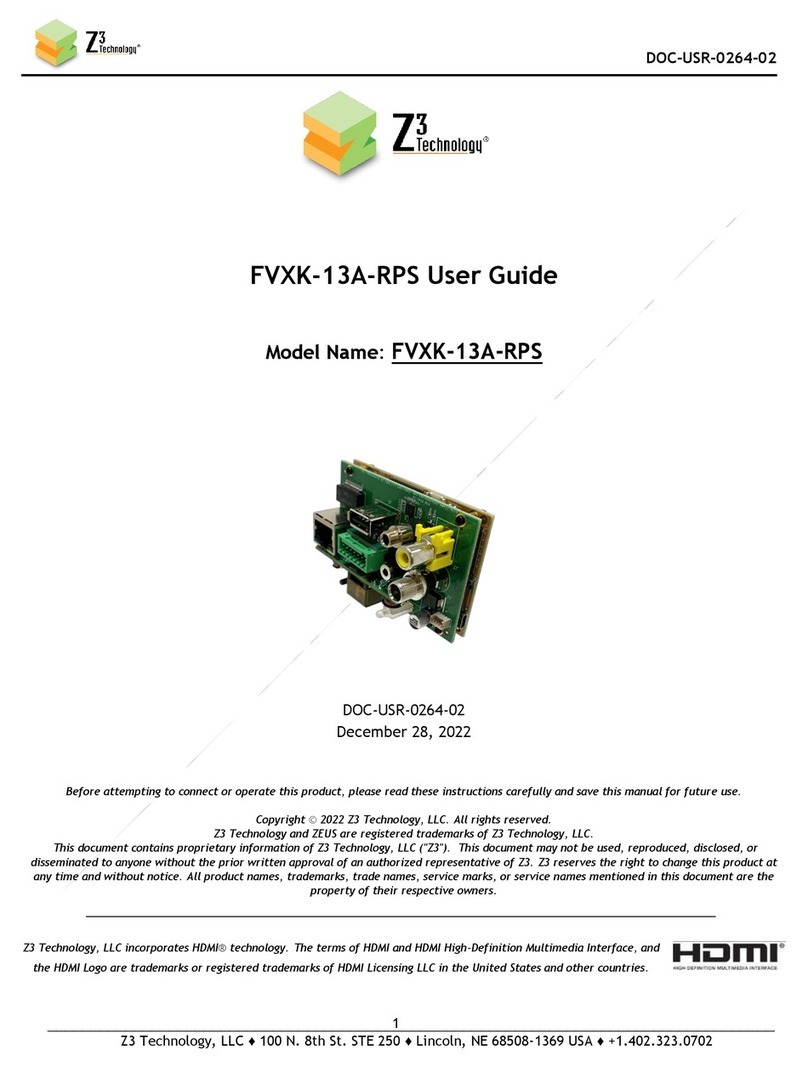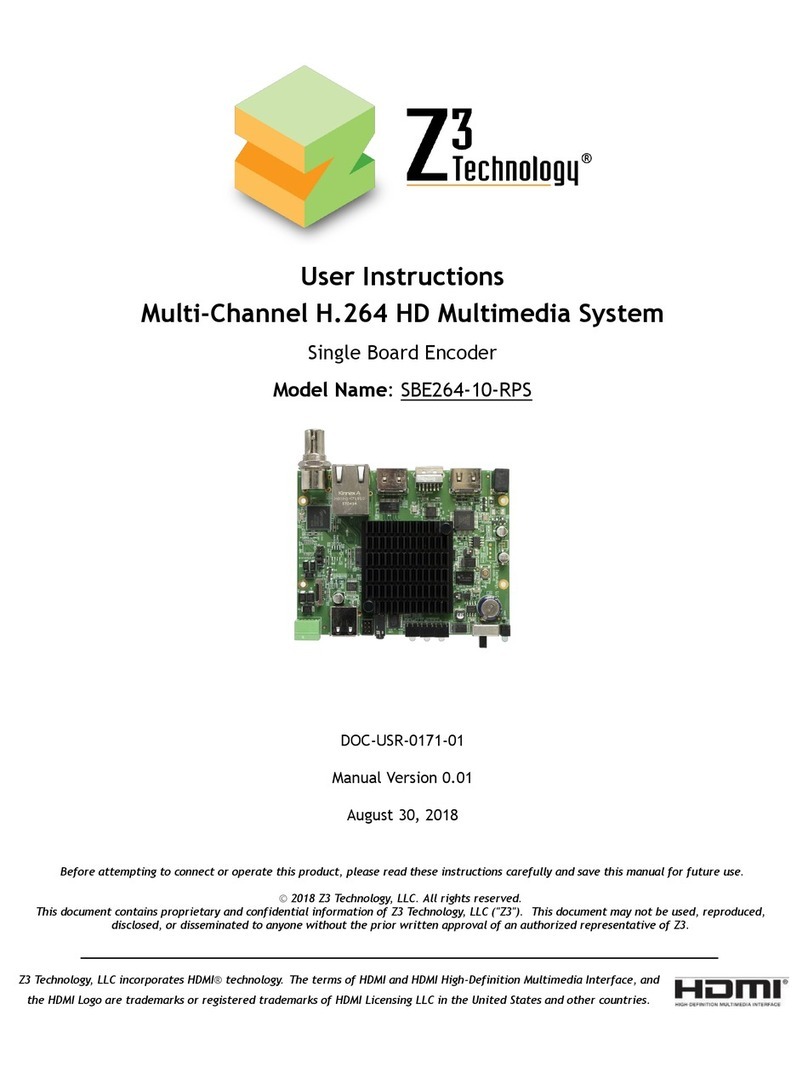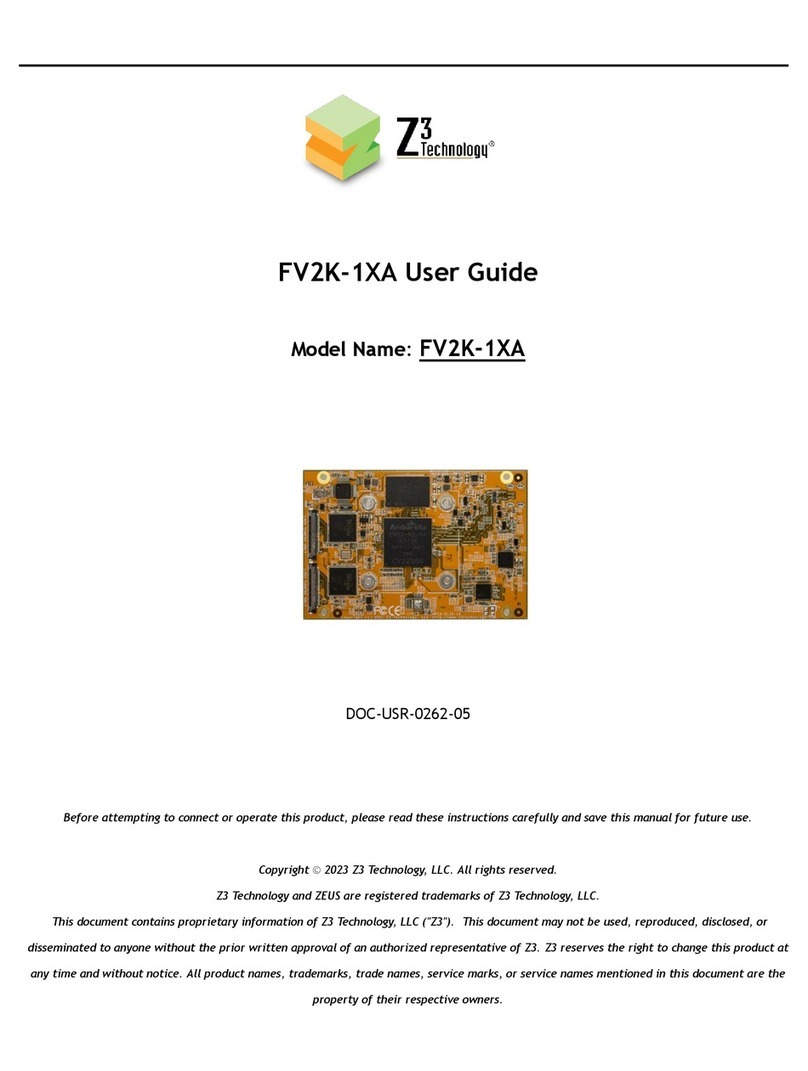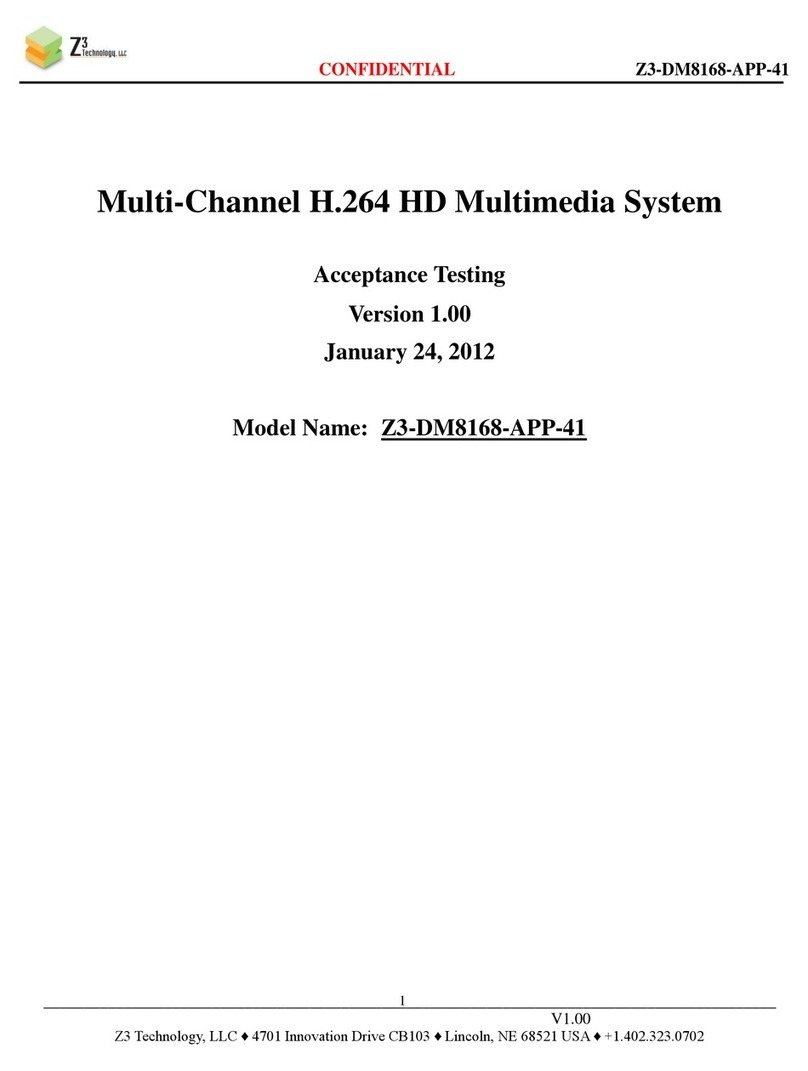LIST OF FIGURES
Figure 1: HETM-DCK-21 Dimensions........................................................................................ 7
Figure 2 HETM-DCK-21 Package Contents ...............................................................................10
Figure 3 HETM-DCK-21 Interfaces ........................................................................................11
Figure 4 HETM-DCK-21 Physical Block Diagram (Camera Not Included) ............................................12
Figure 5 ZFinder with the HETM-DCK-21 Selected .....................................................................13
Figure 6 HETM-DCK-21 User Interface – System Setup Tab ............................................................14
Figure 7 CH1 Tab Configuration – UDP ...................................................................................16
Figure 8 VLC Open Network Stream Screen for UDP ..................................................................17
Figure 9 Example of Video Streaming to VLC (UDP) ...................................................................17
Figure 10 CH1 Tab Configuration – RTP ..................................................................................18
Figure 11 Example of Encoded Video Streaming to VLC (RTP) .......................................................19
Figure 12 CH1 Tab Configuration – RTSP.................................................................................20
Figure 13 Finding your Camera’s IP Address ............................................................................21
Figure 14 VLC Open Network Stream Screen for RTP .................................................................21
Figure 15 Example of Z3 Video Streaming to VLC (RTSP) .............................................................22
Figure 16 CH1 Tab Configuration – RTMP Streaming to Wowza Streaming Engine™ ...............................24
Figure 17 Navigating to the Wowza Test Player ........................................................................25
Figure 18 Viewing Streamed Content on Wowza Test Player .........................................................26
Figure 19 YouTube Live Dashboard – Encoder Setup ...................................................................27
Figure 20 CH1 Tab Configuration – RTMP Streaming to YouTube Live ...............................................28
Figure 21 Facebook “Create Post” dialog box...........................................................................29
Figure 22 Facebook Live Streaming Dialog ..............................................................................29
Figure 23 Facebook Live Stream Encoder Settings .....................................................................30
Figure 24 Enable TS Lowlat Mode ........................................................................................31
Figure 25 VLC Media Player Tools Menu ..................................................................................32
Figure 26 VLC Media Player Advanced Preferences.....................................................................32
Figure 27 Recommended Settings ........................................................................................33
Figure 28 Create Additional Output Channels ..........................................................................33
Figure 29 Setting up NTP...................................................................................................34
Figure 30 Micro SD Connection ............................................................................................34
Figure 31 CH1 Tab Configuration – TSFILE..............................................................................35
Figure 32 Camera Zoom Slider............................................................................................38
Figure 33 Camera Tab Preview Image ...................................................................................39
Figure 34 Color Controls...................................................................................................39
Figure 35 Com2TCP Configuration .......................................................................................40