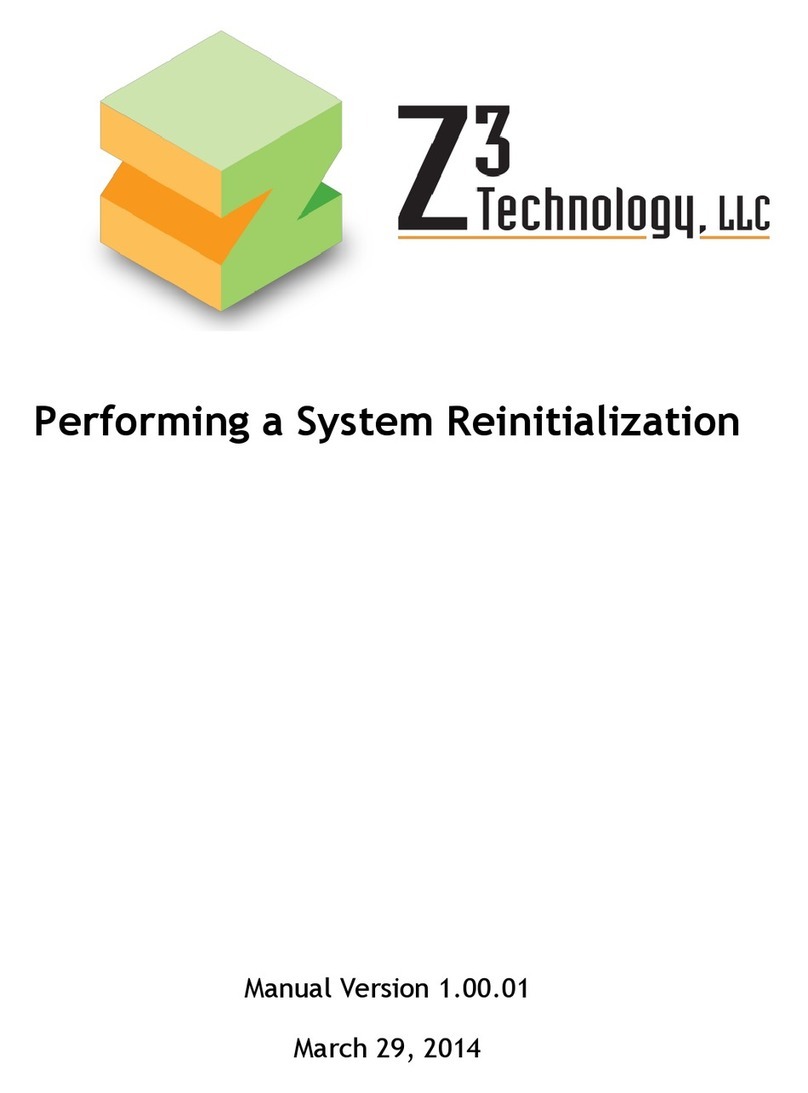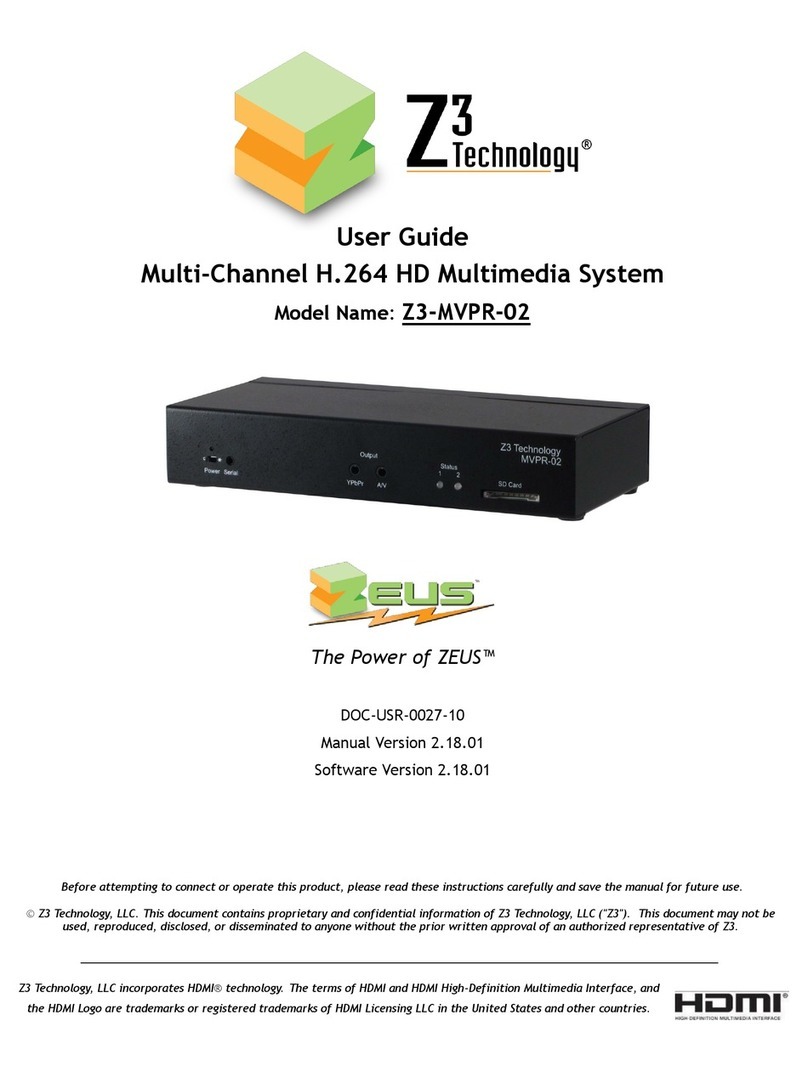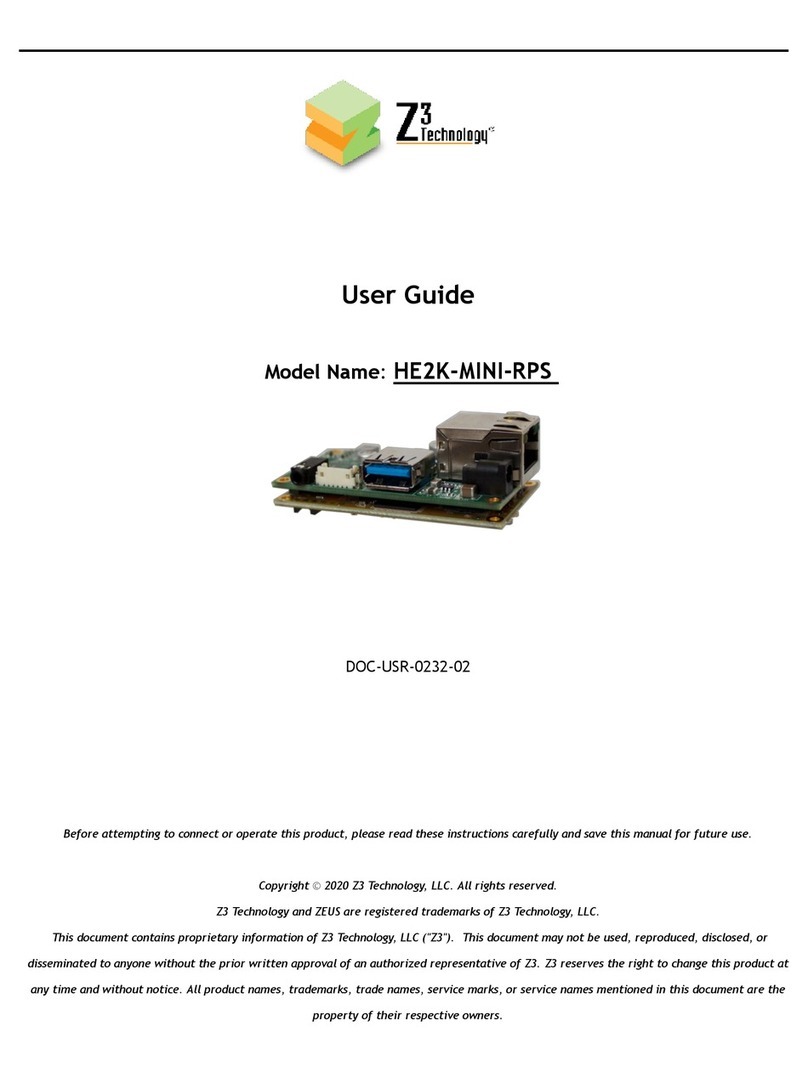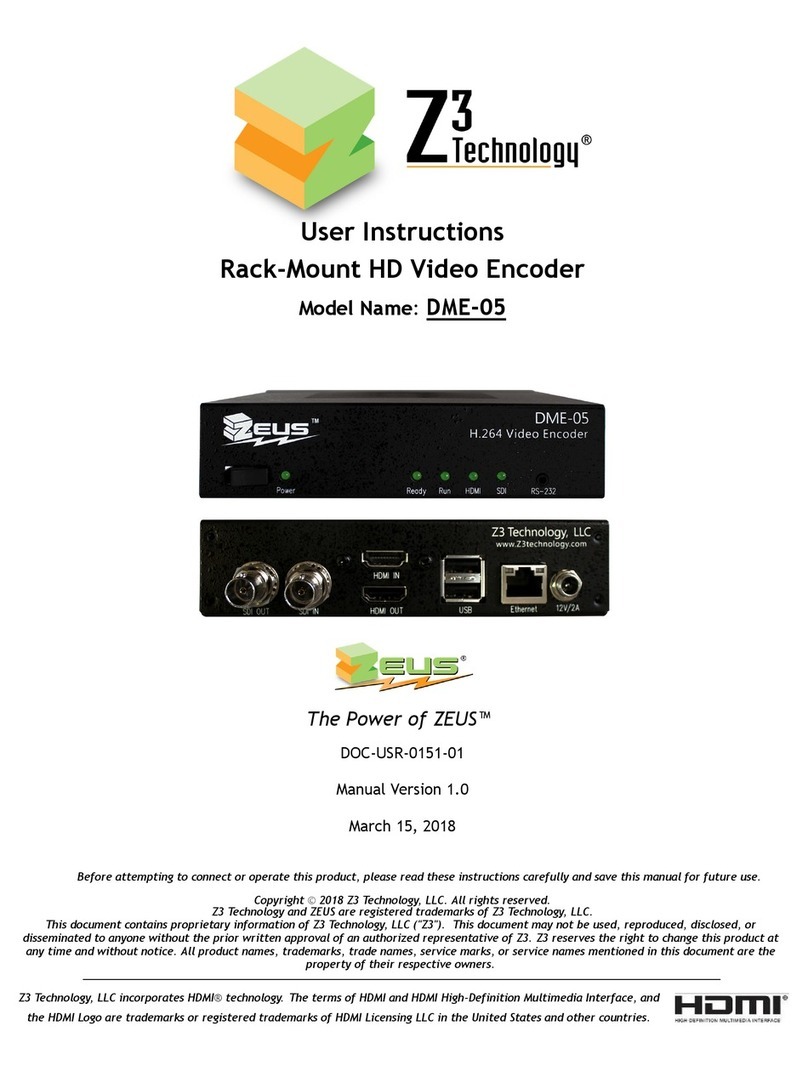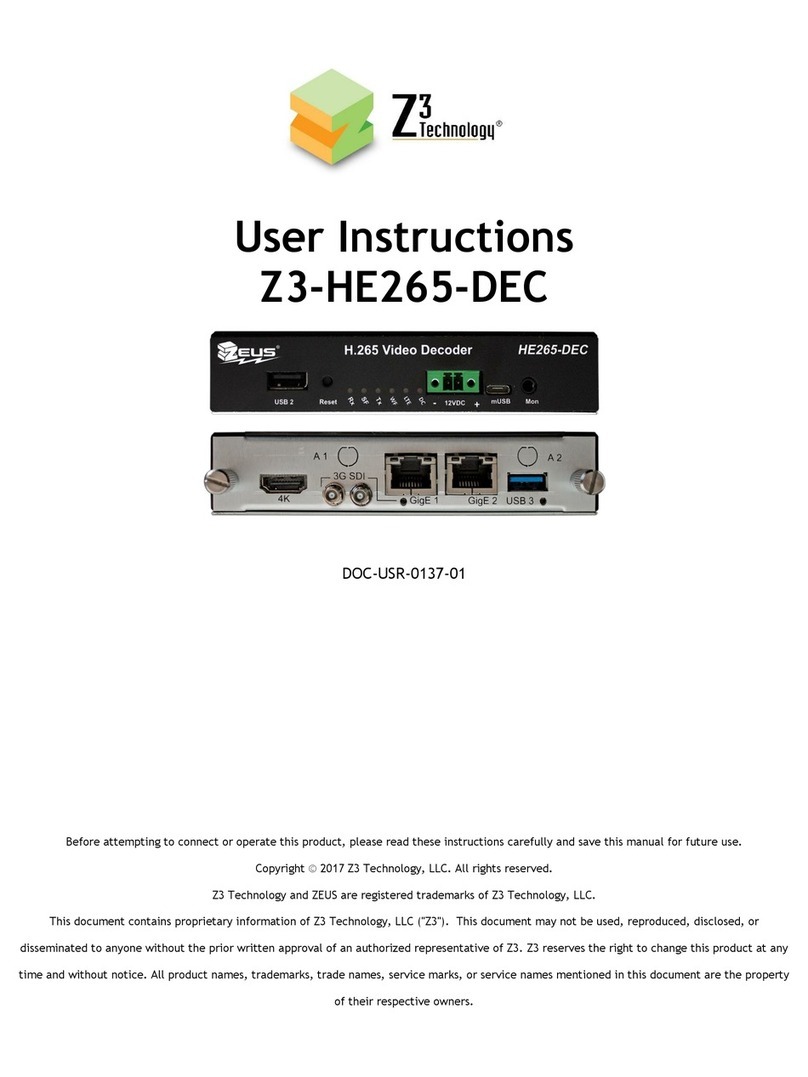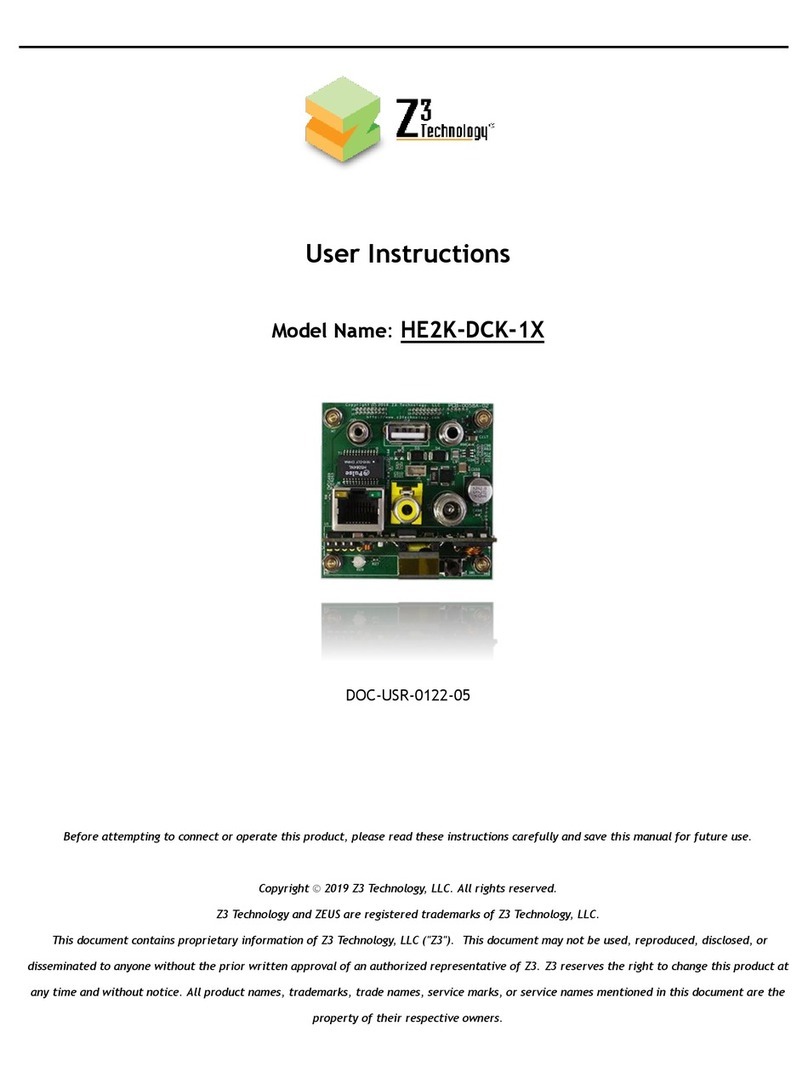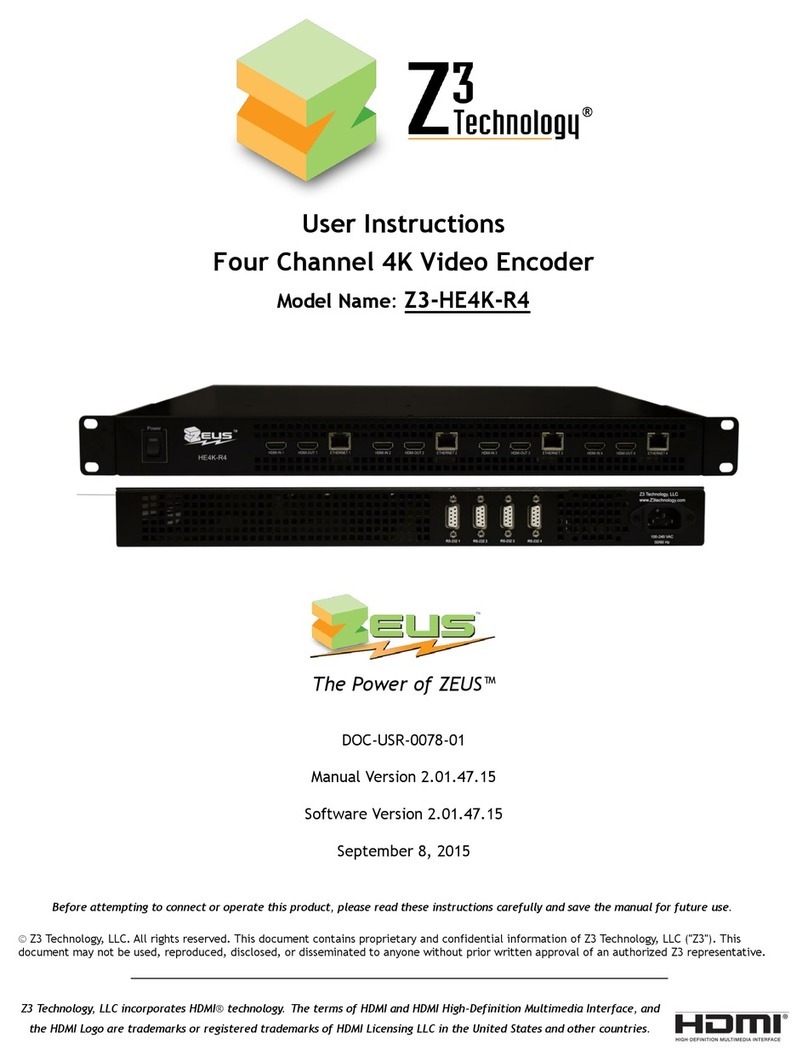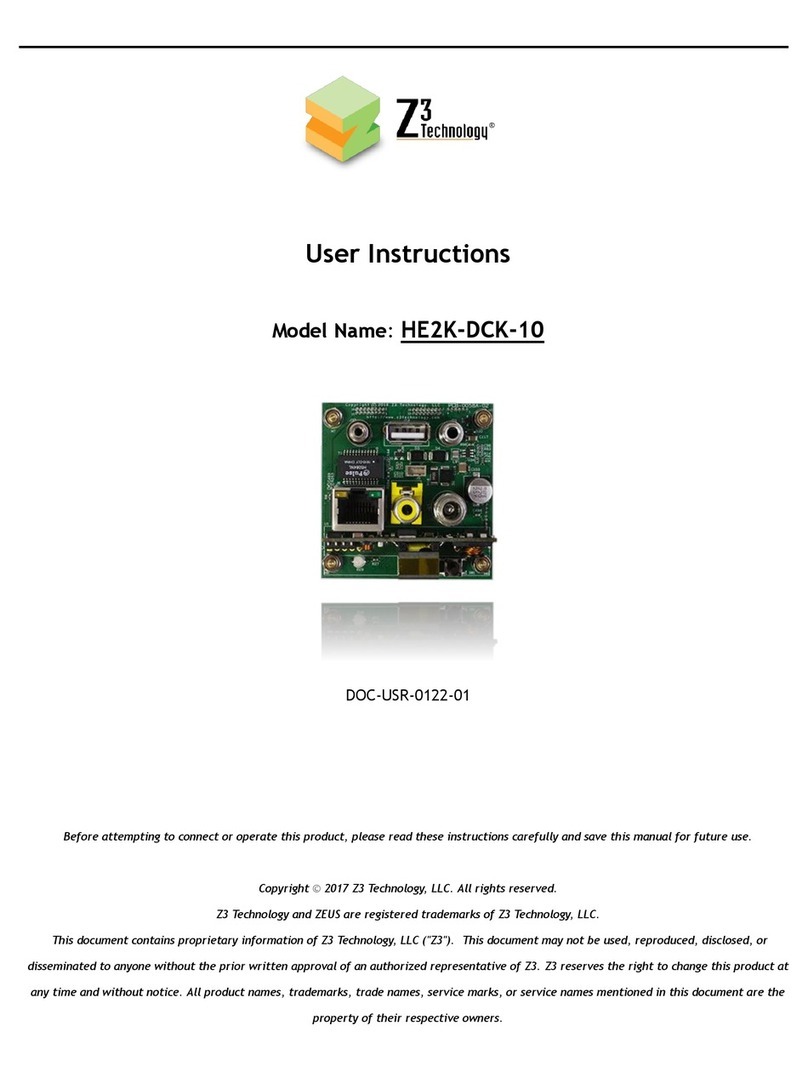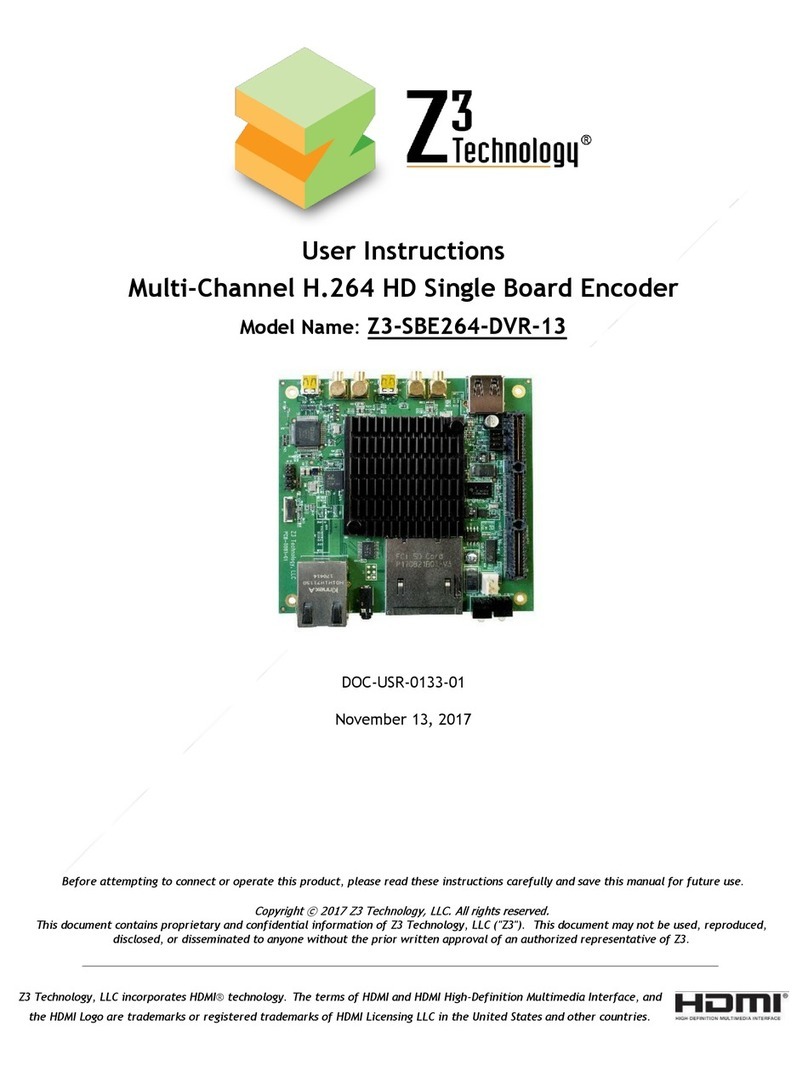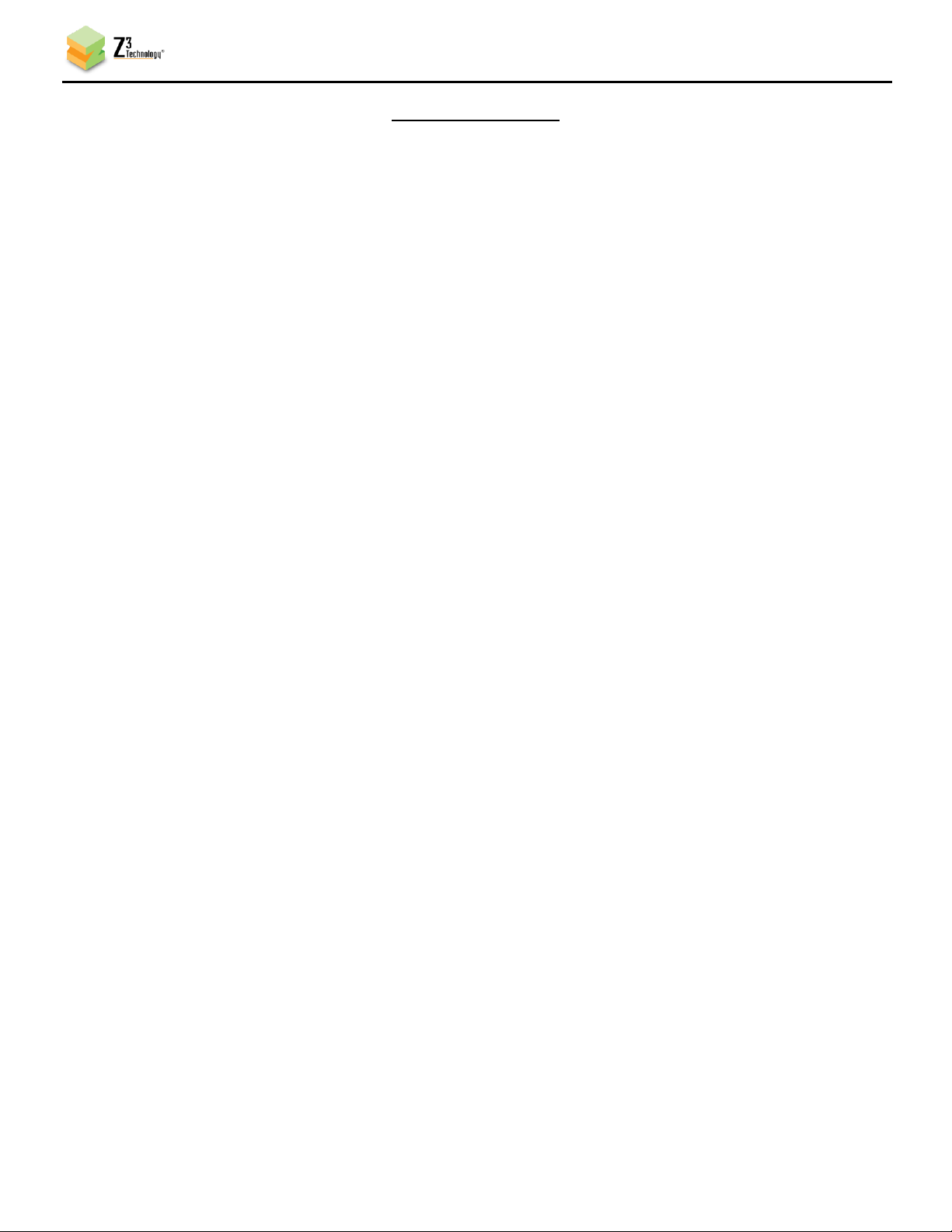DOC-USR-0077-01
___________________________________________________________________________________________
Z3 Technology, LLC ♦100 N 8th ST, STE 250 ♦Lincoln, NE 68508-1369 USA ♦+1.402.323.0702
LIST OF FIGURES
Figure 1 Parts Included with the Z3-HE4K-R............................................................................. 5
Figure 2 Z3-HE4K-R Front View ............................................................................................ 8
Figure 3 Z3-HE4K-R Rear View ............................................................................................. 8
Figure 4 Encoder Connections for Z3-HE4K-R ........................................................................... 9
Figure 5 ZFinder with Z3-HE4K-R Listed.................................................................................10
Figure 6 ZFinder with Z3-HE4K-R Selected .............................................................................10
Figure 7 System Setup Tab ................................................................................................11
Figure 8 Clicking on CH1 Tab..............................................................................................11
Figure 9 Configuring the 4K Encoder to Stream via UDP..............................................................12
Figure 10 VLC Open Network Screen for UDP ..........................................................................13
Figure 11 Example of Z3 Video Streaming to VLC (UDP) ..............................................................13
Figure 12 Configuring the 4K Encoder to Stream via RTP.............................................................14
Figure 13 VLC Open Network Stream Screen for RTP .................................................................15
Figure 14 Example of Z3 Video Streaming to VLC (RTP) ..............................................................15
Figure 15 The User Presets Tab ...........................................................................................16
Figure 16 Entering a User Preset Name .................................................................................16
Figure 17 Selecting “z3_config1” within the System Setup Tab .....................................................17
Figure 18 Setting DHCP within z3_config1 ..............................................................................17
Figure 19 Saving a User Preset............................................................................................17
Figure 20 Reboot Reminder for Changing IP Settings..................................................................18
Figure 21 ZFinder with Z3-HE4K-R DHCP Address......................................................................18
Figure 22 Web GUI Using DHCP Address .................................................................................19
Figure 23 Tuning for Various Use Cases..................................................................................20
Figure 24 Using the Aux TS File Enable Option .........................................................................21
Figure 25 Decoder Connections for Z3-HE4K-R.........................................................................22
Figure 26 Changing to Decoder Mode....................................................................................23
Figure 27 Changing Preset.................................................................................................23
Figure 28 Saving serial_menu settings...................................................................................24
Figure 29 The “Save complete” window ................................................................................24
Figure 30 Decoder Initial Menu ...........................................................................................25
Figure 31 Decoder CH1 Settings ..........................................................................................25
Figure 32 Updating the Device Firmware ...............................................................................27
Figure 33 Selecting “Set Password”......................................................................................28
Figure 34 Changing the Password ........................................................................................28
Figure 35 Password Entry Screen.........................................................................................29