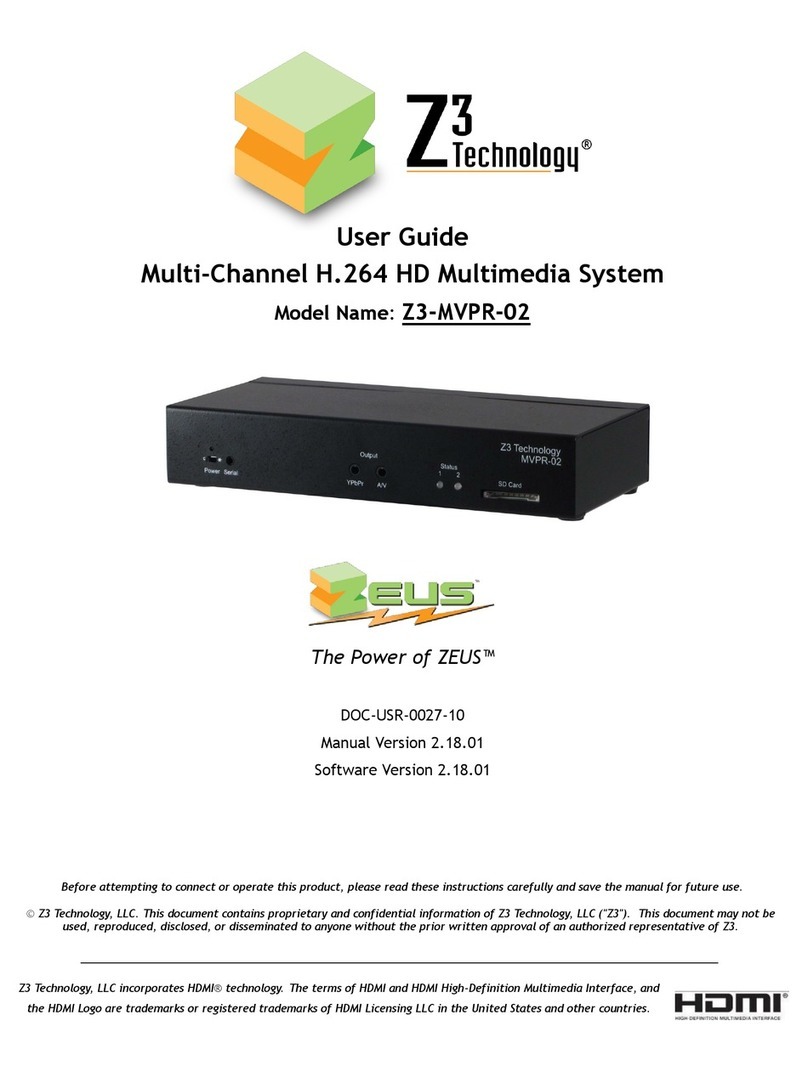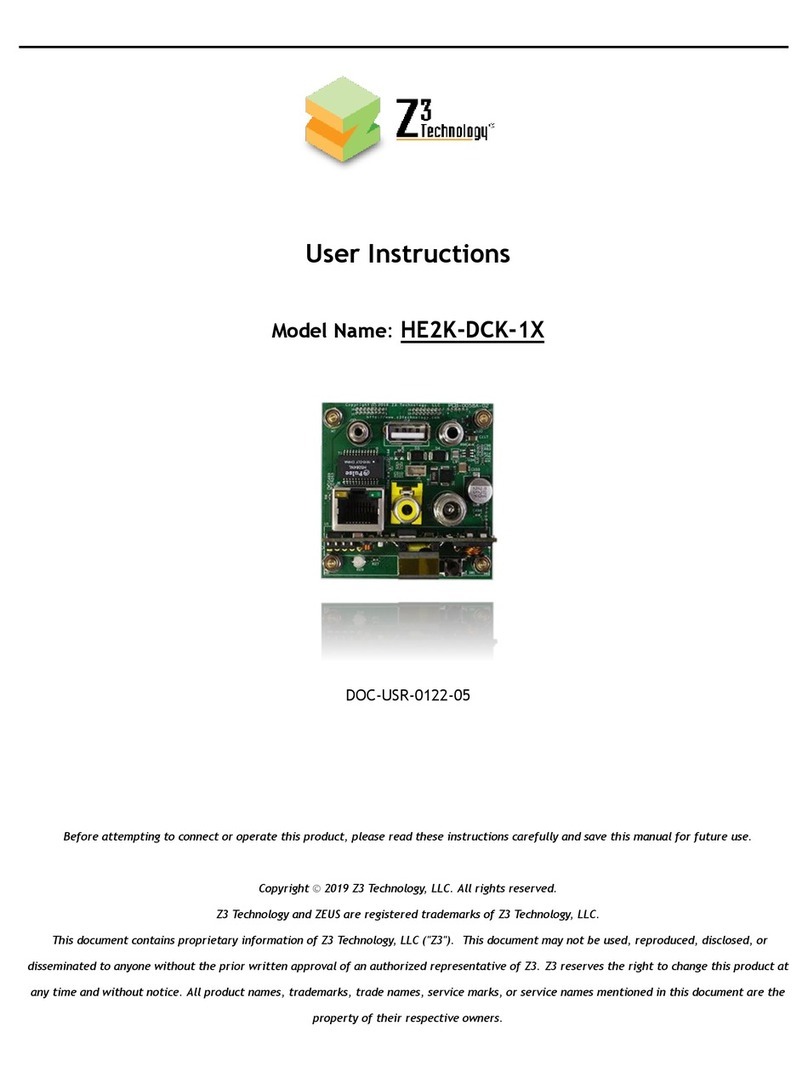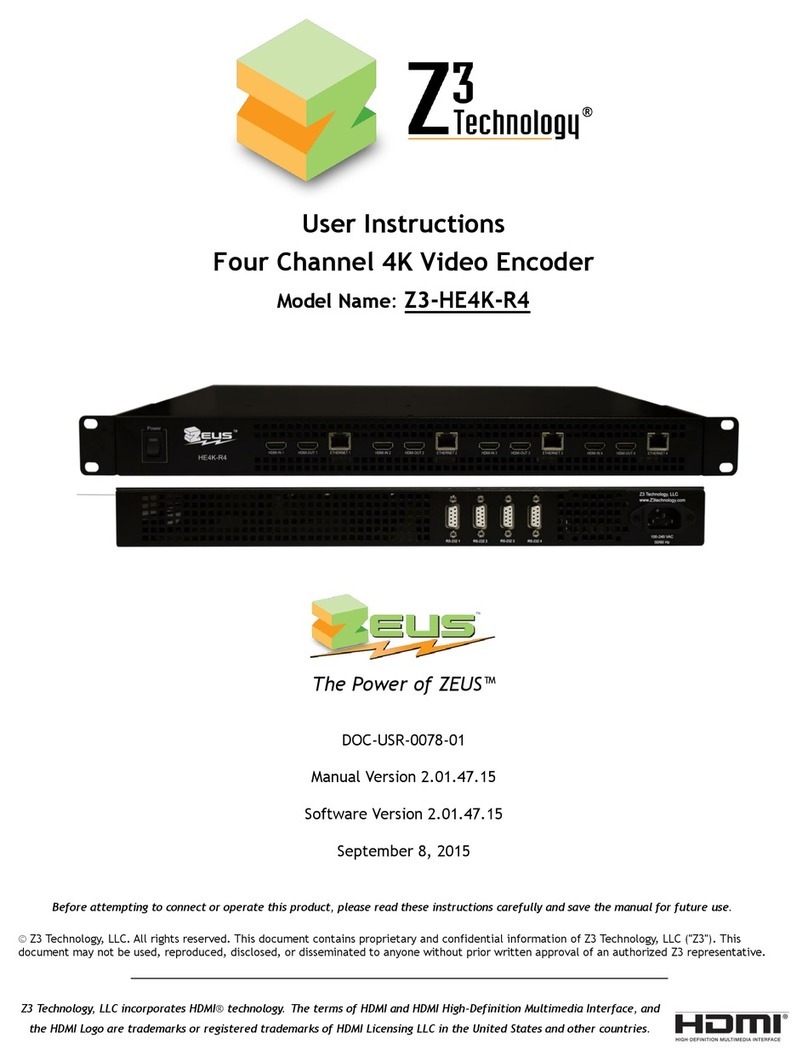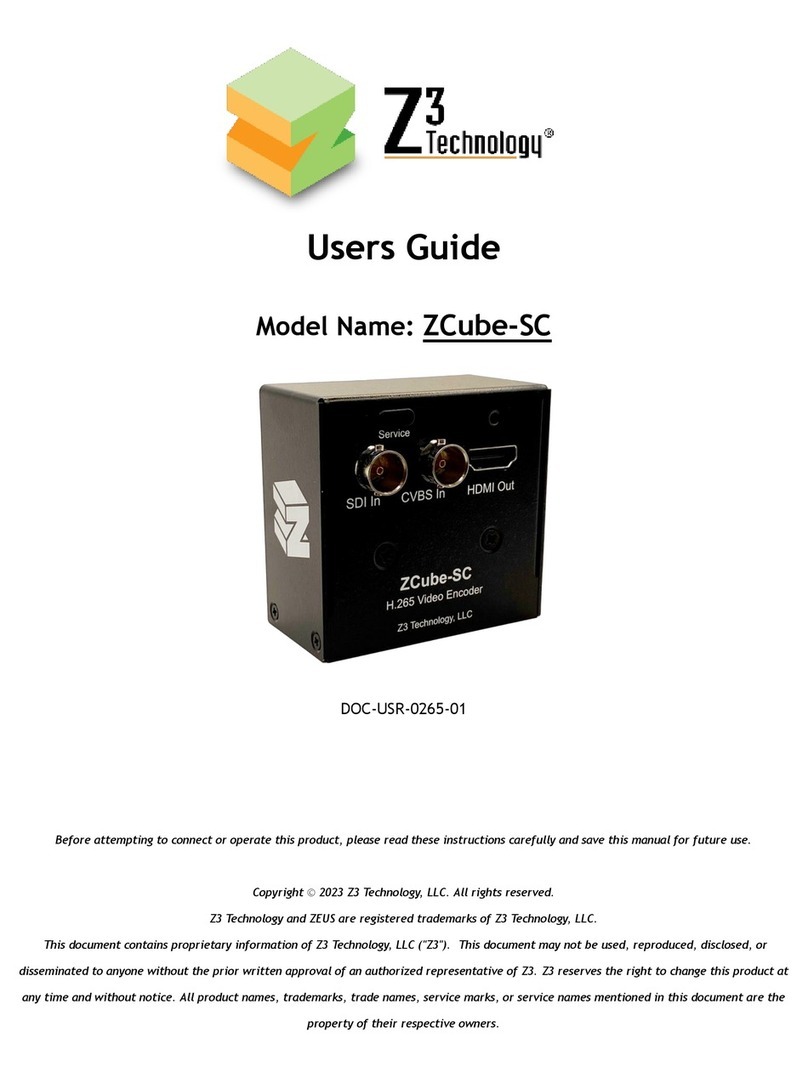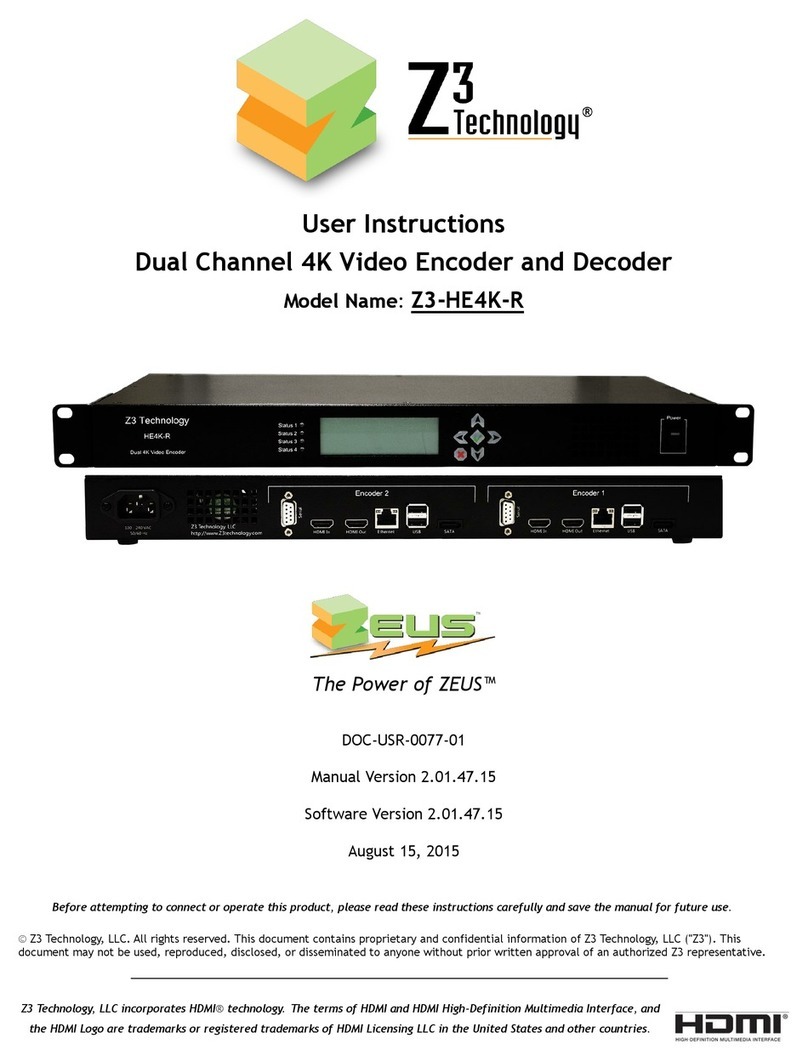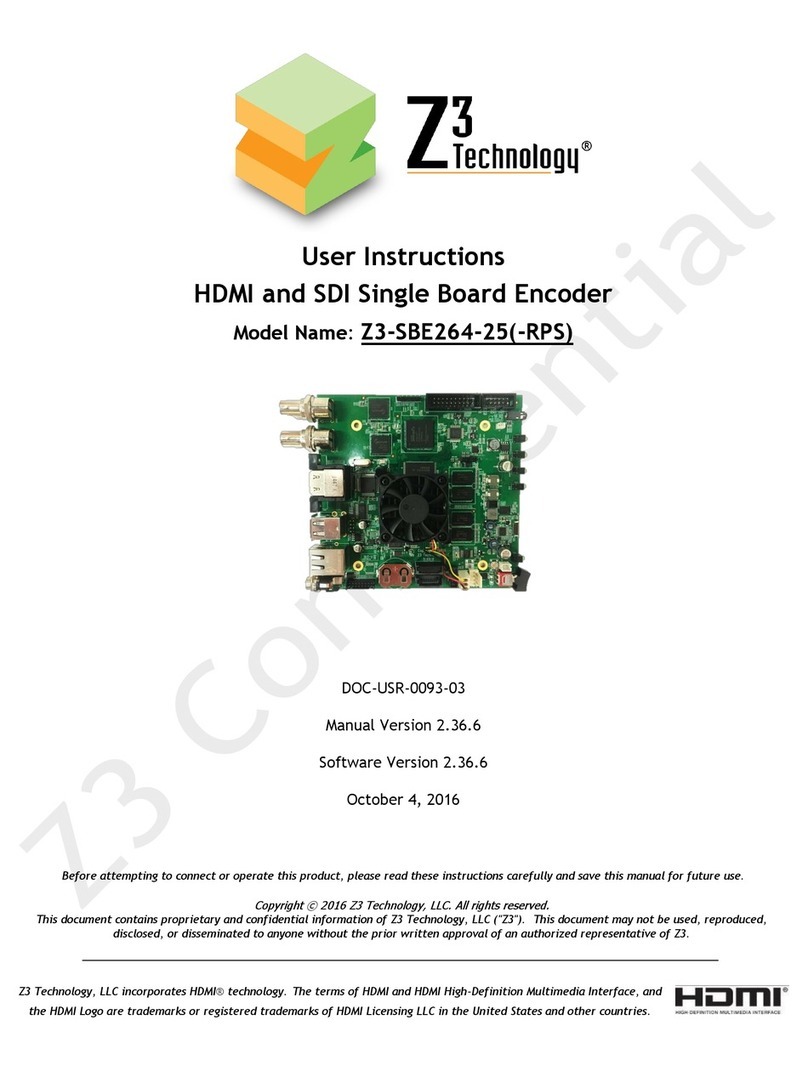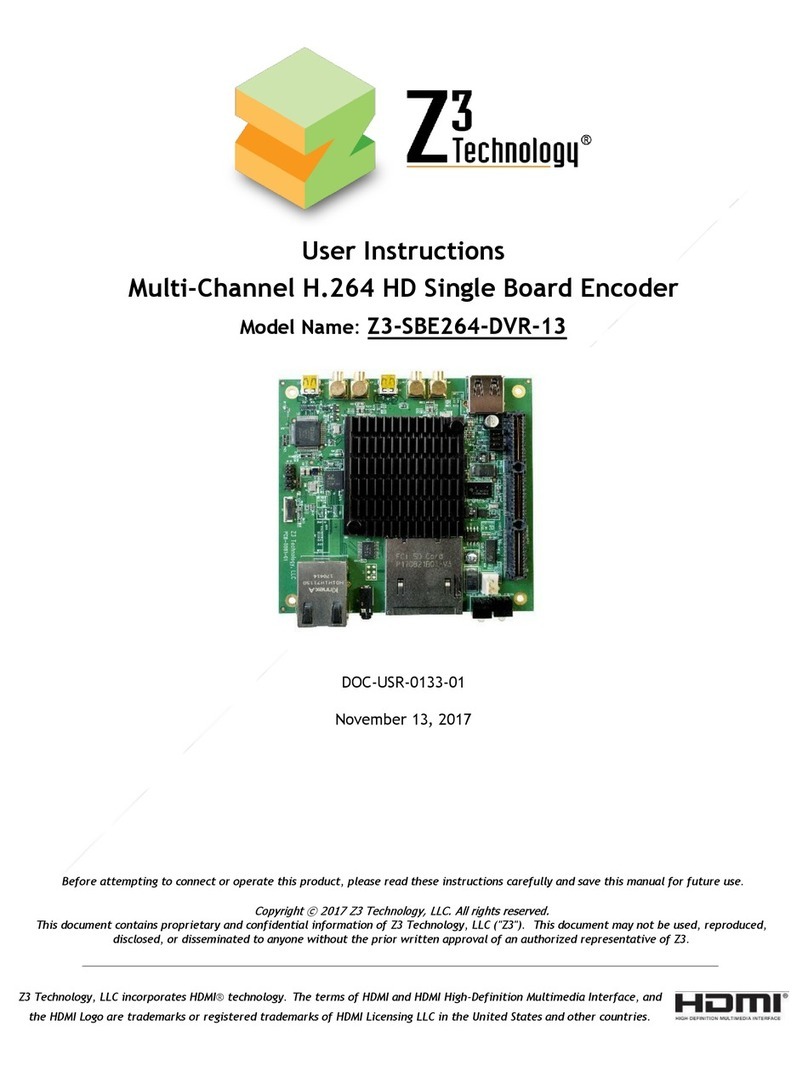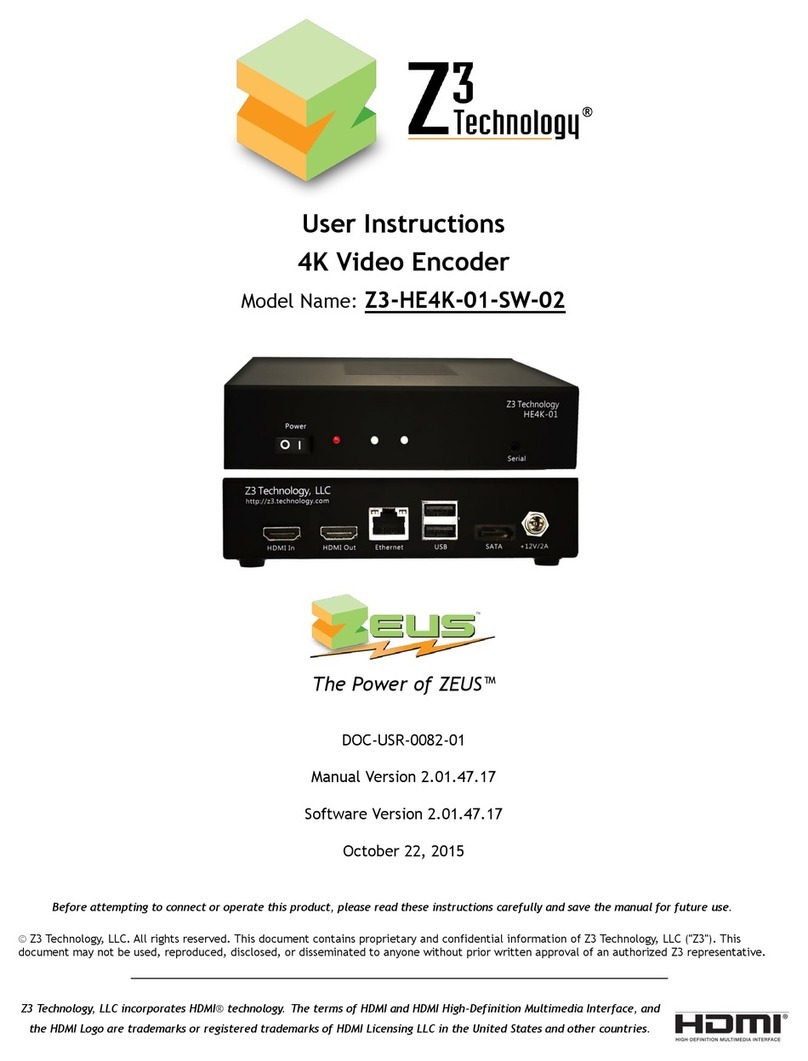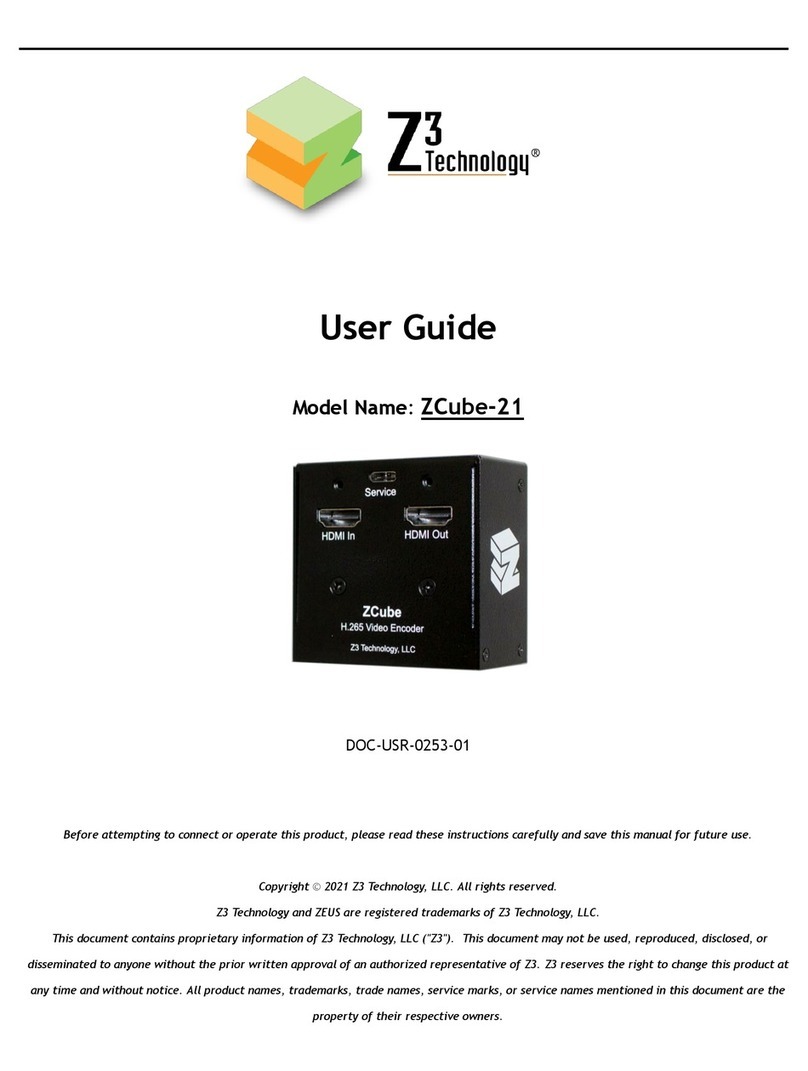DOC-USR-0068-02
_______________________________________________________________________________________
Z3 Technology, LLC ♦100 N. 8th St. STE 250 ♦Lincoln, NE 68508-1369 USA ♦+1.402.323.0702
LIST OF FIGURES
Figure 1 Parts Included with the Z3-MVE-40............................................................................. 8
Figure 2 Z3-MVE-40 Front View...........................................................................................10
Figure 3 Z3-MVE-40 Rear View............................................................................................10
Figure 4 Z3-MVE-40 Connections for 4 Channel Encode...............................................................11
Figure 5 Z3-MVE-40 Power Switch and Status Lights ..................................................................11
Figure 6 Z3-MVE-40 IP Address on LCD ..................................................................................11
Figure 7 ZFinder with Z3-MVE-40 Listed ................................................................................12
Figure 8 Z3-MVE-40 Web GUI (Initial Page) .............................................................................13
Figure 9 Selecting “Encoder No Resize” Mode .........................................................................13
Figure 10 Z3-MVE-40 CH1 Settings for 4x1080i UDP Encode..........................................................14
Figure 11 Z3-MVE-40 CH2 Settings for 4x1080i UDP Encode..........................................................15
Figure 12 Z3-MVE-40 CH3 Settings for 4x1080i UDP Encode..........................................................16
Figure 13 Z3-MVE-40 CH4 Settings for 4x1080i UDP Encode..........................................................17
Figure 14 The “Start All” Button .........................................................................................18
Figure 15 The “Status” Tab for 4 1080i UDP Encodes .................................................................18
Figure 16 VLC Open Network Screen for UDP ..........................................................................19
Figure 17 Example of Z3 Video Streaming to VLC (UDP)..............................................................19
Figure 18 Z3-MVE-40 CH1 Settings for 1080i RTP Encode.............................................................20
Figure 19 Opening SDP File for RTP......................................................................................21
Figure 20 Example of Z3 Video Streaming to VLC (RTP) ..............................................................21
Figure 21 VLC Open Network Screen for RTSP Address ...............................................................22
Figure 22 Example of VLC using RTSP Address .........................................................................22
Figure 23 The “Status” Tab for 4 1080i RTP Encodes .................................................................23
Figure 24 Viewing Bitrate in VLC.........................................................................................24
Figure 25 Changing the Bitrate Dynamically............................................................................25
Figure 26 Drop in Bitrate after Dynamic Bitrate Change .............................................................25
Figure 27 Tuning for Various Use Cases .................................................................................26
Figure 28 The User Presets Tab ..........................................................................................27
Figure 29 Entering a User Preset Name .................................................................................27
Figure 30 Selecting “z3_config1” within the System Setup Tab .....................................................27
Figure 31 Setting DHCP ....................................................................................................28
Figure 32 Saving Preset Values ...........................................................................................28
Figure 33 Reboot Reminder for Changing IP Settings..................................................................29
Figure 34 Example of New DHCP Address in LCD Screen..............................................................29