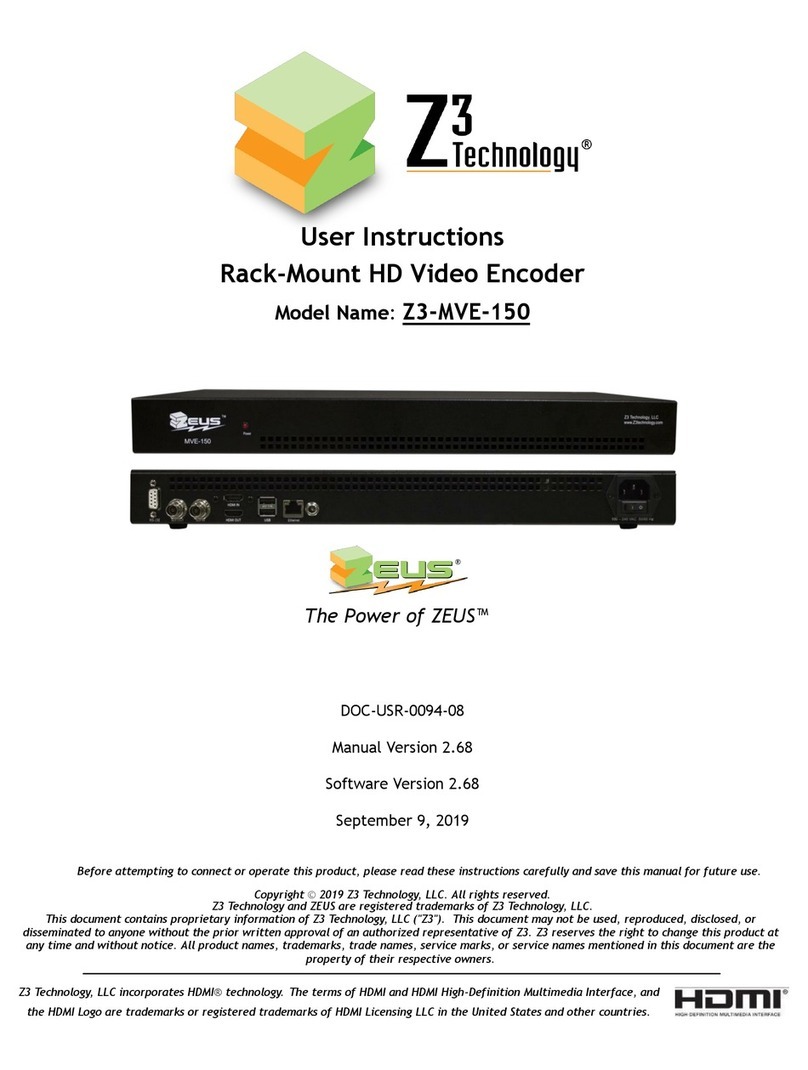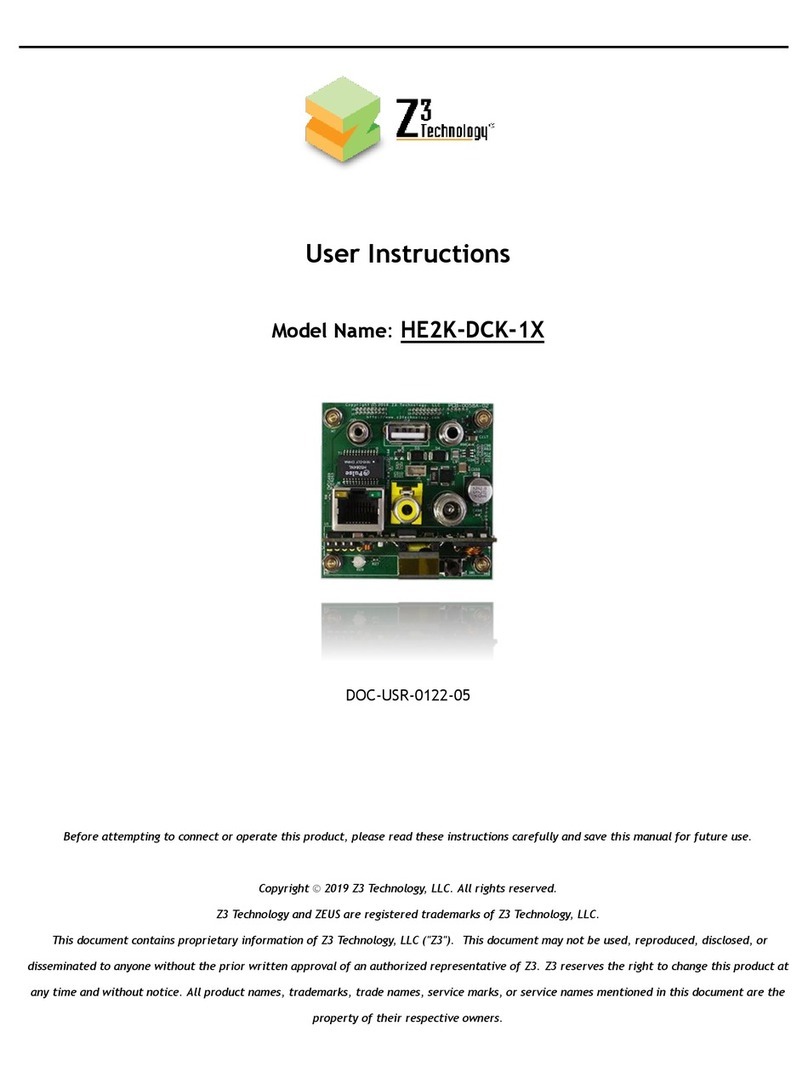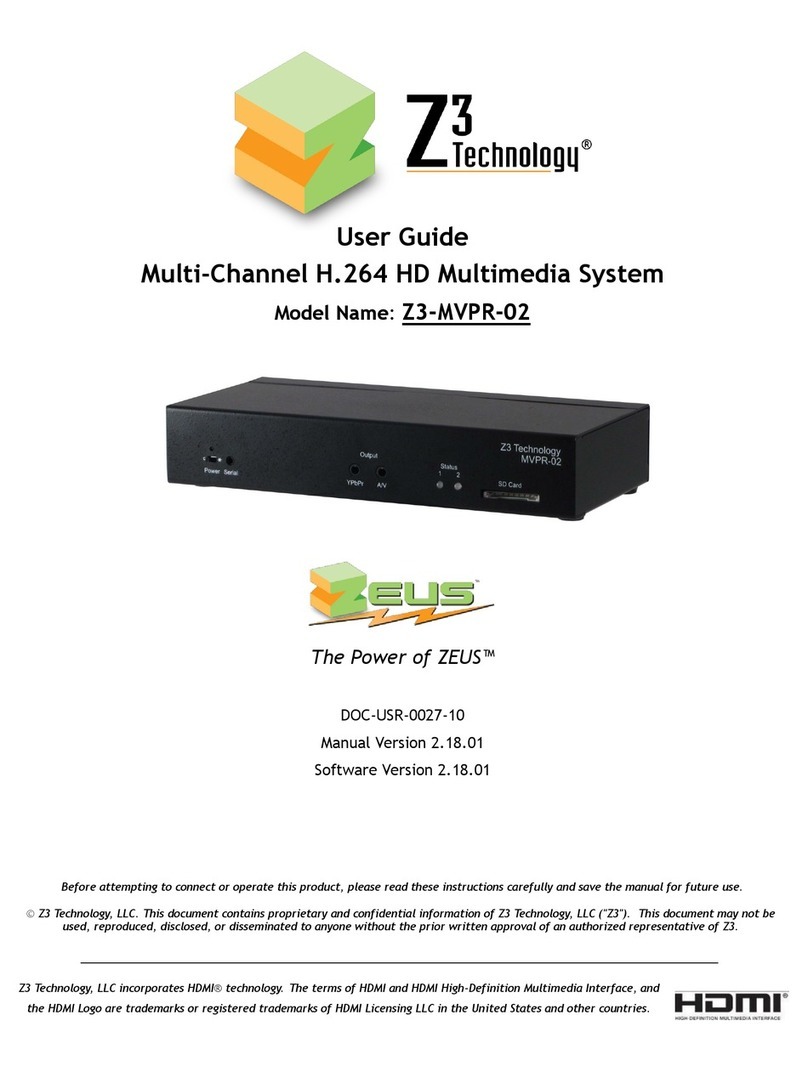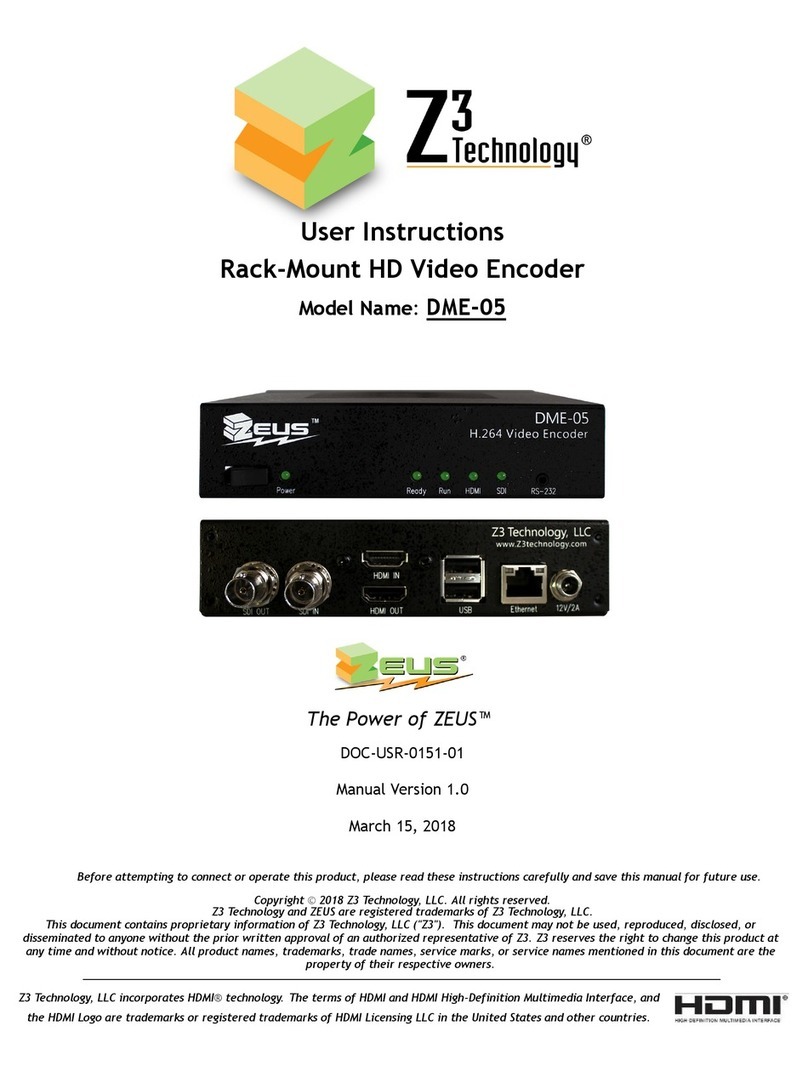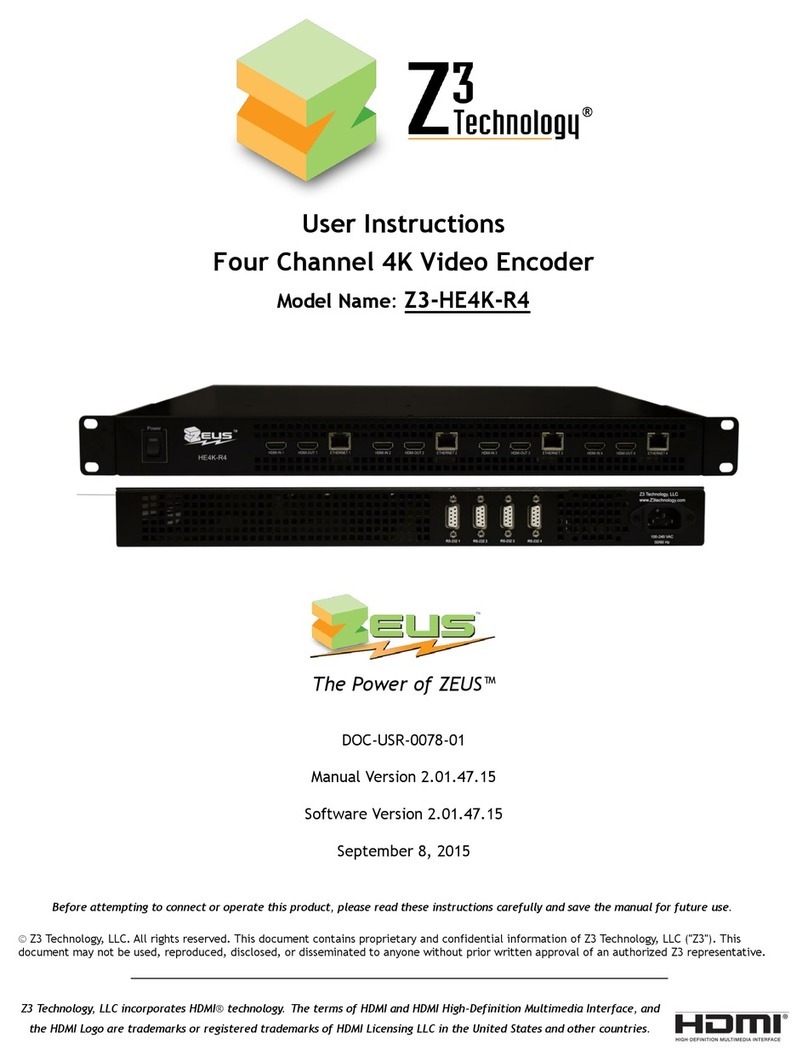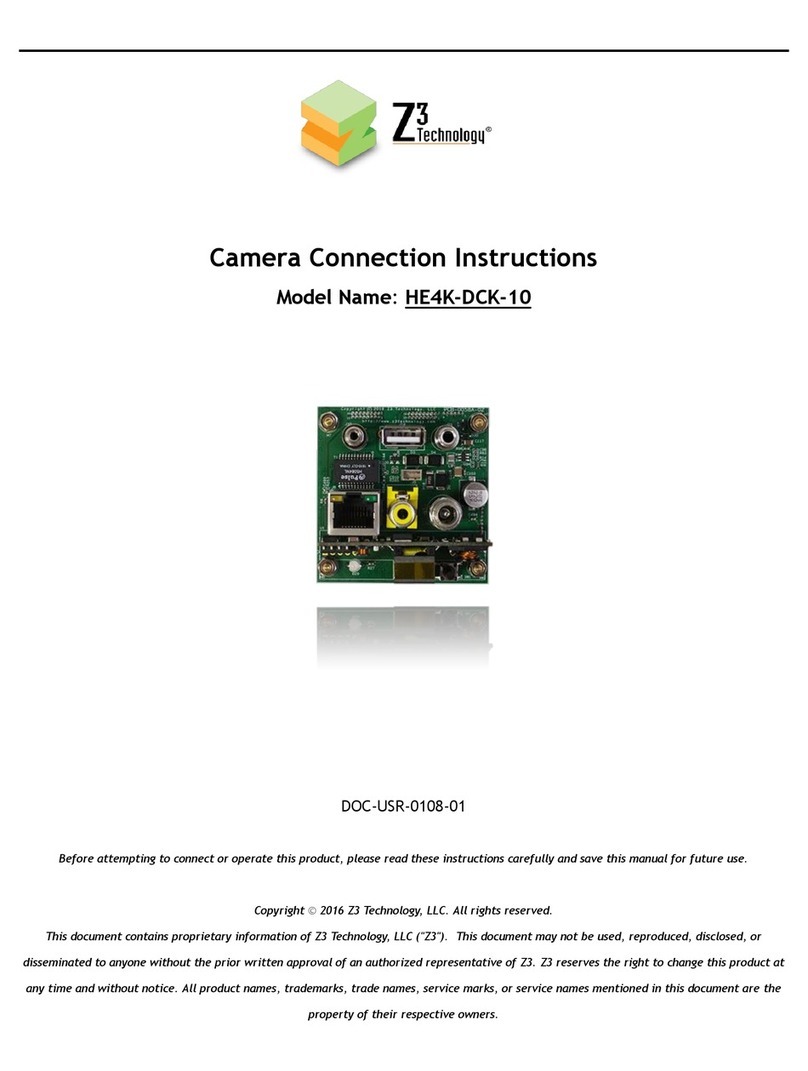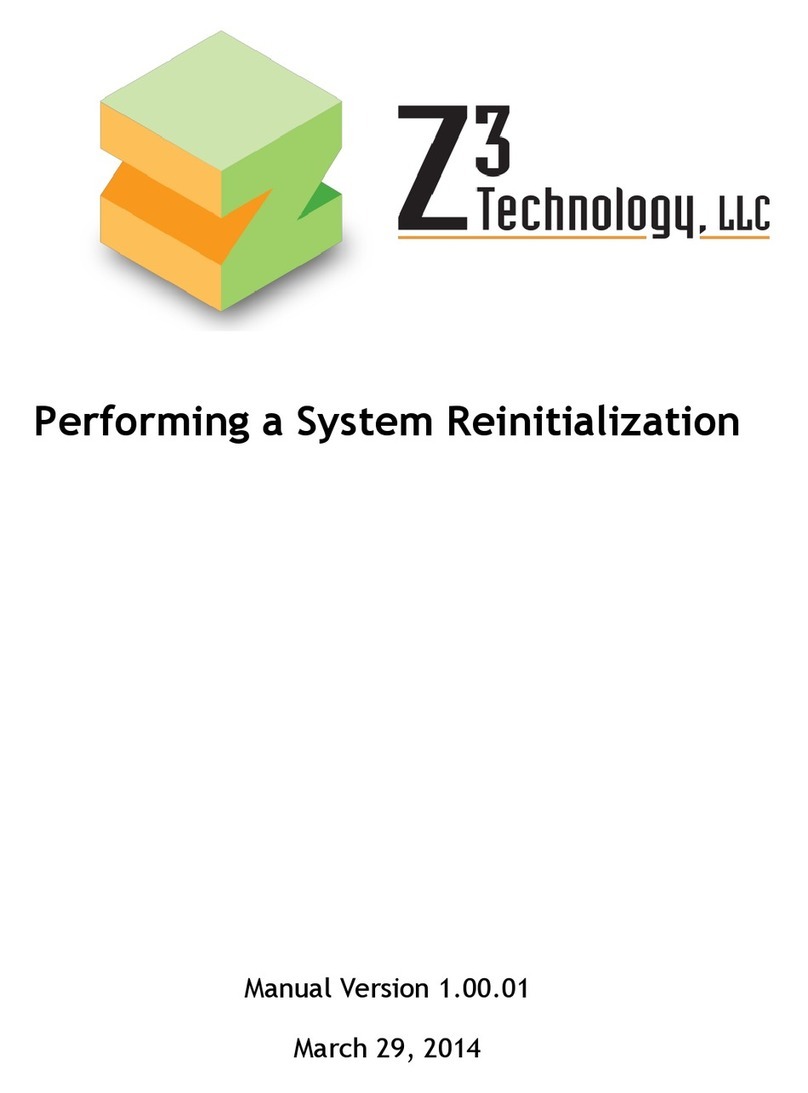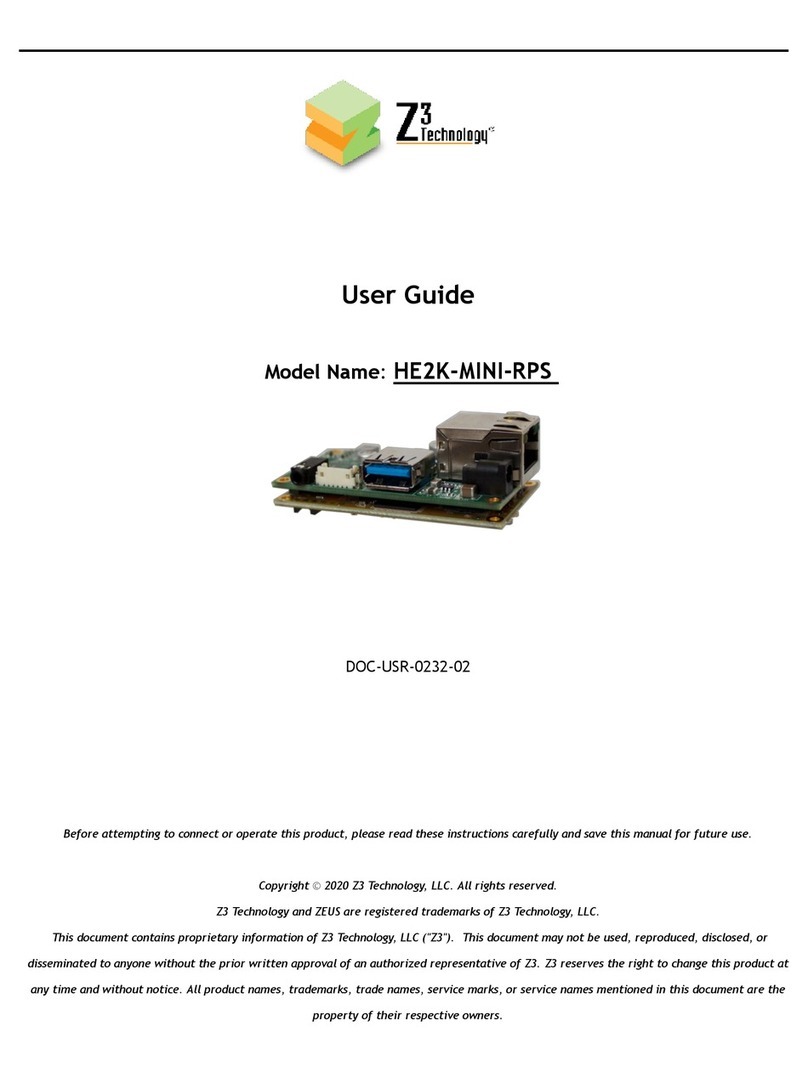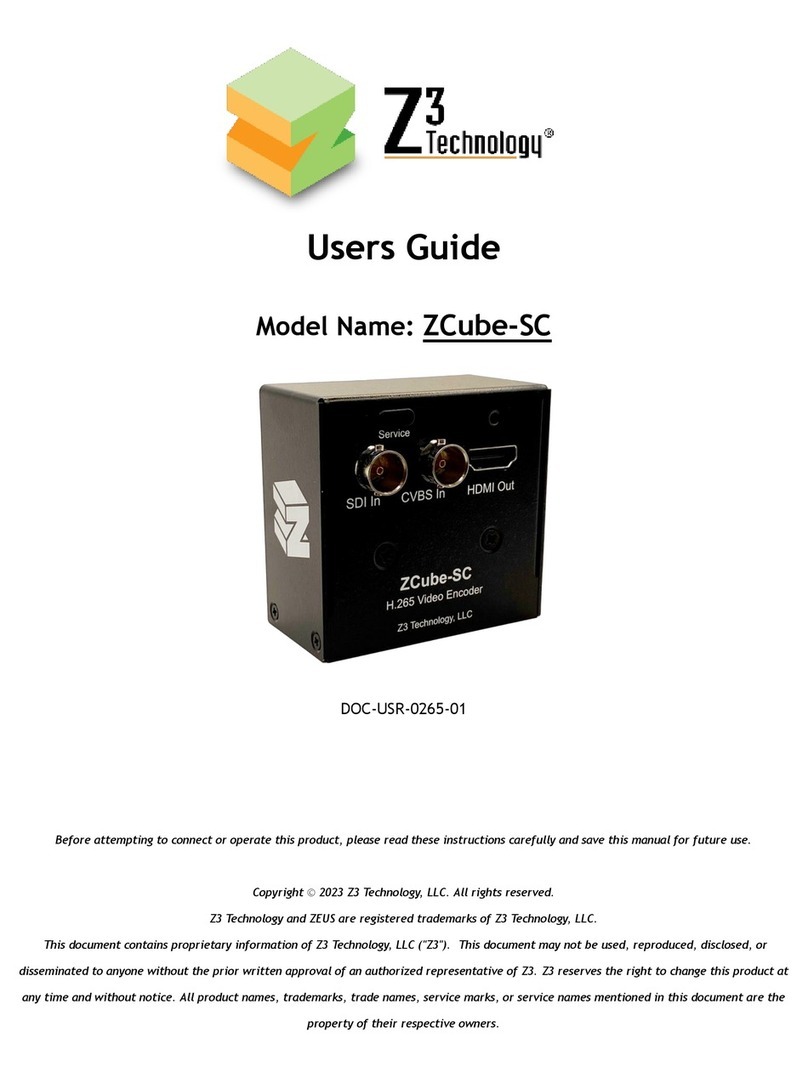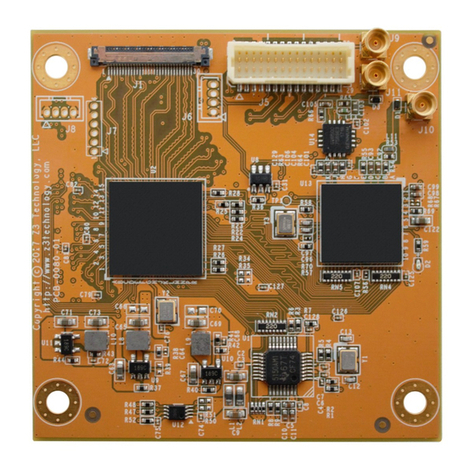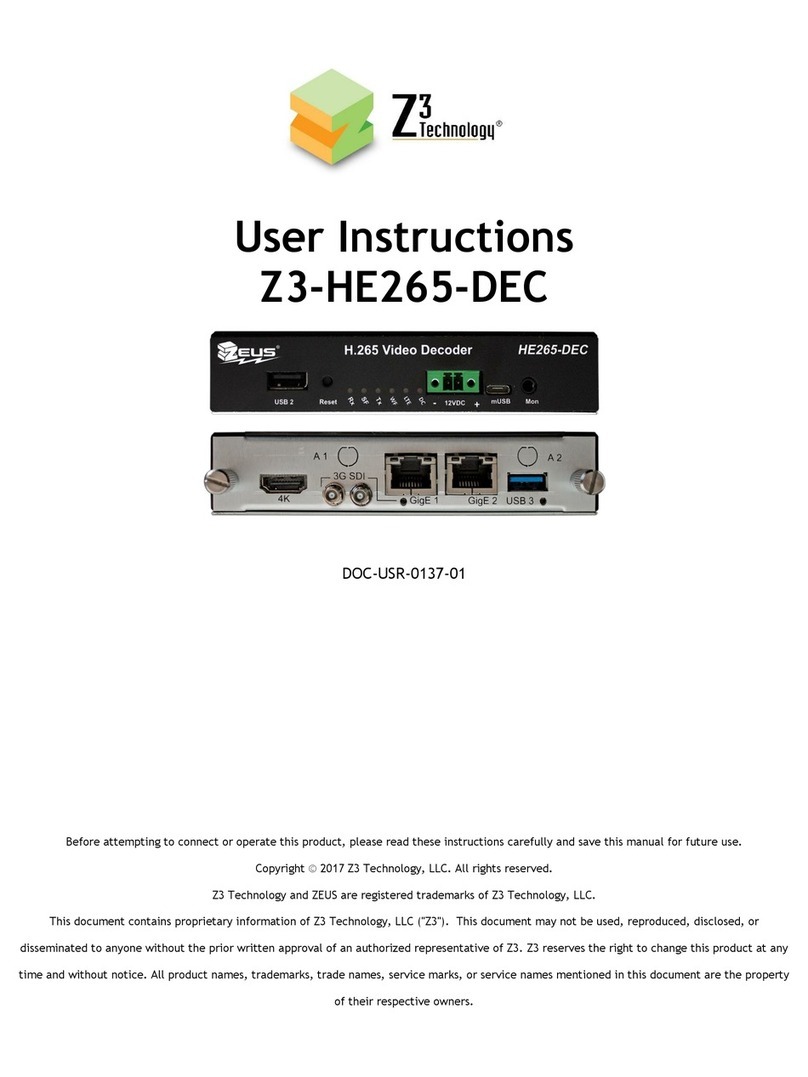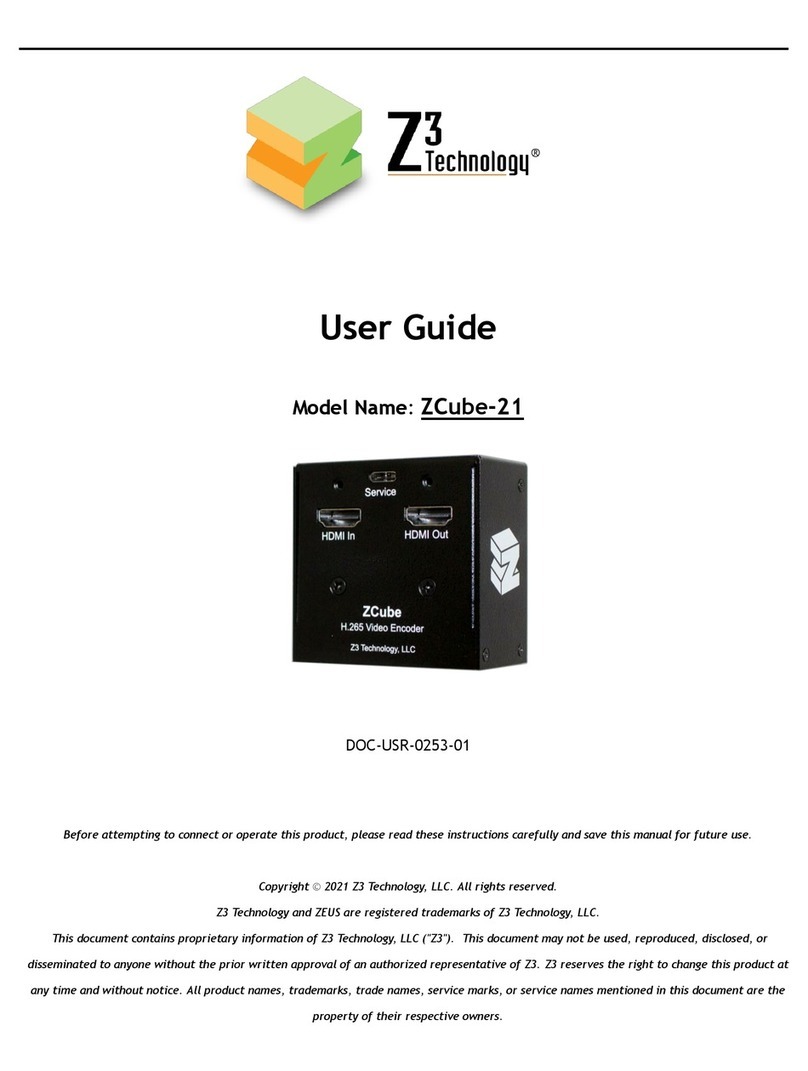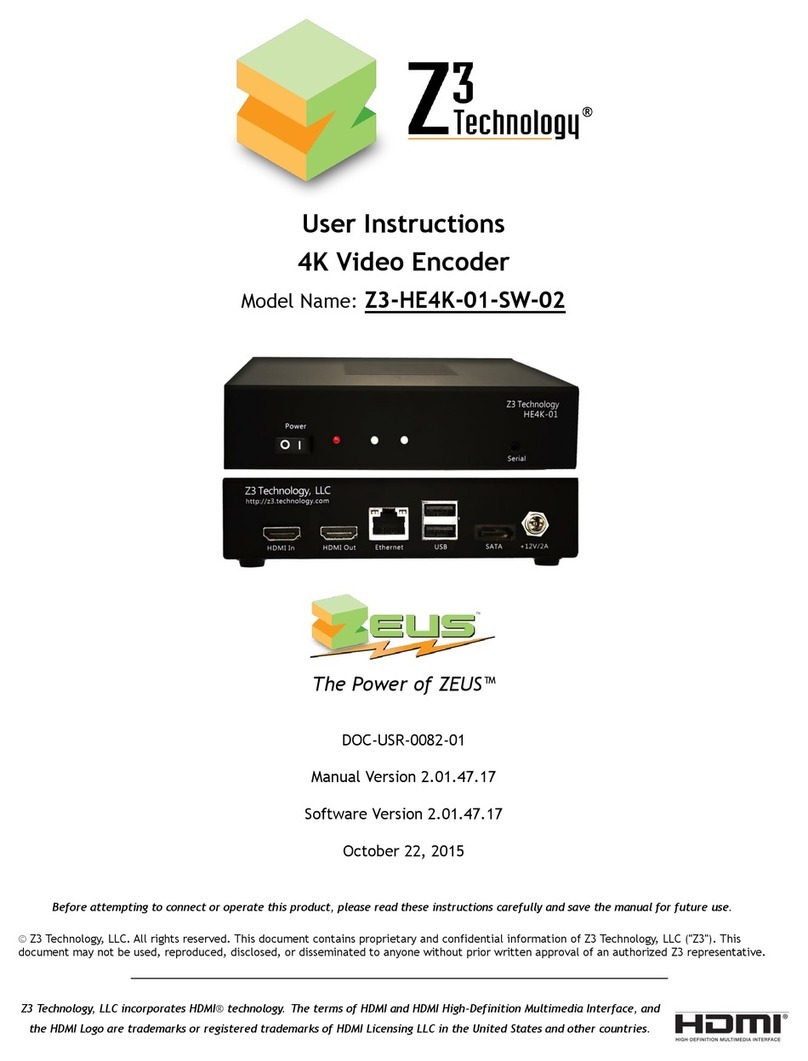CONFIDENTIAL DOC-USR-0133-01
____________________________________________________________________________________
Z3 Technology, LLC ♦100 N. 8th St. STE 250 ♦Lincoln, NE 68508-1369 USA ♦+1.402.323.0702
LIST OF FIGURES
Figure 1 SBE264-DVR-13 Dimensions and Interfaces.................................................................... 6
Figure 2 SBE264-DVR-13 Block Diagram .................................................................................. 7
Figure 3 HDMI Encode Connections ......................................................................................11
Figure 4 HTTP-based User Interface System Setup Tab...............................................................13
Figure 5 Settings to Encode to UDP......................................................................................14
Figure 6 VLC Open Network Screen......................................................................................15
Figure 7 Example of Encoded Video Streaming to VLC (UDP) ........................................................15
Figure 8 Channel 1 Configuration Screen –RTP ........................................................................16
Figure 9 VLC Open Network Stream Screen for RTP...................................................................17
Figure 10 Example of Z3 Video Streaming to VLC (RTP) ..............................................................17
Figure 11 Viewing Bitrate in VLC.........................................................................................18
Figure 12 Changing the Bitrate Dynamically............................................................................19
Figure 13 Drop in Bitrate after Dynamic Bitrate Change .............................................................19
Figure 14 Changing TS Rate ...............................................................................................20
Figure 15 TS Rate and Lower Bitrate Reflected in VLC ...............................................................21
Figure 16 Tuning for Various Use Cases .................................................................................22
Figure 17 Composite Cable................................................................................................23
Figure 18 Composite Connection.........................................................................................23
Figure 19 Creating the CH2 Tab ..........................................................................................24
Figure 20 Configuring Composite Input on CH2 ........................................................................24
Figure 21 VLC Settings for Viewing the CH2 Stream...................................................................25
Figure 22 Using the Aux TS File Enable Option.........................................................................25
Figure 23 The User Presets Tab ..........................................................................................26
Figure 24 Entering a User Preset Name .................................................................................26
Figure 25 Setting “z3_test” as the preset configuration .............................................................26
Figure 26 Setting DHCP ....................................................................................................27
Figure 27 New IP Address Assigned through DHCP.....................................................................27
Figure 28 Changing to “Encode 1 to 3 Ch” Mode.......................................................................28
Figure 29 Creating CH2/CH3 ..............................................................................................28
Figure 30 3-Channel RTMP Encode –Channel 1 Settings ..............................................................29
Figure 31 3-Channel RTMP Encode –Channel 2 Settings ..............................................................30
Figure 32 3-Channel RTMP Encode –Channel 3 Settings ..............................................................31
Figure 33 Getting to the Wowza Test Player ...........................................................................32
Figure 34 Viewing SBE264-DVR-13 Content on Wowza ................................................................33
Figure 35 Updating the Device Firmware from the Web Interface...................................................34
Figure 36 Connecting the SBE264-DVR-13 for Pass Through..........................................................35
Figure 37 The User Presets Tab ..........................................................................................36
Figure 38 Entering a User Preset Name .................................................................................36
Figure 39 Saving New Settings to a User Preset........................................................................36
Figure 40 Selecting “Set Password” .....................................................................................37
Figure 41 Changing the Password ........................................................................................37
Figure 42 Wowza Performance Settings.................................................................................48
Figure 43 Wowza Security Settings ......................................................................................49