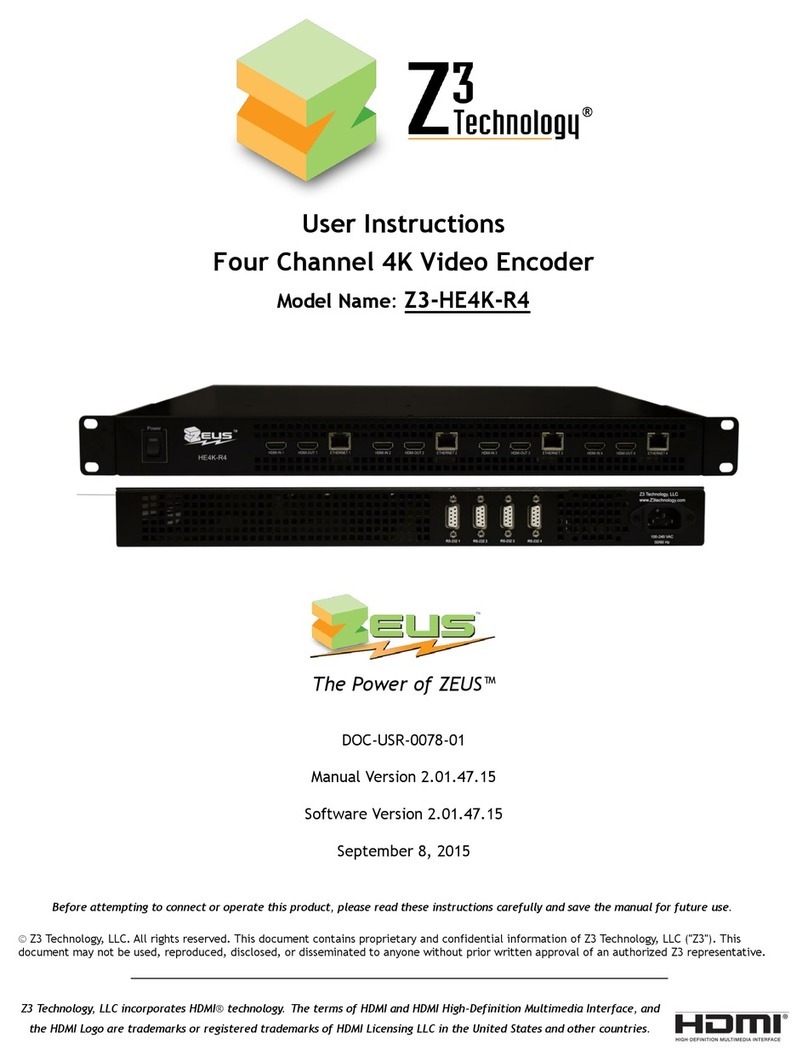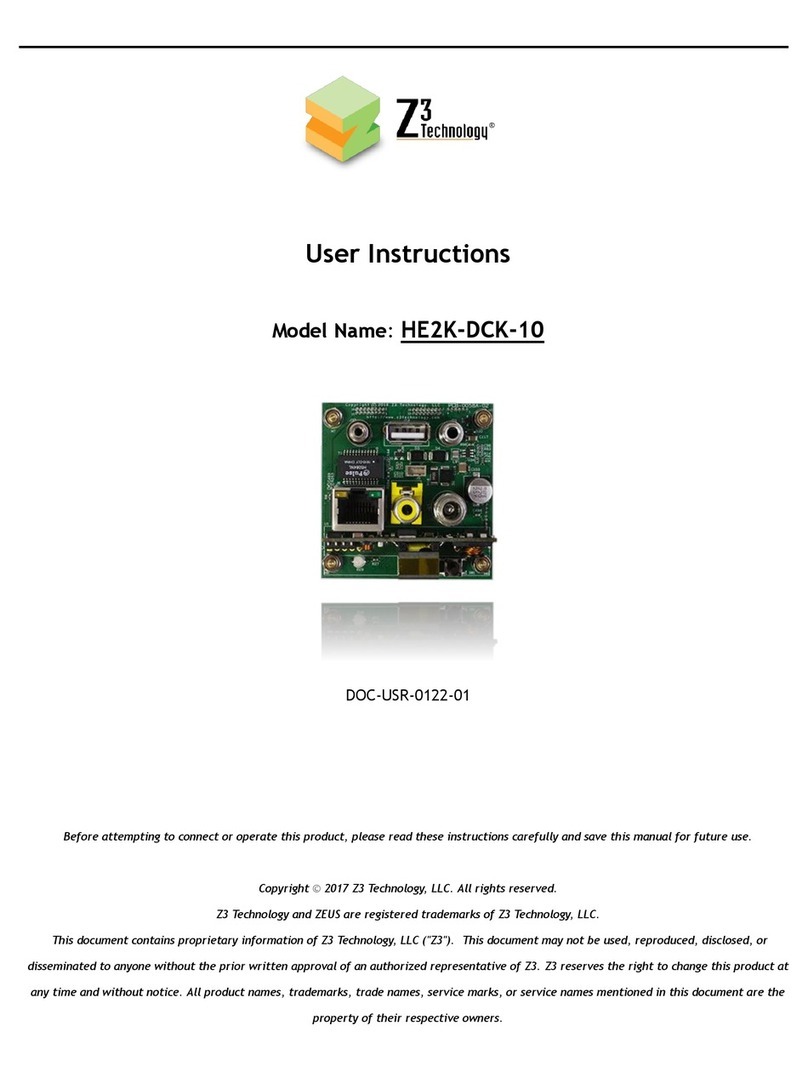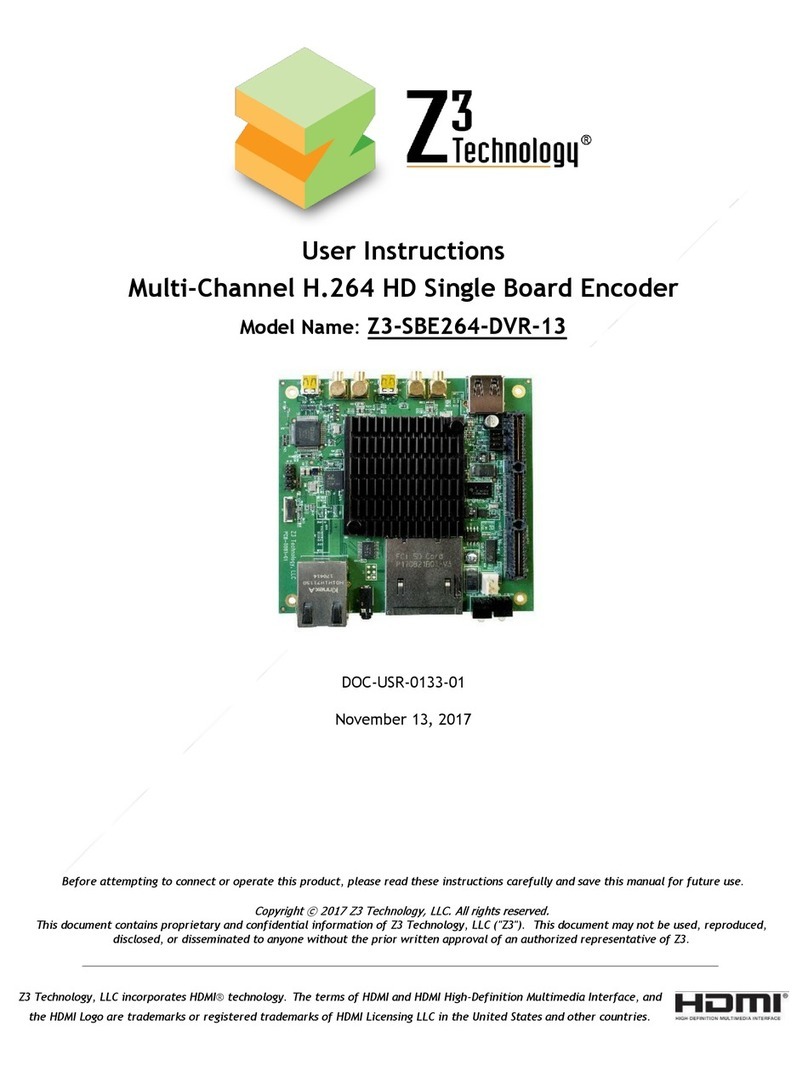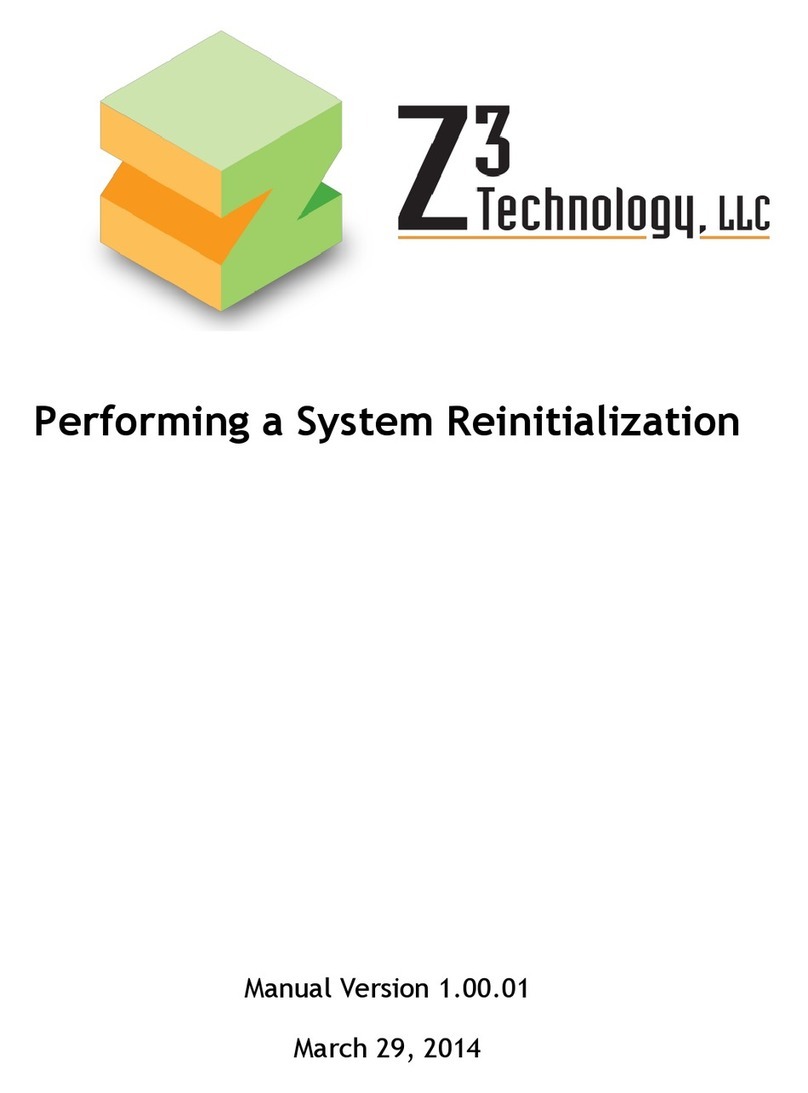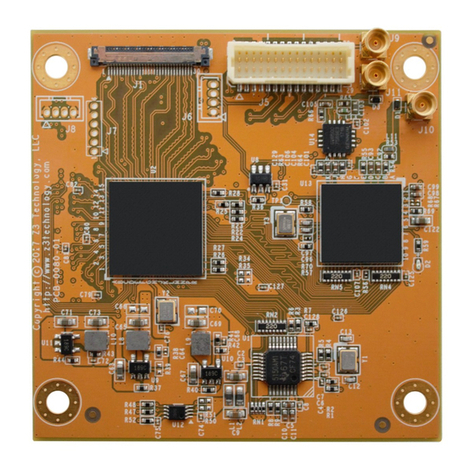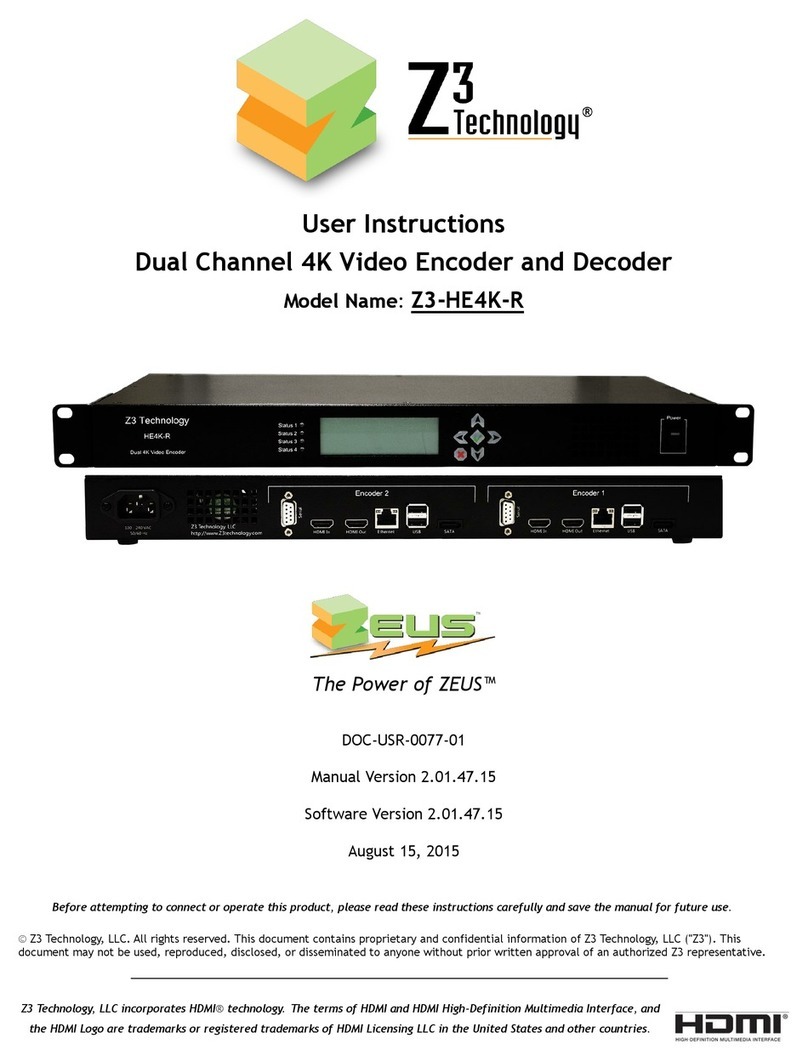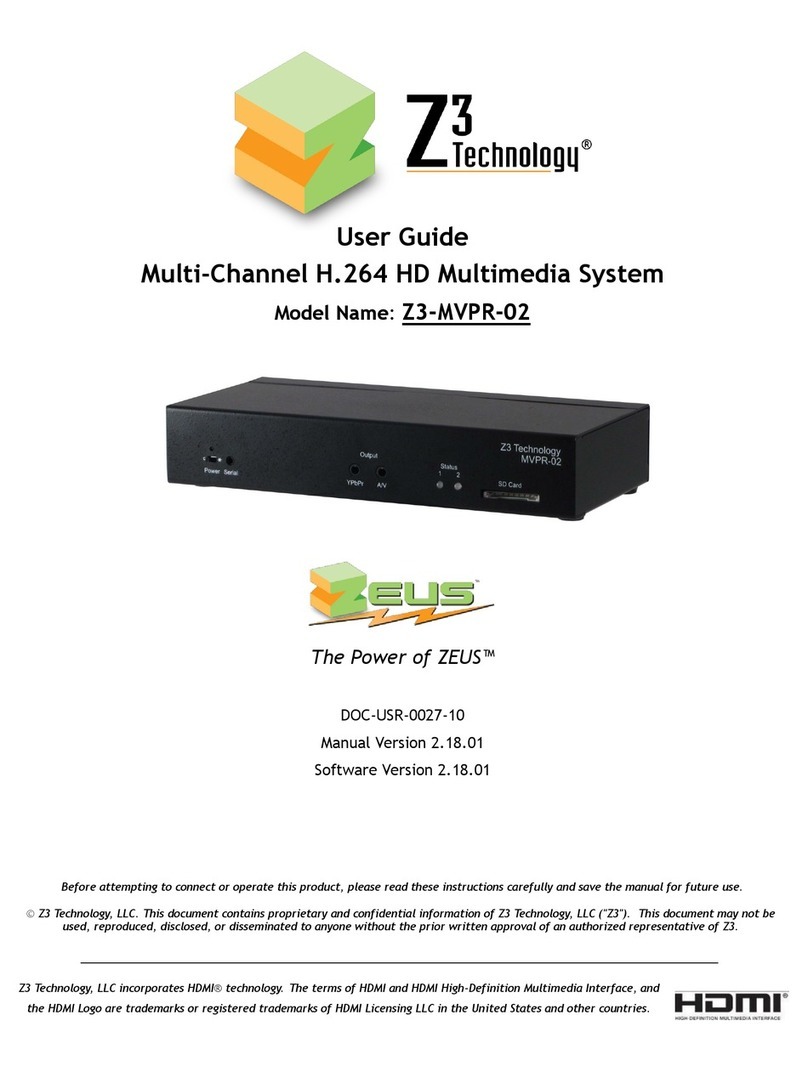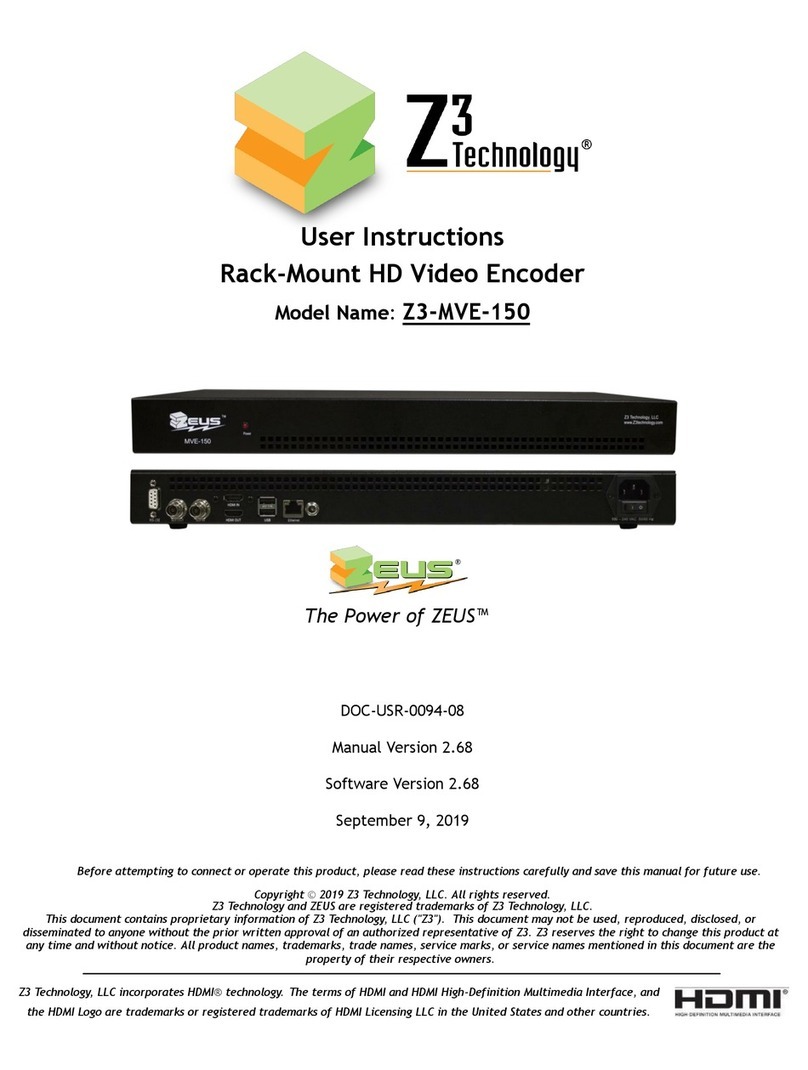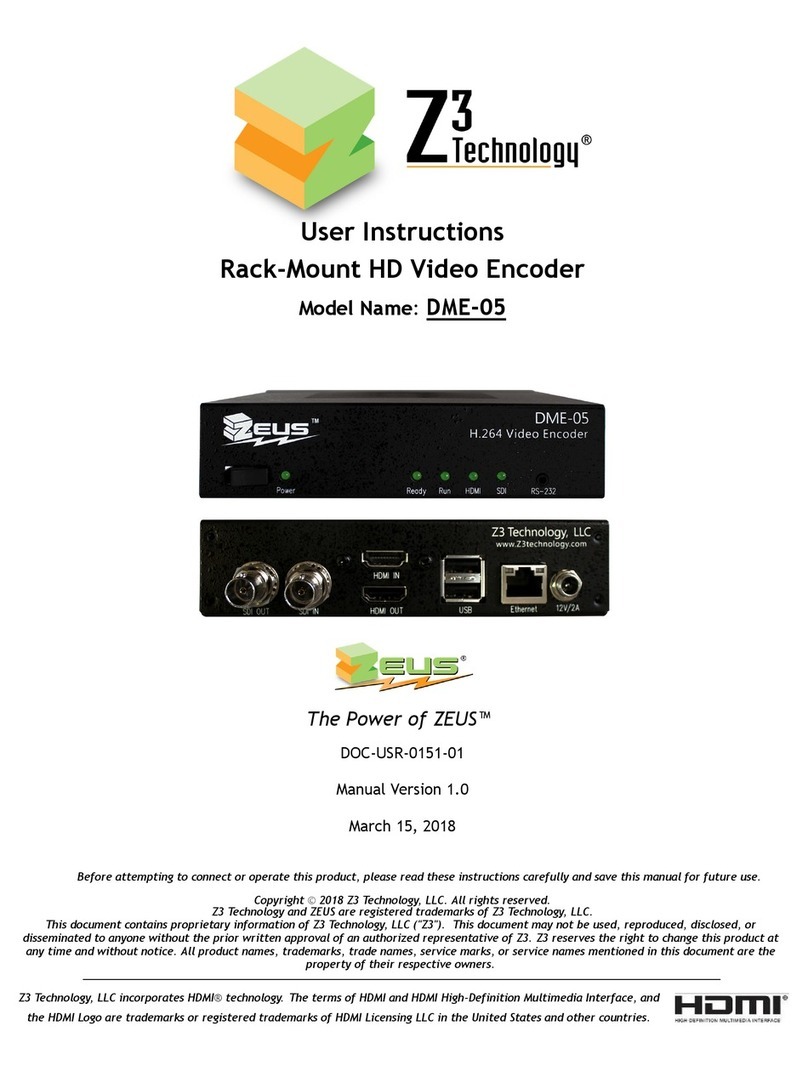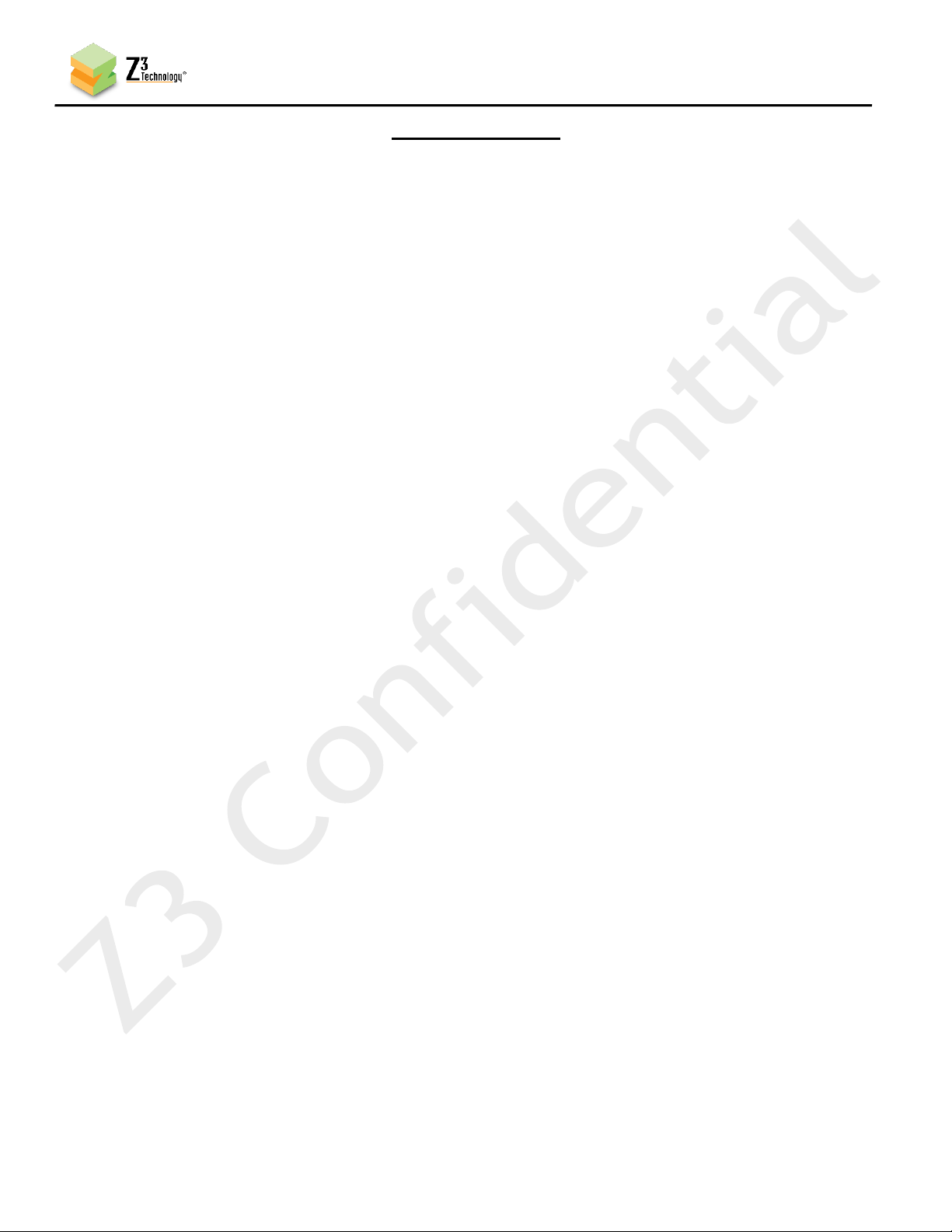CONFIDENTIAL DOC-USR-0093-03
____________________________________________________________________________________
Z3 Technology, LLC ♦100 N. 8th St. STE 250 ♦Lincoln, NE 68508-1369 USA ♦+1.402.323.0702
LIST OF FIGURES
Figure 1 Z3-SBE264-25 Dimensions and Interfaces...................................................................... 6
Figure 2 Z3-SBE264-25 Block Diagram .................................................................................... 7
Figure 3 Sample Content of Images Directory after Successful Build ...............................................11
Figure 4 HDMI Encode Connections ......................................................................................16
Figure 5 Z3-SBE264-25 Serial Main Menu ................................................................................18
Figure 6 HTTP-based User Interface System Setup Tab...............................................................19
Figure 7 Settings to Encode to UDP......................................................................................20
Figure 8 Starting the Encode .............................................................................................21
Figure 9 Status Tab.........................................................................................................22
Figure 10 VLC Open Network Screen ....................................................................................23
Figure 11 Example of Encoded Video Streaming to VLC (UDP) ......................................................23
Figure 12 Channel 1 Configuration Screen for RTP ....................................................................24
Figure 13 VLC Open Network Stream Screen for RTP .................................................................25
Figure 14 Example of Z3 Video Streaming to VLC (RTP) ..............................................................25
Figure 15 Viewing Bitrate in VLC.........................................................................................26
Figure 16 Changing the Bitrate Dynamically............................................................................27
Figure 17 Drop in Bitrate after Dynamic Bitrate Change .............................................................28
Figure 18 Tuning for Various Use Cases .................................................................................29
Figure 19 Using the Aux TS File Enable Option.........................................................................30
Figure 20 The User Presets Tab ..........................................................................................31
Figure 21 Entering a User Preset Name .................................................................................31
Figure 22 Setting “z3_test” as the preset configuration .............................................................31
Figure 23 Setting DHCP ....................................................................................................32
Figure 24 New IP Address Assigned through DHCP.....................................................................32
Figure 25 Example Settings for RTMP Encode ..........................................................................33
Figure 26 Getting to the Wowza Test Player ...........................................................................34
Figure 27 Viewing Content on Wowza ...................................................................................35
Figure 28 Changing to Decoder Mode....................................................................................36
Figure 29 System Setup in Decoder Mode...............................................................................37
Figure 30 Decoder Configuration Settings for Decode Example .....................................................38
Figure 31 Updating the Device Firmware from the Web Interface..................................................40
Figure 32 Editing u-boot-env-netra-rdk.txt.............................................................................42
Figure 33 Minicom Terminal Settings ....................................................................................43
Figure 34 Minicom Paste File Selection .................................................................................43
Figure 35 Example of Successful u-boot Configuration ...............................................................44
Figure 36 Selecting “Set Password” .....................................................................................46
Figure 37 Changing the Password ........................................................................................46
Figure 38 Password Entry Screen.........................................................................................47
Figure 39 Wowza Performance Settings.................................................................................54
Figure 40 Wowza Security Settings ......................................................................................55