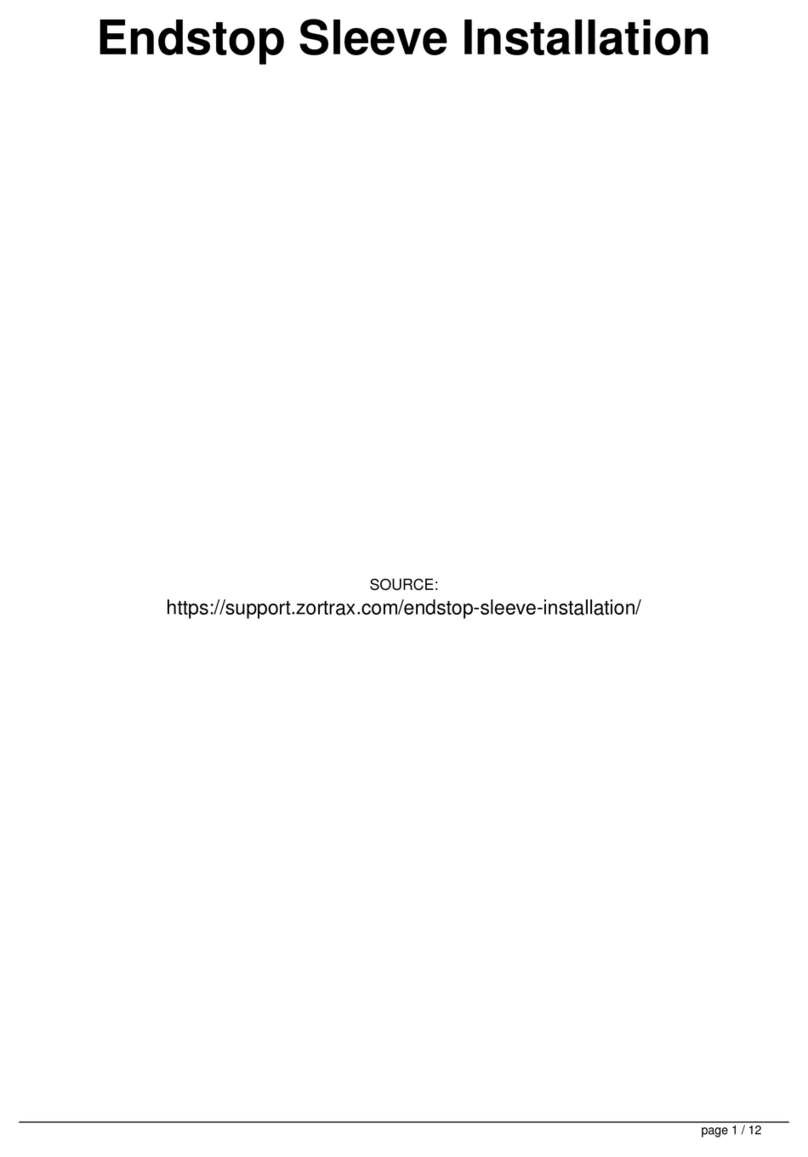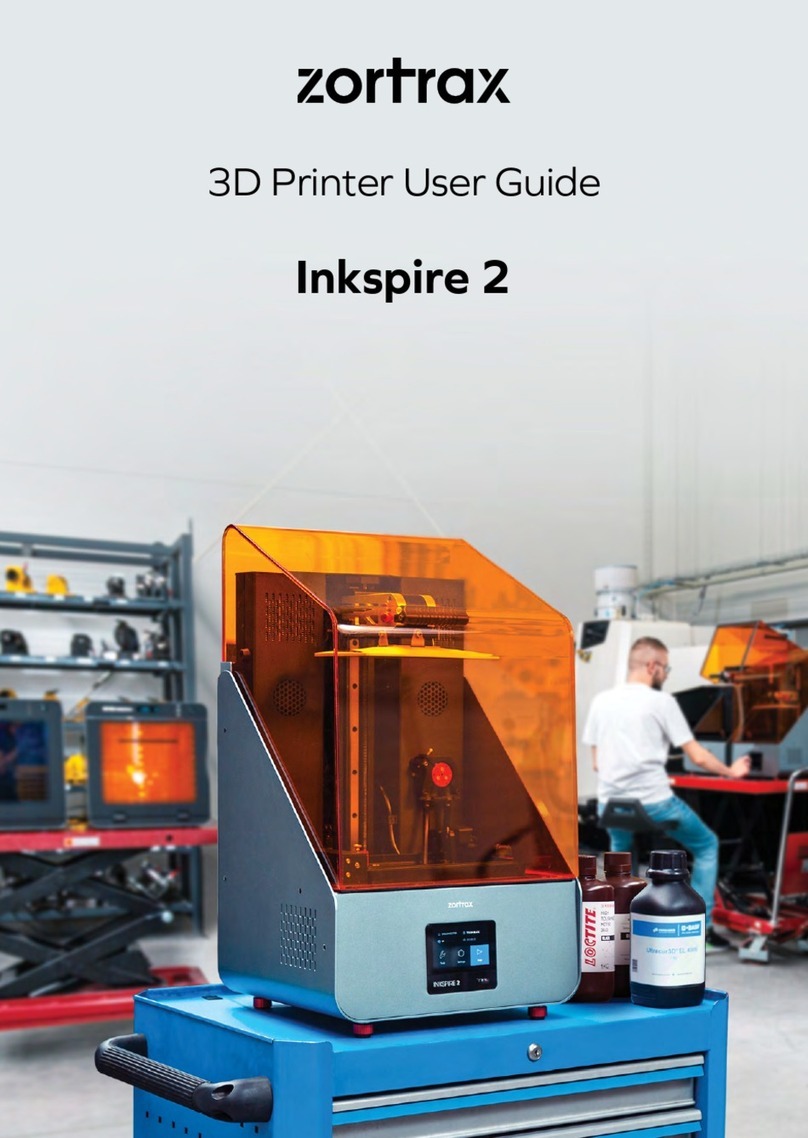General Questions
How does printing with the Zortrax M200 Plus work?
Everything begins with preparing a model. The work on the model can be started in any
program which creates 3D models and generates .stl, .obj, .3mf or .dxf files. These are
the standard file formats supported by most 3D modeling software – the model is saved
as a set of three-dimensional triangles (triangle mesh).
The next step is to open the .stl file (or other) in Z-SUITE – the program created
specifically for Zortrax devices. Z-SUITE prepares the model by slicing it into individual
later and saving it as a .zcodex file. Each layer represents the movement pattern of the
extruder and the platform while building the whole object. Z-SUITE also allows you to
choose the material type to be used for the model and to adjust the necessary print
settings, such as the size of the model, layer thickness, the type of infill or how many
support structures should be generated. The file is then ready to be printed.
Also, it is possible to use ready-made models from the Zortrax Model Library available
within Z-SUITE. The Library offers a collection of models that have been uploaded by
users of Zortrax printers. The collection is divided into many categories, such as
art&design, education, or robotics. There is also one category called Zortrax Parts, in
which you can find models of parts that are useful when using Zortrax printers, for
example, extruder top covers.
To start the printing process, turn on the printer, prepare and load the material which
corresponds with the one you have chosen in Z-SUITE. The full material offer is
available at: zortrax.com.
While working with the Zortrax M200 Plus, you can start, stop and pause the printing
process in Z-SUITE. Once your file is prepared, you can transfer it from Z-SUITE to the
printer’s storage in two ways. You can either save the file on a USB flash drive and plug
it into the port at the front of the printer or transfer the file from Z-SUITE over Wi-
Fi/Ethernet cable. In addition, Z-SUITE allows you to add several printers to the
program’s panel and create a network of devices. This solution makes it possible to
start small series manufacturing processes and manage them from the screen of your
computer. Each printer can still be operated using the touchscreen at the front.
What changes have been introduced in the M200 Plus comparing with the
standard M200?
Zortrax M200 Plus is equipped with a number of hardware and software improvements
comparing with the standard M200. First of all, the M200 Plus has a touchscreen and a
Wi-Fi module, which enable fast and intuitive operation of the device as well as wireless
transfer of files for 3D printing. Also, the printer has a material endstop which pauses the