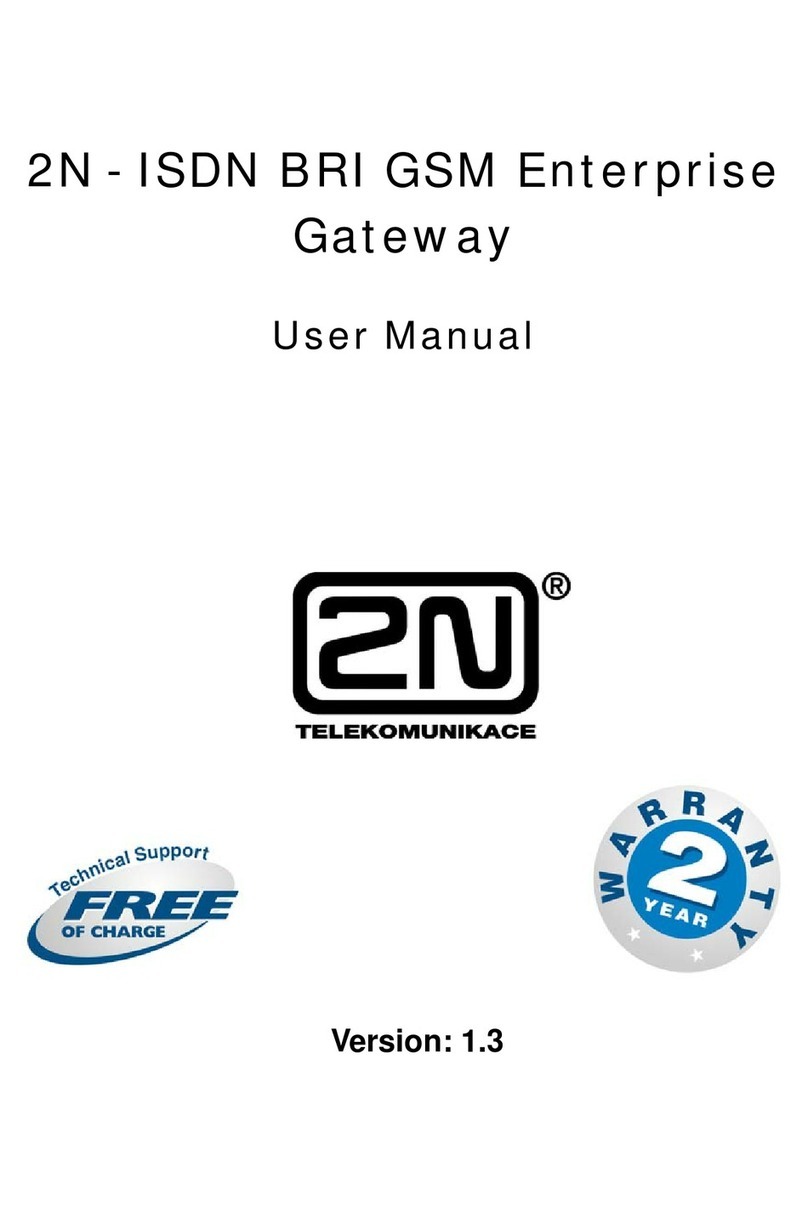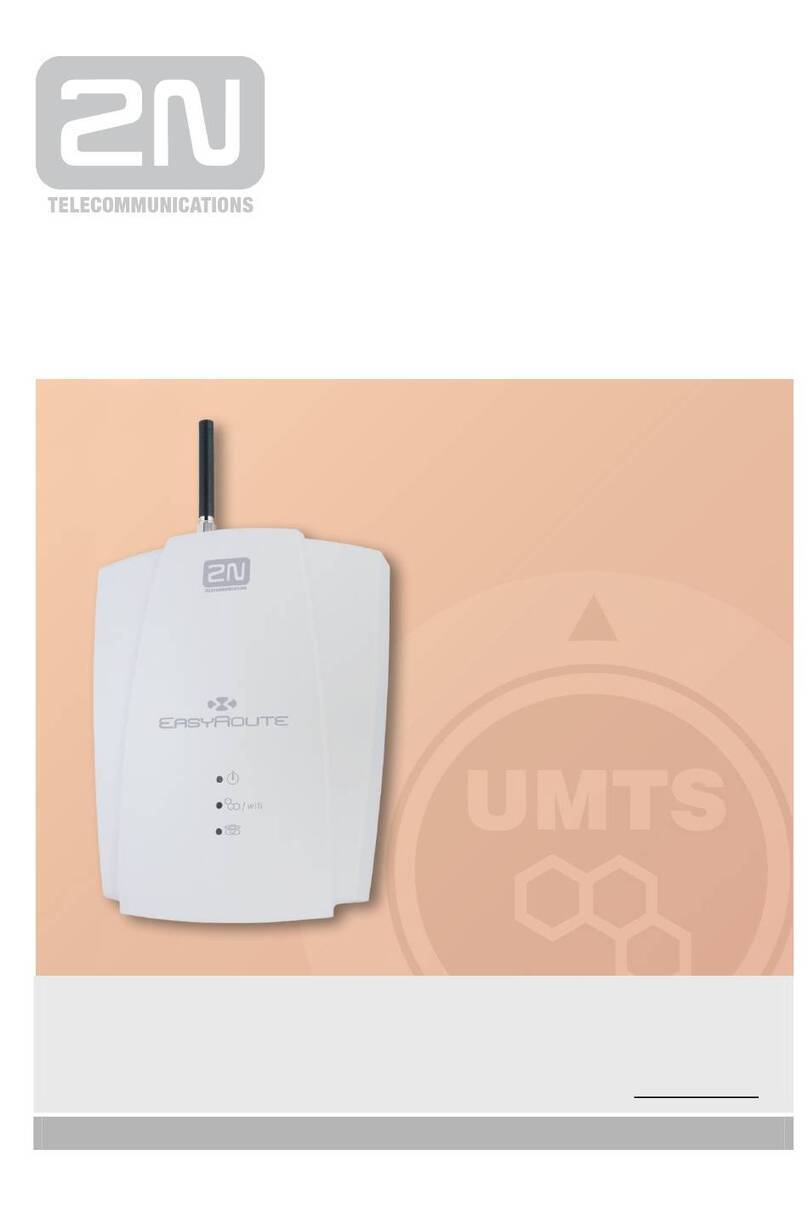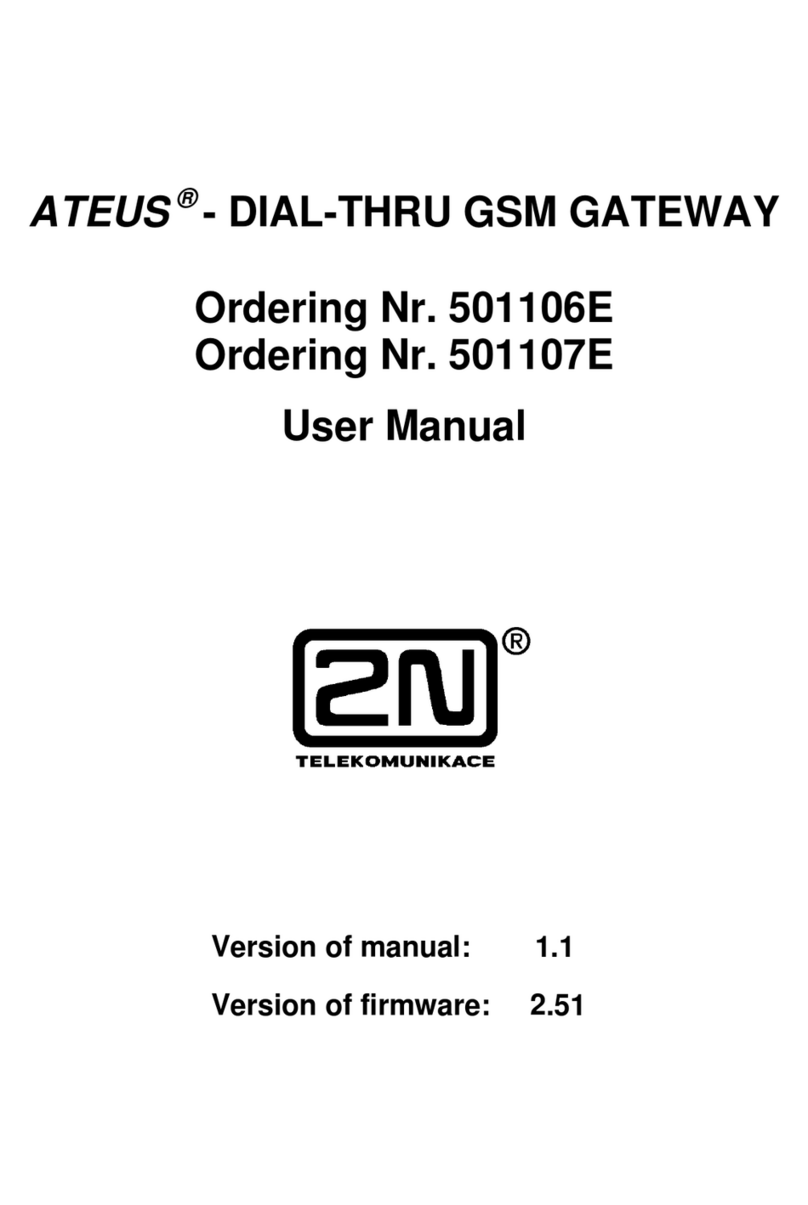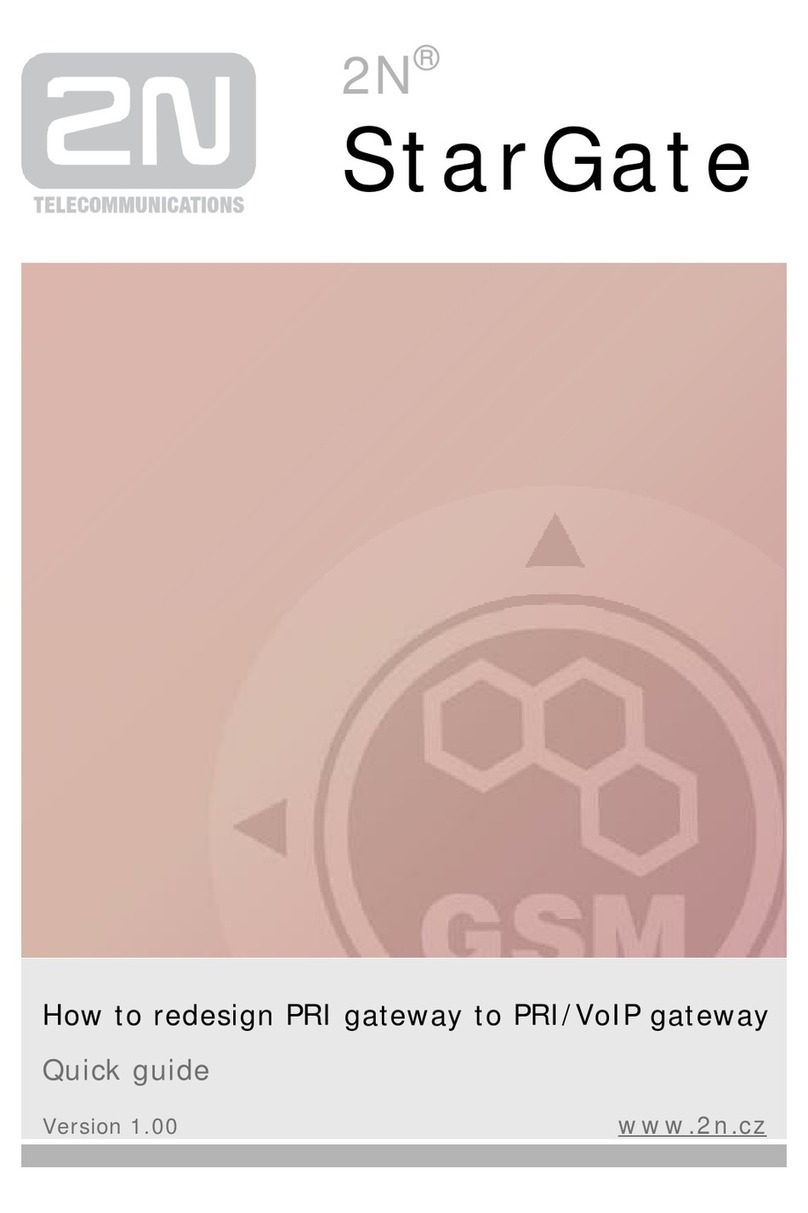1.1 Product Description
Basic Features
The primary purpose of EasyGate is to transmit voice between a GSM network
and an attached FXO-interface terminal (PBX, telephone, answering machine,
etc.).
You can establish data connections (GPRS, CSD) and send/receive SMS using
EasyGate in combination with a PC and appropriate software.
You can send an SMS to a pre-programmed number using the SMS sending
input.
Analogue fax transmition on some models.
Version of EasyGate with Battery backup allows the function in case of power
failure.
Advantages of EasyGate use
Call cost cutting by forwarding GSM calls to EasyGate you save a lot on PSTN –
GSM calls.
Easy installation EasyGate is designed for immediate use without programming.
You get all you need in the delivery your EasyGate delivery contains all you need
to operate the system (the power supply adapter, telephone cable, PC USB
cable, SMS input connector, CD-ROM with software).
Solution for sites without telephone lines such as mountain chalets, exhibitions,
conferences, etc.
CLIP EasyGate is equipped with the FSK-based CLIP feature, so if a terminal
capable of receiving the CLIP is used you know the caller's number.
Quick data connection EasyGate allows connection to internet using GPRS
connection (GPRS class 10, max. 85.6 kbps).
SMS sending input simply send an SMS to a pre-programmed number by closing
the contact. Recommended for easy supervision, simple securing, etc.
Radiation hazard minimization you are not exposed to a direct effect of the
antenna RF electromagnetic field while telephoning as opposed to mobile
telephones.
Full GSM coverage EasyGate is available in version quadband (850, 900, 1800,
1900MHz).