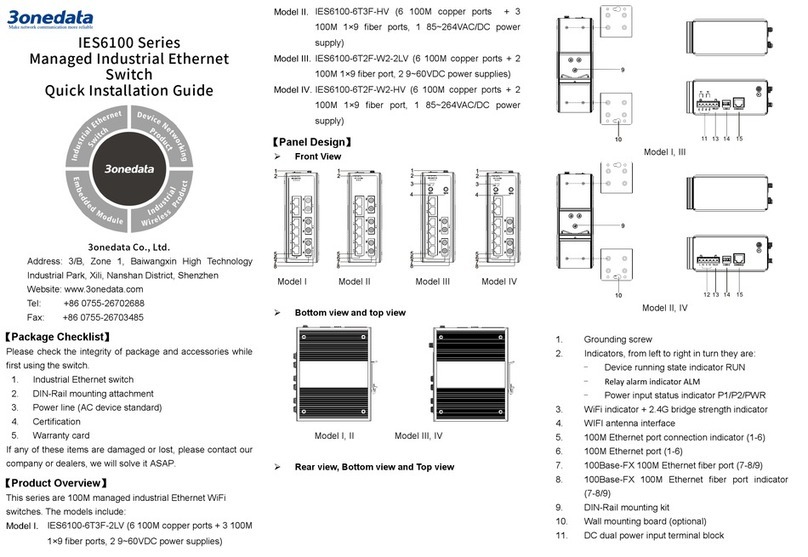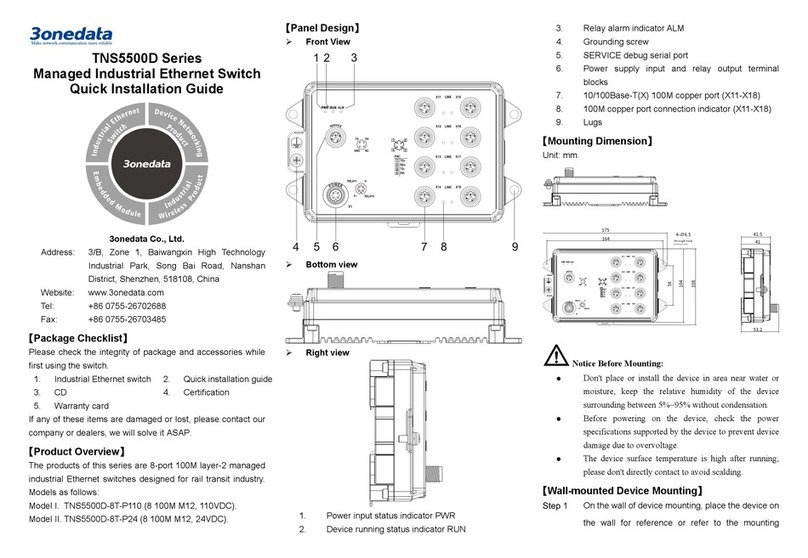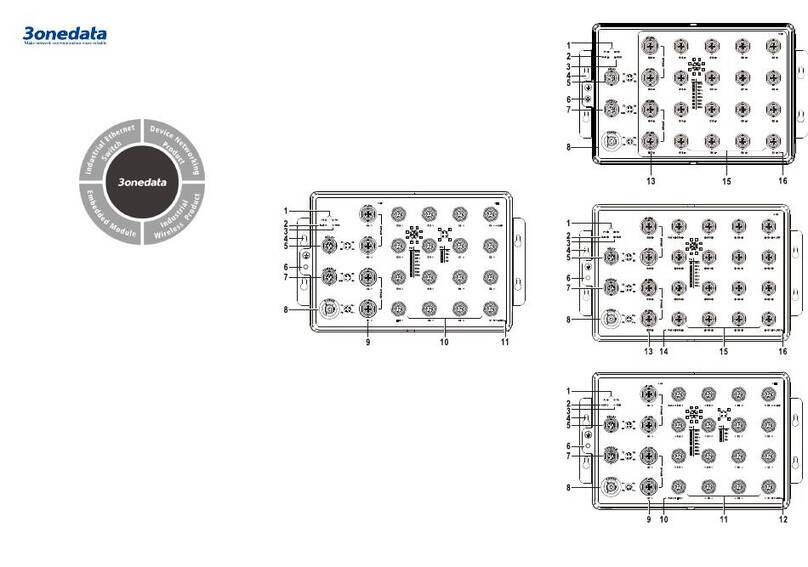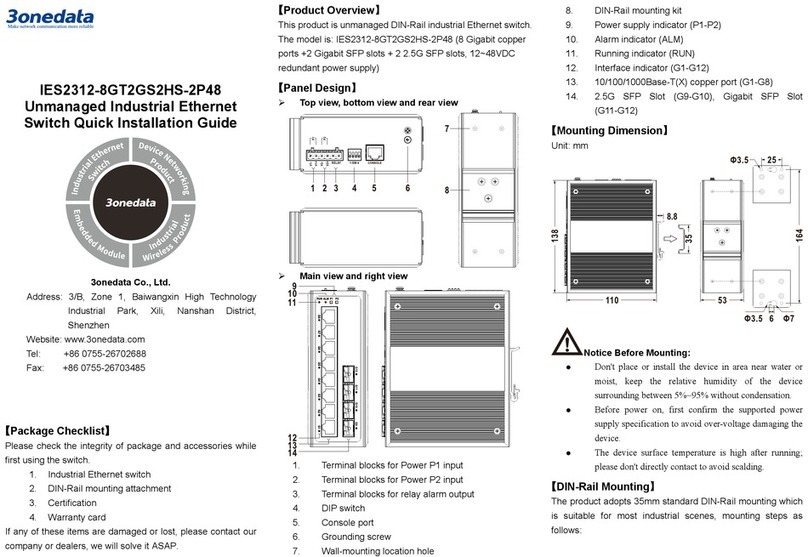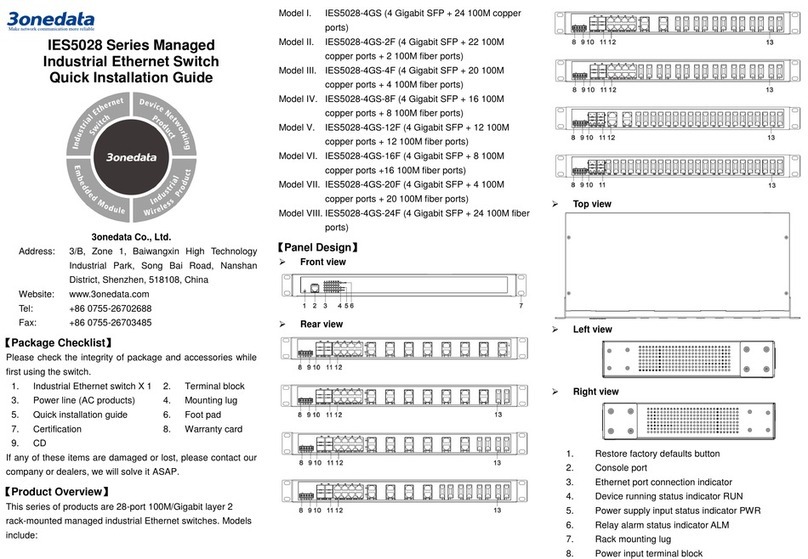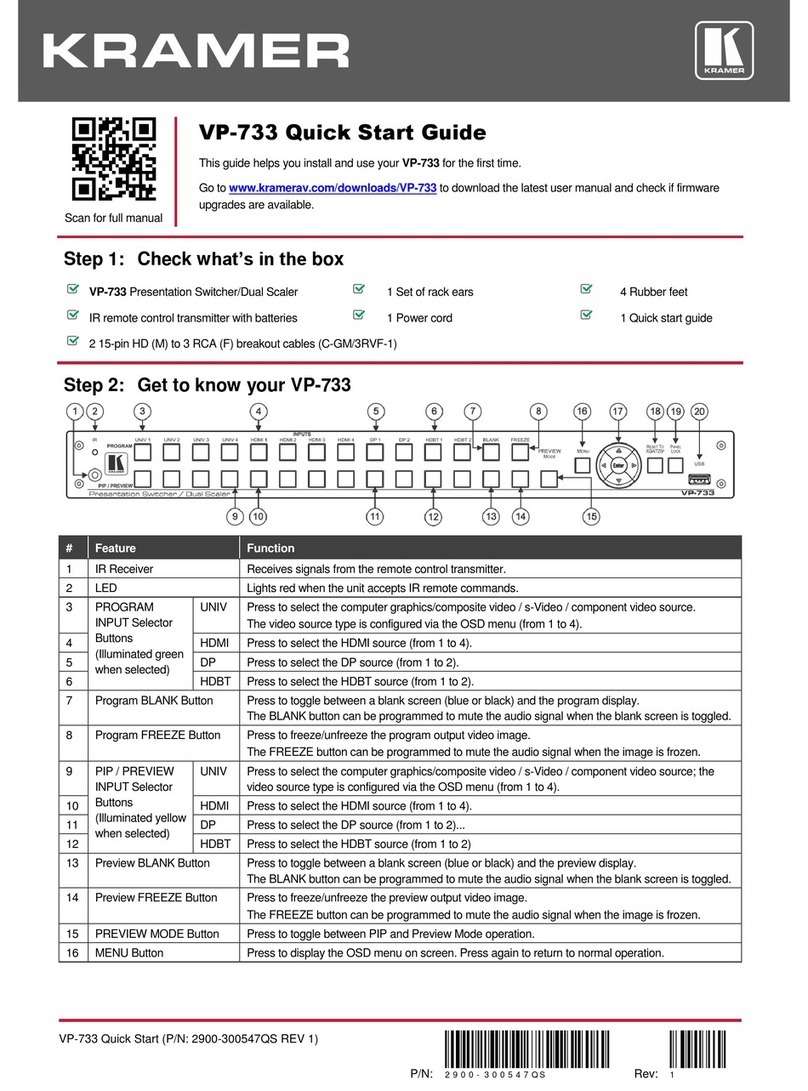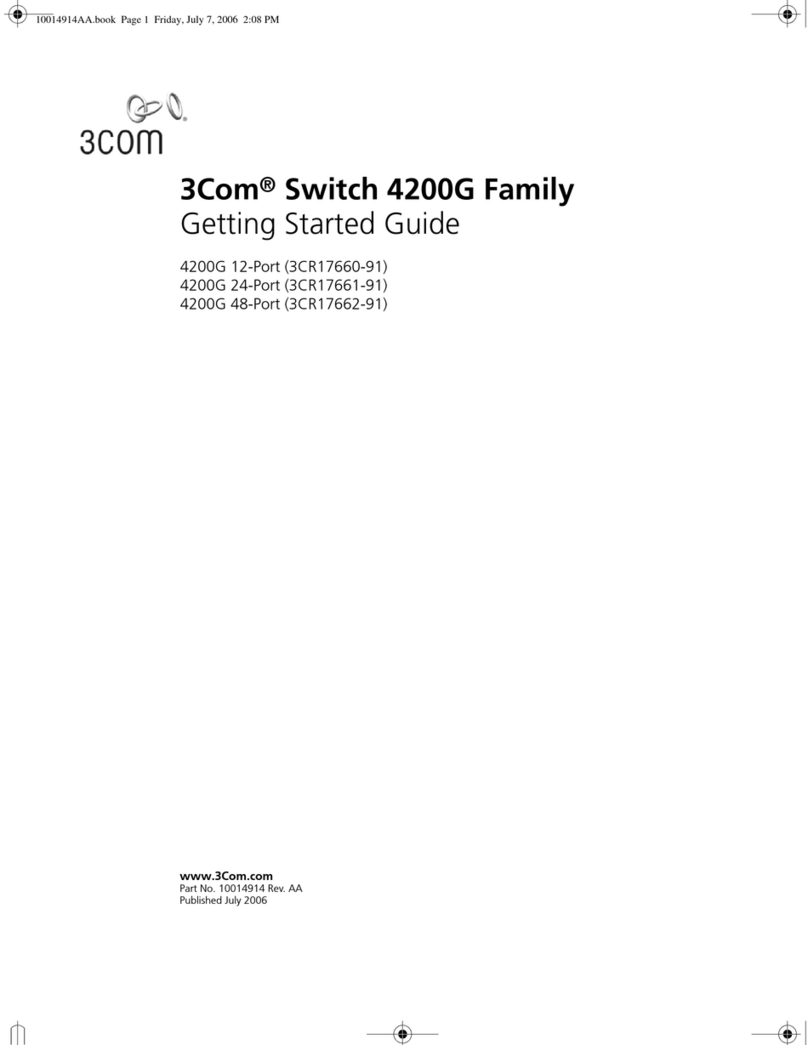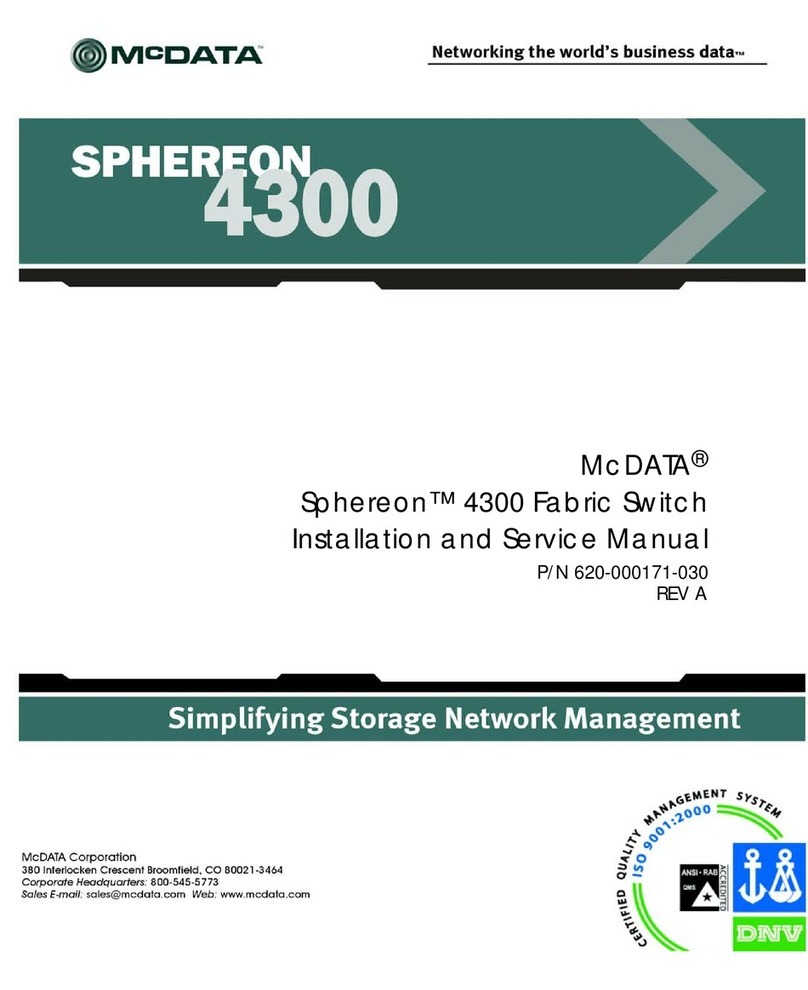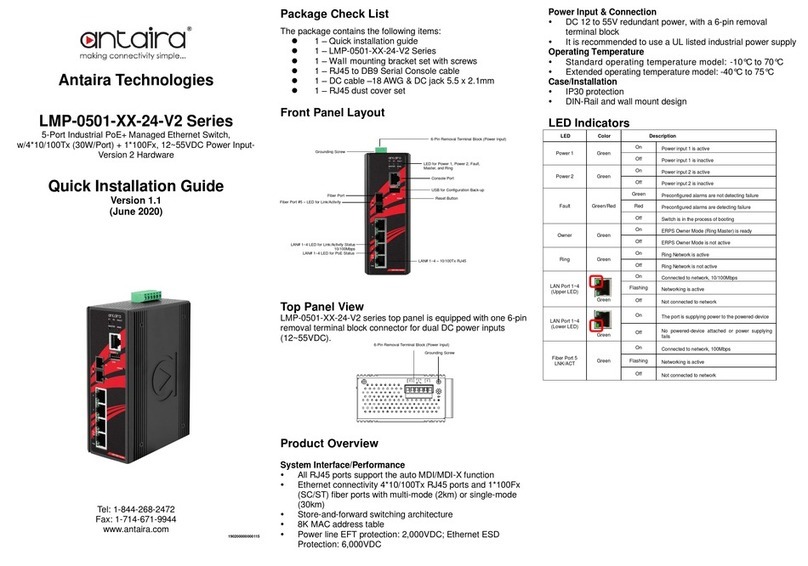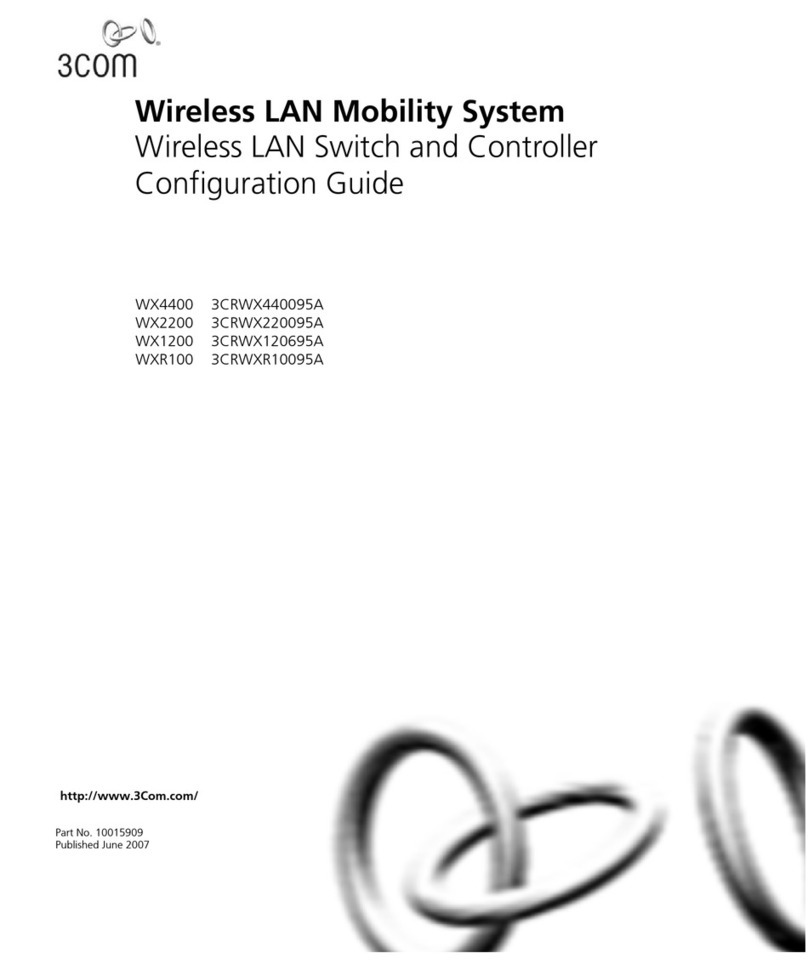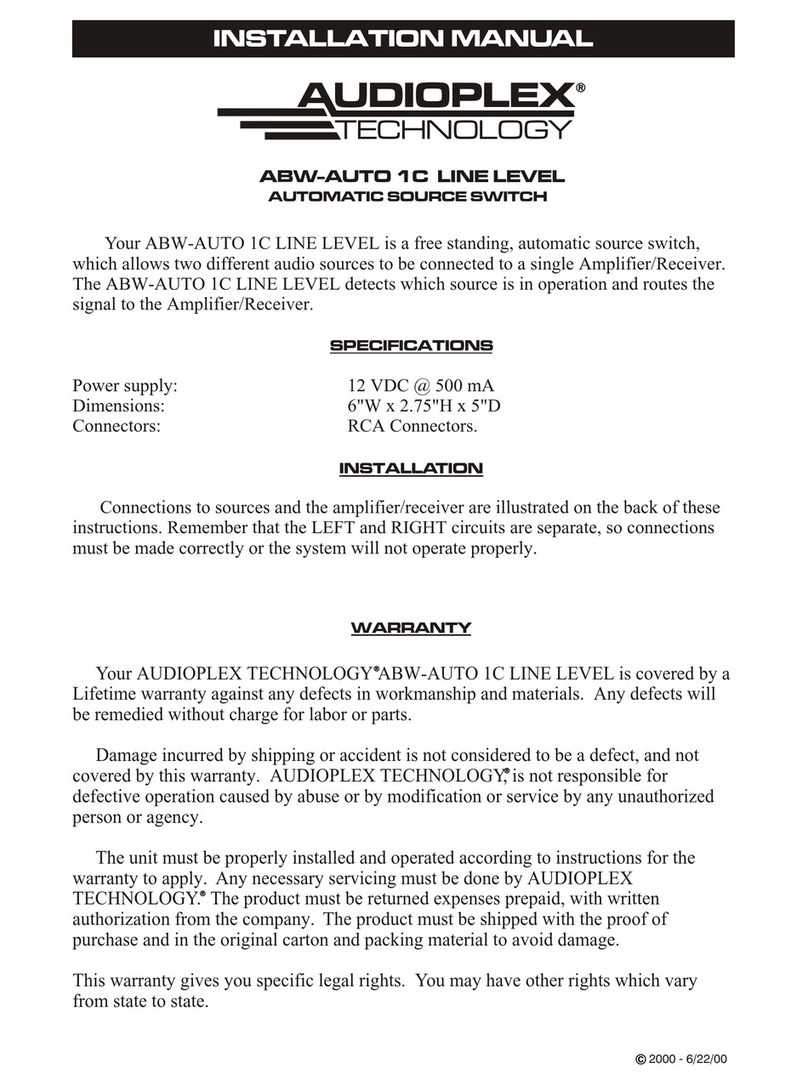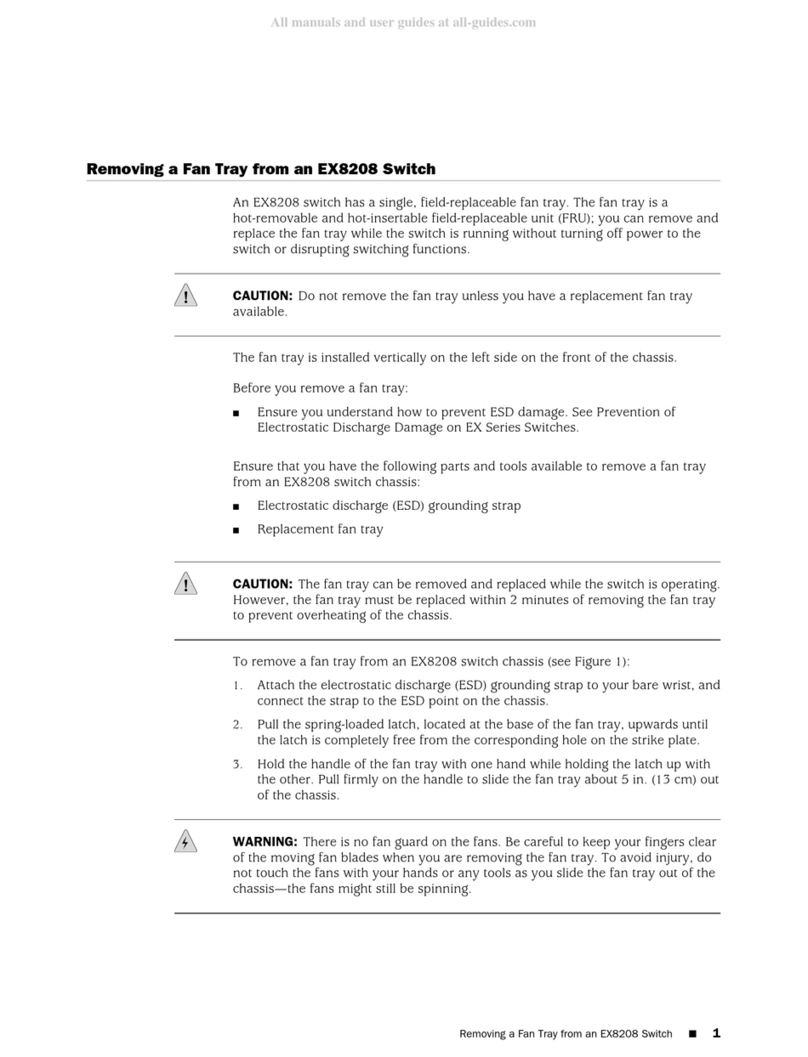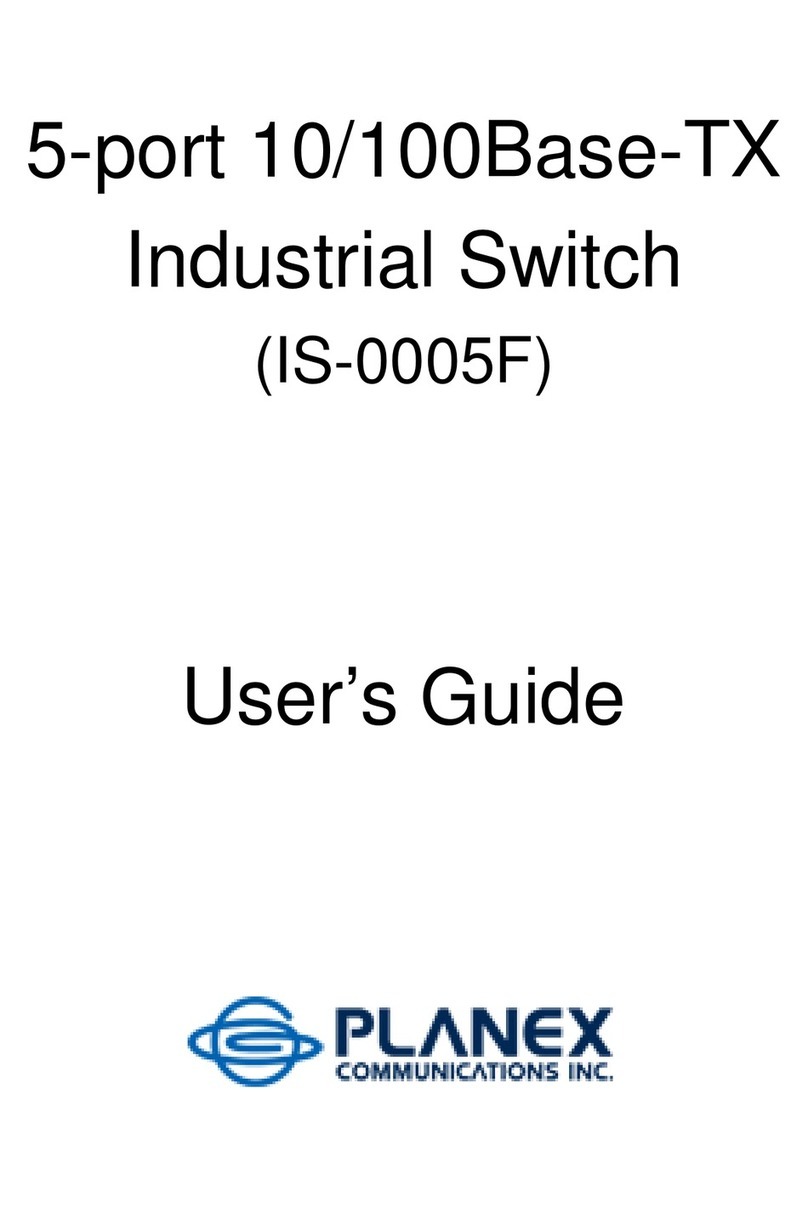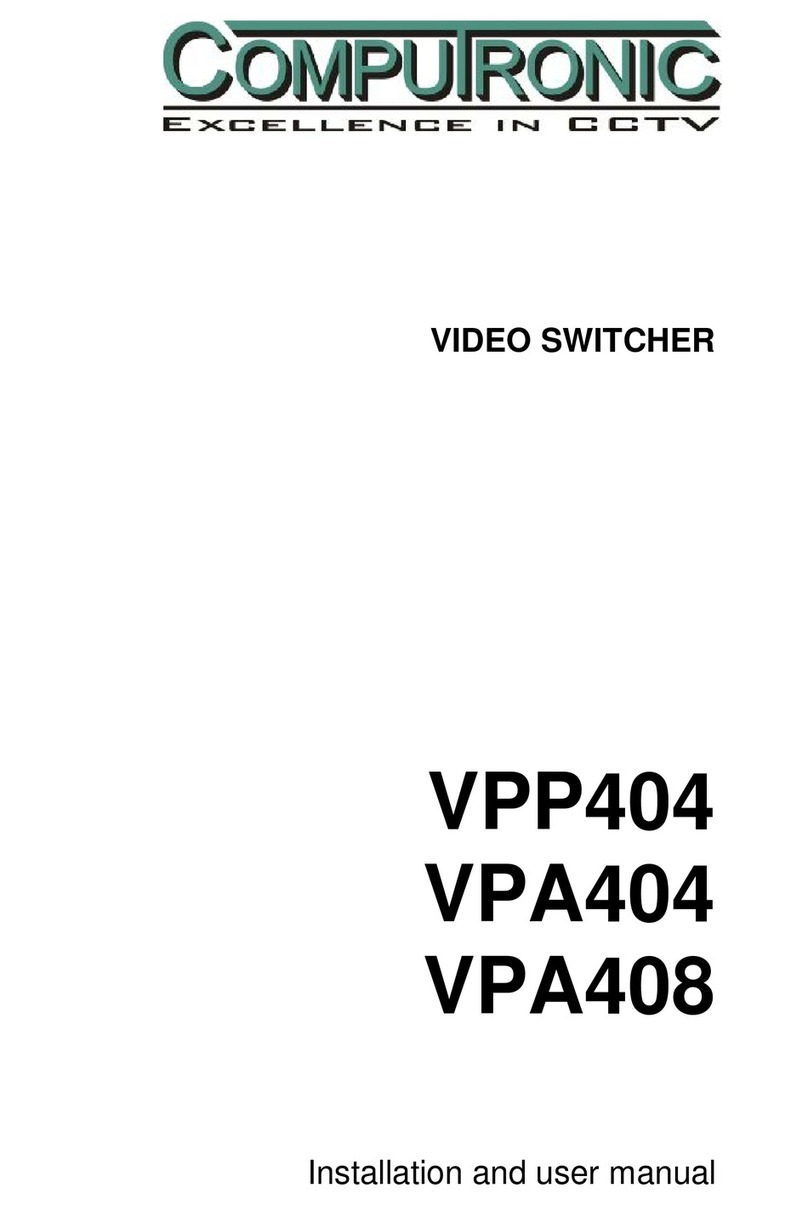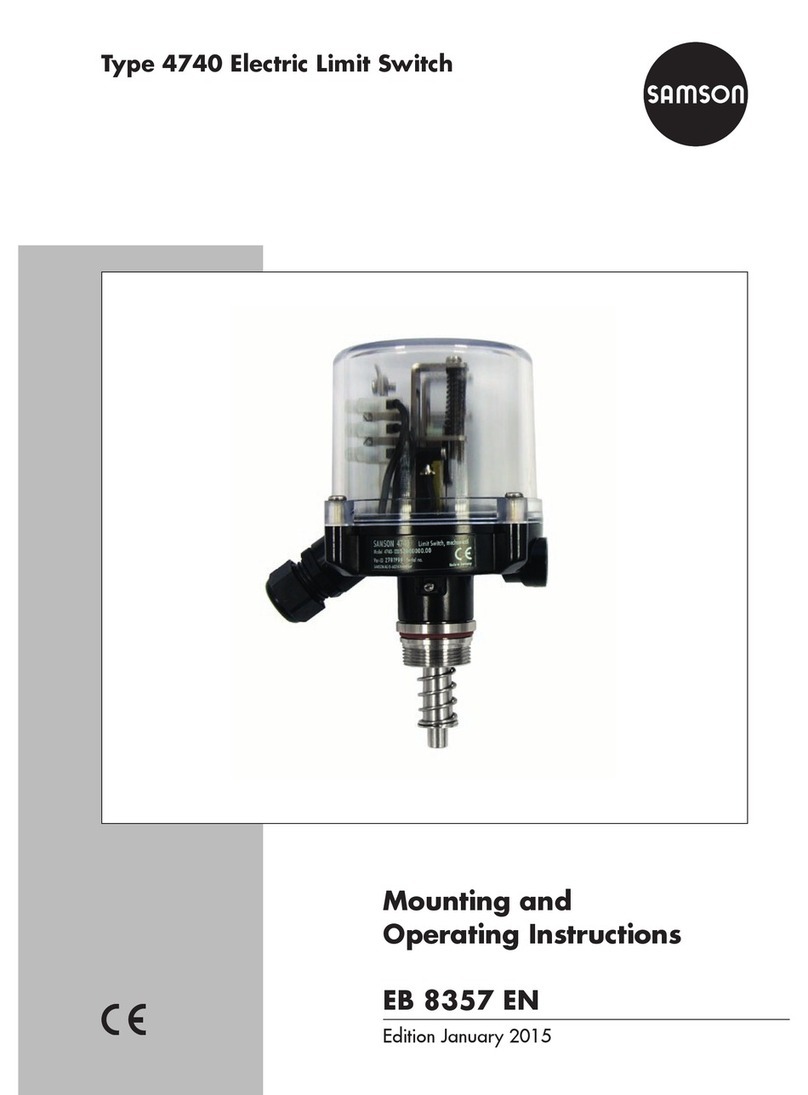15. RS-485 interface
【Mounting Dimension】
Unit: mm
Attention before mounting:
Don't place or install the device in area near water or
moist, keep the relative humidity of the device
surrounding between 5%~95% without condensation.
Before power on, first confirm the supported power
supply specification to avoid over-voltage damaging the
device.
The device surface temperature is high after running;
please don't directly contact to avoid scalding.
【DIN-Rail Mounting】
For convenient usage in industrial environments, the product
adopts 35mm DIN-Rail mounting, mounting steps as below:
Check whether the DIN-Rail mounting kit that
comes with the device is installed firmly.
Insert the bottom of DIN-Rail mounting kit (one side
with spring support) into DIN-Rail, and then insert
the top into DIN-Rail.
Tips:
Insert a little to the bottom, lift upward and then insert
to the top.
Check and confirm the product is firmly installed on
DIN-Rail, and then mounting ends.
【Disassembling DIN-Rail】
Power off the device.
After lift the device upward slightly, first shift out the
top of DIN-Rail mounting kit, and then shift out the
bottom of DIN-Rail, disassembling ends.
Attention before powering on:
Power ON operation: first connect power line to the
connection terminal of device power supply, and then
power on.
Power OFF operation: first unpin the power plug, and
then remove the power line, please note the operation
order above.
【Power Supply Connection】
This series provide 4-pin 7.62mm pitch
input terminal blocks, and two
independent DC power supply systems of
P1 and P2. It could be used individually or
connecting to two independent DC power supply systems
externally. The power supply supports non-polarity and
anti-reverse connection, which could still work after reverse
connection.
Input voltage of power supply: 12VDC~48VDC
【Relay Connection】
This series provide 2-pin 7.62mm pitch input
terminal blocks. Relay terminal blocks are a
pair of normally open contacts in the alarm
relay of the device. They are open circuit in the
status of normal no alarm, and closed when any warning
message occurs. For example: they are closed and send out
alarm when power off. The product supports 1 relay warning
message output, and warning messages output of the DC
power supply or network abnormal alarm output. It can be
connected to alarm indicator, alarm buzzer, or other switching
value collecting devices for timely warning operating staffs
when the warning message occurs.
【DIP Switch Settings】
The products provide 4 pins DIP switch for
function settings, where "ON" is the enable valid
terminal. Please power off and power on after
changing the DIP switch status.
DIP switches definitions as follows:
Set the DIP switch to ON, the device
can conduct program upgrade, set it
back when upgrade is finished
Set the DIP switch to ON, power on
the device again and it will restore
factory defaults, and then set it back.
【Serial Port Connection】
RS-232 This device provides RS-232 ports, whose
interface type is DB9 male head. Its pin
definitions display as the table below.
RS-485/422 This series Model IV, Model V and Model
VI provide 5-pin RS-485/422 serial port of
industrial terminal. Its pin definitions
display as the table below.