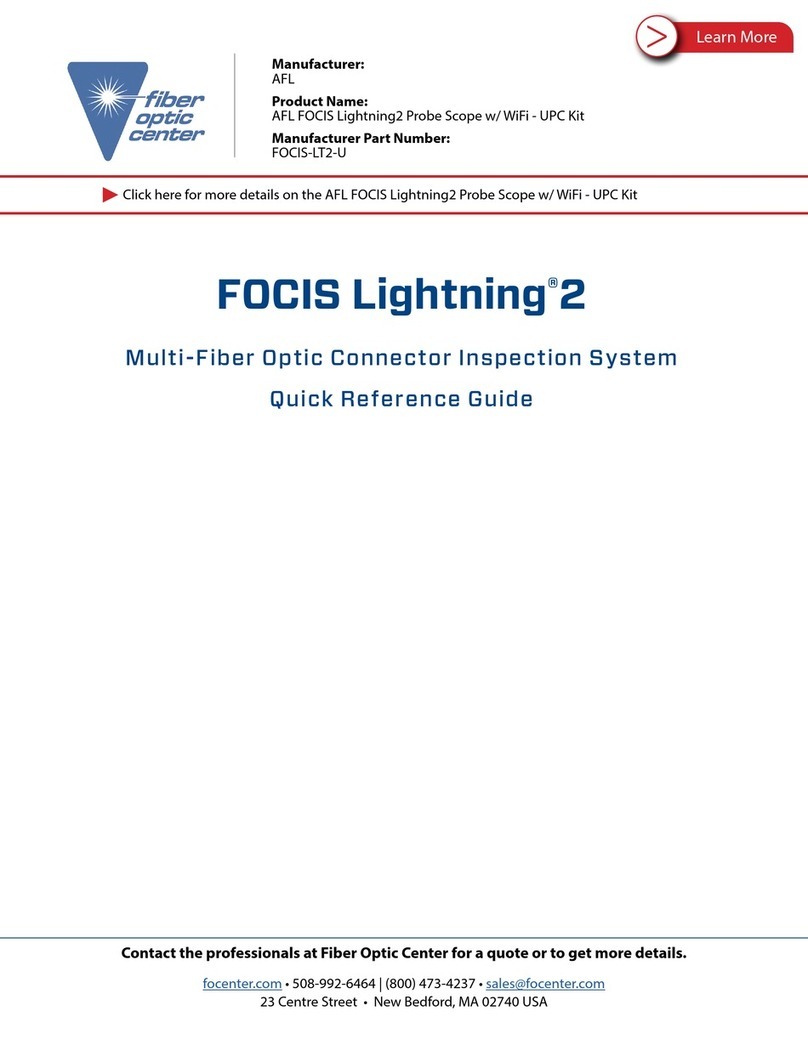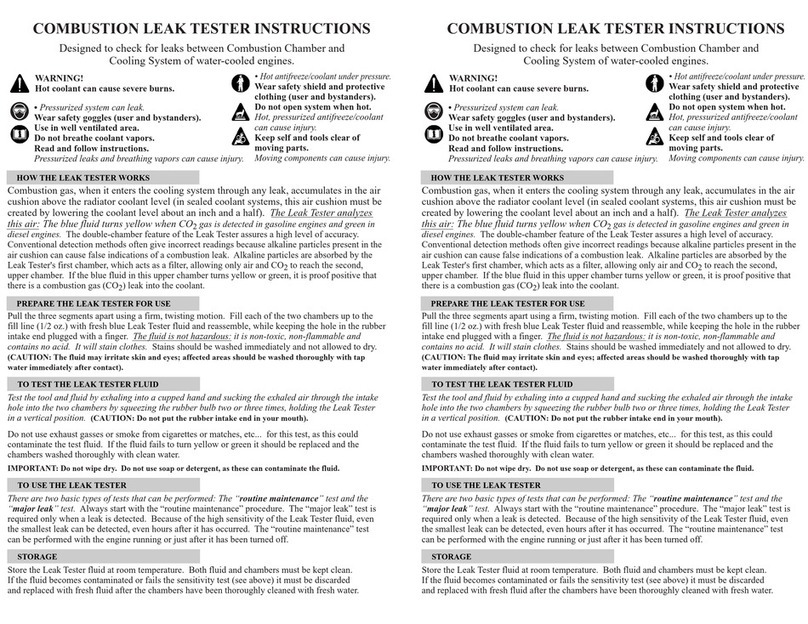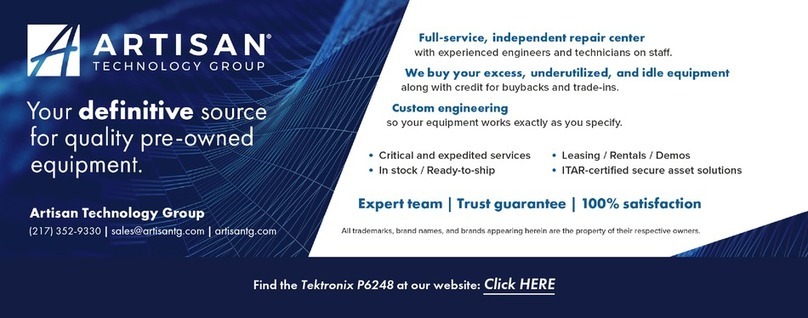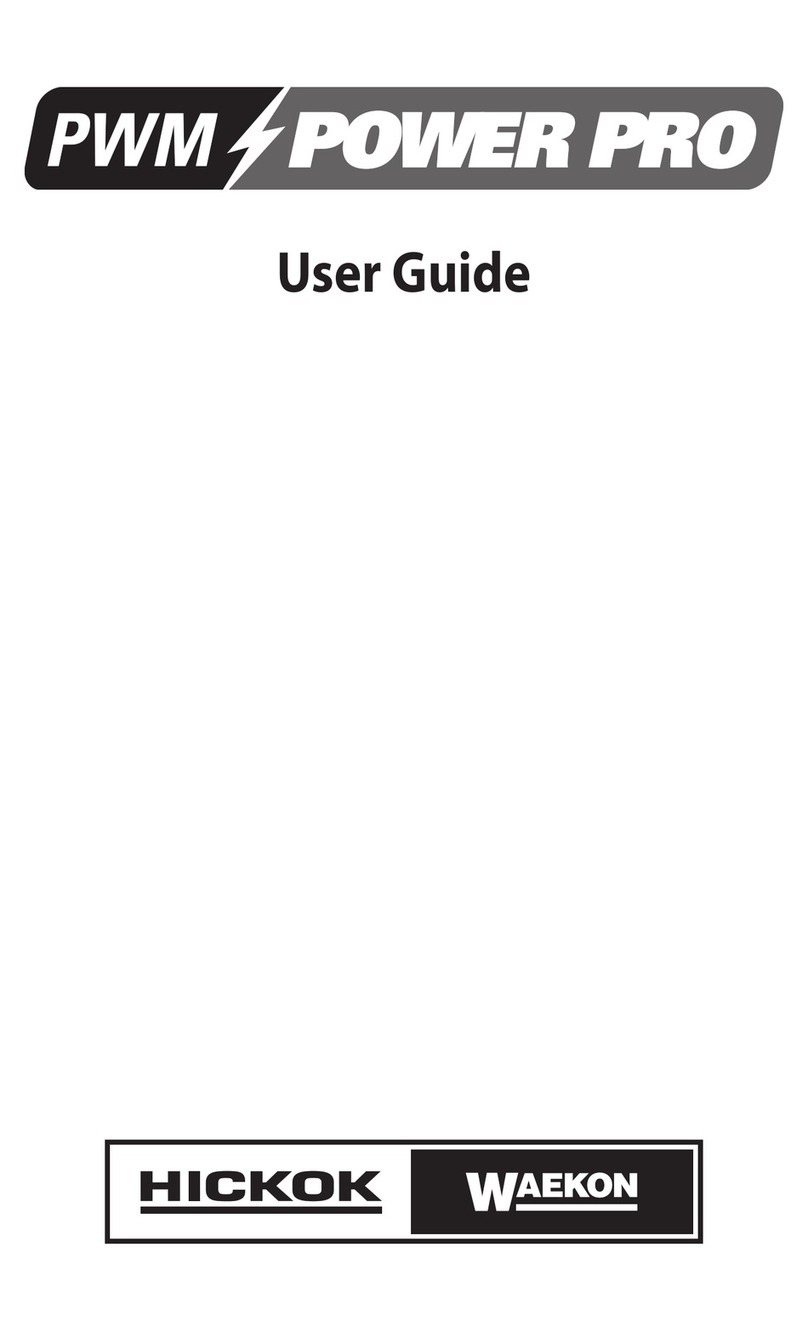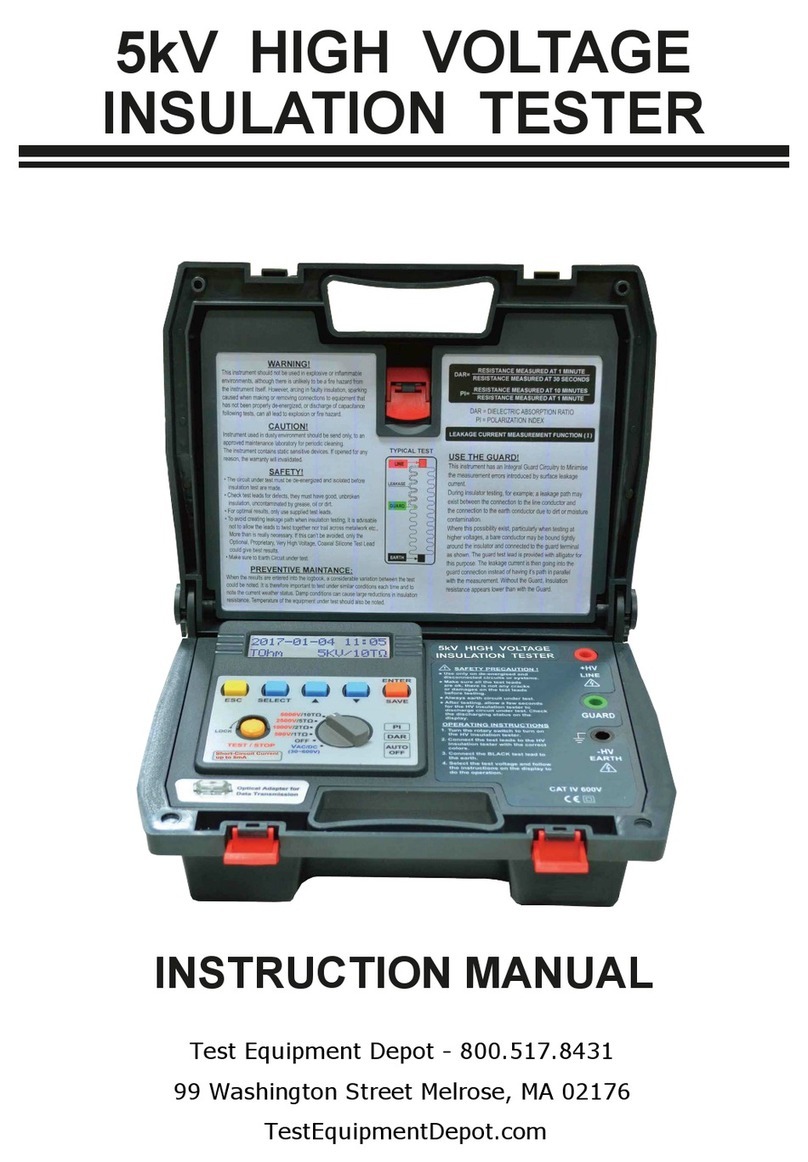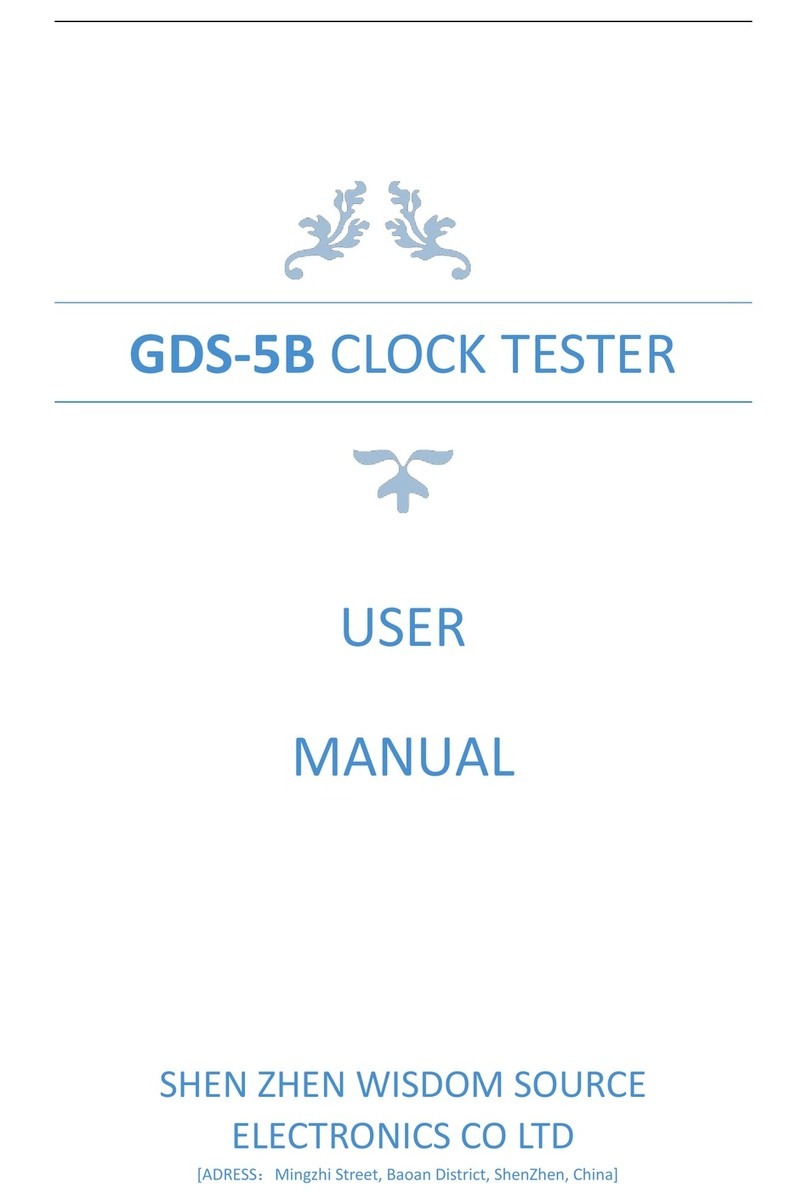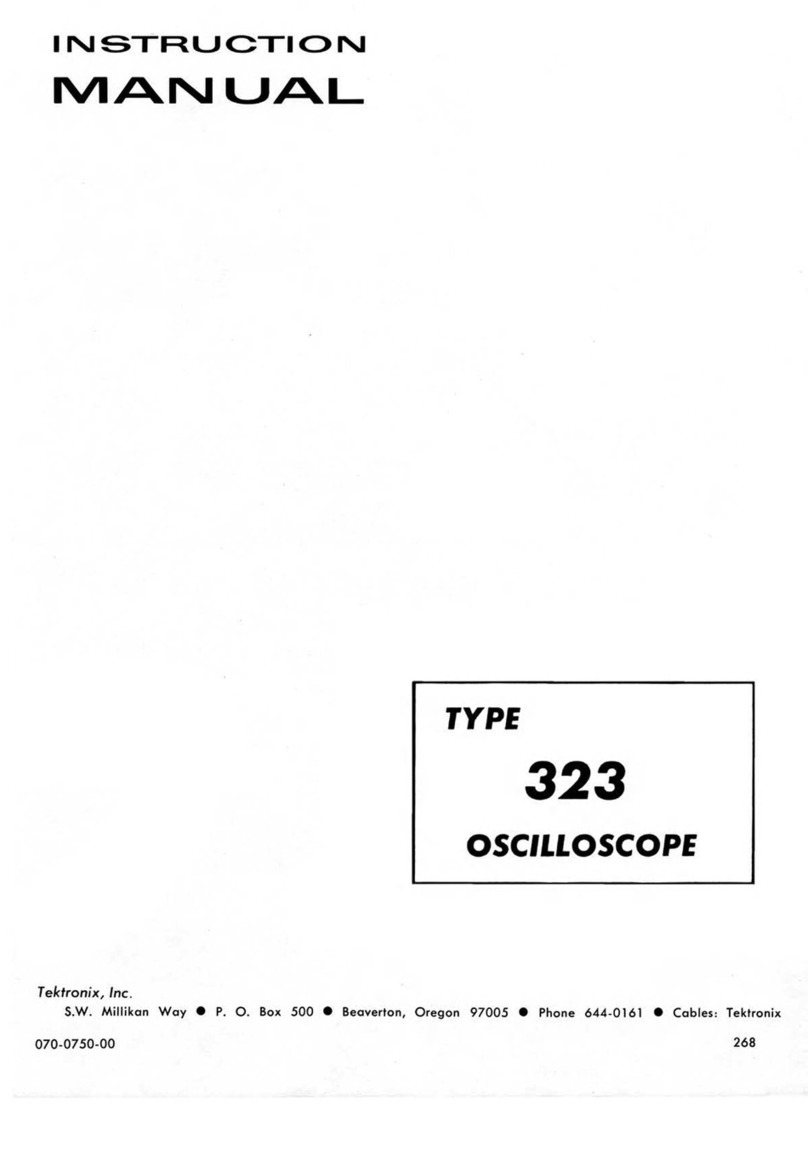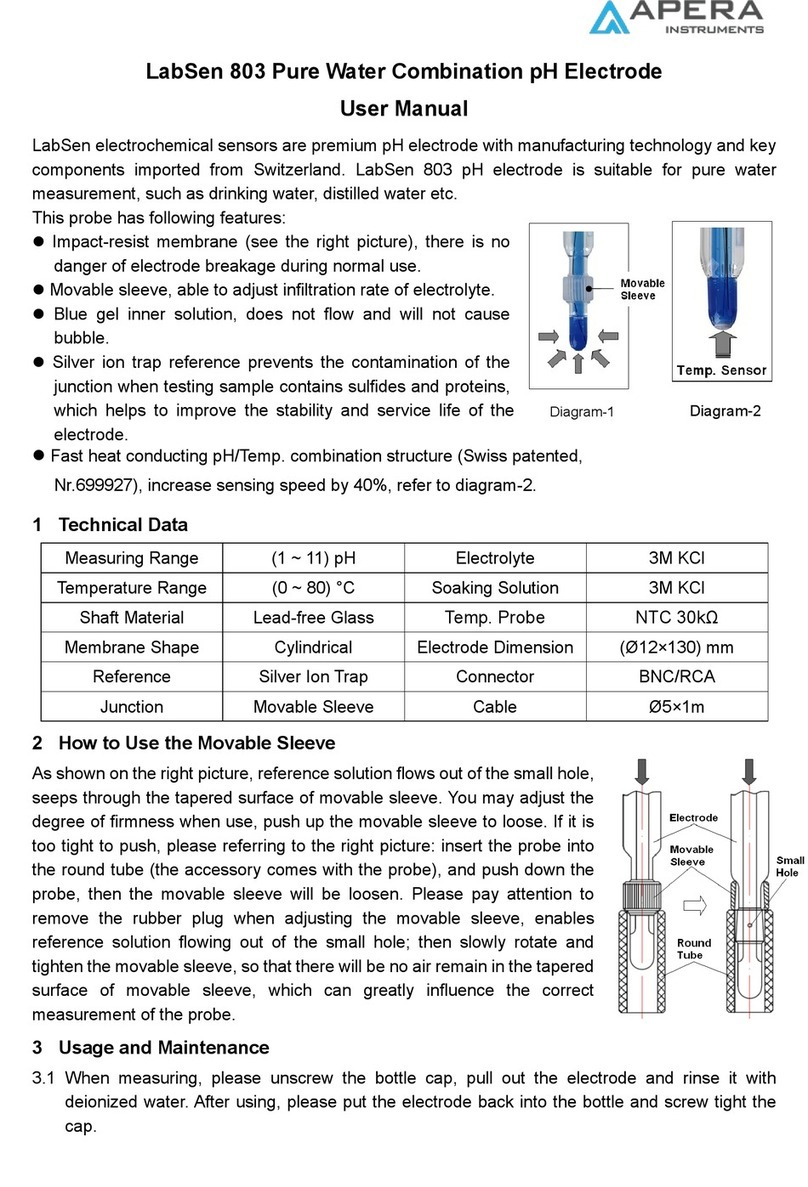AFL FLX380 User manual

www.AFLglobal.com or (800) 321-5298, (603) 528-7780
FLX380 FlexTester Series
Quick Reference Guide

2
Functional Keys
KEY NAME KEY FUNCTION
Power Press and hold (~1 second) to turn the FLX380 on or off.
VFL Visual Fault Locator (red laser):
ON - Press and hold (~1 second) LED will ash.
ON - Press and hold (~2 seconds) LED will be solid.
OFF - Press and hold (~1 second) LED should be OFF.
Menu Press to access the Main Menu.
Left & Right
Tab keys
Press to display the next/previous available Menu Tab or Test
View Tab.
Arrow
(Navigation)
keys
The arrow keys provide several functions:
•Main Menu: these keys are used to navigate menus and
change setup parameters.
•Trace Page: in the Zoom mode, these keys are used to adjust
zoom. In the Move mode, Left and Right keys are used to
move cursors.
Select (A/B) This key provides several functions:
•Main Menu: press to display a submenu (if available).
•Trace Page: press to toggle the active cursor between A and B.
Back Press once to return to the previous page.
Press one or more times, depending on which menu or editor
submenu is displayed, to return to the Main Menu.
Test Press to start or stop a test.
Save Provides several functions: save the currently displayed test
results; set current folder; set current le name; review results.
F1 Soft keys
(under
display)
The label shown in the display above each soft key (F1, F2 or F3)
indicates the current function for that key.
Press to select the indicated function.
Functional Keys

3
FLX380 Test Modes
OTDR Modes
TEST MODE NETWORK BEING TESTED APPLICATIONS SETUP
FTTx – In Service
Test to splitter or
through splitter
PON power meter
Customer ber fault
location (ber may be live
or dark)
Auto
FTTx – PON
Construction
End-to-end length & loss
Splitter loss
Feeder ber fault location
Semi-Auto
Full Auto Long-haul
Metro
Access
Fault location
End-to-end length & loss
Connector loss & reection
Splice loss
Auto
Real Time Any Short range fault location
First connector check
Fusion splice check
Mechanical splice tuning
Semi-Auto
Expert Any Advanced point-to-point
and FTTx PON testing for
experienced OTDR users
Manual or
Semi-auto
PON
OLT
PON
Light Source and Power Meter Mode
TEST MODE APPLICATION
Light Source •Measure end-to-end loss using manually set or Wave ID wavelengths
•Trace bers using tone generation and a NOYES Optical Fiber Identier (OFI)
Power Meter •Measure optical power or ber loss using manually set or automatically
detected (Wave ID) wavelength

4
FLX380 Main Menu Display Features
Main Menu Page (FLX380-103 model shown)
Running OTDR Tests & Viewing Results
To Start a Test
• Press - Test key.
Note: After an OTDR test is started, it may take
several seconds for the rst results to appear
and depending on setup, tens of seconds or even
several minutes for tests to complete.
To Stop a Test
• Press - Test key. If pressed before trace appears, it will stop the test and display the
setup menu. If pressed after trace appears, it will stop the test, generate the event table
and show the partially completed trace.
• Pressthe Back key. The FLX380 stops the test and displays the setup menu.
Battery charge
status icon
- 100%
- <100%
- < 10%
Time-of-Day
Press [Trace] to
display the last
OTDR trace viewed
Page header
Highlighted
tab indicates
the currently
displayed Menu
Page
The currently
highlighted Menu
option
Press [Files] to
open saved les
Main Menu tabs
Press [USB] to transfer saved results
and download software upgrades
(OTDR is connected to a PC)

5
Test Settings: General OTDR Test Modes
Setup
Parameter
General-Purpose OTDR Test Mode
Full Auto Real Time Expert
Wavelength User selects single or multiple wavelength(s) at which to test.
Auto Setup N/A
(not applicable)
[Off]: User sets all parameters manually.
[By Range]: User sets [Range] & [Resolution], [Pulse
width] & [Averaging] selected automatically.
Range N/A: automatic User sets OTDR scan range.
Pulse width N/A: automatic,
based on auto-
detected range
Automatic if [Auto Setup] parameter is set to [By
Range] option.
User-set if [Auto Setup] parameter is set to option [Off].
Averaging N/A: 1 second
updates
Automatic if [Auto Setup] is set to [By
Range].
User-set if [Auto Setup] is set to [Off].
Resolution N/A: automatic User-set [High] or [Normal].
Range: When setting manually, select
[Range], which is at least 20% longer than
the ber under test.
Pulse width [Pulse]: Select wider pulse
widths to obtain cleaner traces (less noisy).
Select narrower pulse widths to detect
events which are close together (better
resolution).
Averaging Time [Averaging]: Longer
averaging times produce cleaner traces.
Resolution: [High] resolution provides
close data spacing for more precise event
location and better detection of closely
spaced events. [Normal] resolution uses
more ltering to provide a cleaner trace,
but with lower resolution.

6
Setup
Parameter
FTTx PON OTDR Test Mode
In Service PON Construction
Wavelength User selects single or multiple wavelength(s) at which to test.
Range Not applicable: automatic. User sets OTDR scan range.
Test If set to [Customer Fiber Only], tests only
to splitter.
If set to [Through Splitter], tests customer
and feeder ber.
Not applicable: always
tests to user-set range.
PON Not applicable if [Test] parameter is set to
[Customer Fiber Only] option.
If [Test] is set to [Through Splitter], user
sets PON split ratio.
User sets PON split ratio.
Test Settings: FTTx PON OTDR Test Mode
Range: When setting manually, select
[Range], which is at least 20% longer than
the ber under test.
Pulse width [Pulse]: If testing through
splitter, pulse width is set automatically
based on [Range] and [PON] split ratio.
If testing customer drop ber only (In
Service), automatically set based on range
to splitter.
When testing through a splitter, user can
force a wider pulse width to improve trace
quality by selecting a longer [Range] or
higher [PON] split ratio.
Averaging Time: Also set automatically.
Resolution: Since PONs are usually short,
resolution is always set to high (close data
spacing) for more precise event location.

7
OTDR Mode: Trace Page Features
Soft key labels
(see next page for details)
Event Table displays OTDR
event measurements
Information
Page displays
OTDR setup
parameters,
launch and
receive cable
data, and event
thresholds
Summary Page
displays end-
to-end link
measurements
A and B cursors
Trace graph
(RED is current)
Receive cable
(if present)
File name (cable name + ber number),
or “New Trace” if le has not been saved
Test
Wavelengths
(RED is current)
Grid units
display
dB/div on
vertical axis
and
distance/div on
horizontal axis
Trace Page displays OTDR trace, A/B
cursors, Loss, Distance, and max
reectance between A and B cursors
Launch cable
(if present)
Fiber under
test

8
OTDR Mode: Trace Page Features
Navigation Keys
Zoom mode Move mode
Note: Zoom expands/shrinks the trace
around the currently active cursor.
2-point Loss
between A and
B cursor
B cursor
location
(active cursor
is highlighted)
Distance
between A and
B cursor
For multi-
wavelength tests,
press to toggle
active trace
A cursor
location
Maximum
Reectance
between A and
B cursor
Press to toggle Zoom and Move
mode. In Move mode, the key label
will be displayed as [ Zoom]. In
Zoom mode, the key label will be
displayed as [ xZoom]
Press to Unzoom
or Rezoom
Left
Move active
cursor
Right
Move active
cursor
A/B cursor
select
Vertical Zoom ( )
Vertical Zoom ( )
Horizontal
Zoom ( )
Horizontal
Zoom ( )
A/B cursor
select

9
OTDR Mode: Event Table Page Features
Event Table is always generated if testing in the FTTx - In Service or FTTx - PON Construction
test mode and optionally generated if testing in the Full Auto or Expert test mode.
1. In the FTTx - In Service and FTTx - PON Construction modes,
[Events] are set to [Auto] by default.
2. In the Full Auto and Expert modes, set Events to [Auto].
Event Table displays:
[Number] of each event,
event [Location] in user
selected units, event [Type],
[Reectance] and [Loss] in (dB)
and loss/distance (dB/km)
Trace Graph
OTDR Mode: Summary Page Features
For multiple-wavelength
tests, press to toggle the
wavelength and display
[Length], [Loss] and [ORL] test
results for that wavelength
Summary page displays:
trace graph, ber under test
[Length] in user selected units,
[Loss] and [ORL] in (dB)
For multiple-wavelength
tests, press to toggle the
wavelength and display event
table for that wavelength

10
The information page displays how the test was created.
• Use keys to highlight the desired setup parameter.
• Use keys to change the highlighted setup parameter (except [Event Thresholds…]
parameter. You may change these parameters to correct locations in the Event Table
after the test is complete
• When done, press [Recalc Events] to recalculate the Event Table.
For multiple-wavelength tests,
press to toggle the wavelength
and display setup conditions for
that wavelength
• Press key to display
submenu A
• Use keys to highlight the
desired parameter
• Use keys to change the
highlighted parameter
• When done, press [Recalc
Events] to recalculate the
Event Table
These elds show the current
setup conditions
OTDR Mode: Information Page Features
A

11
Saving Test Results
File Manager System
The FLX380 File Manager system consists of four pages:
PAGE NAME DESCRIPTION AND FUNCTION
Jobs Lists the Jobs (folders) stored in the FLX380 internal memory.
Use to open or delete the highlighted job folder.
Cables Lists the Cables (folders) in the currently open Job folder.
Use to open or delete the highlighted cable folder.
Results Lists the OTDR trace (.SOR) les and OPM results (.ATD) les in the
currently open Cable folder.
Use to open (view) or delete the highlighted results le.
Save As Lists the current job, the current cable, and the ber number that will be
used the next time a group of traces is saved.
Use to save the ‘new’ results created by the most recent test, or the results
most recently opened (recalled from memory).
File Manager - Jobs Page
Press to open the highlighted Job
(which becomes the current job) and
see a list of the cables stored in this job
Highlighted
Job folder
Free space
(internal
memory)
Press to display
the Save As page
List of saved
Jobs (folders)
This eld
shows X/Y:
X = number of
the highlighted
job
Y = total
number of
jobs in FLX380
memory
Press to delete
the highlighted
Job folder
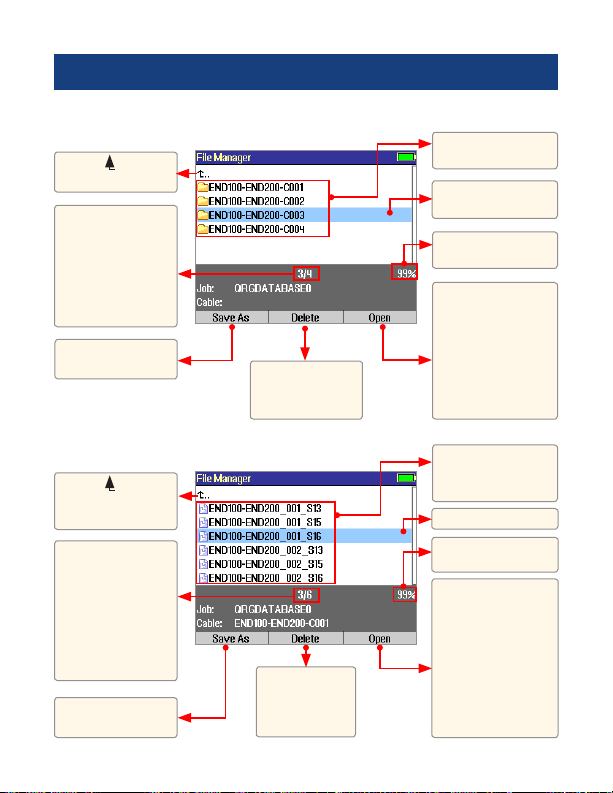
12
Saving Test Results
File Manager - Cables Page
File Manager - Results Page
Press to open the
highlighted cable
(which becomes the
current cable) and
see a list of trace
(.SOR) and OPM
(.ATD) les stored
for this cable
List of saved Cables
(folders)
List of saved
results (OTDR .SOR
and OPM .ATD les)
Highlighted Cable
folder
Highlighted trace
Free space (internal
memory)
Free space (internal
memory)
Press to open the
highlighted trace
or OPM result.
Opening the
selected trace le
will open traces
for all wavelengths
having the same
ber number.
Select ( ..) to
return to Jobs page
Select ( ..) to
return to Cables
page
Press to display
the Save As page
Press to display
the Save As page
This eld shows
X/Y:
X = number of the
highlighted cable
Y = total number
of cables in the
current job
This eld shows
X/Y:
X = number of the
highlighted results
le
Y = total number
of results les in
the current cable
Press to delete
the highlighted
Cable folder
Press to delete
the highlighted
trace or OPM
results le

13
Saving Test Results
File Manager - Save As Page
Saving Results
1 Once a test is complete, press the Save key to display the [Save As] page.
2 Perform the following steps to save to an existing Job/Cable folder or save to a new folder:
EXISTING FOLDER NEW FOLDER
•Press the [Save]
soft key to save
test results with
the currently
displayed Job,
Route, Cable and
Fiber number.
•Use keys to select the previous / next eld to edit.
•Use keys to highlight any character position within the
Job/End1/End2/Cable name elds and Fiber number eld.
•Use keys to change the highlighted character.
- If the Job/End1/End2/Cable name and Fiber number are edited
to a name and number that already exists in the current folder,
then pressing the [Save] key will cause the FLX380 to display
“Overwrite le?”.
- If the Job/End1/End2/Cable name is edited to a new name,
then pressing the [Save] key will cause the FLX380 to create a
new folder of this name.
Note: This is the only way to create new folders!
•When done, press the [Save] soft key.
Press to save
test results
Job name
FLX380
location:
End 1 or End 2
Route (made up
of the two end
names)
Cable name
Previous and
Next eld
Fiber number
auto-increments
or set by user
Currently
highlighted
character
Press to return to
the Main Menu
Press to view
current Job/
Cable page
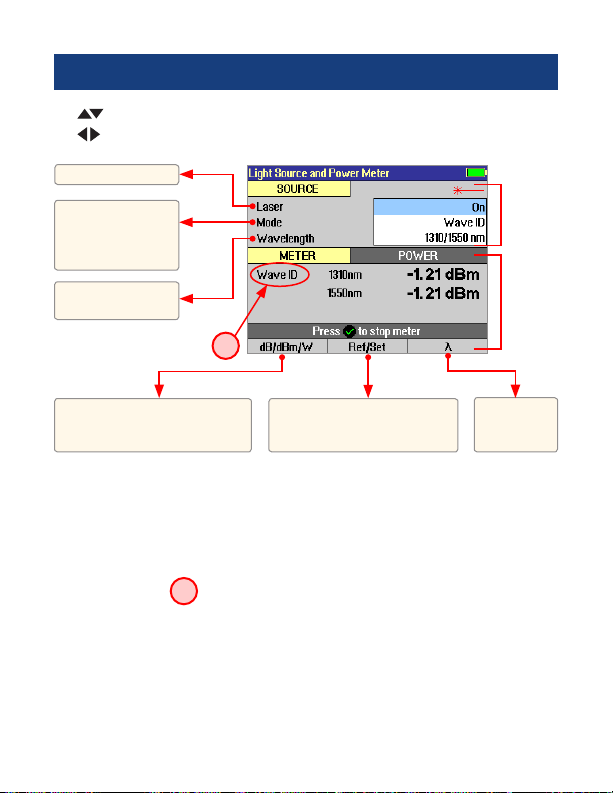
14
Light Source and Power Meter Test Mode
Wave ID Mode Feature
The Wave ID (automatic wavelength identication) feature signicantly increases efciency:
• Cutstesttimeinhalf(ormore)bytestingmultiplewavelengthssimultaneously.
• Eliminatesusersetuperrorandtheneedtocoordinatemanualsettingofwavelengthsby
users located at opposite ends of the ber under test.
The “Wave ID” eld Ato the left of the displayed Power Meter wavelength will display
one of the following:
• 270Hz,330Hz,1kHz,2kHz,orWaveID.Ifnoneofthesearedetected,thisOPMeldis
blank.
• WhenWaveIDisdisplayed,Powerorlossismeasuredanddisplayedfortheautomatically
detected wavelengths.
• Inothermodes,thewavelengthmustbemanuallysetbuttonefrequencyisautomatically
detected.
Press to toggle units:
•dBtomeasureloss,
•dBmorWtomeasurepower
Press to
toggle OPM
wavelength
Hold to set OPM reference
level. Press briey to see
current reference levels.
Turn laser On/Off
Select
wavelength(s)
Select test mode:
CW, 270 Hz,330 Hz,
1 kHz and 2 kHz
tones, or Wave ID
Use keys to navigate Light Source menu.
Use keys to change Light Source menu items.
Light
Source
settings
Power
Meter
settings
source
source
source
meter
meter meter
A

15
Transferring Files to a PC
To transfer les from your FLX380 to a PC using a USB cable, perform the following:
1 Connect your FLX380 to a PC using the supplied type A to Mini USB cable. Make sure the
mini-plug is fully seated in your FLX380.
2 Press the [USB] soft key on the FLX380’s Main Menu.
3 From your PC desktop, open My Computer. A new removable drive named [OFL X:] will
appear, where ‘X:’ is the drive letter assigned to your FLX380 by the PC.
4 Under [OFL X:] you should see two folders: [RESULTS] and [SOFTWARE]. Copy the [RESULTS]
folder to your PC.
6 Under [RESULTS] you will see: [TRACES]. Under [TRACES] you will see all of the folders
containing OTDR traces or OPM results.
Note: Before removing the USB cable connecting your FLX380 to your PC, or pressing
the [Cancel] soft key on the USB page, left click the Safely Remove Hardware icon in the
Start bar of your PC, then left click the Safely remove USB mass storage device – Drive (X:)
message, where ‘X’ is the drive letter assigned to your FLX380.
For detailed operating instructions, refer to the FLX380 User’s Guide (available on supplied
CD and www.AFLglobal.com).
In the FTTx – In Service mode, available only in the FLX380-103, the rst page displays
received FTTx PON power at 1490 and 1550 nm. On dark bers users can test at
1310/1550nm. On live bers users can test only at 1625 nm. To see OTDR settings, press the
[ OTDR] key. To return to the PON power meter page, press the [Power Meter ] key.
FTTx PON Power Meter (FLX380-103 model only!)

Thank you for choosing NOYES Test and Inspection!
C
E
R
T
I
F
I
E
D
9001
ISO
N
O
Y
E
S
F
I
B
E
R
S
Y
S
T
E
M
S
www.AFLglobal.com or (800) 321-5298, (603) 528-7780
© 2012 AFL , all rights reserved. FLX3-38-1ENG Revision 1A, 2012-03-15
This manual suits for next models
1
Table of contents
Other AFL Test Equipment manuals
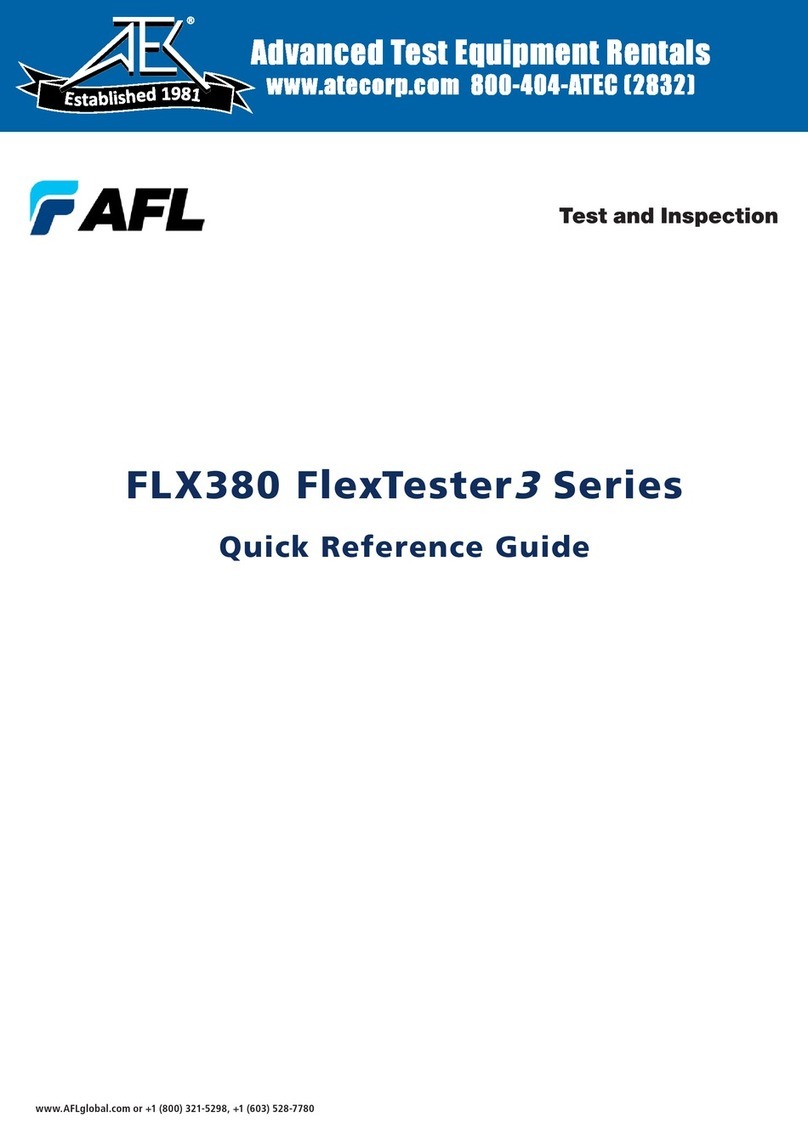
AFL
AFL FlexTester 3 User manual

AFL
AFL FOCIS Lightning 2 User manual

AFL
AFL NOYES OLS Series User manual

AFL
AFL ROGUE cB1 User manual

AFL
AFL Noyes OPM4-4 User manual

AFL
AFL MFIS User manual

AFL
AFL WDM900 User manual

AFL
AFL FR1 Series User manual

AFL
AFL M710 Series Installation instructions

AFL
AFL Noyes OPM4-3D User manual