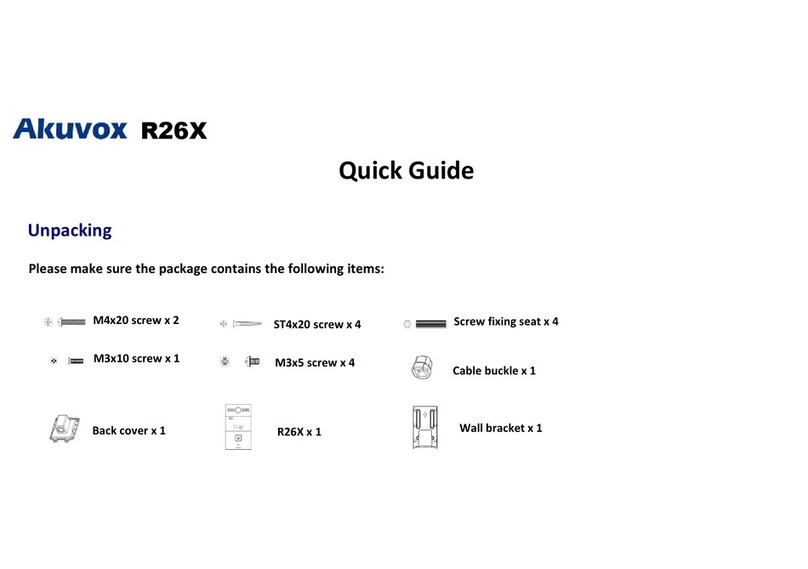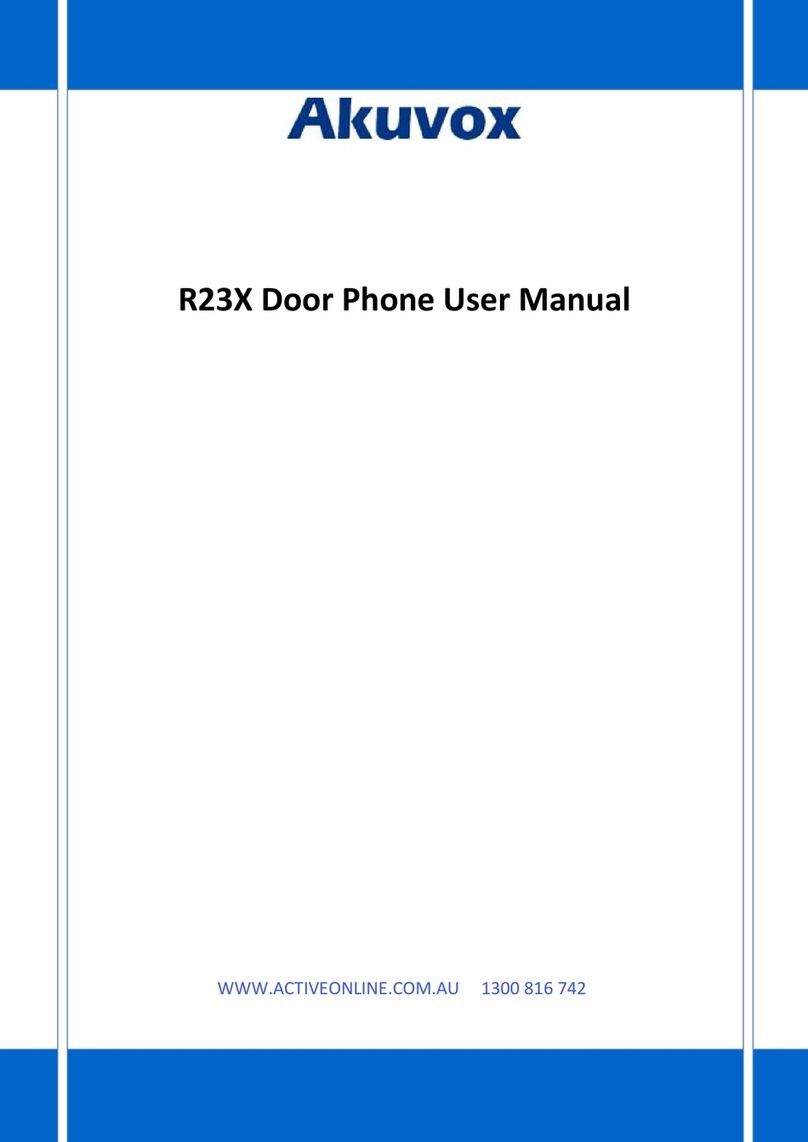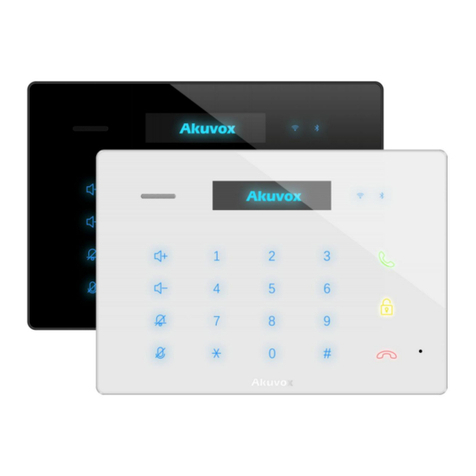4.1.1. Device Wi-Fisettings........................................................................................................................................................ 30
4.2. Accountsettings.................................................................................................................................................................. 31
4.3. Armingsettings.................................................................................................................................................................... 33
4.4. Assistancesettings.............................................................................................................................................................. 35
4.5. Unlock codesettings ........................................................................................................................................................... 36
4.6. System codesettings .......................................................................................................................................................... 37
4.7. Settingscode....................................................................................................................................................................... 37
4.8. Resetsettings...................................................................................................................................................................... 38
5.
Website........................................................................................................................................................................................ 39
5.1. Status-Basic....................................................................................................................................................................... 40
5.2. Account-Basic .................................................................................................................................................................... 41
5.3. Account-Advanced............................................................................................................................................................. 44
5.4. Network-Basic.................................................................................................................................................................... 50
5.5. Network-Advanced............................................................................................................................................................. 50
5.6. Phone-Time/Lang..........................................................................................................................................................................................................51
5.7. Phone-CallFeature.........................................................................................................................................................................................................52
5.8. Phone-Audio .................................................................................................................................................................................................................57
5.9. Phone-Video..................................................................................................................................................................................................................59
5.10. Phone-Key/Display.....................................................................................................................................................................................................61
5.11. Phone-Key/Display.....................................................................................................................................................................................................61
5.12. Phonebook-CallLog....................................................................................................................................................................................................63
5.13. Upgrade-Basic ............................................................................................................................................................................................................64
5.14. Upgrade-Advanced.....................................................................................................................................................................................................65
5.15. Security-Basic.............................................................................................................................................................................................................69
5.16. Security-Advanced......................................................................................................................................................................................................70