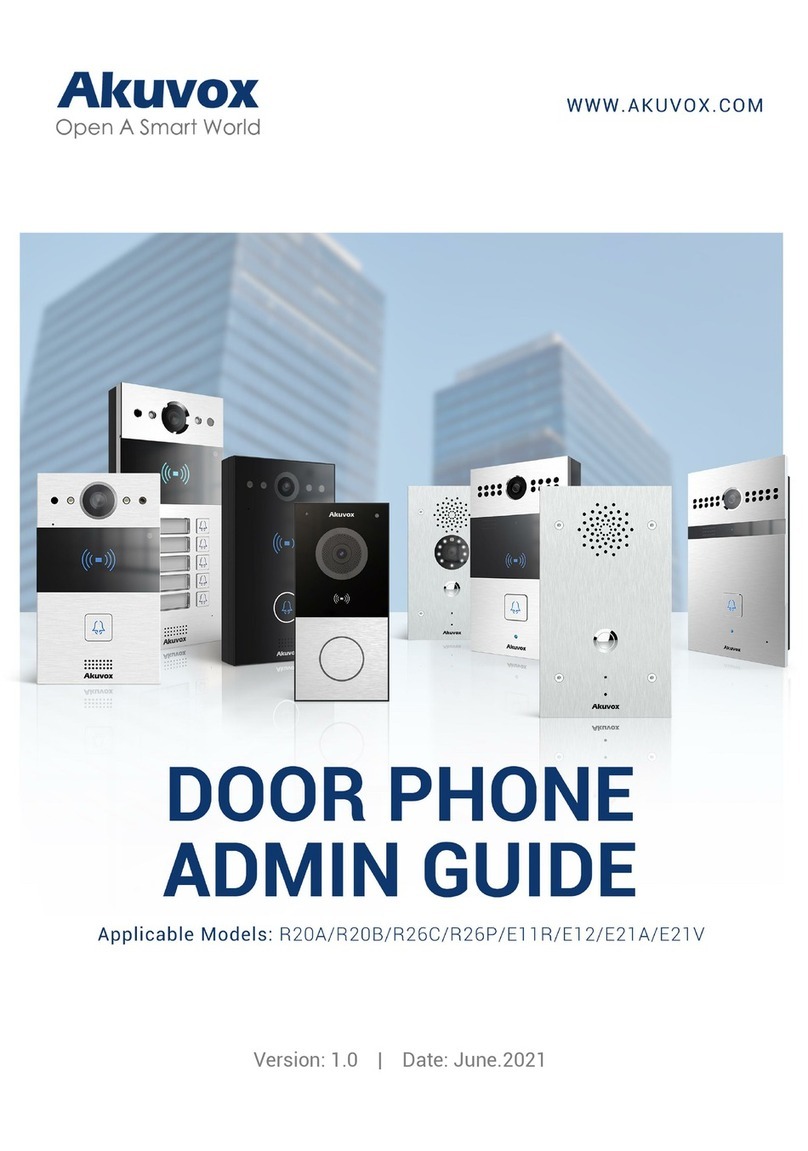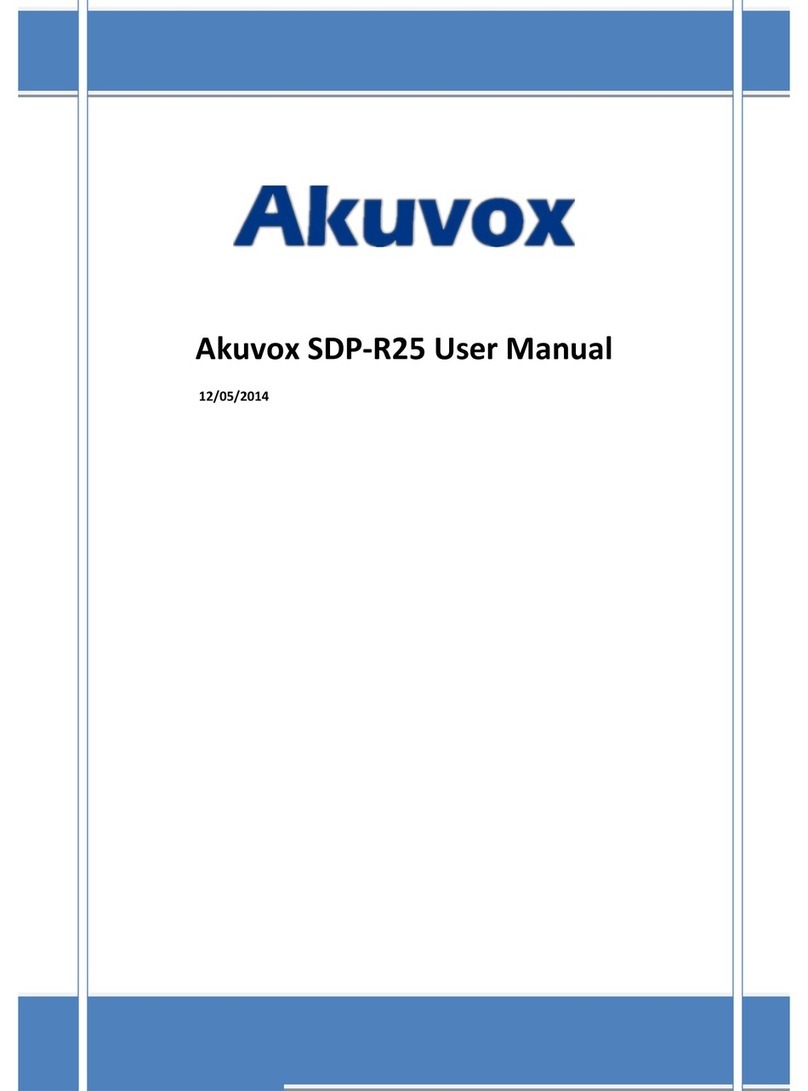X915X
2. Flush-Mounng
Cut out a square hole
with the dimension
(height*width*depth
= 337*122*57 mm).
Insert the flush-mounting box in to
the hole and mark the the
positions of the four holes of the
flush-mounting box on the wall,
then take off the box and drill the
holes on the marked positions
using 5 mm drill bit hand drill
before inserting the plastic
anchors in to the drilled holes.
Break off the round knock-out
wiring holes and lead the wires
through the corresponding hole in
to the flush-mounting box, then
press the flush-mounting box in to
the square hole. The upper and
lower folded edges of the
flush-mounting box must fit snugly
against the wall. Then fix the box
using the four plastic wall anchors
and the four ST4x20 screws.
STEP 2:Back cover Installaon
Connect the wires to the terminal
blocks as needed (for details, refer to
"Device Wiring"), then insert the
terminal blocks into the corresponding
interface of the main board as
indicated in the drawing according to
the number of PIN.
Note: The pry bar attached can be used to unplug
the terminal blocks if needed.
Choose a suitable size rubber plug
(small, large and medium) to hold
down the wires, while tearing off the
adhesive sticker on the selected
rubber plug and stick it on to the
X915 back cover and then tear off the
adhesive sticker on the other rubber
plug of the same size and stick it on
to the back cover in the position as
indicated in the drawing.
STEP 3:Device Mounng
Take off the rope and hang the device on to the
two square hangers on the wall-mounting/
flush-mounting box.Stick the plate removal key
in to the small hole on the upper left corner of
the card reader touch plate to pull out the plate.
Installation is completed.Press the card reader
touch plate in to the
card reader opening.
Drive the two Torx screws in to
their corresponding holes.
Press the X915 back cover
silicone rubber sealing ring in
to the corresponding groove
as indicated by the arrow and
then tighten the back cover
using the six M3x4 screws to
its corresponding holes.
Hang the one end of the rope on
to the square hanger on the
wall-mounting/flush-mounting
box then hang the other end of
the rope on to the square hook
on the device for the
convenience of the later wire
installation etc.
Make sure that the flush-mounting
box are well tightened and its upper
and lower folded edges are fit snugly
against the wall, fill in the gap
between the wall and the
flush-mounting box using cement or
non-corrosive structural adhesive
and wait until the cement is
hardened before proceeding to the
next step.
or
铝后盖
出线压盖
沉头螺丝
压线盖密封硅胶垫