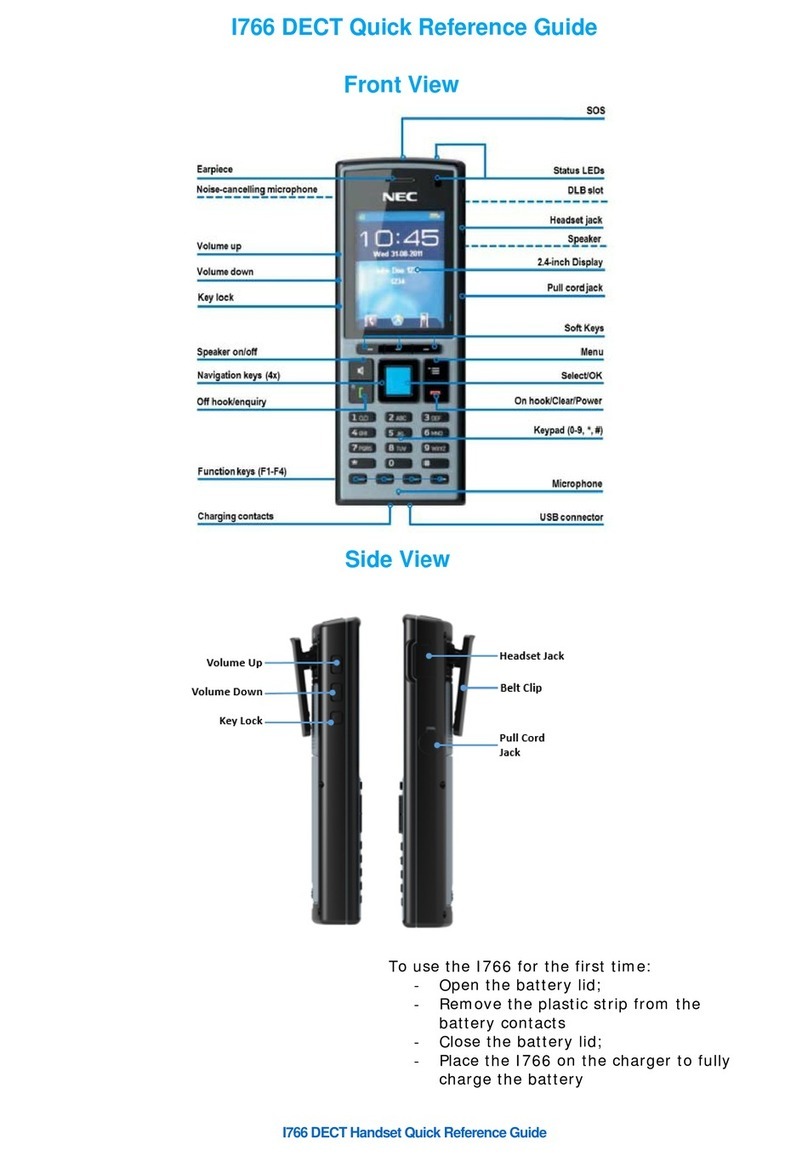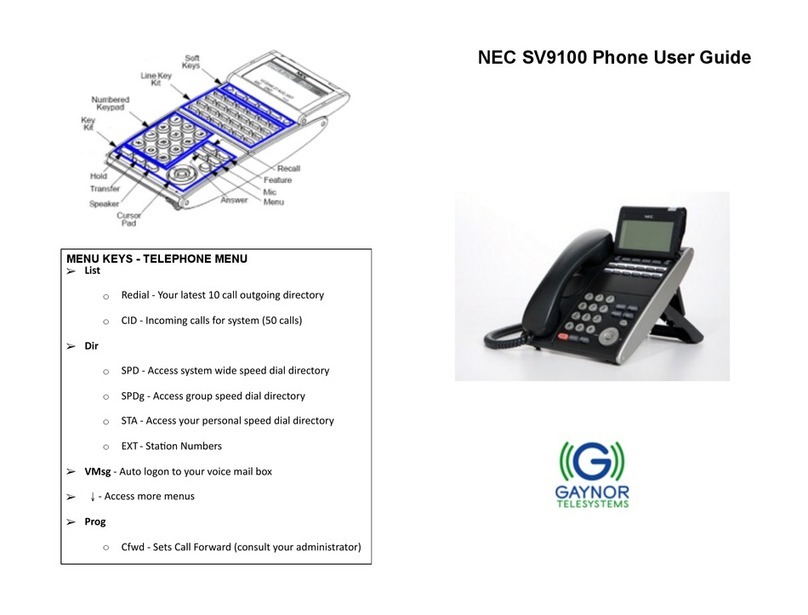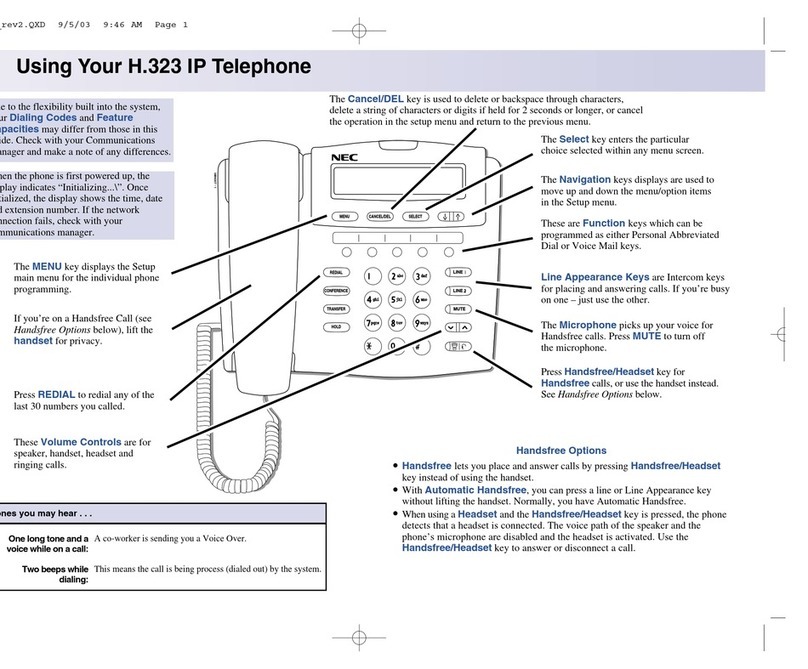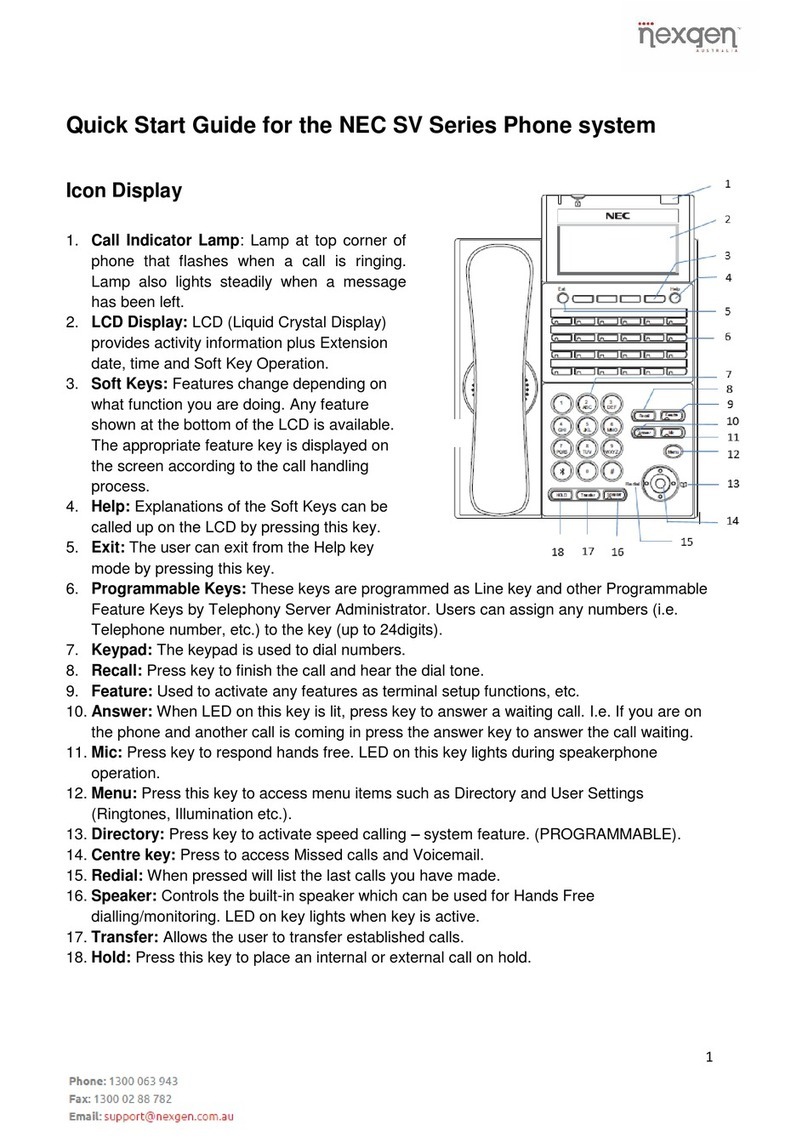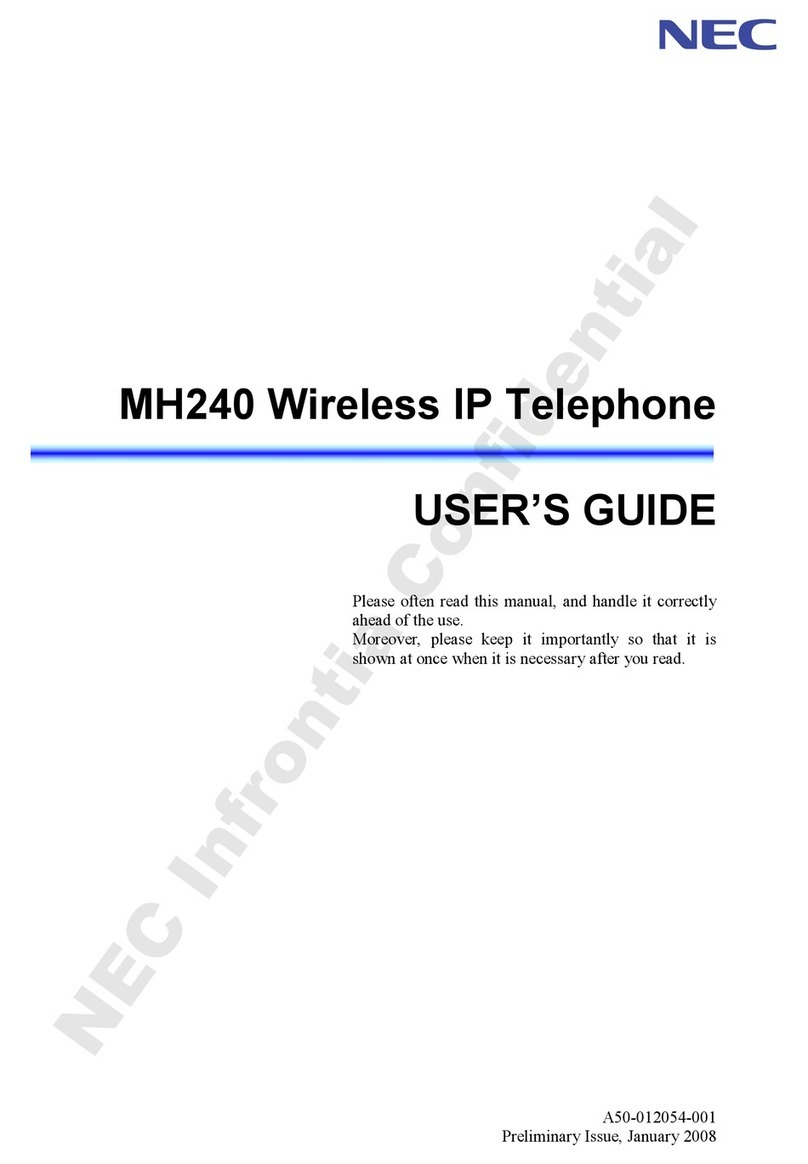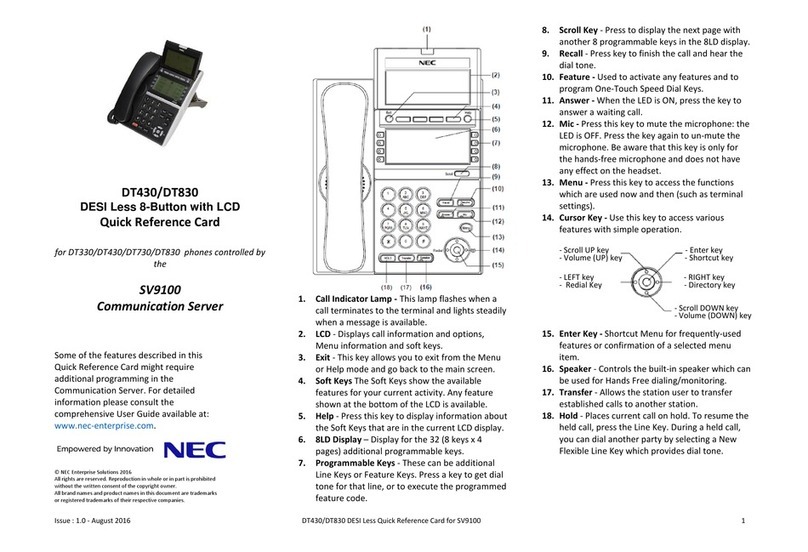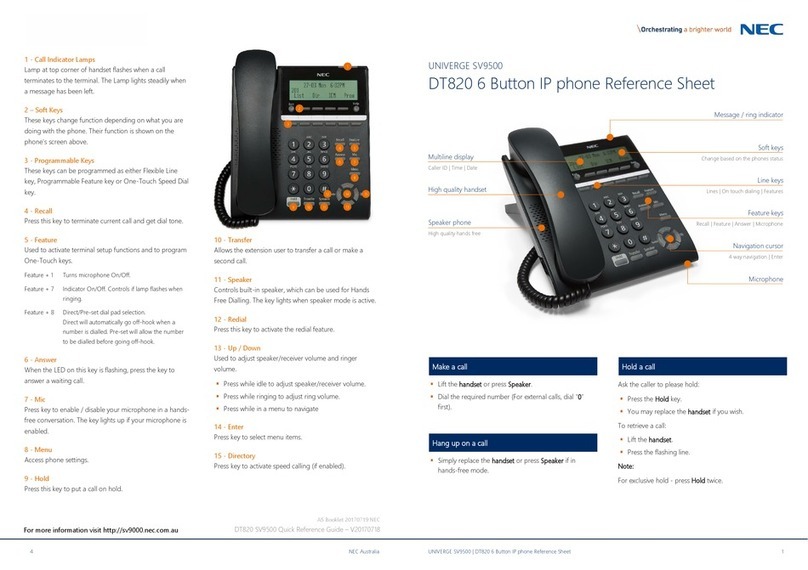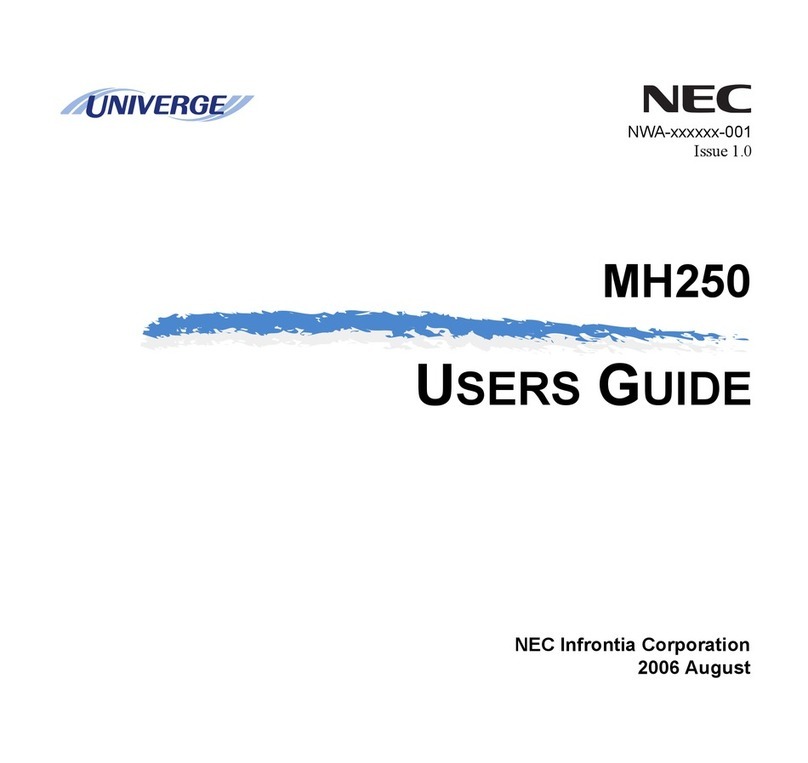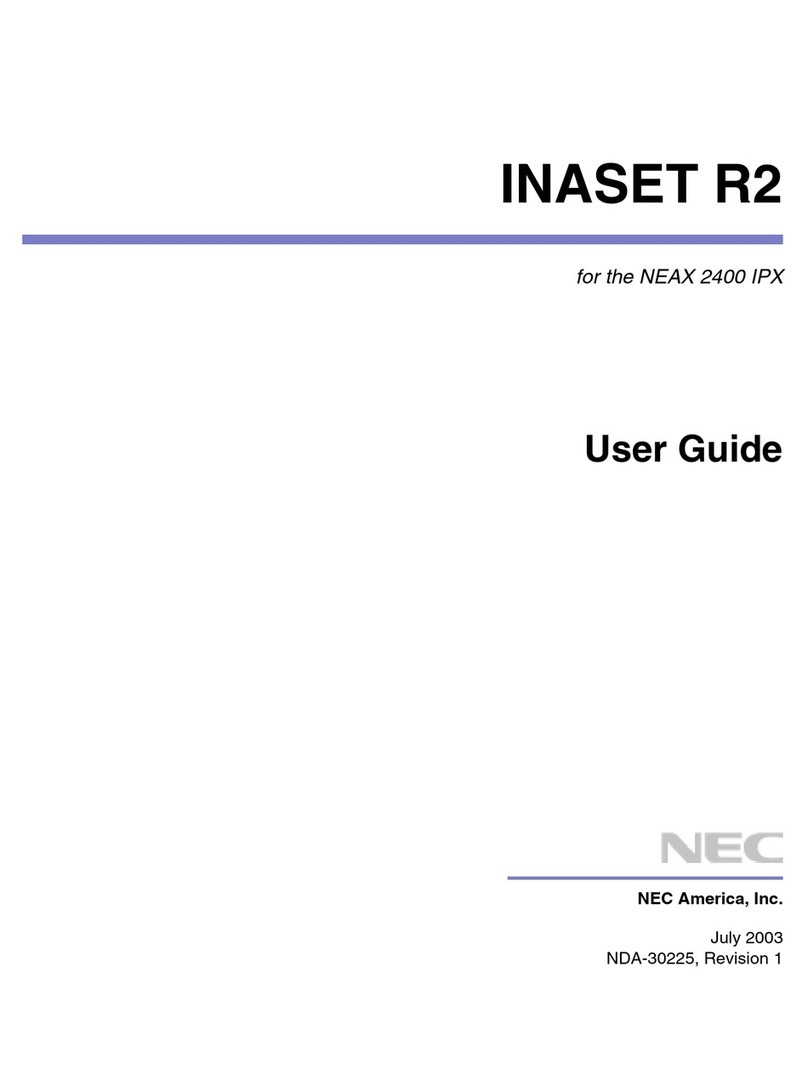NEC Infrontia Confidential
i
TABLE OF CONTENTS
1SETUP OF THE PHONE
• MH240 SETUP PROCEDURE.................................................................1
• SETUP FROM MH240 ..............................................................................2
• POWER ON MH240.................................................................................. 3
• INITIALIZE MH240....................................................................................4
• PLACE THE PHONE IN CONFIG MODE .............................................. 5
• WIRELESS SETTINGS.............................................................................6
Set the Profile Name:.............................................................................................................6
Set the ESSID (Manual):........................................................................................................7
Set the ESSID (AP Scan):......................................................................................................8
Set the Security (OPEN):.......................................................................................................9
Set the Security (WEP):.......................................................................................................10
Set the Security (WPA-PSK):..............................................................................................11
Set the Security (WPA2-PSK): ...........................................................................................12
Set the Security (WPA):.......................................................................................................13
Set the Security (WPA2):.....................................................................................................15
Set the DHCP (IP):................................................................................................................17
Set the IP Address: ..............................................................................................................17
Set the Net Mask: .................................................................................................................18
Set the Gateway:...................................................................................................................19
Set the DNS Primary:...........................................................................................................20
Set the DNS Secondary:......................................................................................................21
Set the Handover List:.........................................................................................................22
• SIP SETTINGS......................................................................................... 23
Set the DHCP (SIP):..............................................................................................................23
Set the SIP Proxy: ................................................................................................................23
Set the SIP Port: ...................................................................................................................24
Set the Register:...................................................................................................................24
Set the Register Port: ..........................................................................................................24
Set the User ID:.....................................................................................................................25
Set the User Password:.......................................................................................................25
Set the Phone No.: ...............................................................................................................26
• CONFIG PASSWORD SETTINGS........................................................ 27
Set the New Config Password:..........................................................................................27
Change the Config Password:...........................................................................................27
2.MENU LIST
• CONFIG MENU LIST .............................................................................. 29
3.TROUBLE SHOOTING
• MESSAGE MEANINGS AND SUGGESTIONS................................... 33
• TROUBLES AND SUGGESTIONS....................................................... 34
4.SPECIFICATIONS
• TECHNICAL SPECIFICATIONS ........................................................... 35