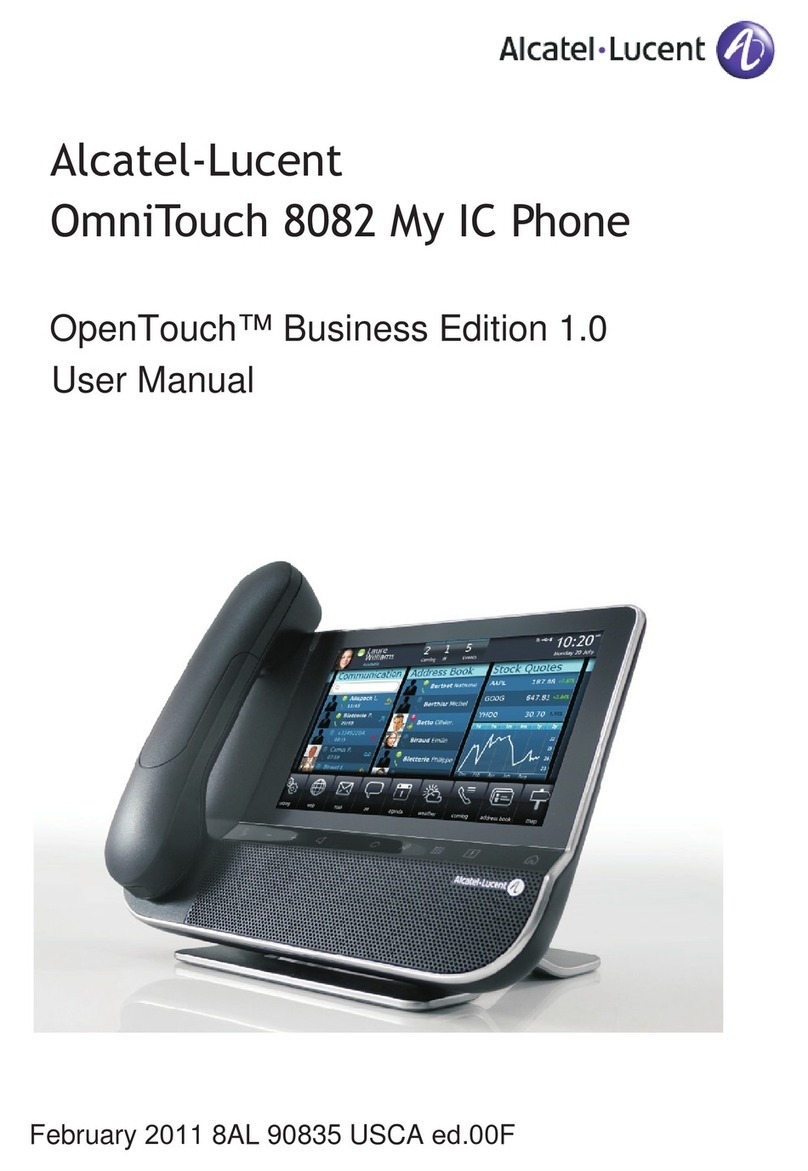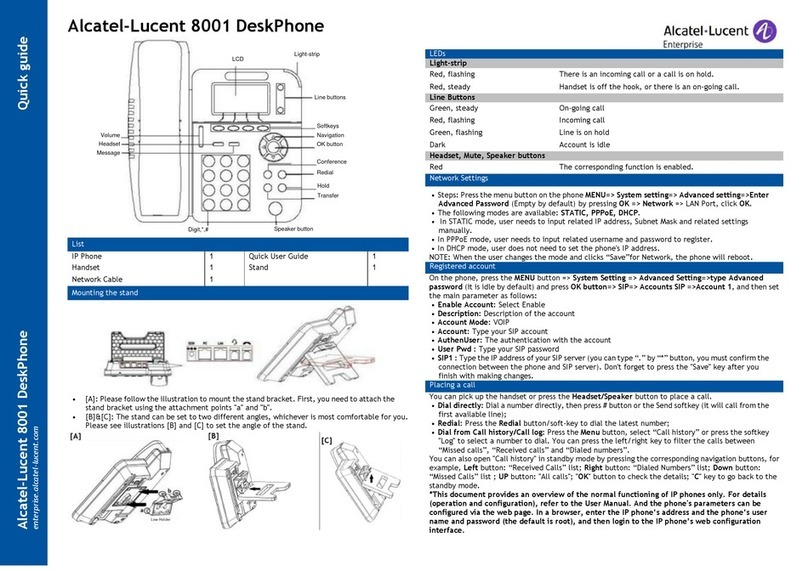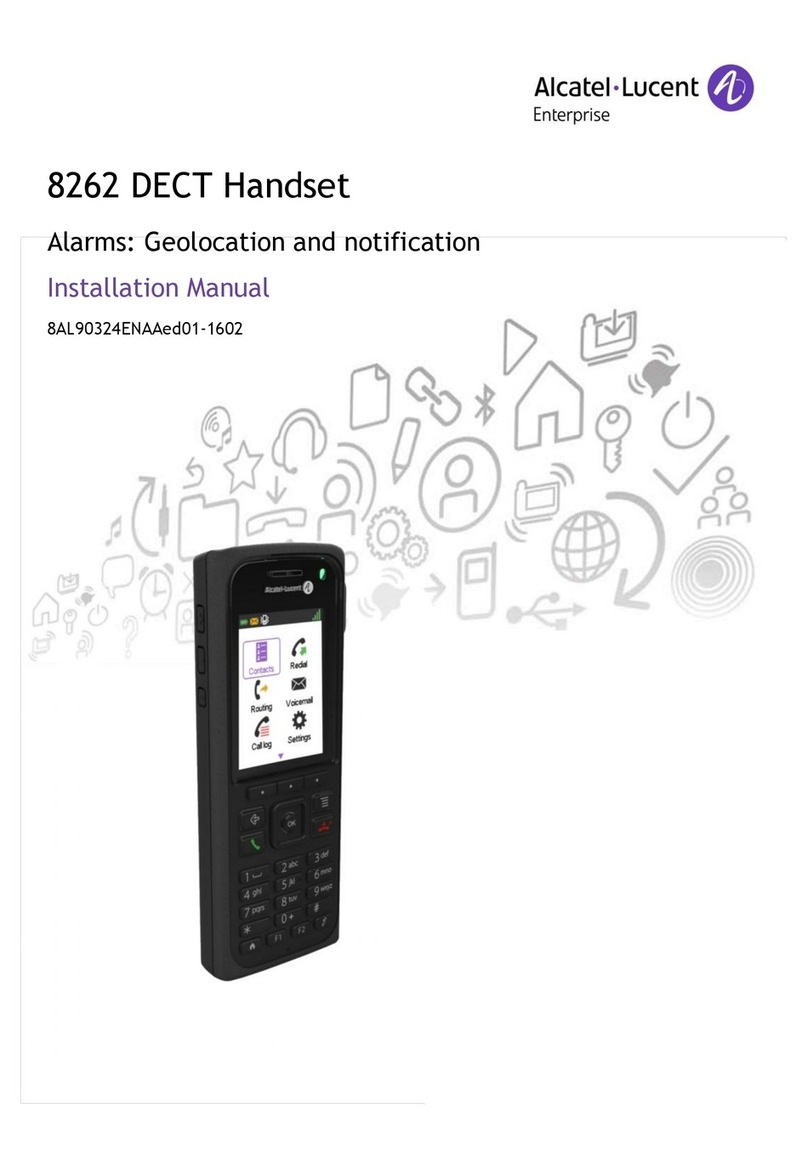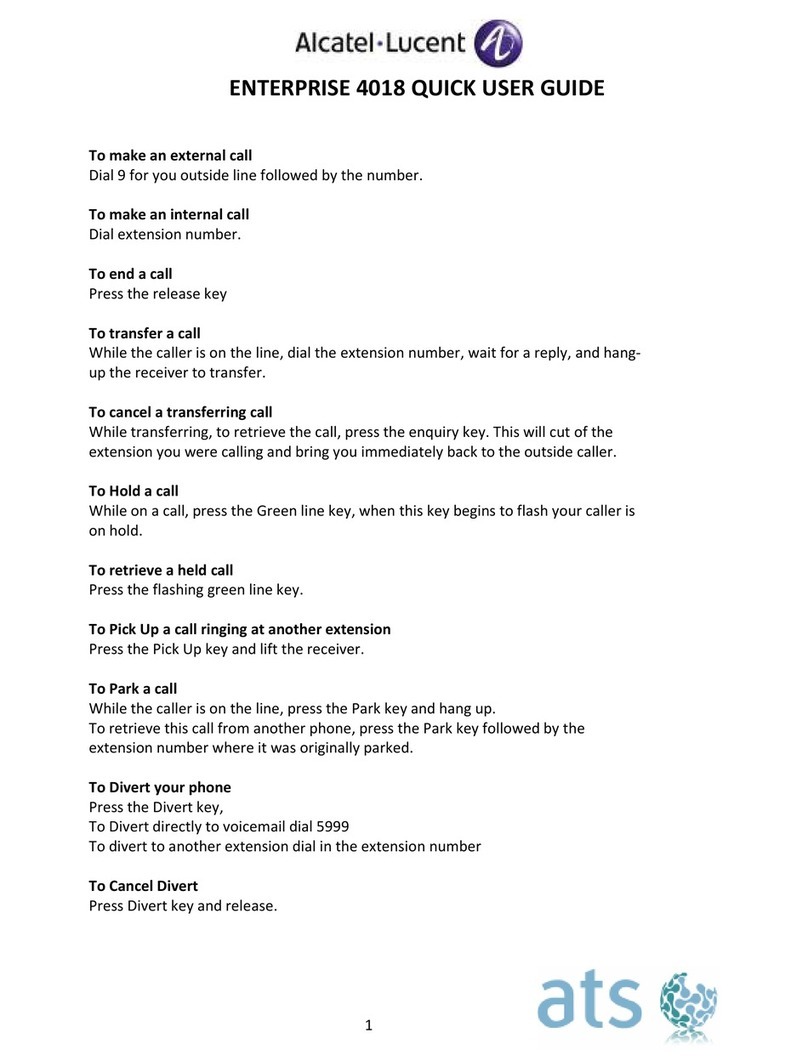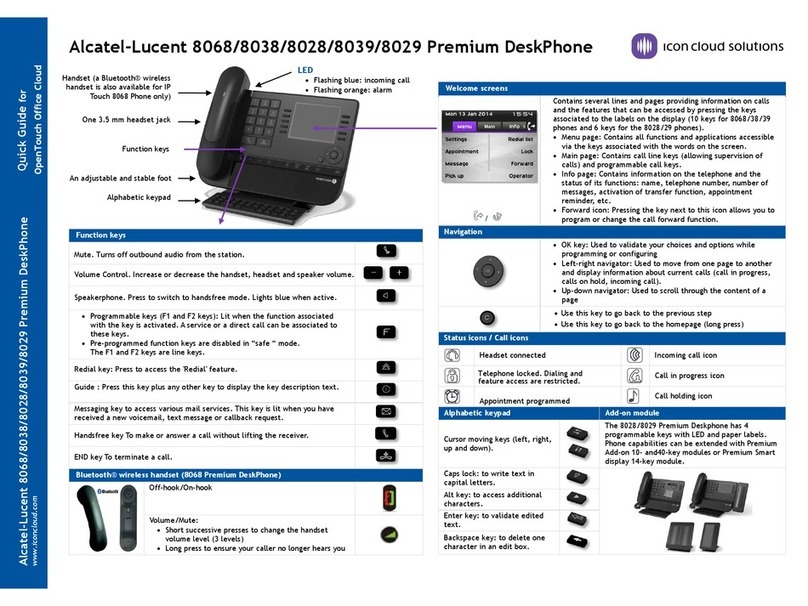1300 133 996 www.evotec.com.au
B) Press the Handsfree button; or
C) Press the programmed line key; or
D) Dial the number for your call
Note - to make an external call, dial 0 before dialling
the telephone number
Receiving a call
Choose the method to suit:
A) Lift the receiver; or
B) Press the Handsfree button; or
C) Press the key adjacent to the button programmed for
incoming calls
If you receive two calls at the same time you can switch
from one call to the other by pressing the display key
associated with the call
Placing a call on hold
1. Press the white key adjacent to the display screen
where person with handset is shown
OR
2. Press F2 to place the caller on park
3. To retrieve a parked call press F2
Transferring a call
1. Caller rings in, and is answered
2. Dial the extension number or 0 followed by the
external number
3. The select the button adjacent to Transfer
4. Either announce the call, or simply transfer and the
call will ring through on the transferred number
Redialling
1. Press the Redial button
OR
2. Press the Handsfree button. Select the button
adjacent to Redial Lst on the display. Scroll
through the recently dialled numbers list using the
Up-down navigator key. Press OK to confirm the
number you wish to redial.
Group Pickup
Dial * 6 to pickup another call from within the group
OR
Press the F1 key
Direct Call Pickup
Dial # 6 followed by the extension number
3. Voicemail & Feature Keys
Checking voicemail
If the Voicemail key flashes orange, a new voice
message or new text message has been received
Programming a feature key with a telephone number
1. Use the Left-right navigator to navigate to the
Menu screen
2. Press the button adjacent to Settings
3. Use the Left-right navigator to scroll to Keys
4. Press the key you wish to program
5. Press the button adjacent to Name
6. Using the phone keypad, enter the person’s name
7. Press OK
8. Press the button adjacent to Number
9. Using the dial pad, enter the internal or external
Number, then press OK
Note - for external numbers, enter 0 prior to the
number
4. Diverting your calls
Diverting your calls to another number
1. Press the button adjacent to the Forward icon
2. Use the Up-down navigator to scroll to the desired
type of diversion e.g. Immediate, On busy,
DoNotDisturb
3. Press the button adjacent to desired type of
diversion
4. Dial the destination number
5. Press the OK key if the programming is not
automatically recorded
Diverting calls to your voicemail
1. Press the button adjacent to the Forward icon
2. Use the Up-down navigator to scroll to Immed-->VM
3. Press the button adjacent to Immed-->VM
4. Press the OK key if the programming is not
automatically recorded
Cancel all diversions
1. Press the button adjacent to the Forward icon
2. Use the Up-down navigator to scroll to Canc fwd
3. Press the button adjacent to Canc fwd
4. Press the OK key if the programming is not
automatically recorded
5. During a conversation
Calling a second person during a call
1. While on a call, dial the number of the second
party. The first caller is automatically placed on
hold.
2. Return to the first caller by pressing the button
adjacent to the programmed incoming call icon
Three-way conference
While the first party is on the line:
1. Dial the number for the second person
2. Use the Up-down navigator key to navigate to
Conference and press the button adjacent to it
3. To cancel the conference and return to the first
caller, press the button with a hand next to it
OR
To hang up on all correspondents, press the Release
key
6. Directory
Using call by name
1. Enter the first letter of the name
2. Select the name from the displayed list, using the
Left-right navigator key
3. Make the call by pressing OK
Make calls via your programmed keys
1. Use the Left-right navigator to navigate to the
Person screen
2. Use the Up-down navigator to scroll to the person
you want to call
3. Call the chosen person using the button adjacent
to the name