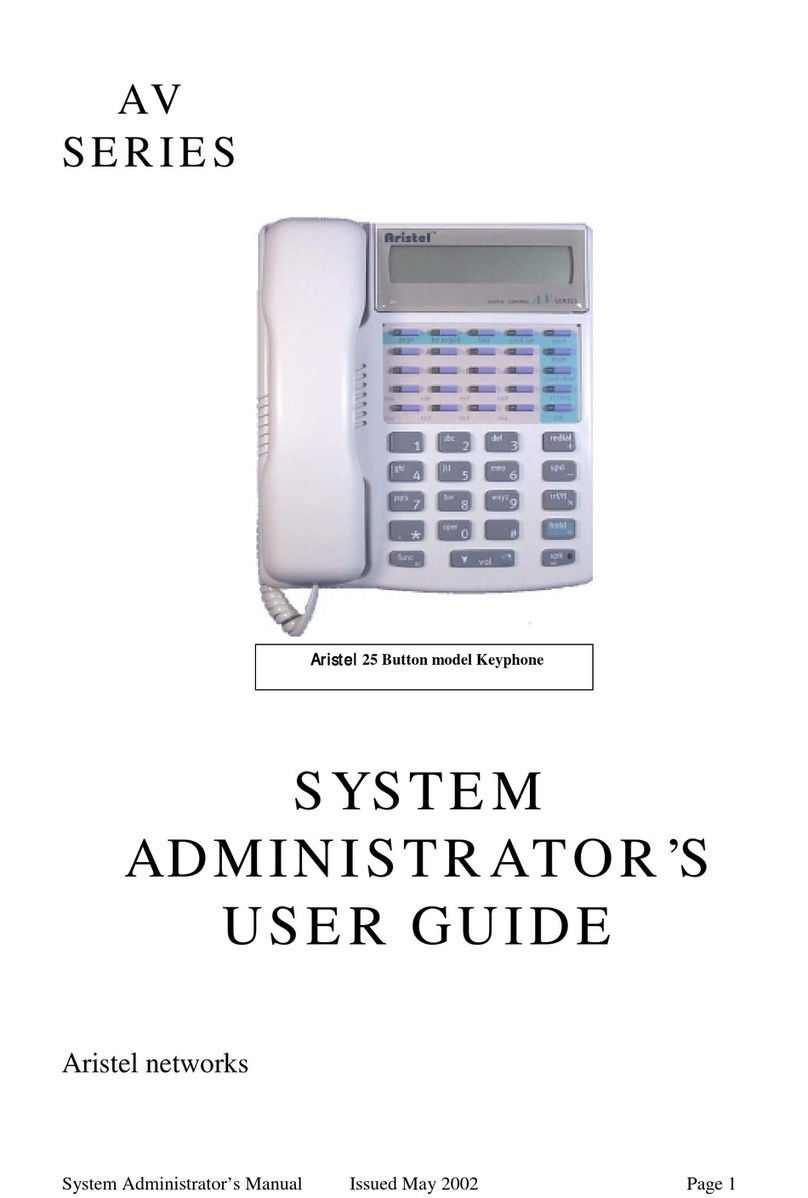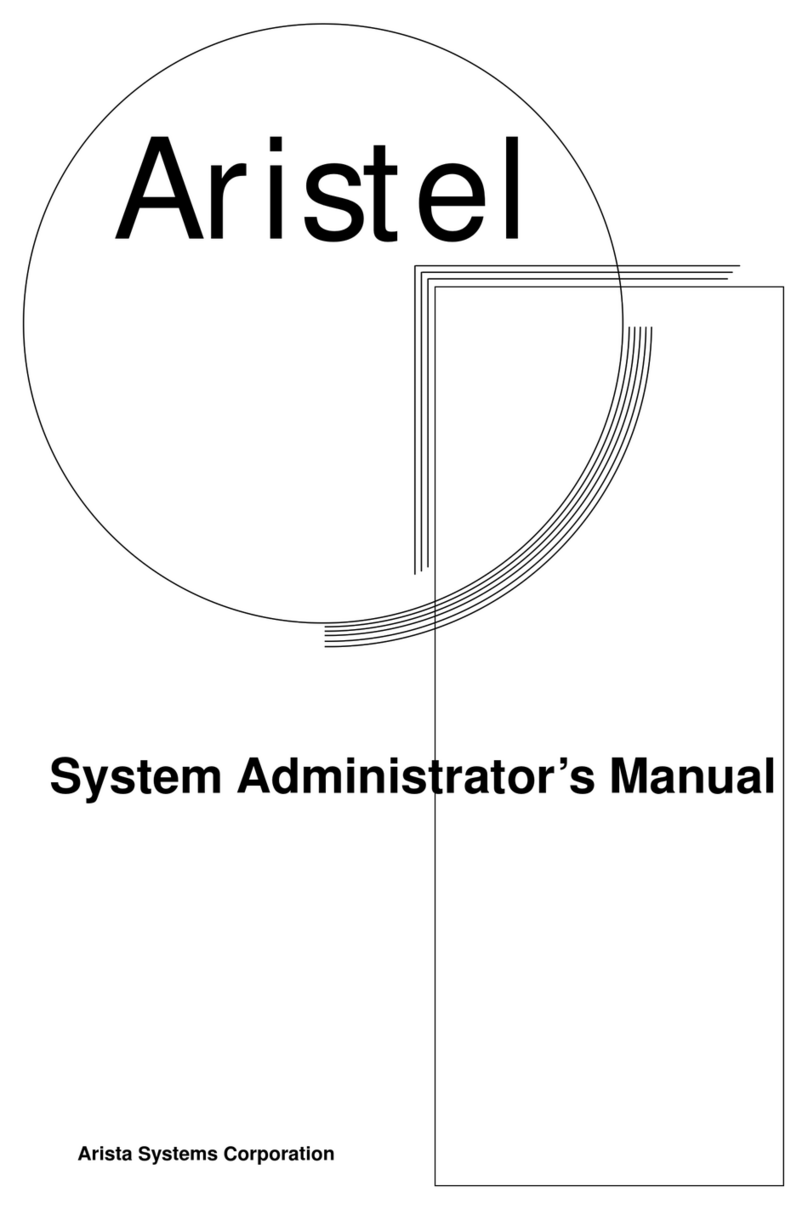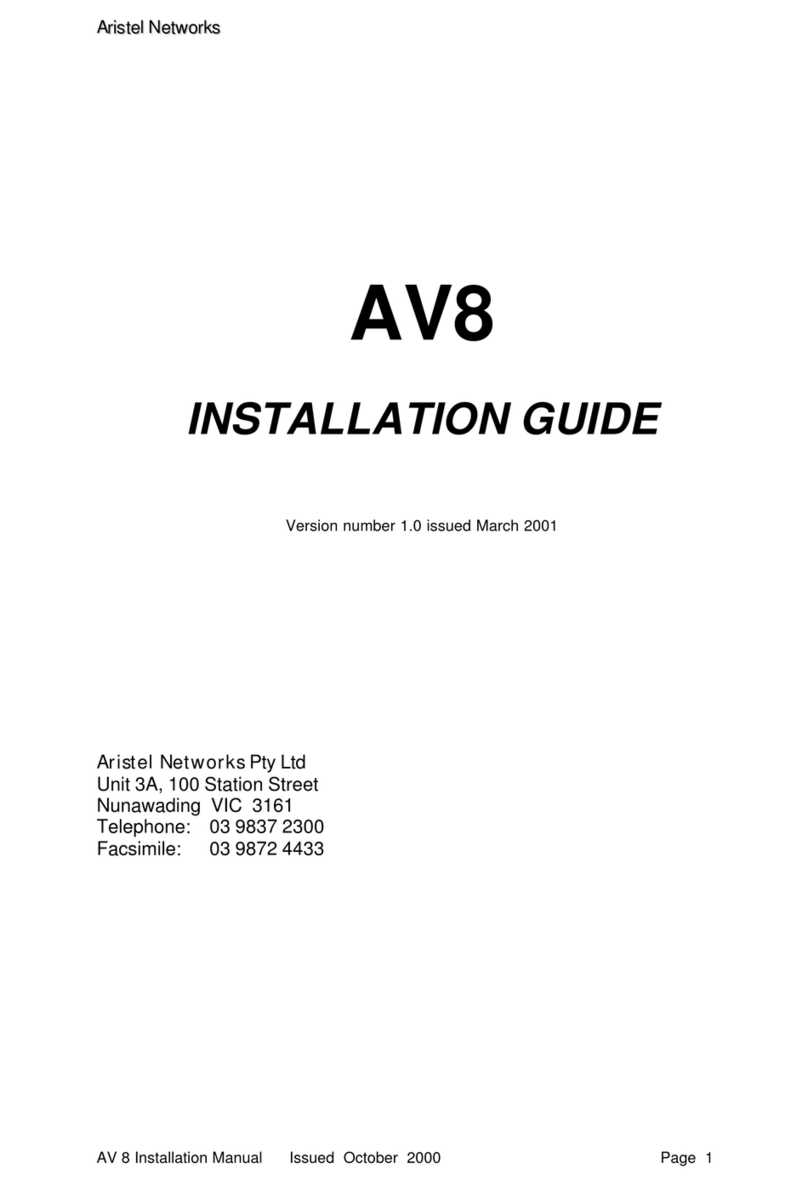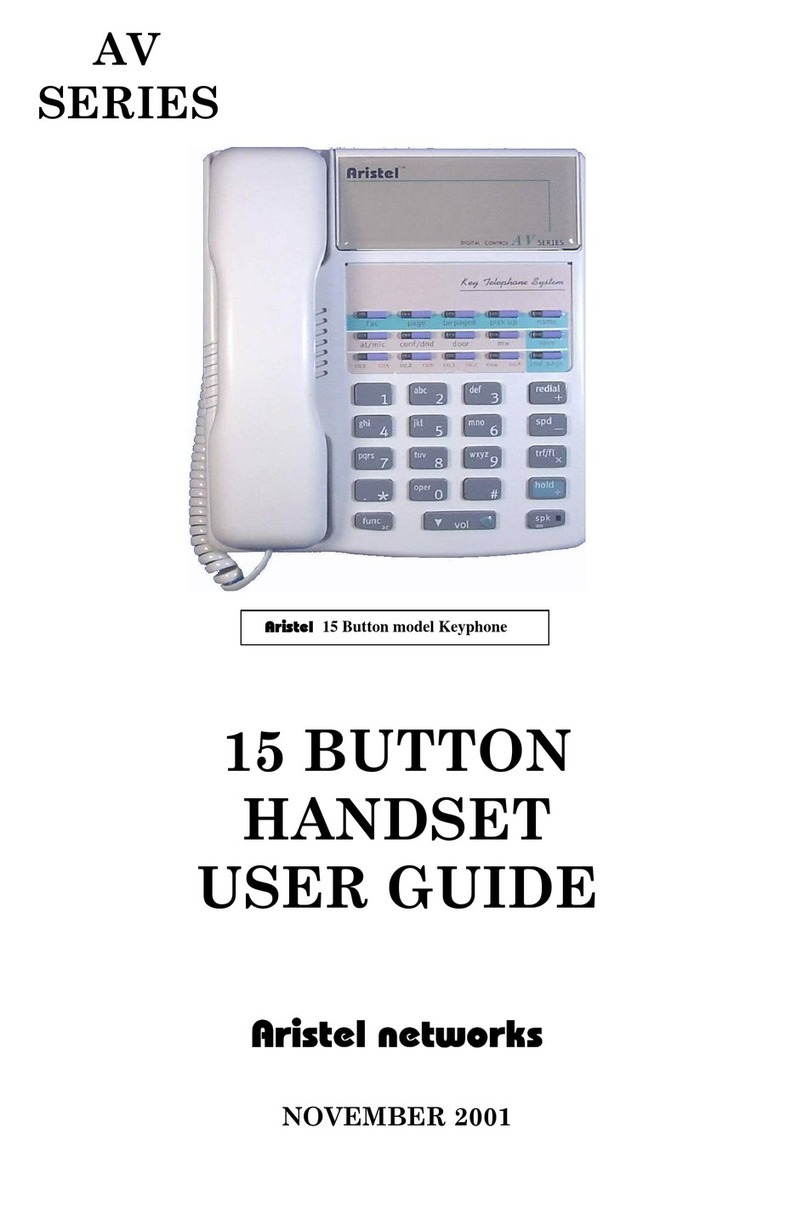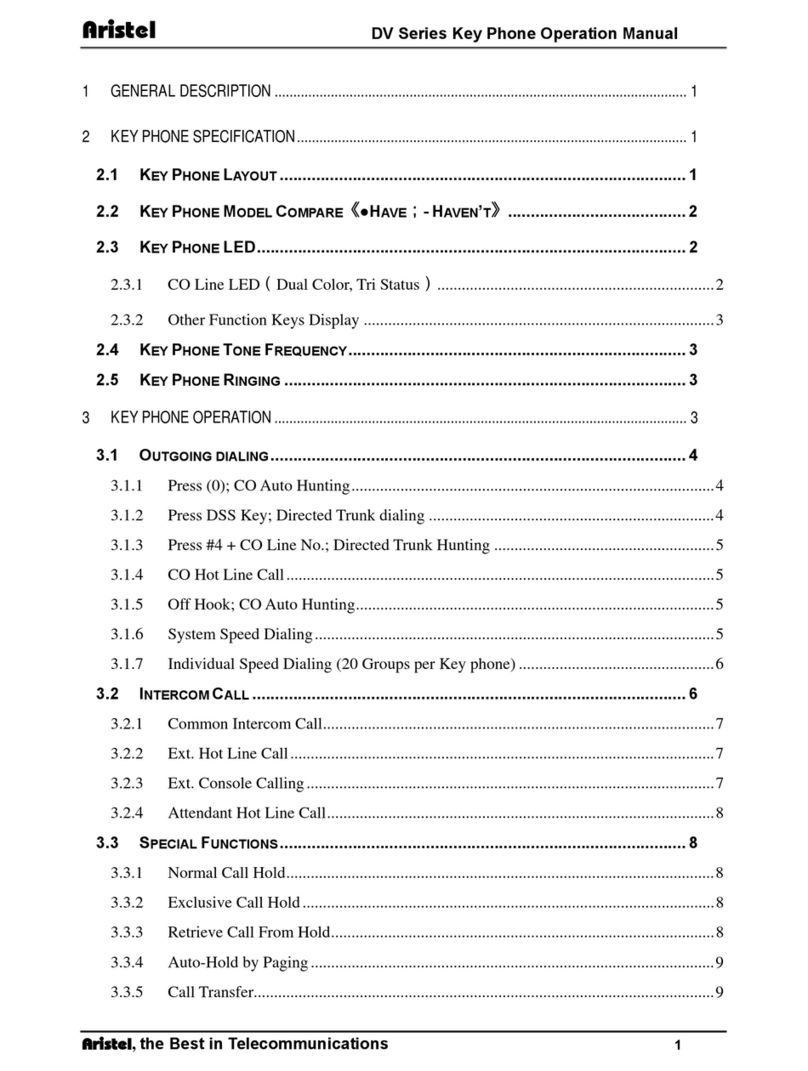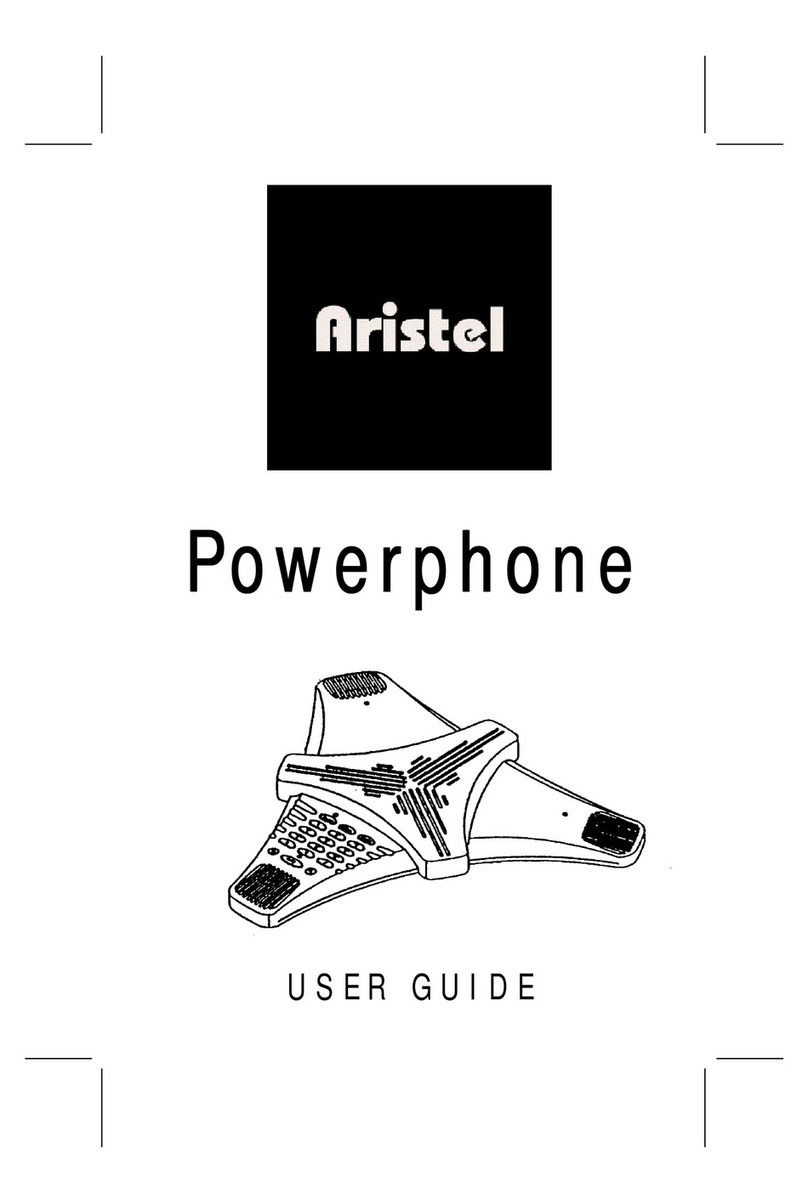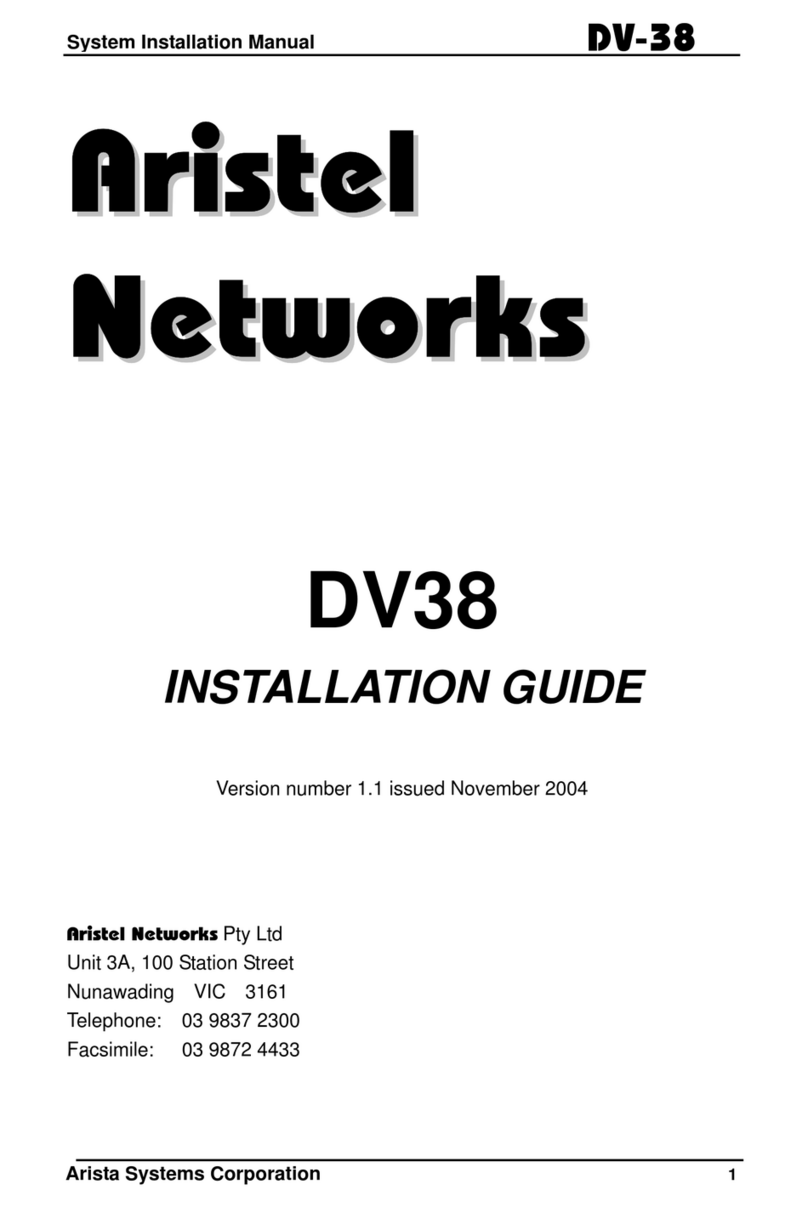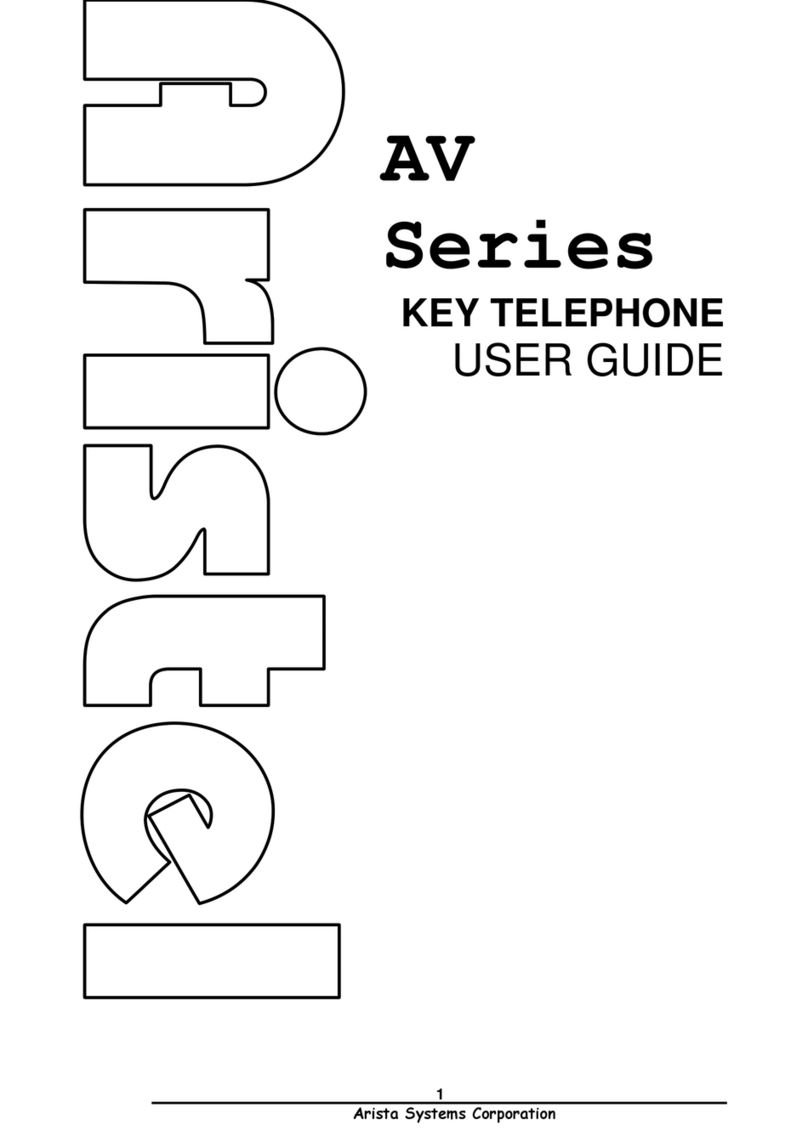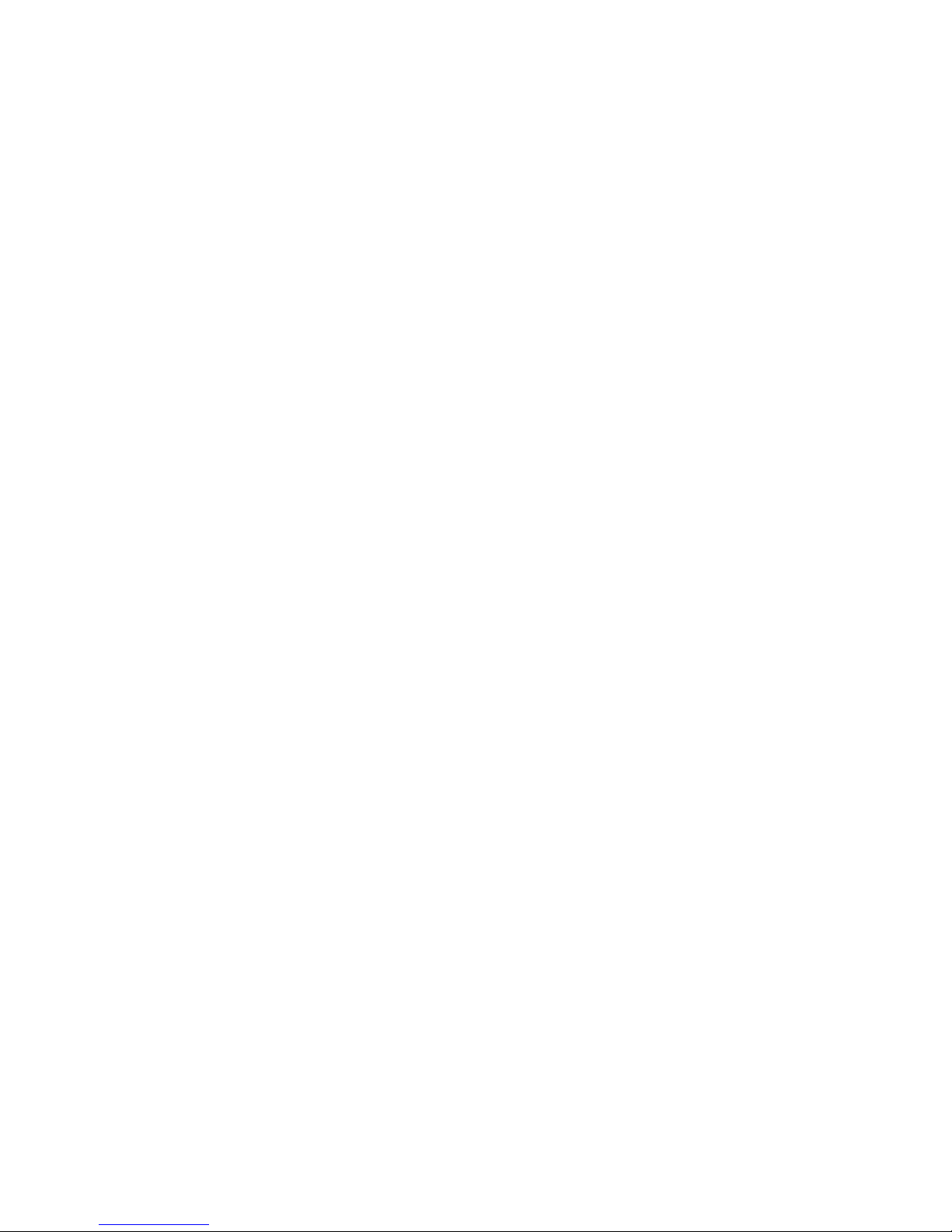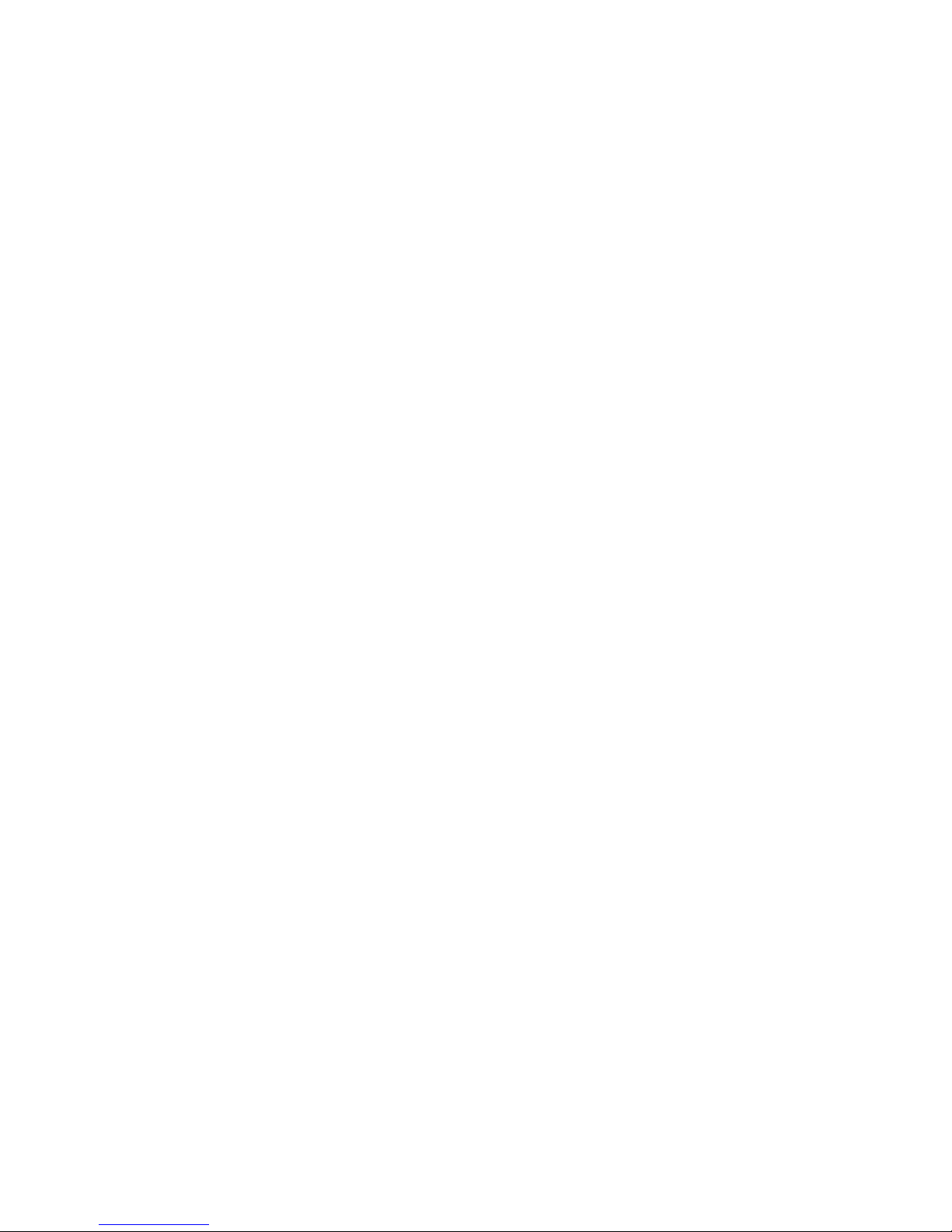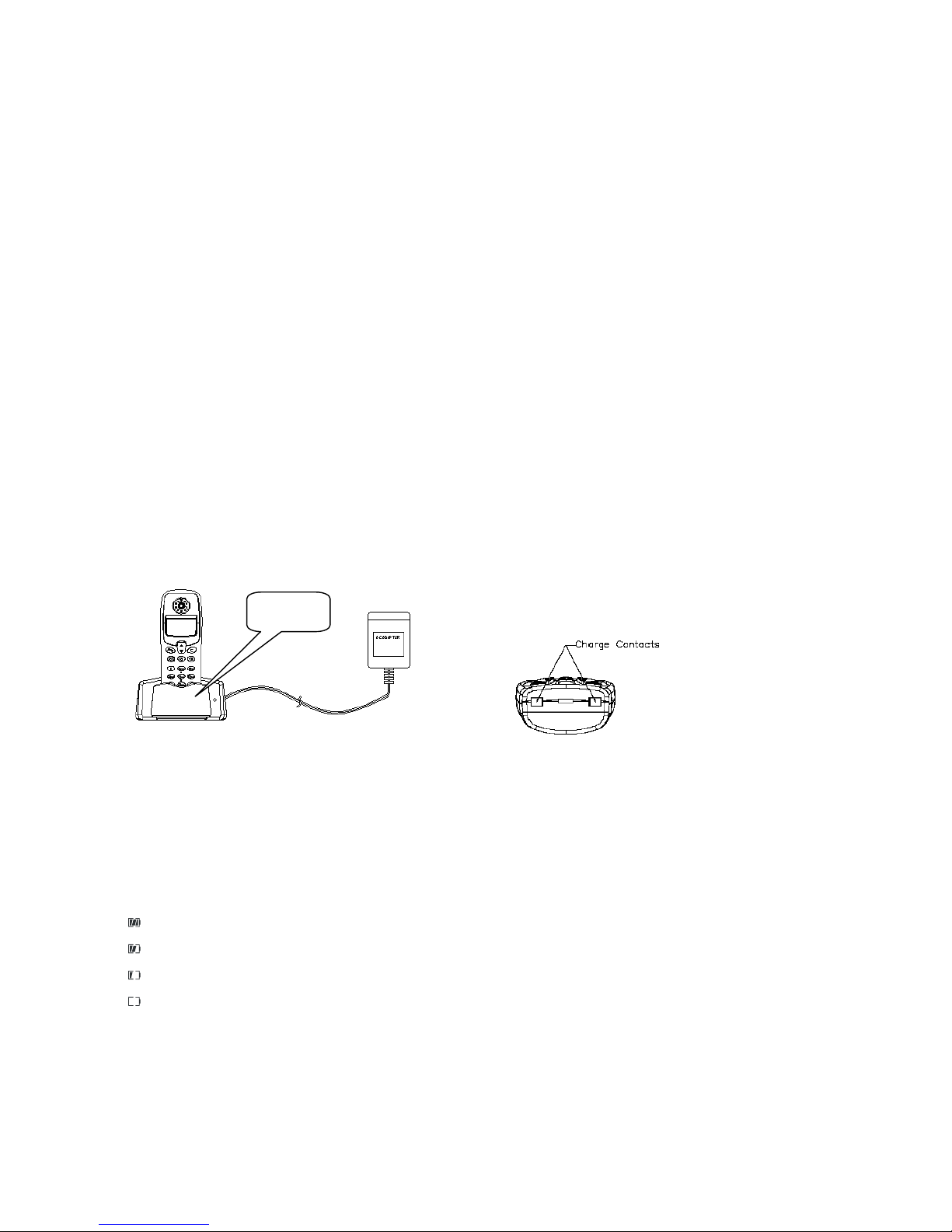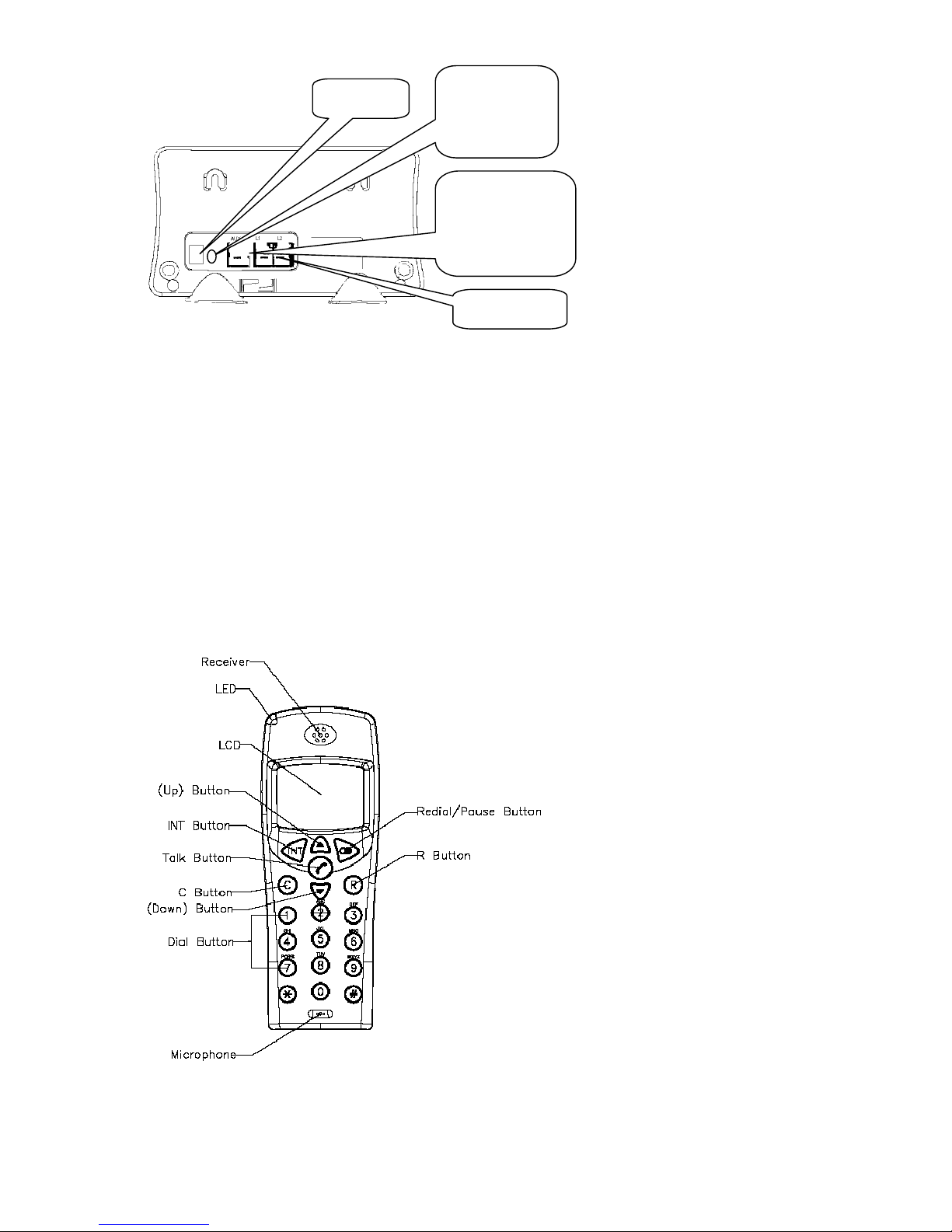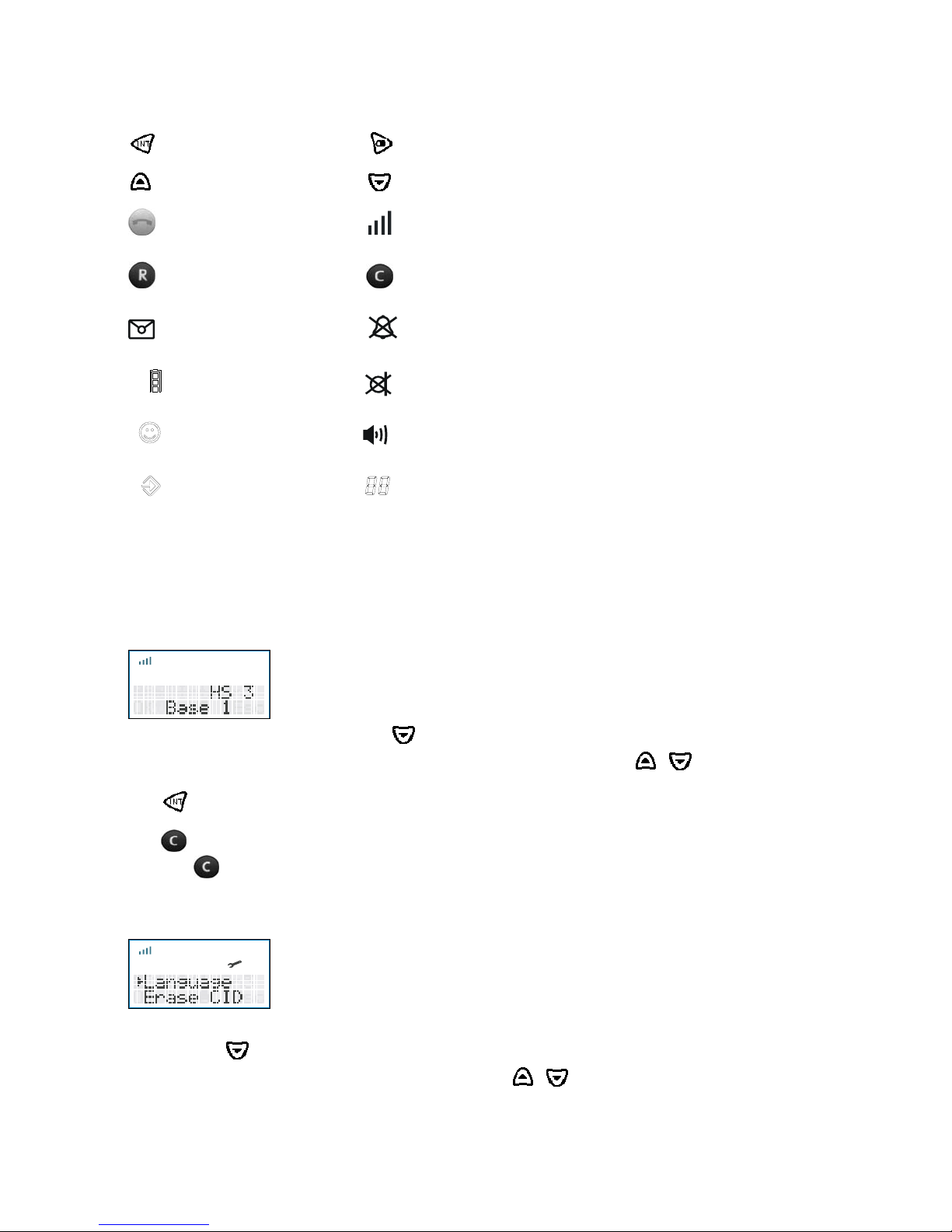TABLE OF CONTENTS
1. GENERAL...................................................................................................................................... 1
2. INSTALLATION ............................................................................................................................ 1
2.1. Charger................................................................................................................................. 1
2.2. Batteries in Handset ............................................................................................................. 1
2.3. Base Station Rear................................................................................................................. 2
2.4. Handset Controls.................................................................................................................. 2
2.5. Handset Key / LCD displays brief overview :..................................................................... 3
2.6. Using the Menu:................................................................................................................... 3
2.7. Handset Display Language .................................................................................................. 3
3. GETTING STARTED..................................................................................................................... 4
3.1. Ringing Priority ................................................................................................................... 4
3.2. Line Priority For Handsets................................................................................................... 5
3.3. Handset Group ..................................................................................................................... 5
4. HANDSET OPERATION............................................................................................................... 6
4.1. Switching the Handset On / Off........................................................................................... 6
4.2. Making an external call........................................................................................................ 6
4.3. Making an Internal Call ....................................................................................................... 7
4.4. Answering an Incoming Phone Call .................................................................................... 7
4.5. Changing the Speaker Volume............................................................................................. 8
4.6. Deactivating the Microphone (Mute) .................................................................................. 8
4.7. Last Number Redial ............................................................................................................. 8
4.8. Calling a Number Out of the Caller List.............................................................................. 8
5. Call Transfer, On Hold, Toggle and Three Party Conference......................................................... 9
5.1. Call on Hold......................................................................................................................... 9
5.2. Transfer External Call to Another Handset.......................................................................... 9
5.3. Alternate Call ....................................................................................................................... 9
5.4. Three Party Conference Call.............................................................................................. 10
5.5. Handling Two External Calls Simultaneously Using One Handset................................... 10
6. PHONEBOOK.............................................................................................................................. 10
6.1. Using the Alphanumerical Keypad .................................................................................... 10
6.3. Changing a Number and/or Name in Phonebook ...............................................................11
6.4 Reading the Phonebook List ............................................................................................... 12
6.5. Erasing One Number and/or Name from the Phonebook.................................................. 12
6.6. Erasing All Numbers and/or Names from the Phonebook................................................. 12
7. HANDSET SETTINGS ................................................................................................................ 13
7.1. Key Lock............................................................................................................................ 13
7.2. Selecting the Ringer Melody and Volume for External Calls............................................ 13
AN208 User Manual Version 1.5 December 2006
1