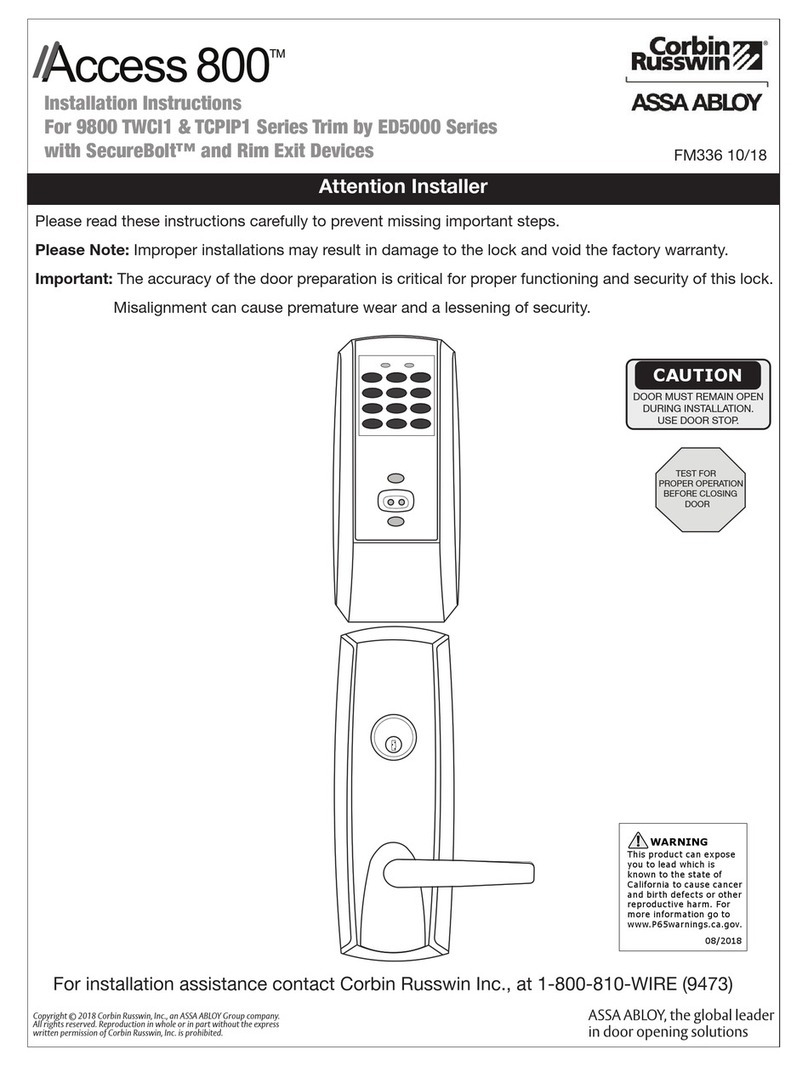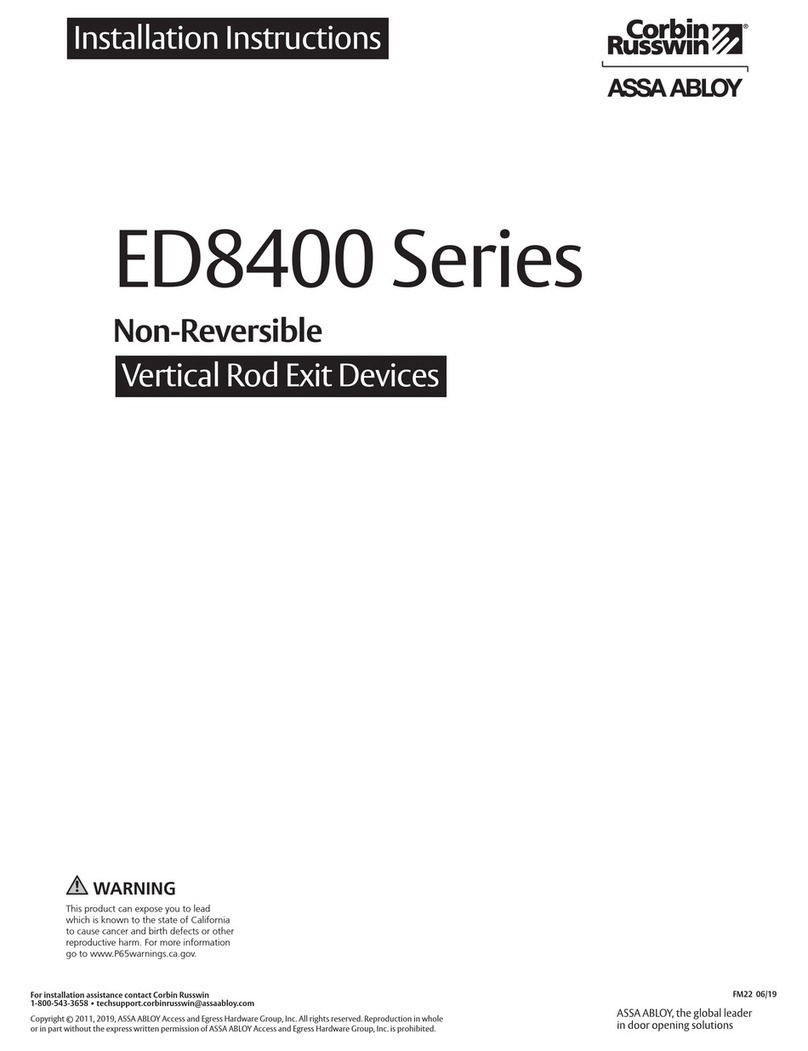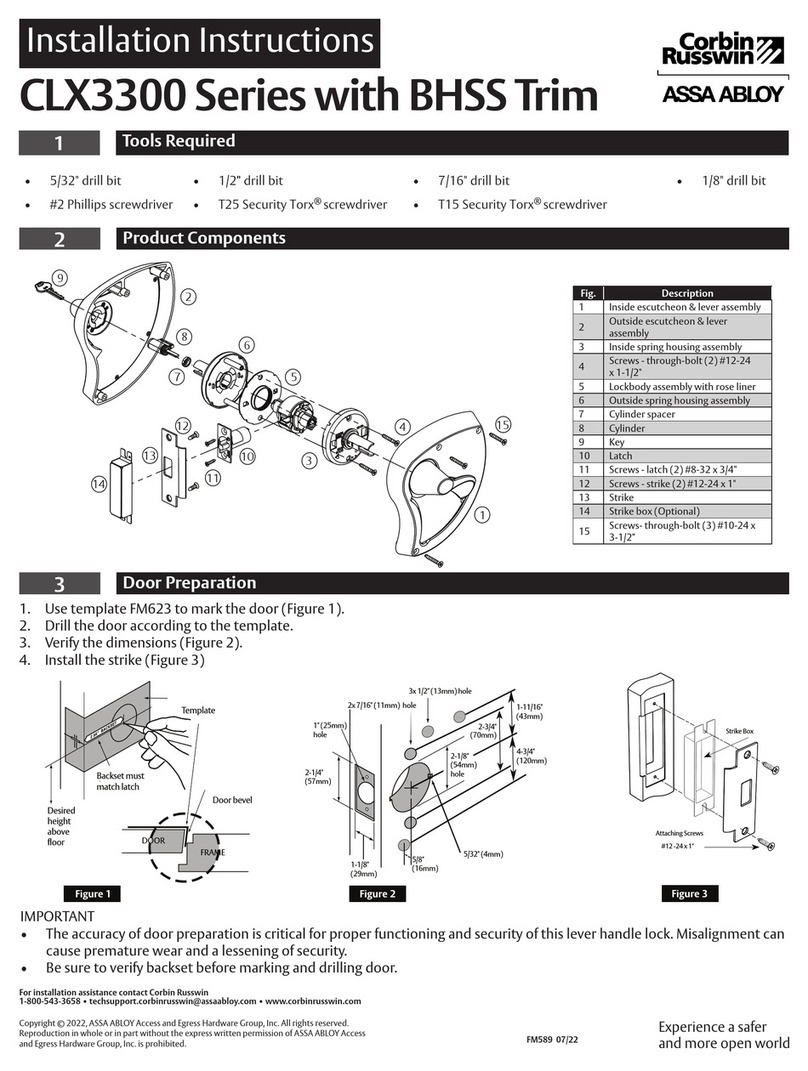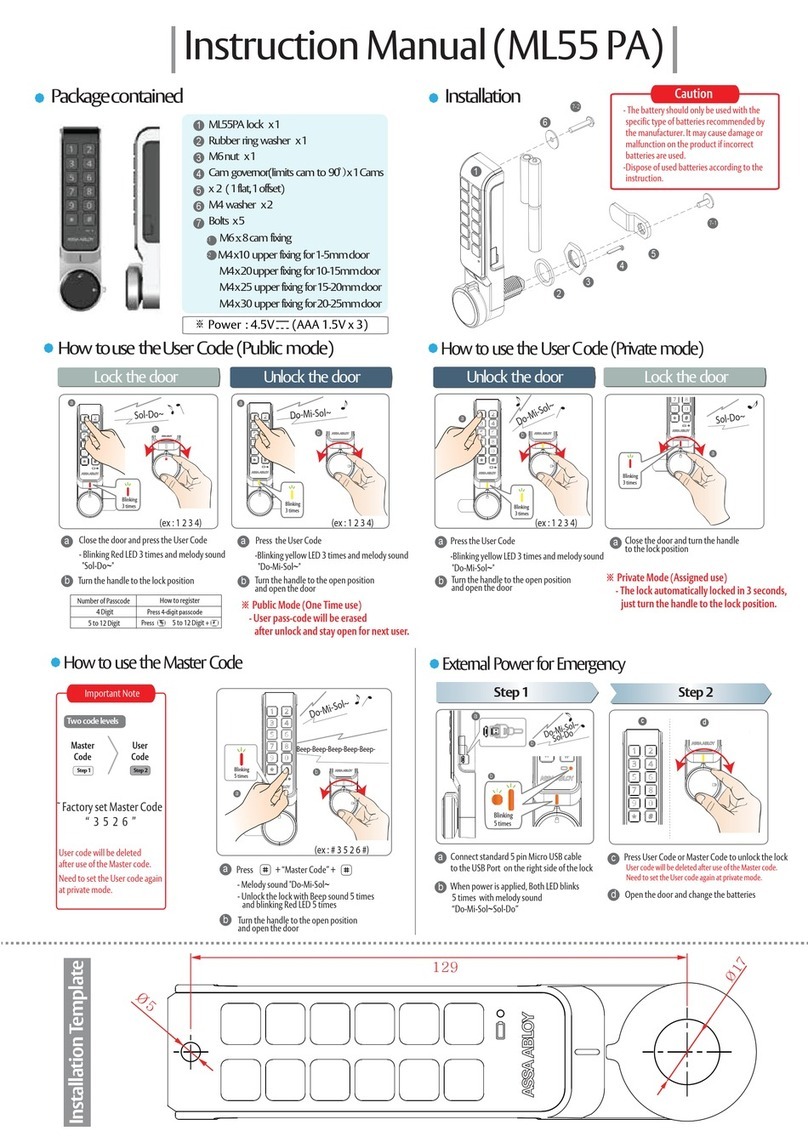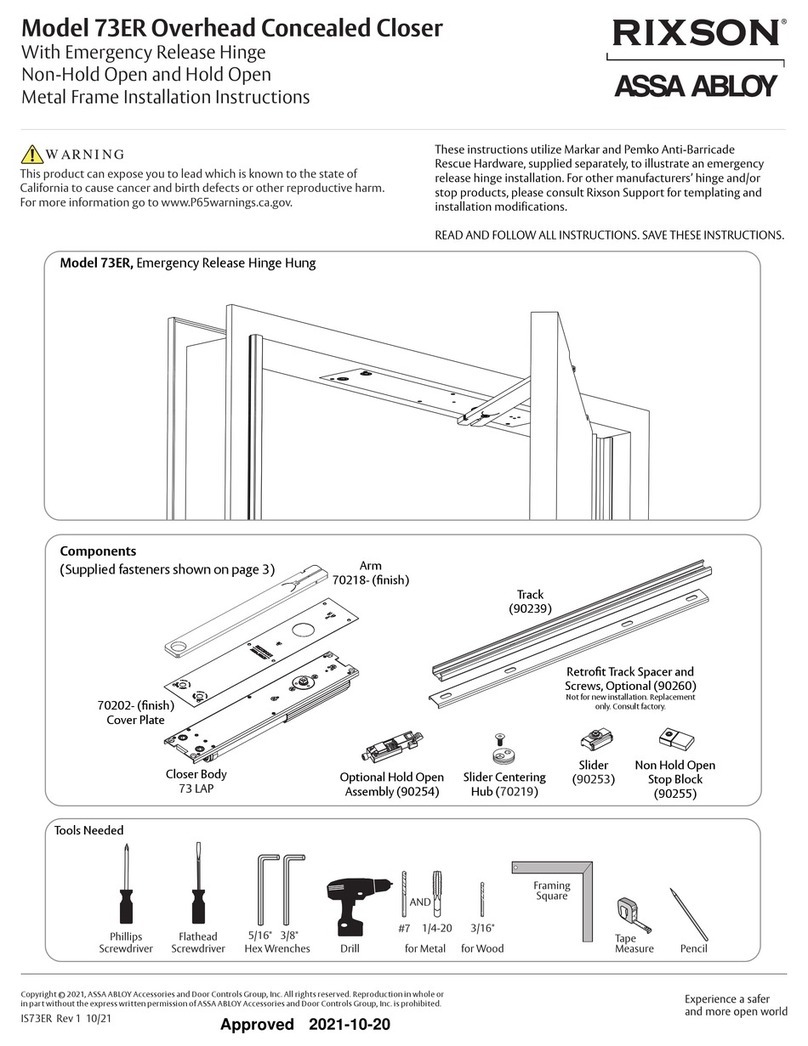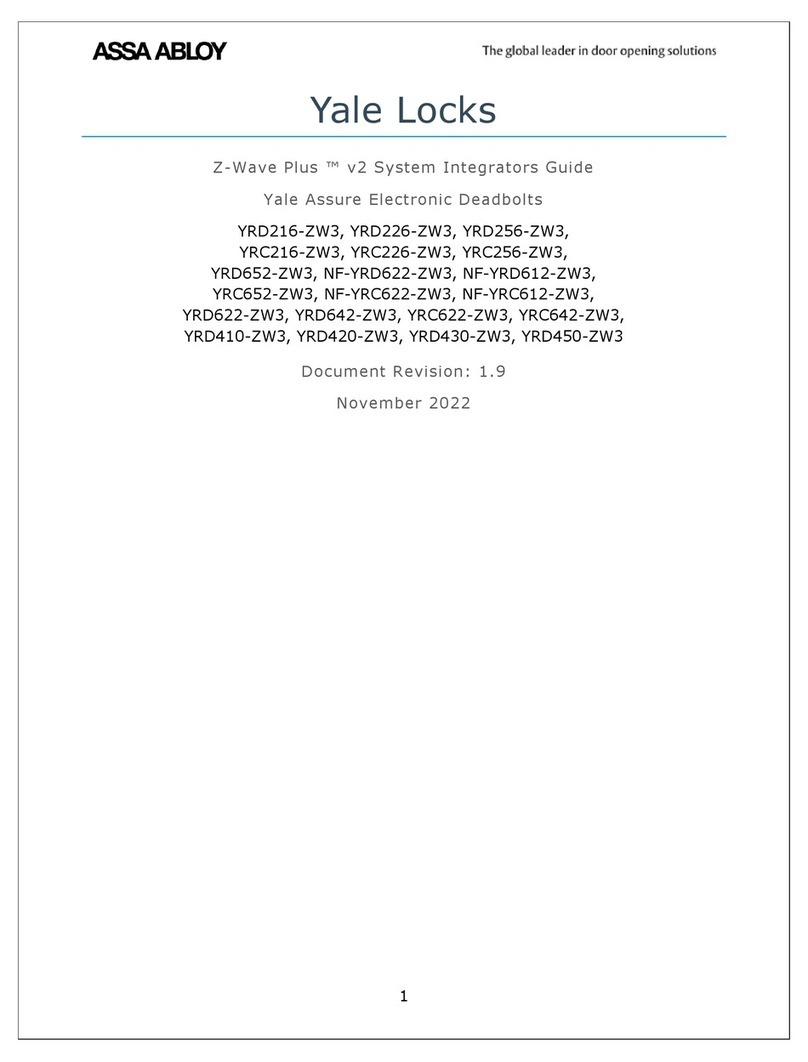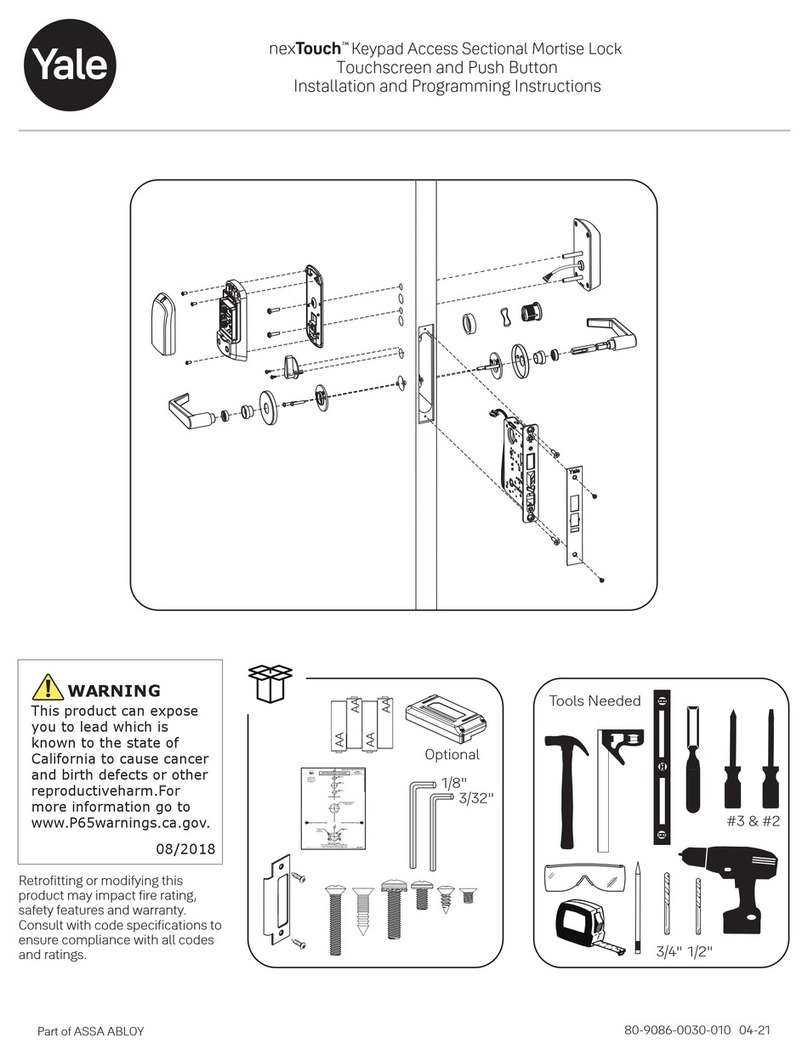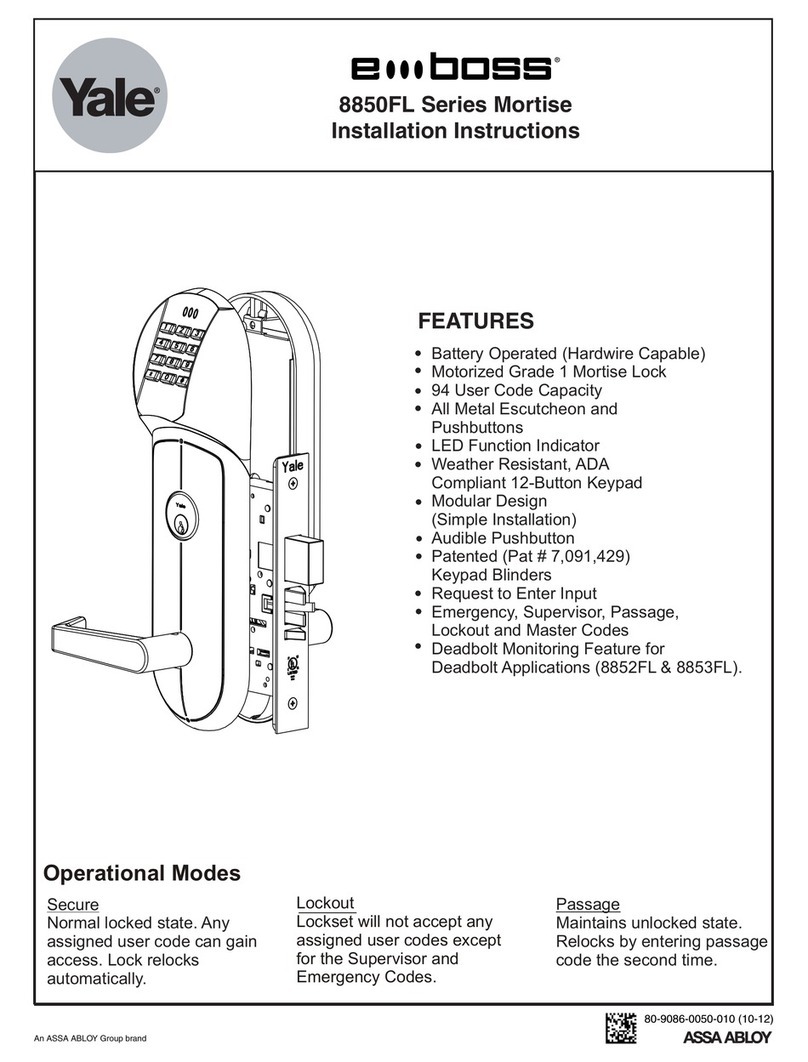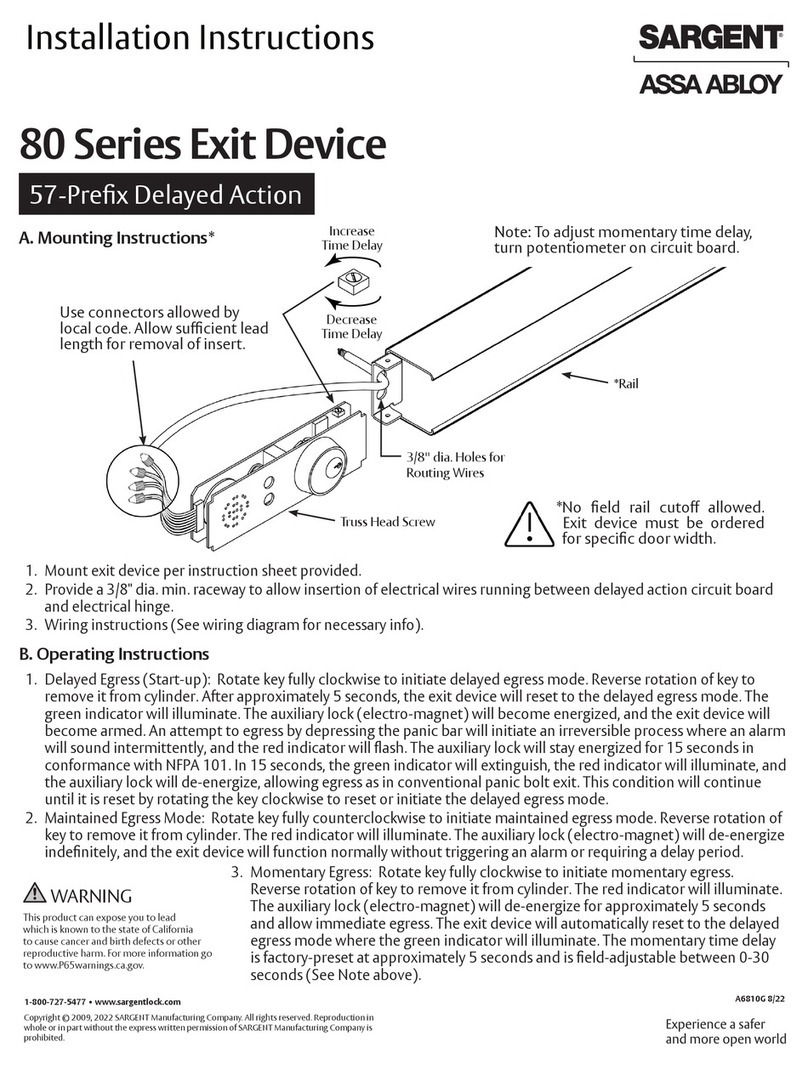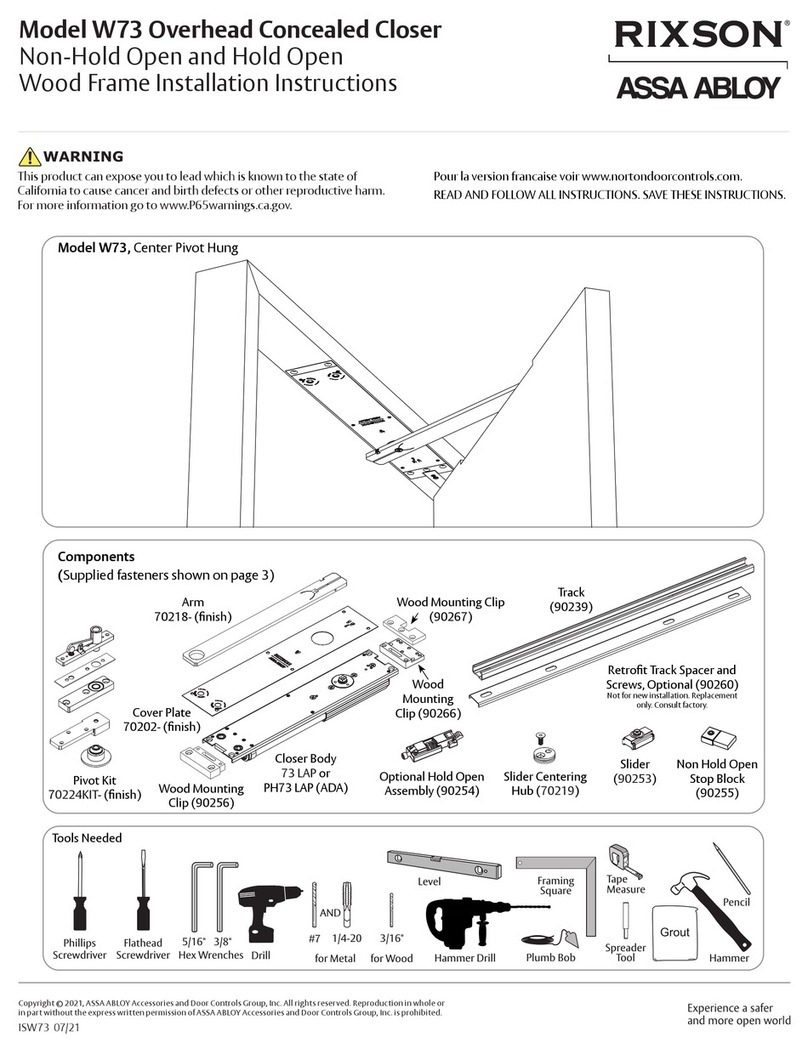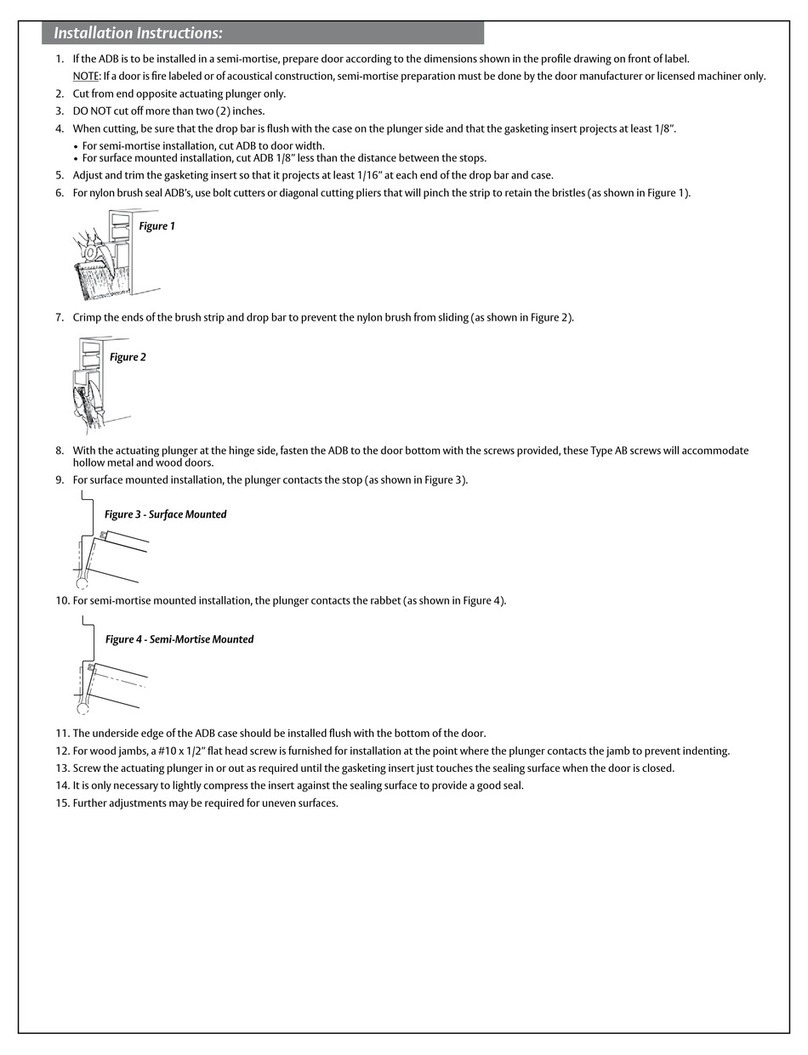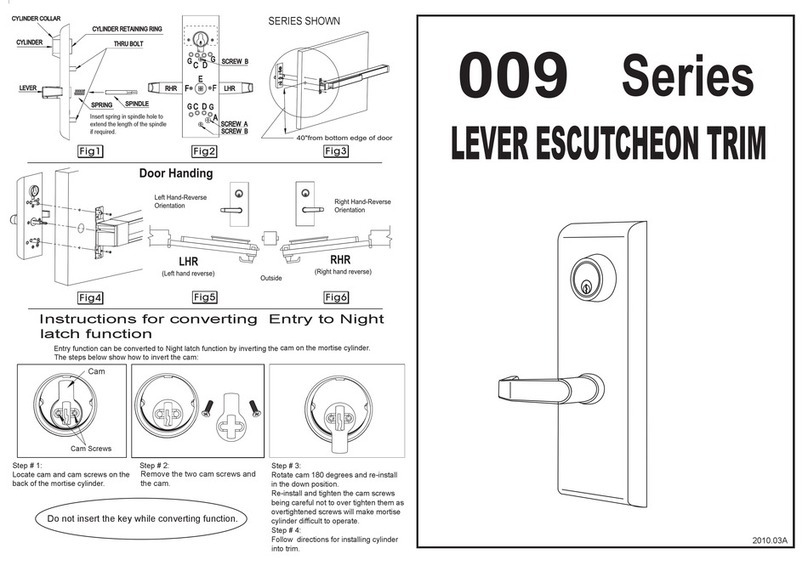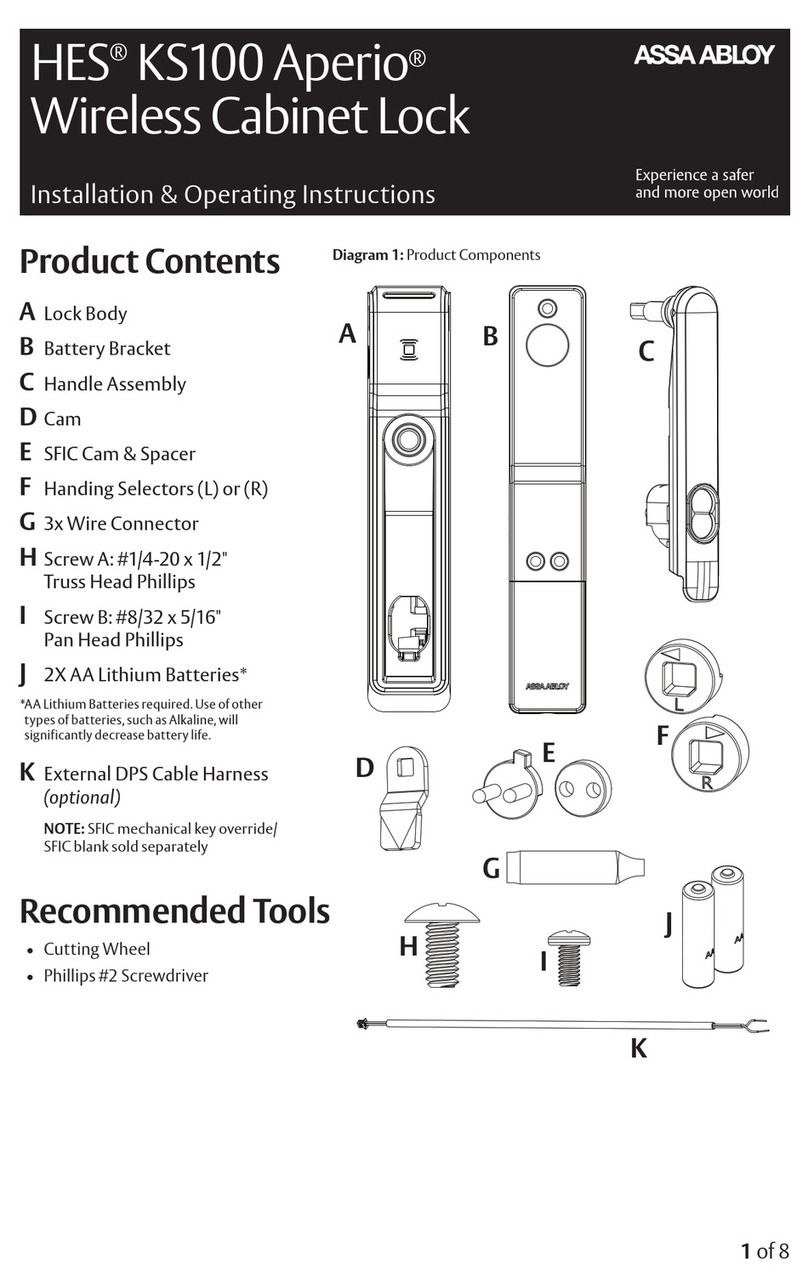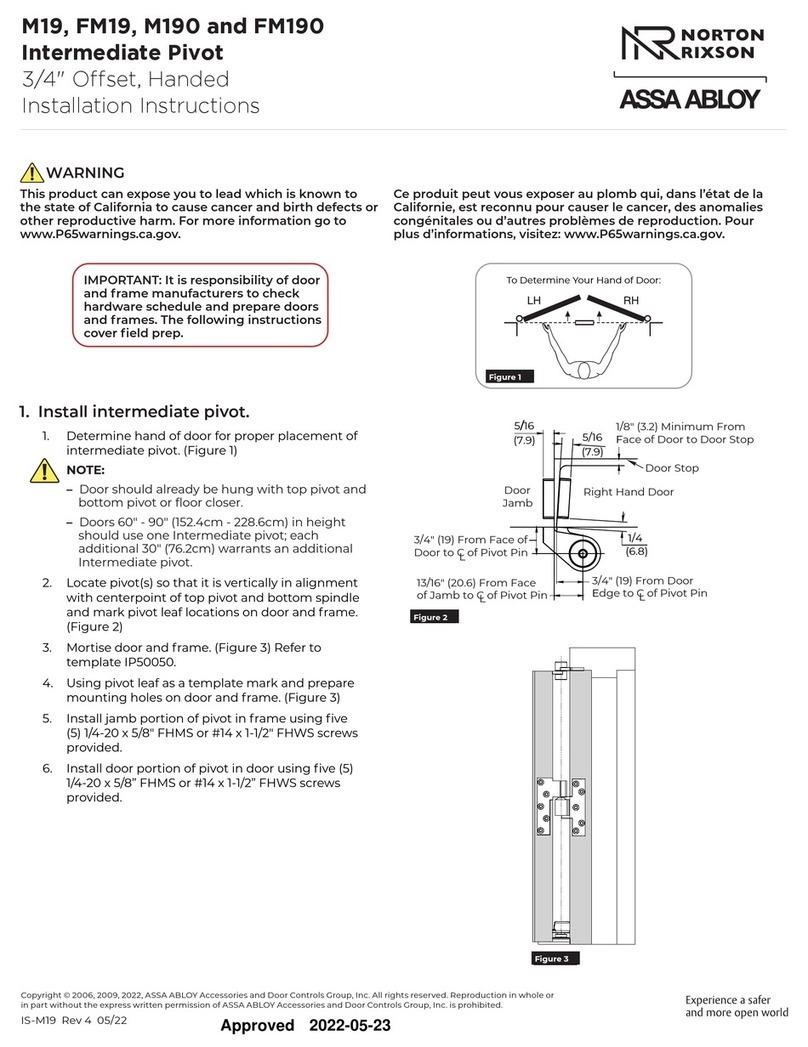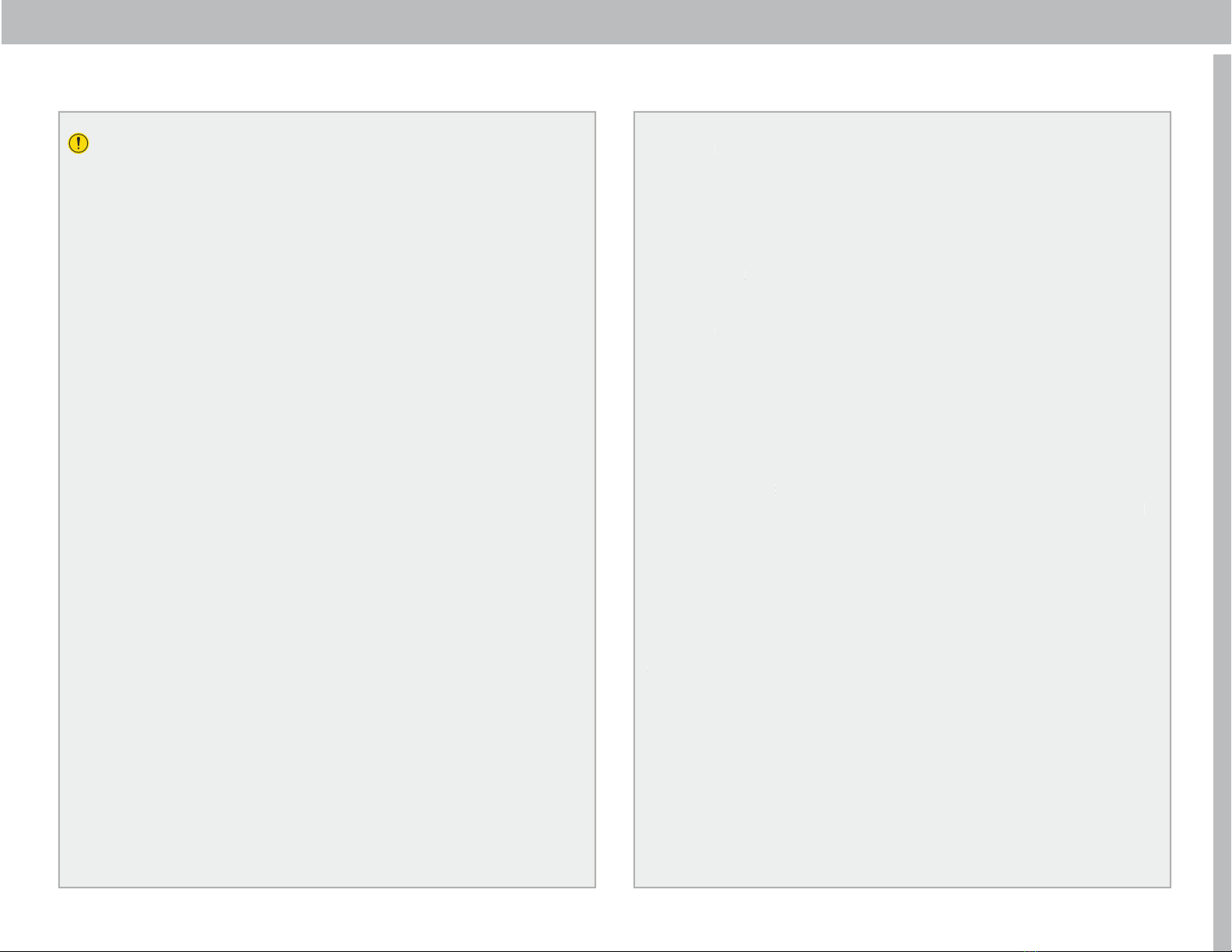Pease keep a record of Serial number of registered user which would be
helpful in case of individual user has to be deleted at a later stage.
2.2 User Settings:
Press 1 again for User Addition
• Fingerprint: Scan Fingerprint 5 times on Fingerprint scanner for
addition of Fingerprint as master User. After successful addition,
voice prompts “1X1X Successful”. Here 1X1X- represents serial #
of registered user.
• RFID Card: Scan RFID card in front of RIFD Scanner. After
successful addition, voice prompts “1X1X Successful”.
• Pin Code: Enter 8 Digit Pin Code-> Press # -> Repeat Pin Code->
Press #
After successful addition, voice prompts “1X1X Successful”.
To go back to the main menu press *.
• Press 2 for User Deletion
• System will prompt “ Please input number”.
• Please input respective user number “1X1X” to delete.Press # to
confirm.
2.3 System Settings: Touch screen keypad for lights on and press # for 2
seconds, and Voice prompts “Please input administrator input”. Verify the
administrator access verification and press 3 for System settings.
• Press 1 for Voice Settings
• Press 1 to turn on the volume
Press 2 to turn off the volume
To go back to the main menu press *
Press 2 for Unlocking Mode
• Unlock Mode means to allow opening of lock by single or dual authentication.
In Single authentication, any single authorized user can open the lock,
however in Combination Unlock access credentials of two authorized users
are required for lock opening.
• Press 1 for Single Unlocking Access
Press 2 for Dual or Combination Unlock
To go back to the main menu press *
Press 3 for Language Settings
• Press 1 for selecting Chinese Language
• Press 2 for selecting English Language
To go back to the main menu press *
Press 4 for Time Settings
• Lock will share current time updated on the lock
• To Change enter new date & time in the format YYYYMMDDHHMM
and press #,
where YYYY represents Year, MM- Month, DD- Date, HH- Hour &
press #,
where YYYY represents Year, MM- Month, DD- Date, HH- Hour & MM
Minutes.
To go back to the main menu press *
Press 5 for Lock Number Modification
• Lock Number means number assigned by you to a particular lock if you
have installed multiple locks at your place.
• Lock will share current assigned number.
• To Change enter new lock number (4 Digits) & press #. Lock will
prompt new number for confirmation.
To go back to the main menu press *
2.4 Reboot System: Touch screen keypad for lights on and press # for 2
seconds, and Voice prompts “Please input administrator input”. Verify the
administrator access verification and press 4 for System Reboot.
• Lock will ask to authorize administrator access.
• After successful verification of administrator password- lock will reboot
itself and prompt initialization successful.
1. All fingerprint have to be scanned 5 times for addition.
2. Password is of 8 digits and has to be entered 2 times for addition.
3. Card is registered after voice prompts "add user" & scan card near RFID
scanner for confirmation.
4. After successful registration press * to exit.
5. When Deleting fingerprint, one master user in fingerprint has to be left.
6 7
• Lock will share current time updated on the lock
• To Change enter new date & time in the format YYYYMMDDHHMM
where YYYY represents Year, MM- Month, DD- Date, HH- Hour &
where YYYY represents Year, MM- Month, DD- Date, HH- Hour & MM
To go back to the main menu press *
• Lock Number means number assigned by you to a particular lock if you
have installed multiple locks at your place.
• Lock will share current assigned number.
• To Change enter new lock number (4 Digits) & press #. Lock will
prompt new number for confirmation.
To go back to the main menu press *
Touch screen keypad for lights on and press # for 2
seconds, and Voice prompts “Please input administrator input”. Verify the
administrator access verification and press 4 for System Reboot.
• Lock will ask to authorize administrator access.
• After successful verification of administrator password- lock will reboot
itself and prompt initialization successful.
All fingerprint have to be scanned 5 times for addition.
Password is of 8 digits and has to be entered 2 times for addition.
Card is registered after voice prompts "add user" & scan card near RFID
scanner for confirmation.
After successful registration press * to exit.
When Deleting fingerprint, one master user in fingerprint has to be left.
Important Instructions
•
•