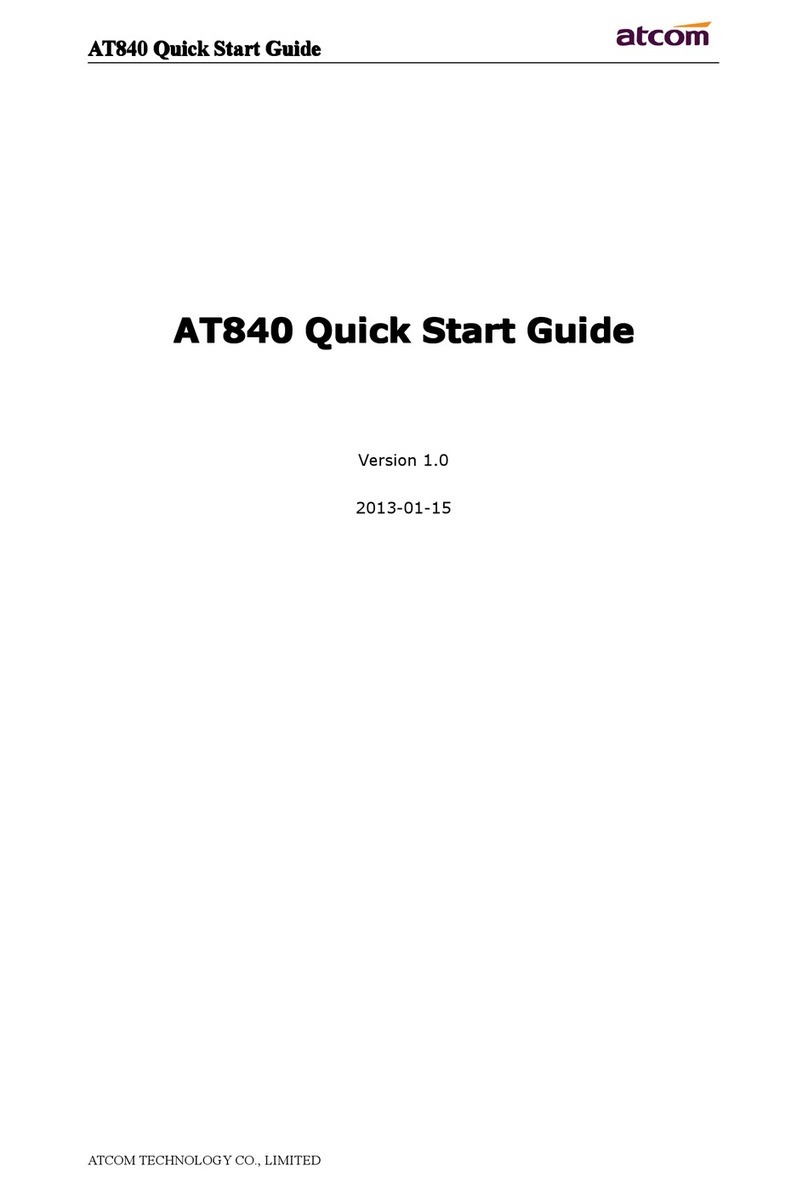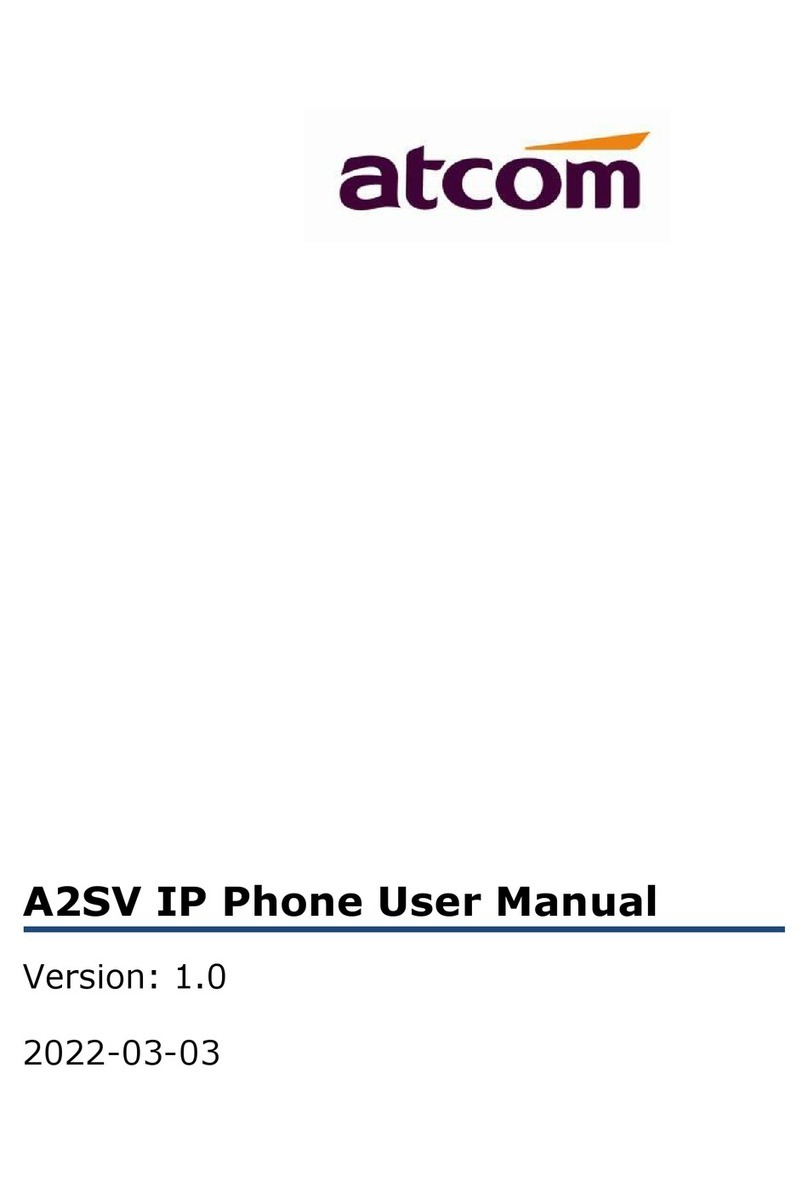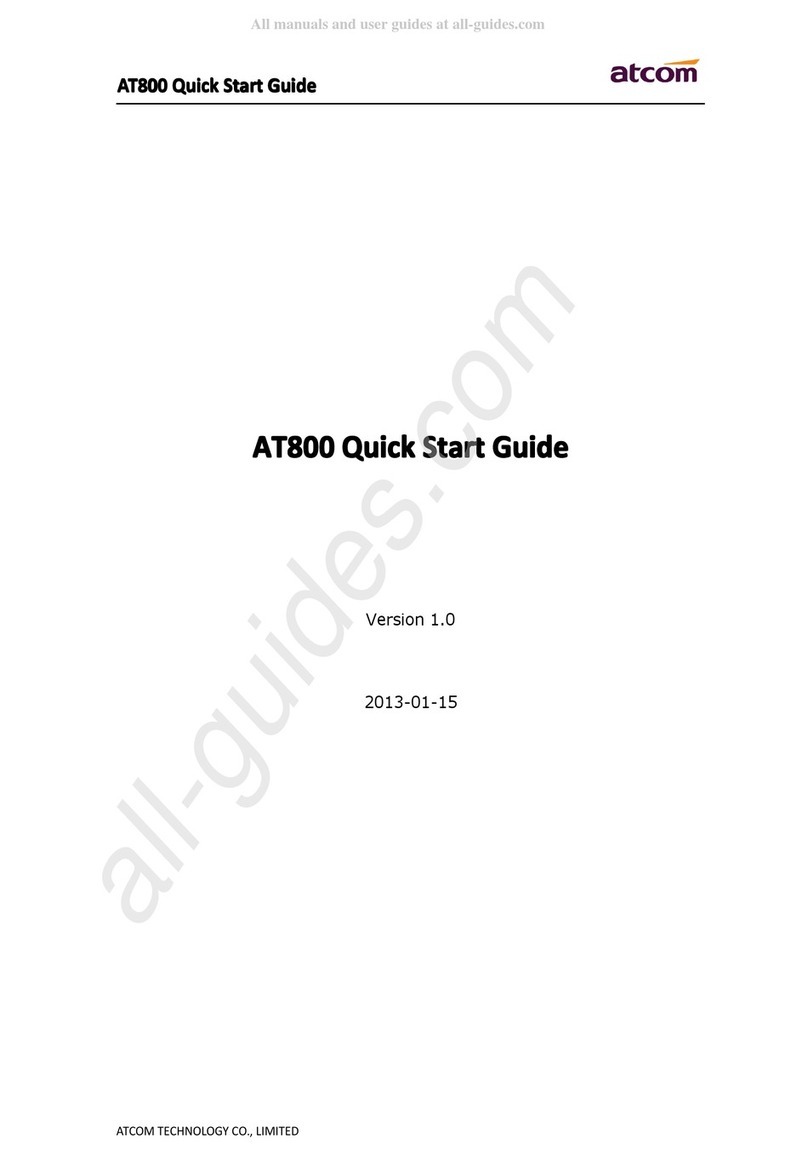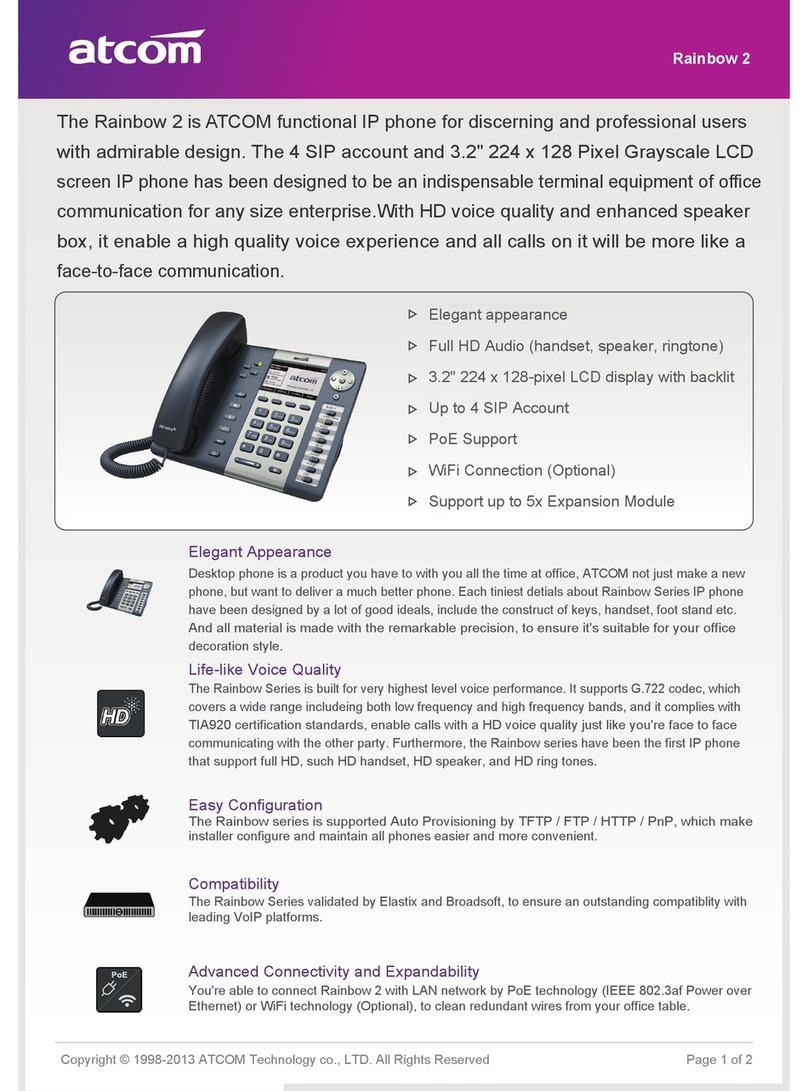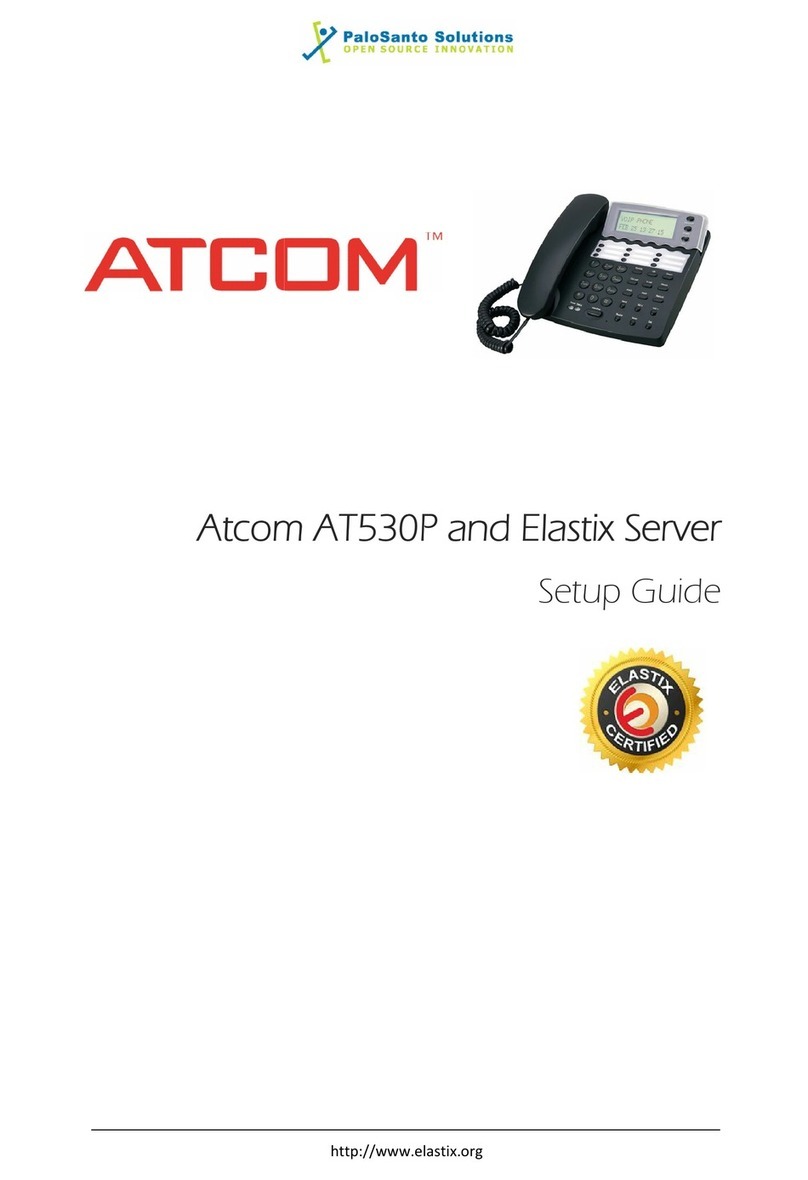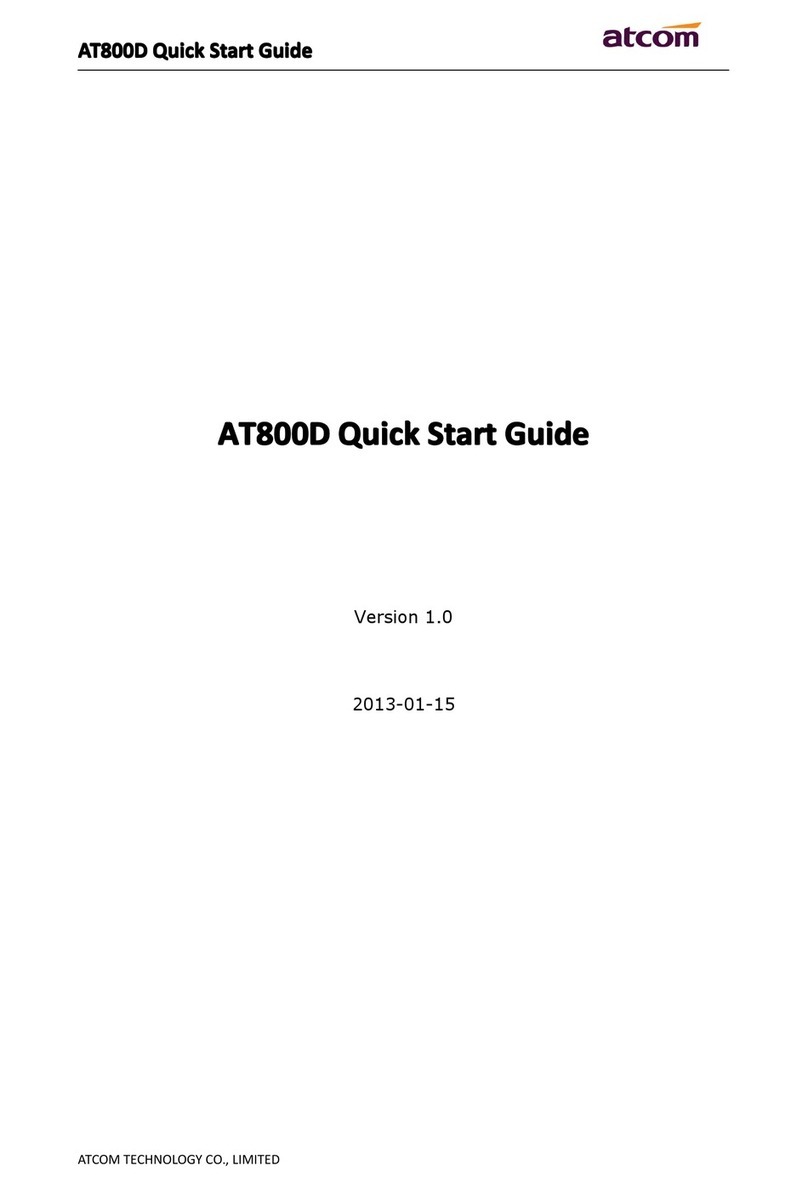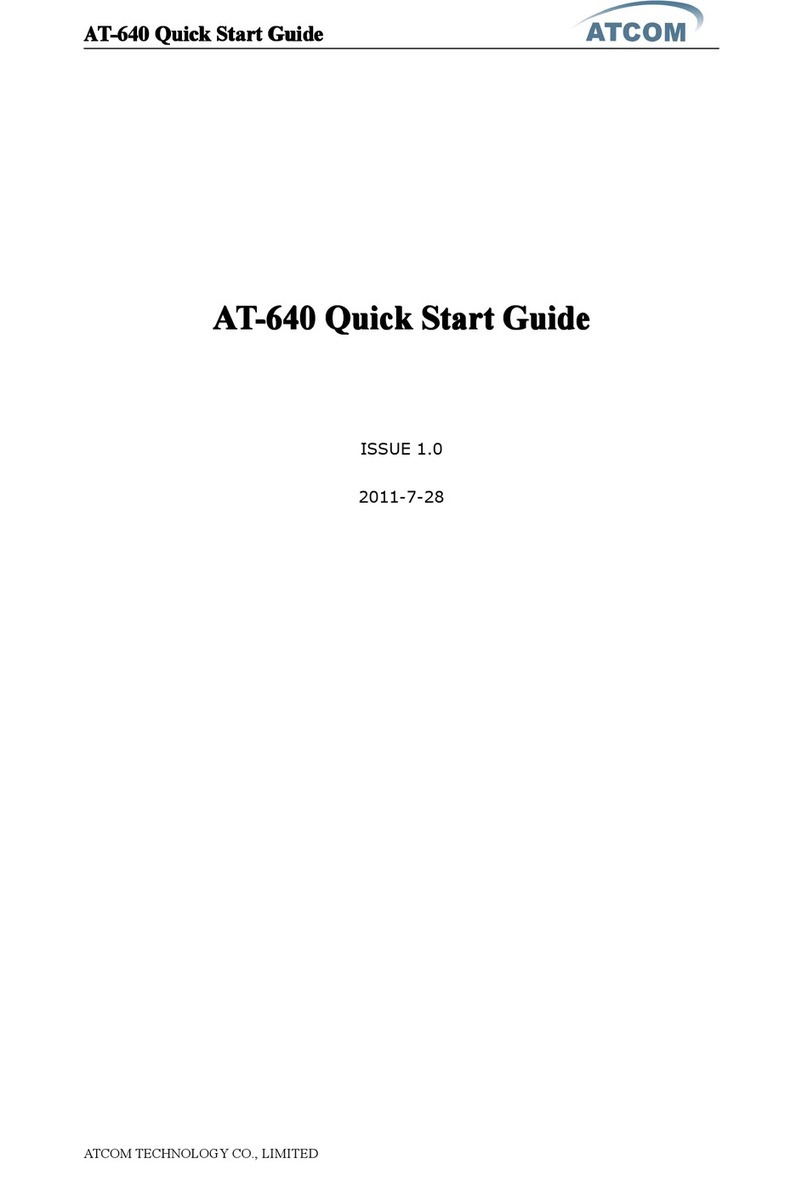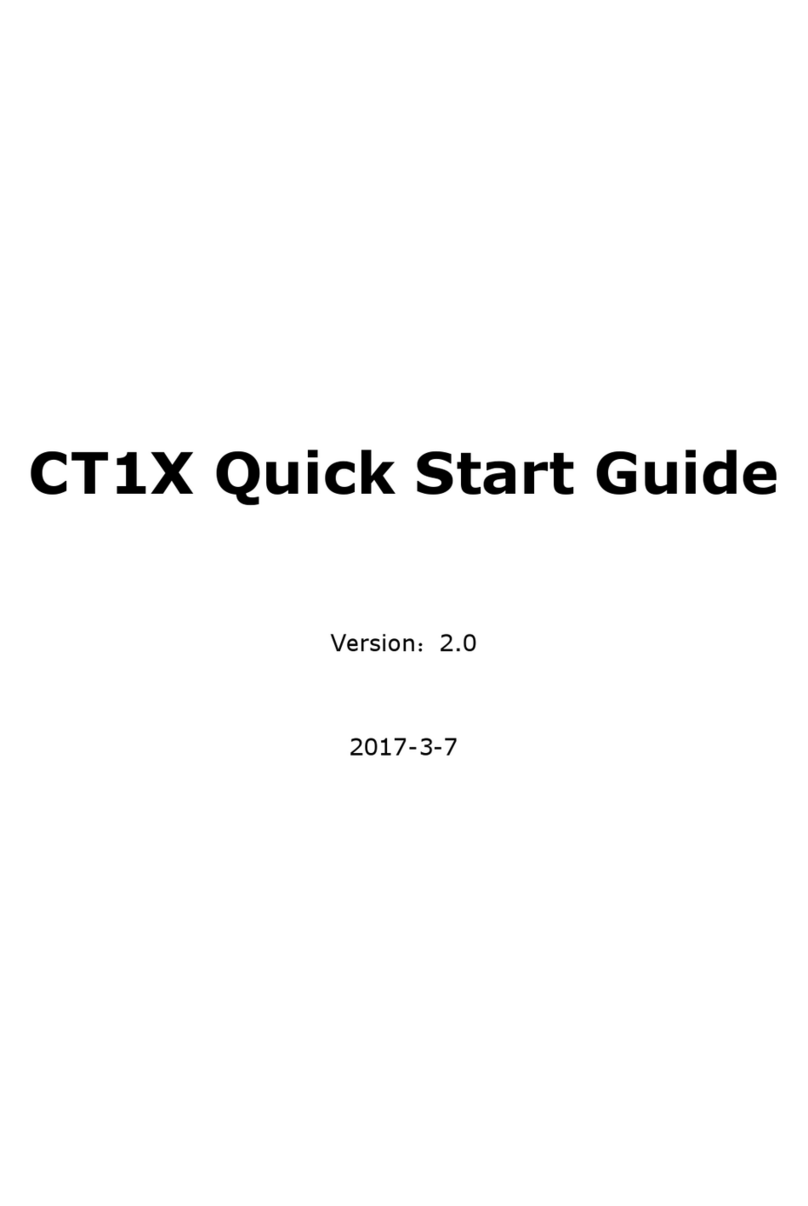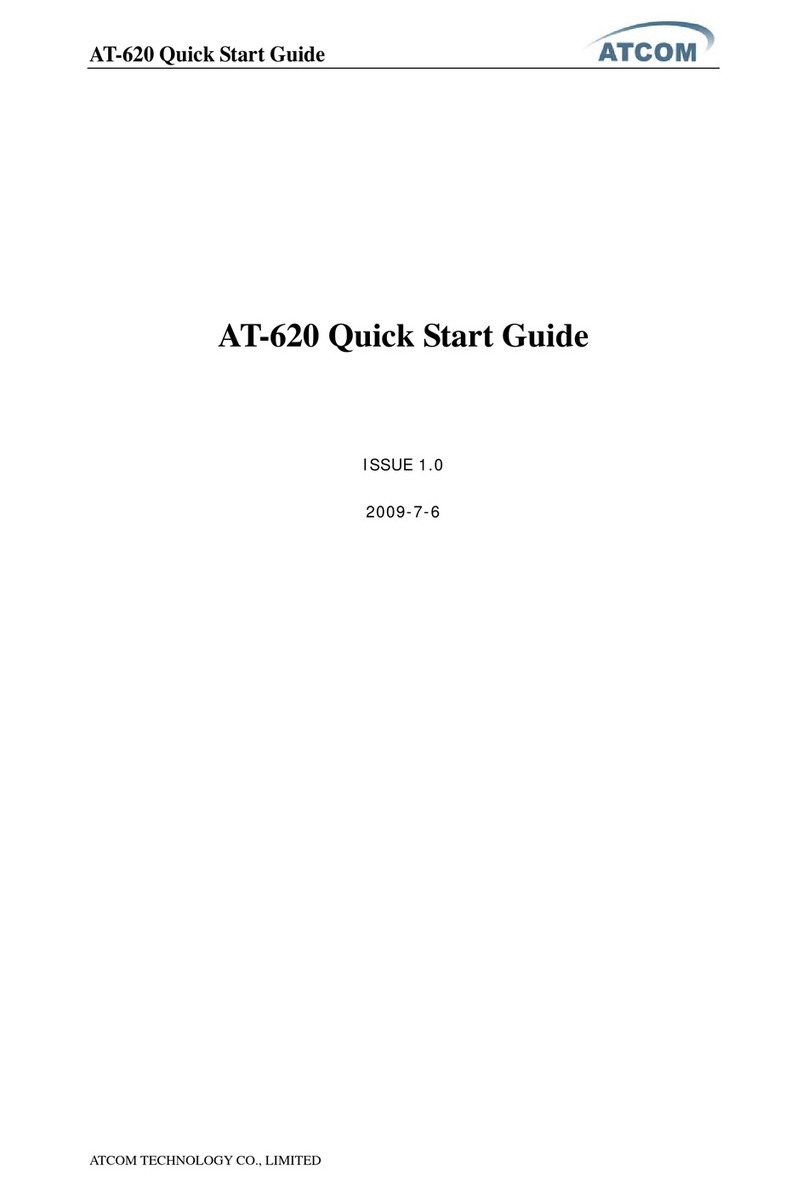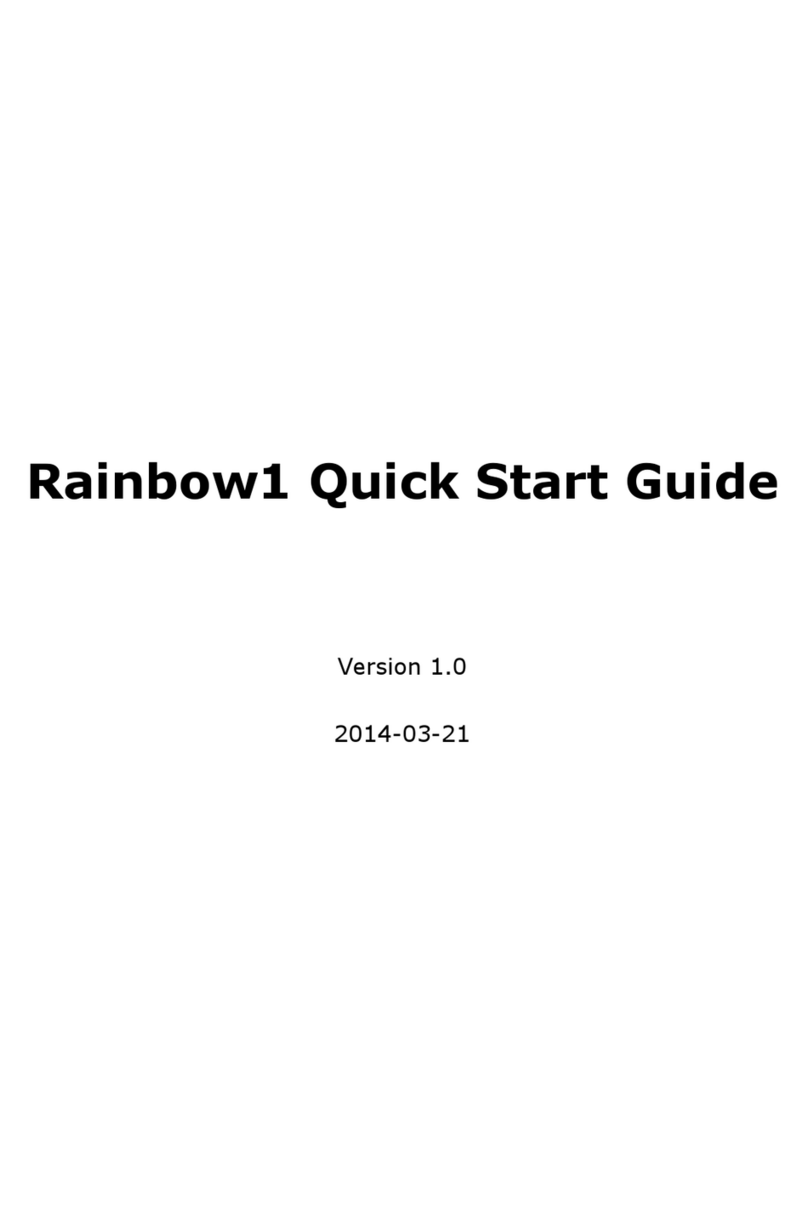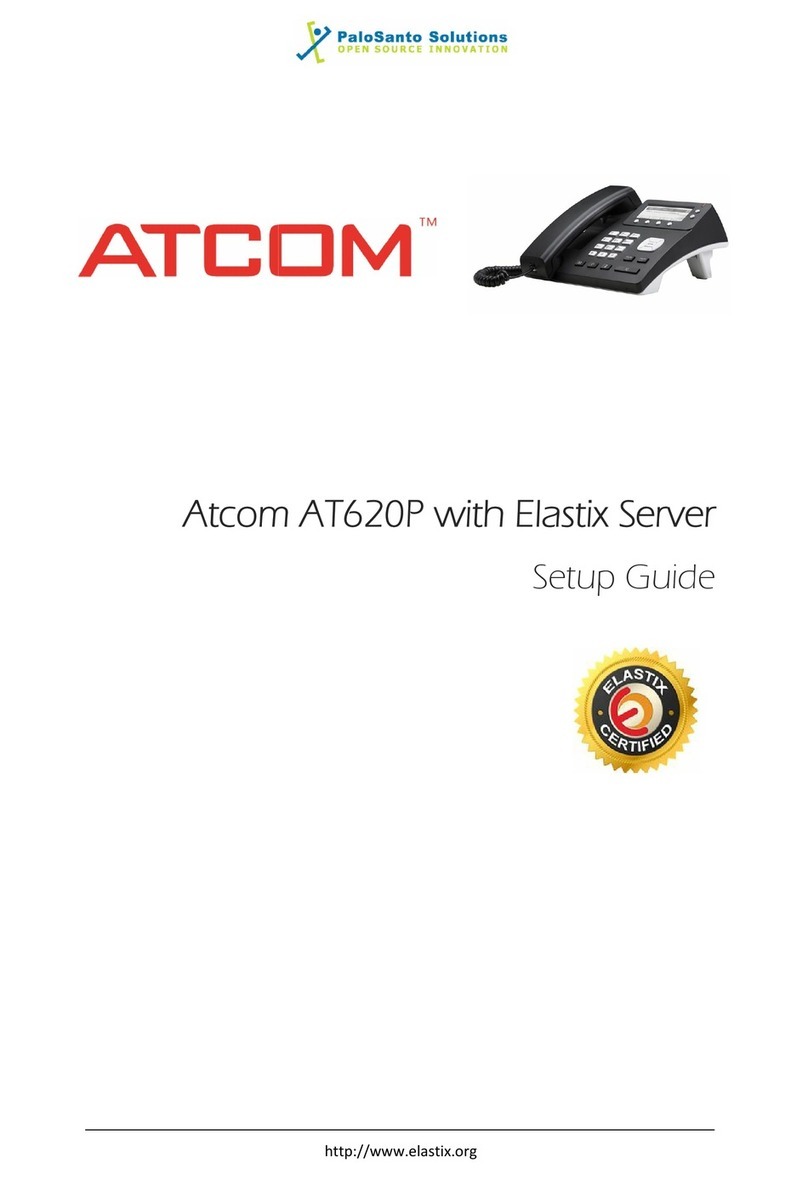AT810 Series User Manual
3
ATCOM TECHNOLOGY CO., LIMITED www.atcom.cn
Content
Contact ATCOM....................................................................................................................5
1. AT810 Series Overview...............................................................................................6
1.1 Interfaces ......................................................................................... 6
1.2 Hardware.......................................................................................... 6
1.3 Software........................................................................................... 7
1.4 Network ........................................................................................... 7
1.5 Management and Maintenance............................................................. 7
1.6 Protocol............................................................................................ 8
1.7 Compliant Standard ........................................................................... 8
1.8 Operating Requirement ....................................................................... 8
1.9 Packing List....................................................................................... 9
1.10 Installation...................................................................................... 9
1.11 Feet installation instruction ...............................................................10
1.11.1 Desktop position .....................................................................10
1.11.2 Wall position...........................................................................11
2. Keypad of IP Phone ....................................................................................................12
3. Menu Operation............................................................................................................14
4. Basic functions and operations ..............................................................................15
4.1 Answer the calls ...............................................................................15
4.2 Make Calls .......................................................................................16
4.3 Hang up ..........................................................................................17
4.4 Call Transfer.....................................................................................17
4.5 Mute ...............................................................................................18
4.6 Call Hold..........................................................................................18
4.7 3-way conference call ........................................................................18
4.8 Call History ......................................................................................19
4.9 Date and Time..................................................................................19
4.10 Access Mode...................................................................................19
5. Web settings..................................................................................................................20
5.1 System status ..................................................................................20
5.2 Network ..........................................................................................21
5.2.1 Basic.......................................................................................21
5.2.2 Advance ..................................................................................22
5.3 Sip Setting.......................................................................................24
5.3.1. Sip Timer Values......................................................................24
5.3.2 RTP Parameters ........................................................................24
5.3.3 SDP Payload Types....................................................................25
5.3.4 NAT Support Parameters ............................................................26
5.4 Account ...........................................................................................26
5.4.1 SIP .........................................................................................26
5.4.2 Codec Configuration ..................................................................27
5.4.3 Call Feature Setting ..................................................................28