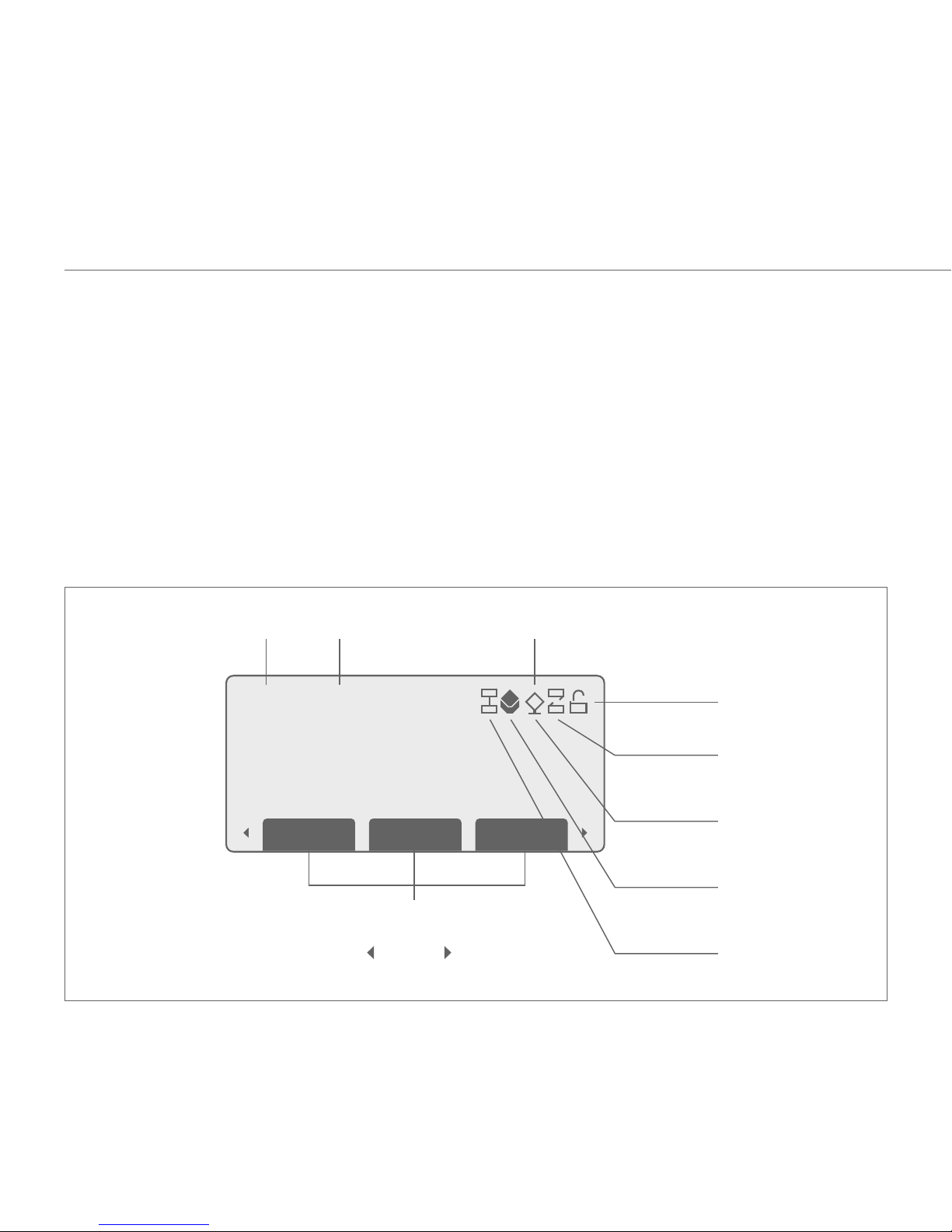4
In this guide
4
Getting started
Setting up .....................................................6
Connecting the handset ................................6
Connecting the headset ................................6
Connect stand ...............................................6
Power ...........................................................7
Connecting to the network ............................7
Provisioning .................................................8
Getting to know your phone
Buttons ........................................................9
LCD screen ..................................................10
Soft keys .....................................................11
Indicator definitions .................................... 14
Entering characters .....................................15
Display in idle mode ....................................16
Display during a call ....................................16
Using the phone
Switch from one mode to another ................ 17
Secrecy .......................................................18
Make a call ..................................................18
Make a call using handsfree .........................18
Making a call with the headset .....................18
Entering details into the Phone Book ...........19
Making a call using the Phone Book .............20
Making a call to one of the last 30 numbers
you called or received ..................................20
Programming F1 to F10 Function Keys ........21
Making a call using Short Code dialling
(Speed dialling) ...........................................21
Receiving calls ............................................22
Reject a call .................................................22
Missed calls .................................................23
Hold and Retrieve a call ................................24
Call Transfer .................................................25
3-Way Conference Call .................................26
Dropping one participant
from the Conference Call ..............................26
Option Menu ...............................................27
Dial Subscribe ..............................................27
Call Waiting .................................................27
Auto Answer ................................................28
Auto Reject .................................................29
Auto Stop ....................................................29
Do Not Disturb ............................................30
Phone Lock. ................................................31
Reboot ........................................................32
Calling features ............................................32
Selfcare .......................................................32
Webcare ......................................................33