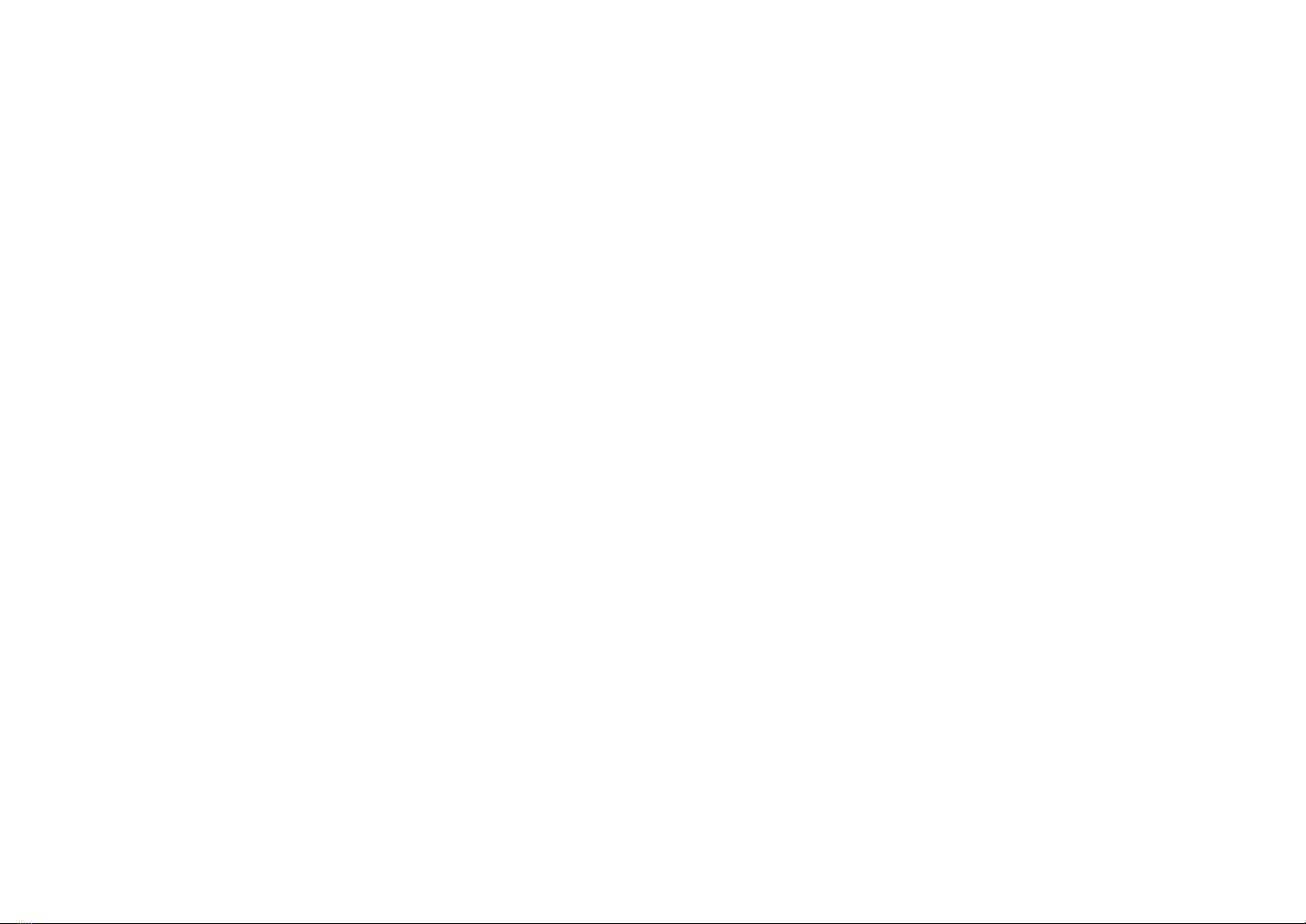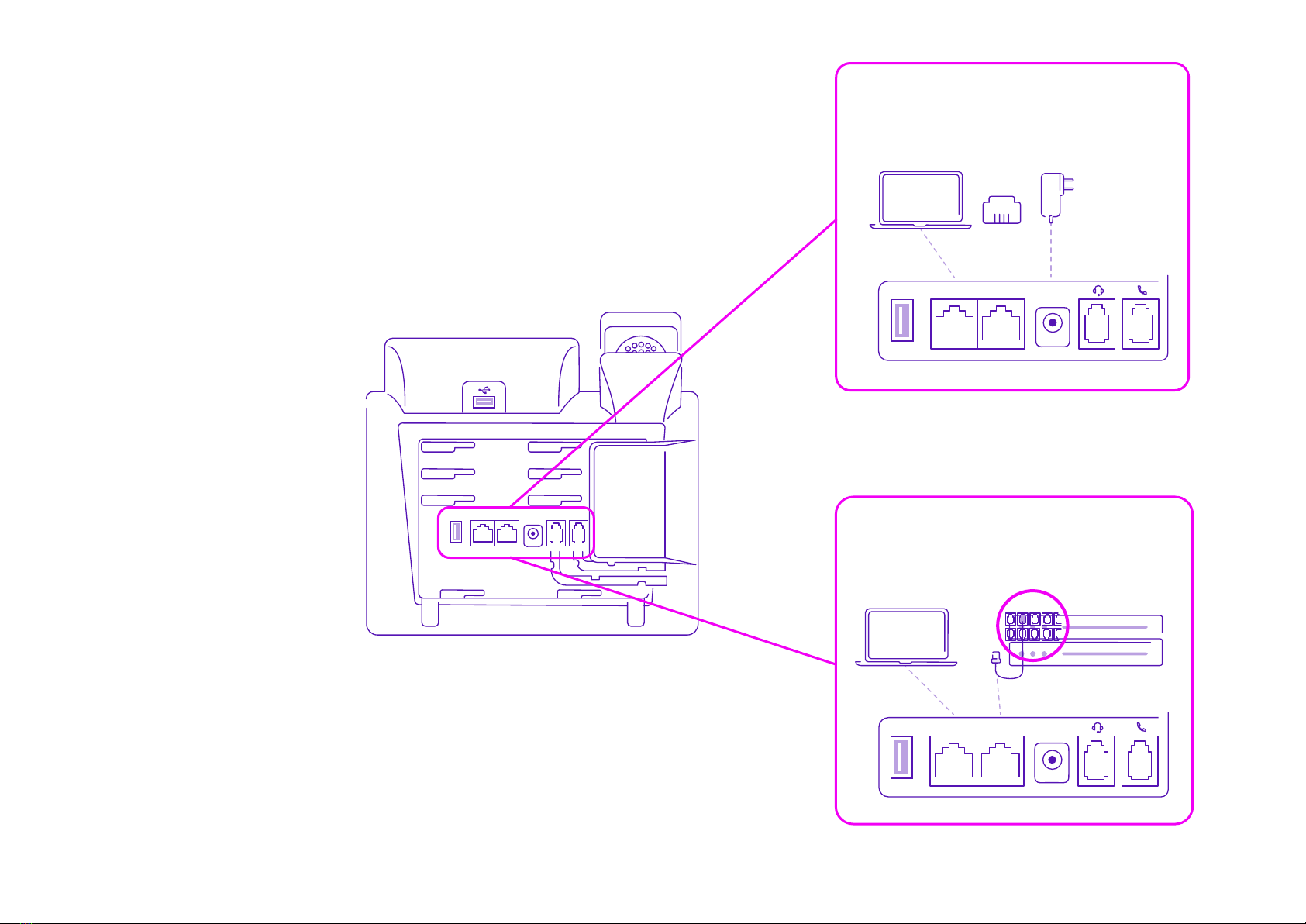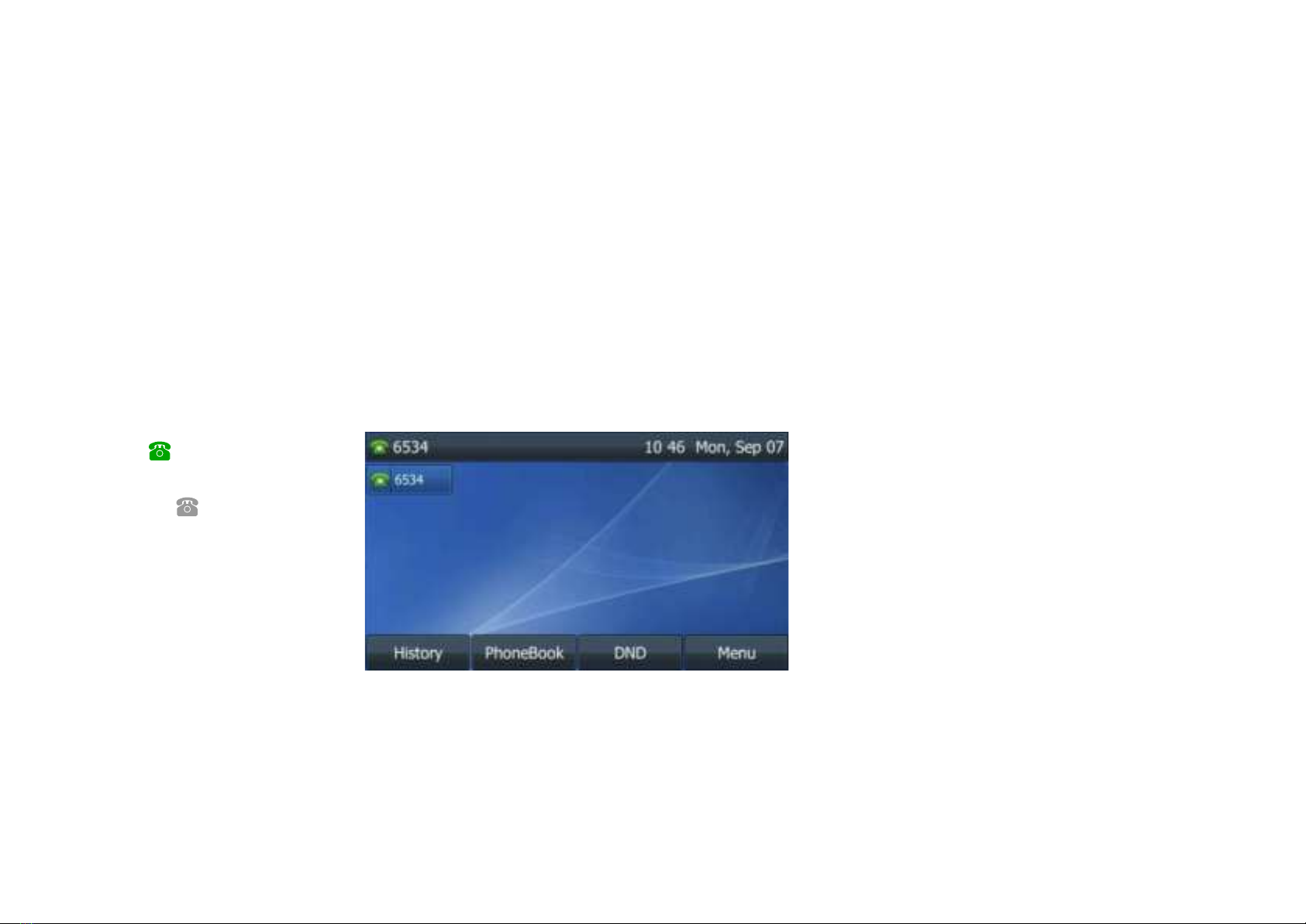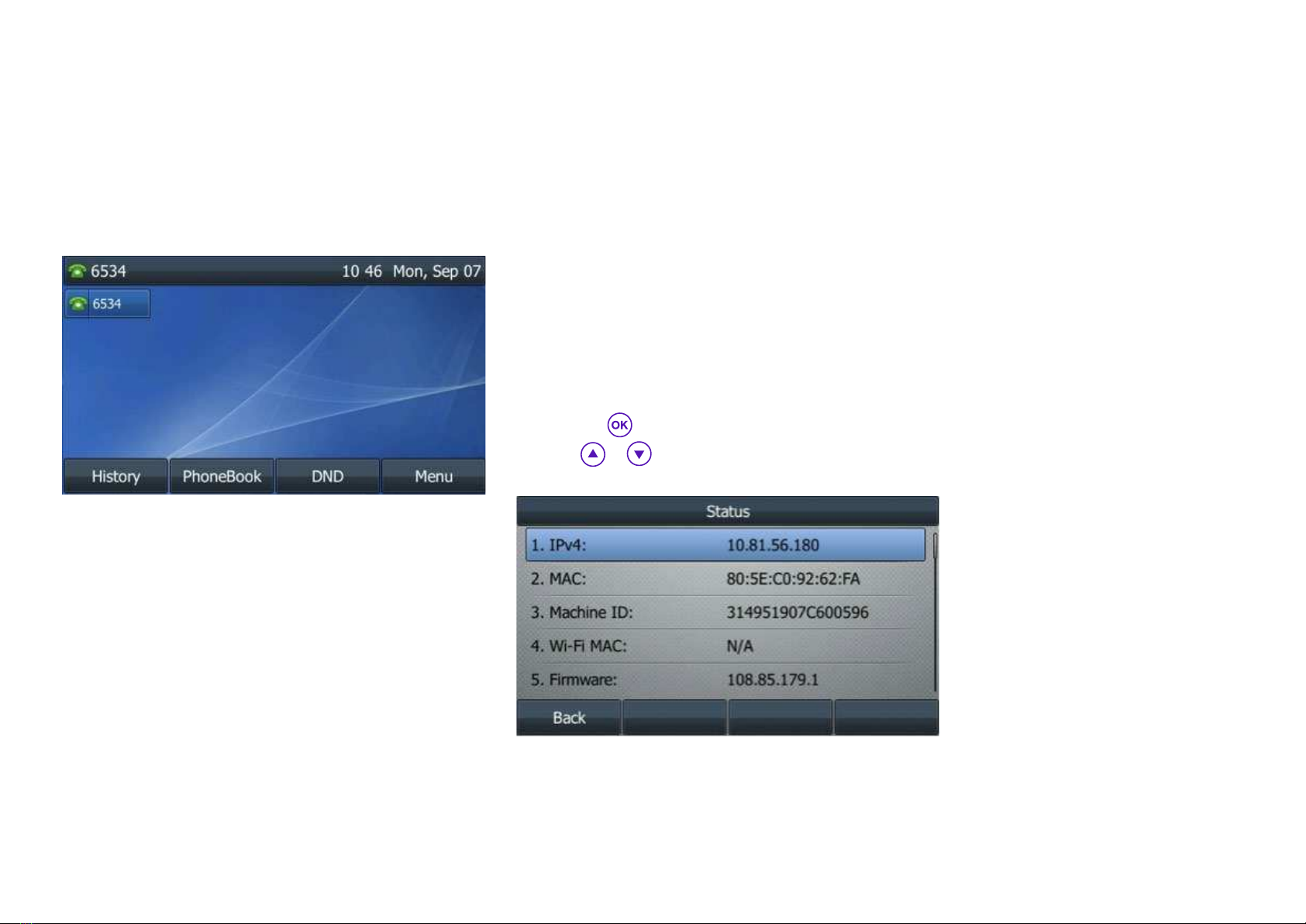Idle status
The idle screen displays your extension number, the time
and date, and the functions of the four soft keys.
Time and date
Cloud Voice automatically sets time and date, but you can
easily change the format in phone preferences, found in
basic settings which you can access via the Menu soft key.
Phone status
You can view your phone status using either the phone user
screen or web user screen. In phone status you can see:
• Network details (Pv4 status, IP address mode, MAC
address, LAN type, LAN IP and LAN mask).
• Phone details (device model, hardware version, firmware
version and product ID).
• Account details (register status of your SIP accounts).
To view your phone status using the phone user screen:
• Press the button or press Menu › Status.
• Press or arrows to scroll through the list and
view specific information.
Phone display
10