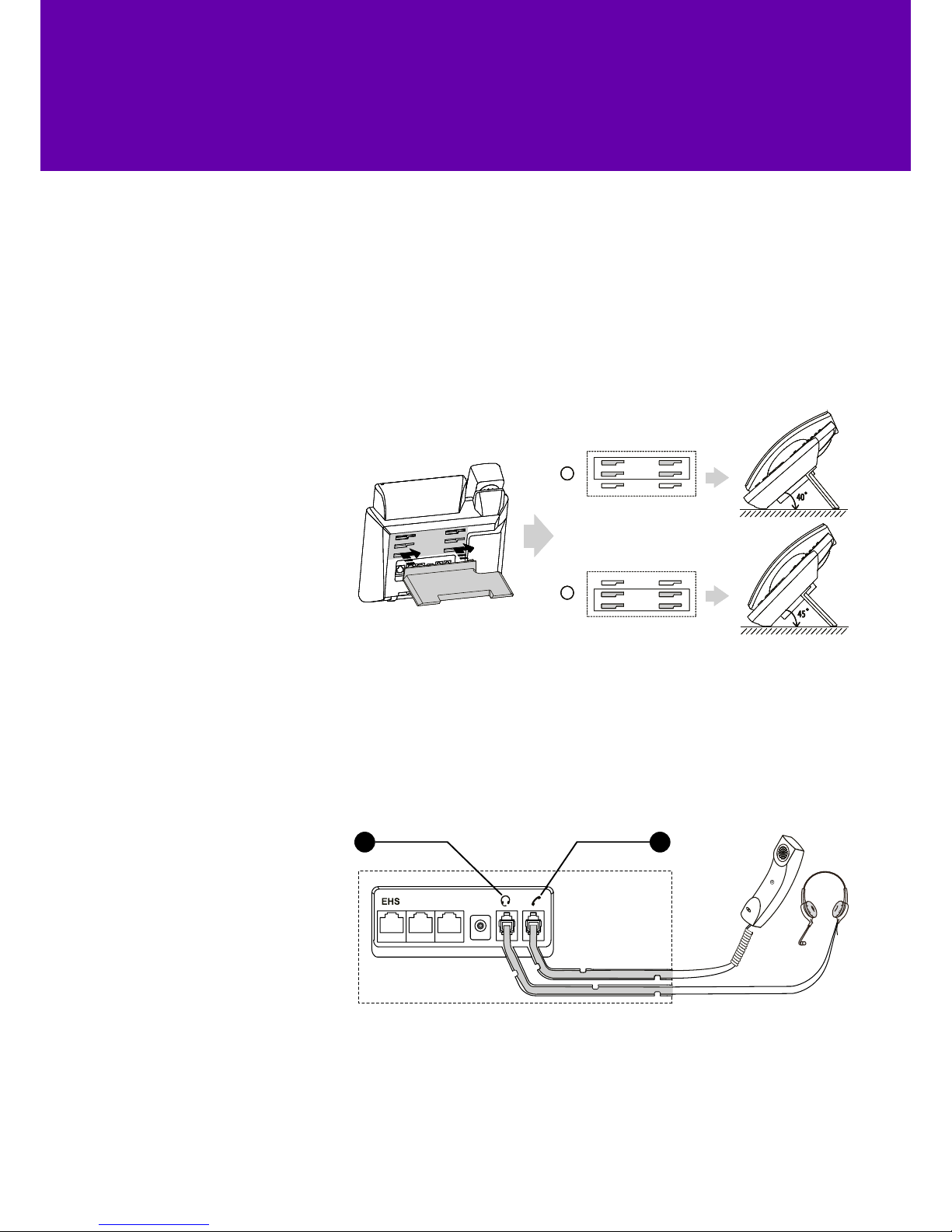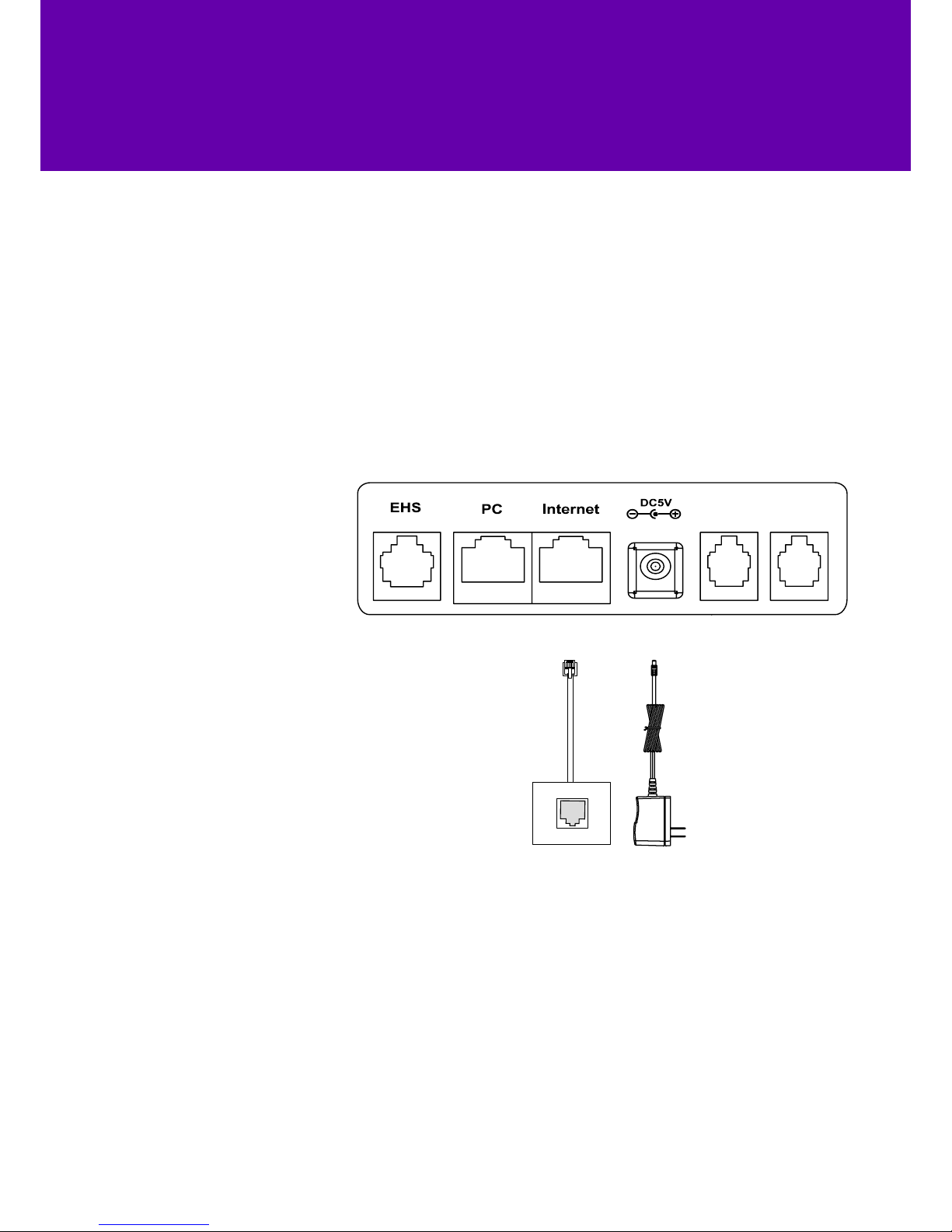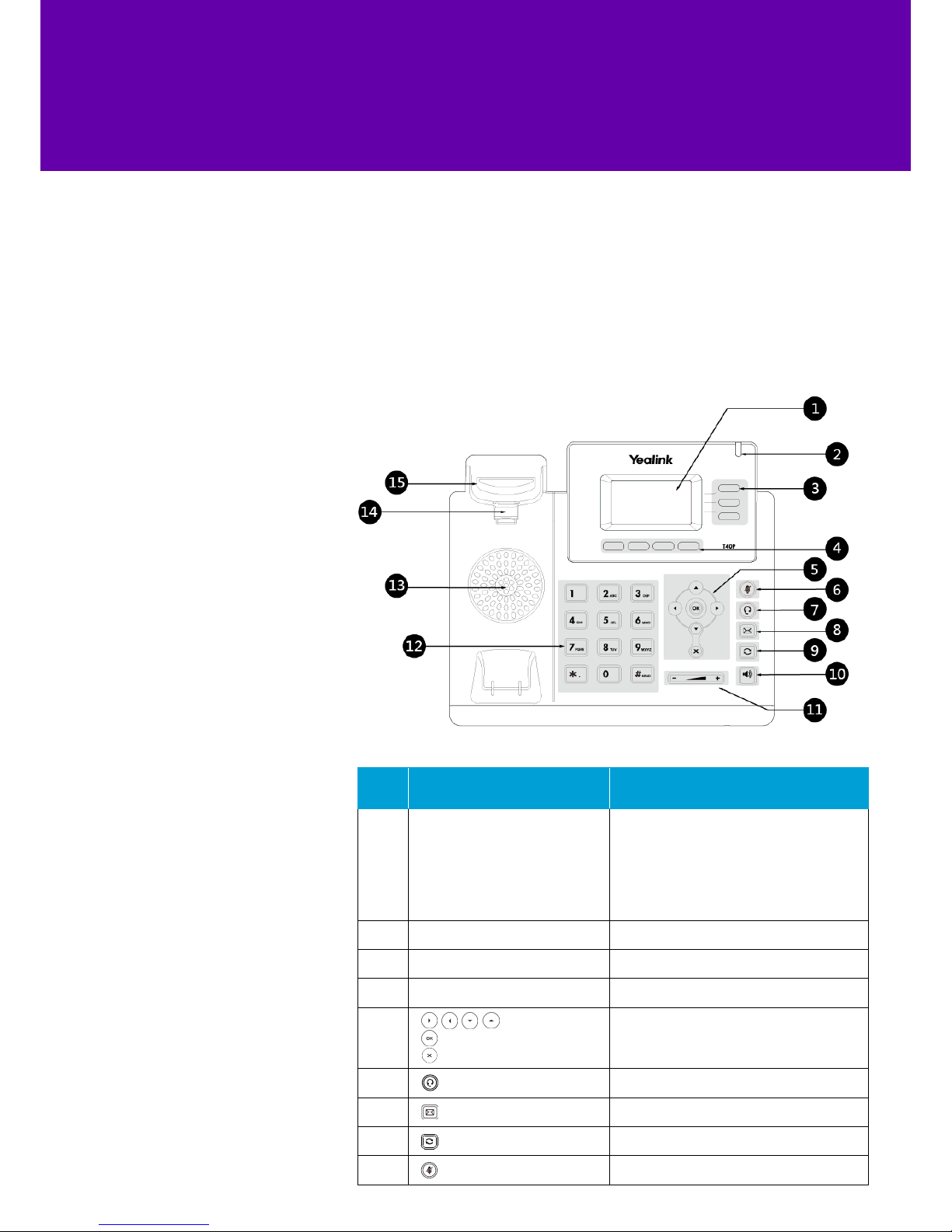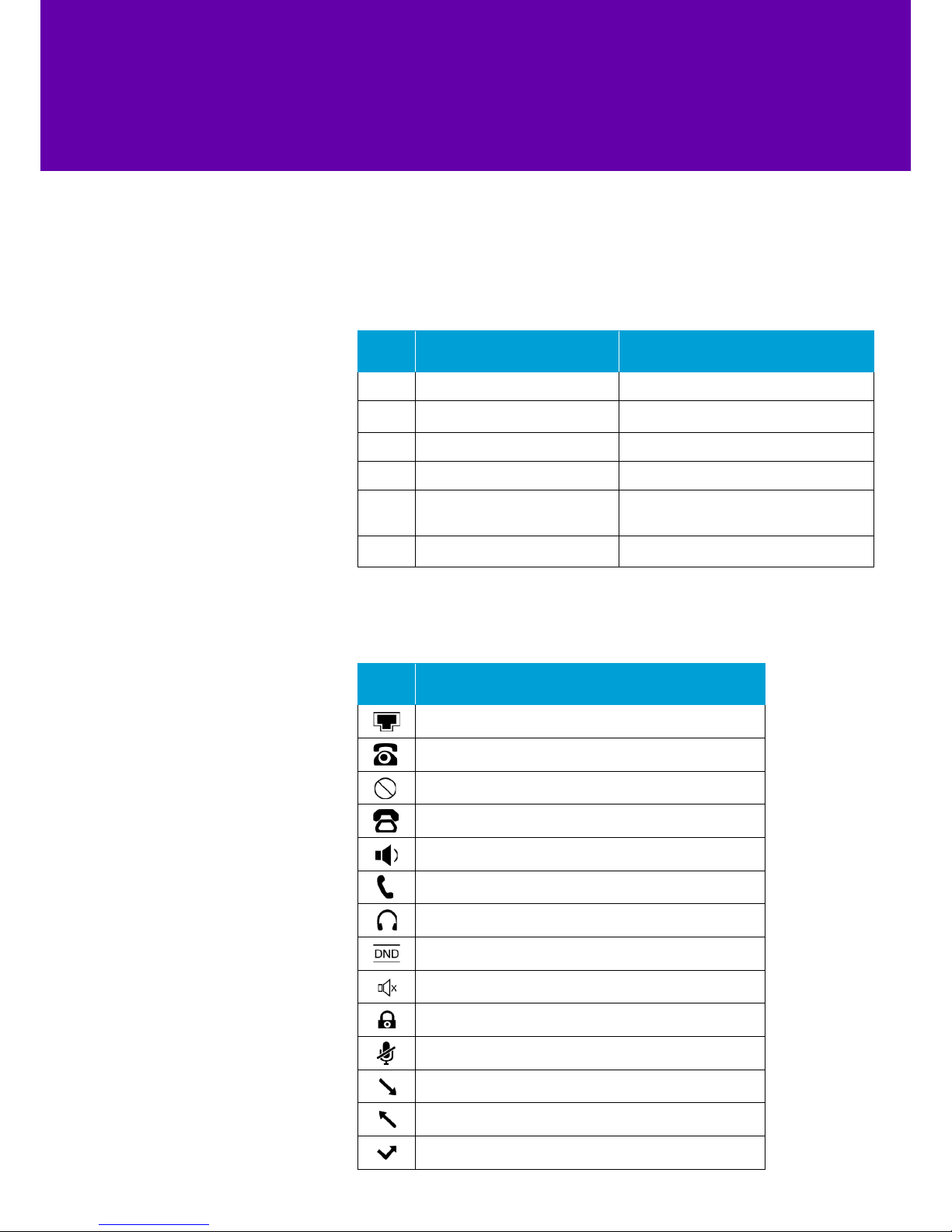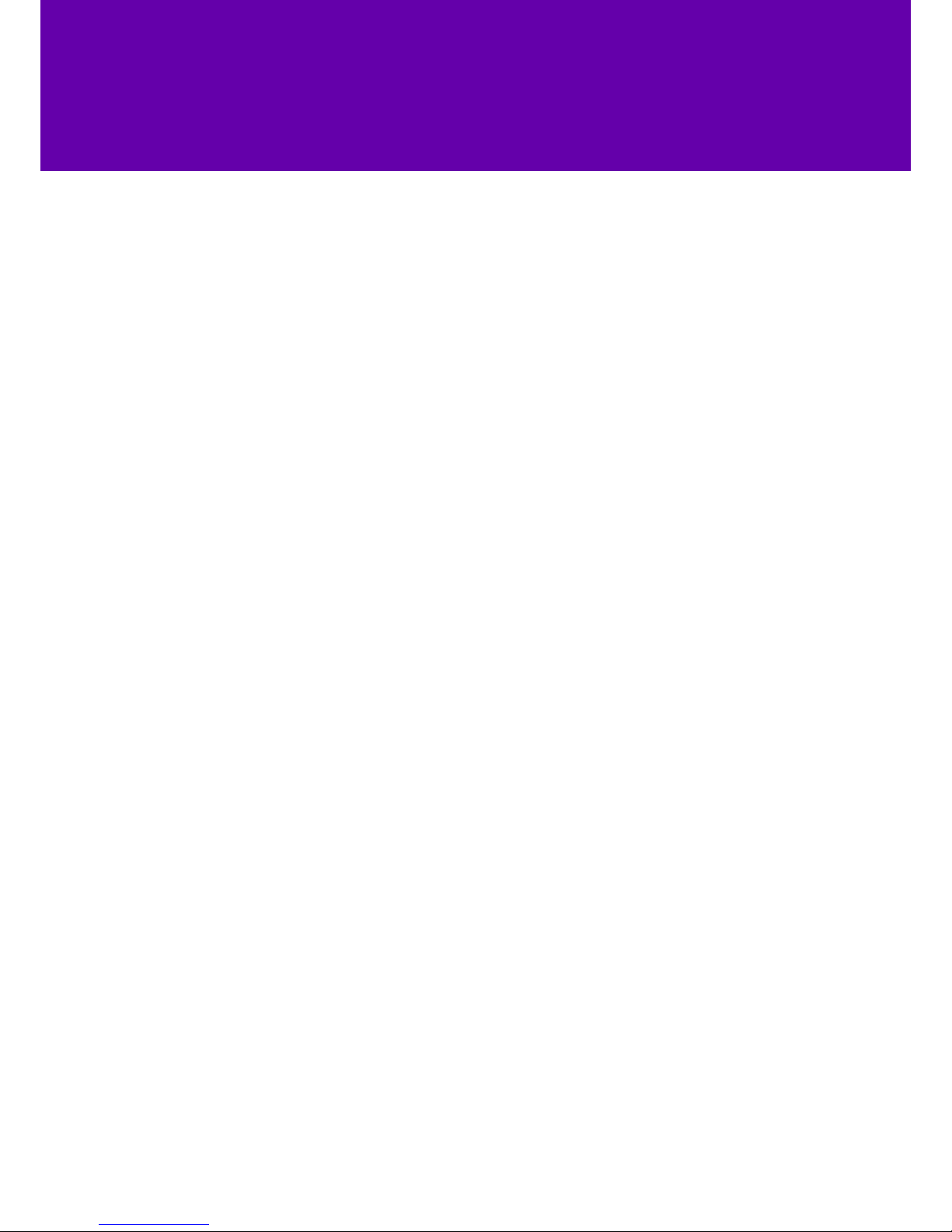7
2. Getting to know your phone
You might see these icons on your phone’s screen. Here’s what they mean:2.2 Icons
Item Description
10 Speakerphone key Turns speakerphone on and o
11 Volume key Changes the handset, headset, speaker or ringer
volumes
12 Keypad Lets you enter numbers, letters and special characters
13 Speaker Plays speakerphone audio
14 Hookswitch
Bounces when the handset is picked up and the
phone connects to the line. Ends the call when
depressed as the handset is replaced.
15 Hookswitch tab Holds the handset in the phone cradle when the
phone is mounted vertically.
Icon Description
Togglestheheadsetmode.
Redialsapreviouslydiallednumber.
Togglesthehands-freespeakerphonemode.
Adjuststhevolumeofthehandset,headset,speaker,andringer.
Providesthedigits,lettersandspecialcharactersincontext-sensitive
applications.
Provideshands-free(speakerphone)audiooutput.
Bounceswhenthehandsetispickedupandthephoneconnectstothe
line.Thephonedisconnectsfromthelinewhenthehandsetisreplaced
inthehandsetcradle.
SecuresthehandsetinthehandsetcradlewhentheIPphoneismounted
vertically.
Displayicons.
IconsyoumayseeintheLCDscreenaredescribedinthefollowingtable:
Theprivatelineregisterssuccessfully.
Hands-freespeakerphonemode.
Togglestheheadsetmode.
Redialsapreviouslydiallednumber.
Togglesthehands-freespeakerphonemode.
Adjuststhevolumeofthehandset,headset,speaker,andringer.
Providesthedigits,lettersandspecialcharactersincontext-sensitive
applications.
Provideshands-free(speakerphone)audiooutput.
Bounceswhenthehandsetispickedupandthephoneconnectstothe
line.Thephonedisconnectsfromthelinewhenthehandsetisreplaced
inthehandsetcradle.
SecuresthehandsetinthehandsetcradlewhentheIPphoneismounted
vertically.
Displayicons.
IconsyoumayseeintheLCDscreenaredescribedinthefollowingtable:
Theprivatelineregisterssuccessfully.
Hands-freespeakerphonemode.
Your phone is ready to use
Togglestheheadsetmode.
Redialsapreviouslydiallednumber.
Togglesthehands-freespeakerphonemode.
Adjuststhevolumeofthehandset,headset,speaker,andringer.
Providesthedigits,lettersandspecialcharactersincontext-sensitive
applications.
Provideshands-free(speakerphone)audiooutput.
Bounceswhenthehandsetispickedupandthephoneconnectstothe
line.Thephonedisconnectsfromthelinewhenthehandsetisreplaced
inthehandsetcradle.
SecuresthehandsetinthehandsetcradlewhentheIPphoneismounted
vertically.
Displayicons.
IconsyoumayseeintheLCDscreenaredescribedinthefollowingtable:
Theprivatelineregisterssuccessfully.
Hands-freespeakerphonemode.
There’s a problem with your phone
Togglestheheadsetmode.
Redialsapreviouslydiallednumber.
Togglesthehands-freespeakerphonemode.
Adjuststhevolumeofthehandset,headset,speaker,andringer.
Providesthedigits,lettersandspecialcharactersincontext-sensitive
applications.
Provideshands-free(speakerphone)audiooutput.
Bounceswhenthehandsetispickedupandthephoneconnectstothe
line.Thephonedisconnectsfromthelinewhenthehandsetisreplaced
inthehandsetcradle.
SecuresthehandsetinthehandsetcradlewhentheIPphoneismounted
vertically.
Displayicons.
IconsyoumayseeintheLCDscreenaredescribedinthefollowingtable:
Theprivatelineregisterssuccessfully.
Hands-freespeakerphonemode.
Your phone is starting up
Togglestheheadsetmode.
Redialsapreviouslydiallednumber.
Togglesthehands-freespeakerphonemode.
Adjuststhevolumeofthehandset,headset,speaker,andringer.
Providesthedigits,lettersandspecialcharactersincontext-sensitive
applications.
Provideshands-free(speakerphone)audiooutput.
Bounceswhenthehandsetispickedupandthephoneconnectstothe
line.Thephonedisconnectsfromthelinewhenthehandsetisreplaced
inthehandsetcradle.
SecuresthehandsetinthehandsetcradlewhentheIPphoneismounted
vertically.
Displayicons.
IconsyoumayseeintheLCDscreenaredescribedinthefollowingtable:
Theprivatelineregisterssuccessfully.
Hands-freespeakerphonemode.
Togglestheheadsetmode.
Redialsapreviouslydiallednumber.
Togglesthehands-freespeakerphonemode.
Adjuststhevolumeofthehandset,headset,speaker,andringer.
Providesthedigits,lettersandspecialcharactersincontext-sensitive
applications.
Provideshands-free(speakerphone)audiooutput.
Bounceswhenthehandsetispickedupandthephoneconnectstothe
line.Thephonedisconnectsfromthelinewhenthehandsetisreplaced
inthehandsetcradle.
SecuresthehandsetinthehandsetcradlewhentheIPphoneismounted
vertically.
Displayicons.
IconsyoumayseeintheLCDscreenaredescribedinthefollowingtable:
Theprivatelineregisterssuccessfully.
Hands-freespeakerphonemode.
Togglestheheadsetmode.
Redialsapreviouslydiallednumber.
Togglesthehands-freespeakerphonemode.
Adjuststhevolumeofthehandset,headset,speaker,andringer.
Providesthedigits,lettersandspecialcharactersincontext-sensitive
applications.
Provideshands-free(speakerphone)audiooutput.
Bounceswhenthehandsetispickedupandthephoneconnectstothe
line.Thephonedisconnectsfromthelinewhenthehandsetisreplaced
inthehandsetcradle.
SecuresthehandsetinthehandsetcradlewhentheIPphoneismounted
vertically.
Displayicons.
IconsyoumayseeintheLCDscreenaredescribedinthefollowingtable:
Theprivatelineregisterssuccessfully.
Hands-freespeakerphonemode.
Togglestheheadsetmode.
Redialsapreviouslydiallednumber.
Togglesthehands-freespeakerphonemode.
Adjuststhevolumeofthehandset,headset,speaker,andringer.
Providesthedigits,lettersandspecialcharactersincontext-sensitive
applications.
Provideshands-free(speakerphone)audiooutput.
Bounceswhenthehandsetispickedupandthephoneconnectstothe
line.Thephonedisconnectsfromthelinewhenthehandsetisreplaced
inthehandsetcradle.
SecuresthehandsetinthehandsetcradlewhentheIPphoneismounted
vertically.
Displayicons.
IconsyoumayseeintheLCDscreenaredescribedinthefollowingtable:
Theprivatelineregisterssuccessfully.
Hands-freespeakerphonemode.
LEDstatus.
PowerindicatorLED
Thephoneisinitialising.
Fastflashingred(300ms)
Thephoneispoweredoff.
Thephoneisidle.
Thephoneisbusy.
Thecallisplacedonholdorisheld.
Thecallismuted.
LinekeyLEDs(thereare3linekeys)
Thelineisseized.
Thelineisinconversation.
Thelinereceivesanincomingcall.
Thecallisplacedonhold.
LEDstatus.
PowerindicatorLED
Thephoneisinitialising.
Fastflashingred(300ms)
Thephoneispoweredoff.
Thephoneisidle.
Thephoneisbusy.
Thecallisplacedonholdorisheld.
Thecallismuted.
LinekeyLEDs(thereare3linekeys)
Thelineisseized.
Thelineisinconversation.
Thelinereceivesanincomingcall.
Thecallisplacedonhold.
LEDstatus.
PowerindicatorLED
Thephoneisinitialising.
Fastflashingred(300ms)
Thephoneispoweredoff.
Thephoneisidle.
Thephoneisbusy.
Thecallisplacedonholdorisheld.
Thecallismuted.
LinekeyLEDs(thereare3linekeys)
Thelineisseized.
Thelineisinconversation.
Thelinereceivesanincomingcall.
Thecallisplacedonhold.
LEDstatus.
PowerindicatorLED
Thephoneisinitialising.
Fastflashingred(300ms)
Thephoneispoweredoff.
Thephoneisidle.
Thephoneisbusy.
Thecallisplacedonholdorisheld.
Thecallismuted.
LinekeyLEDs(thereare3linekeys)
Thelineisseized.
Thelineisinconversation.
Thelinereceivesanincomingcall.
Thecallisplacedonhold.
LEDstatus.
PowerindicatorLED
Thephoneisinitialising.
Fastflashingred(300ms)
Thephoneispoweredoff.
Thephoneisidle.
Thephoneisbusy.
Thecallisplacedonholdorisheld.
Thecallismuted.
LinekeyLEDs(thereare3linekeys)
Thelineisseized.
Thelineisinconversation.
Thelinereceivesanincomingcall.
Thecallisplacedonhold.