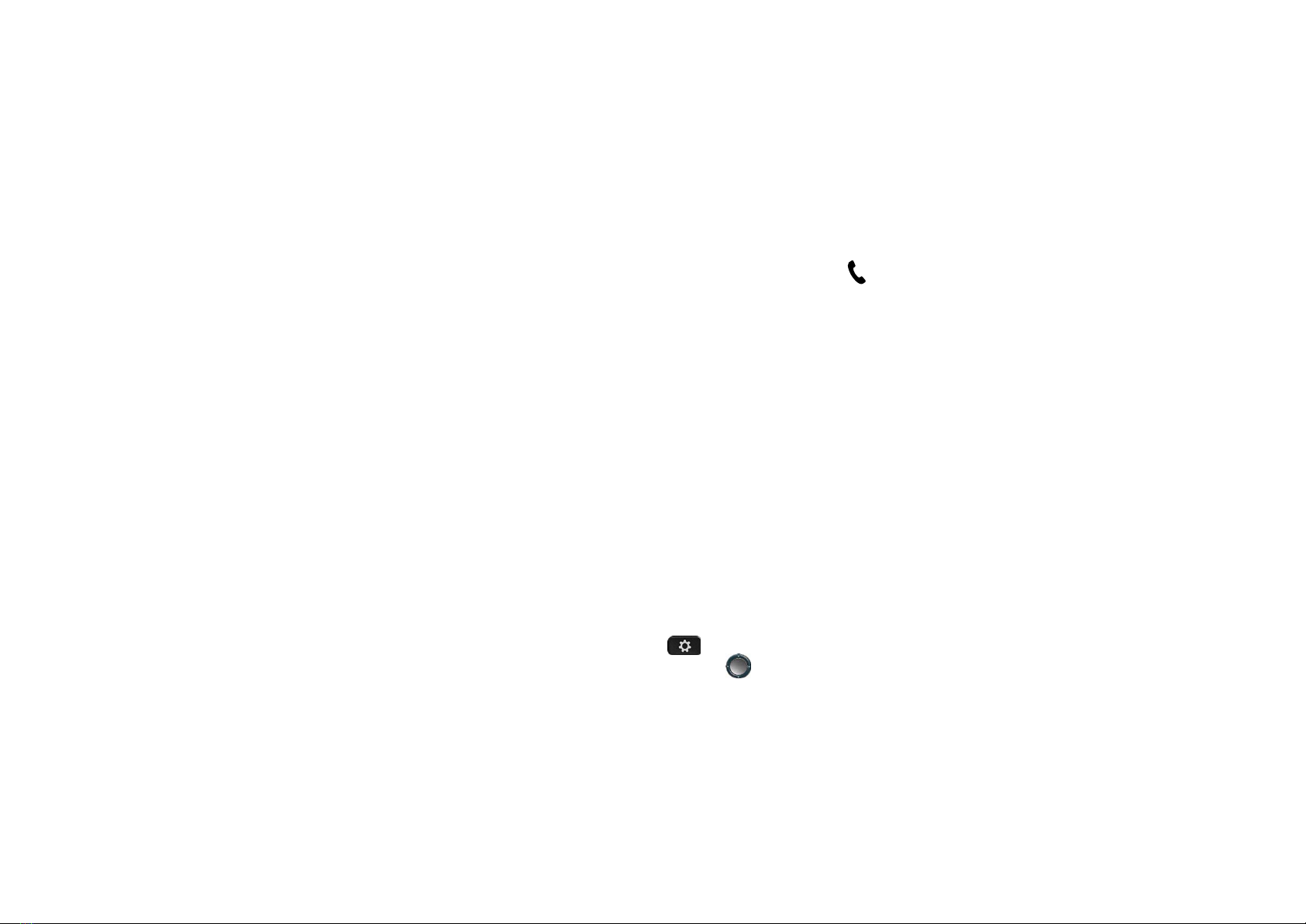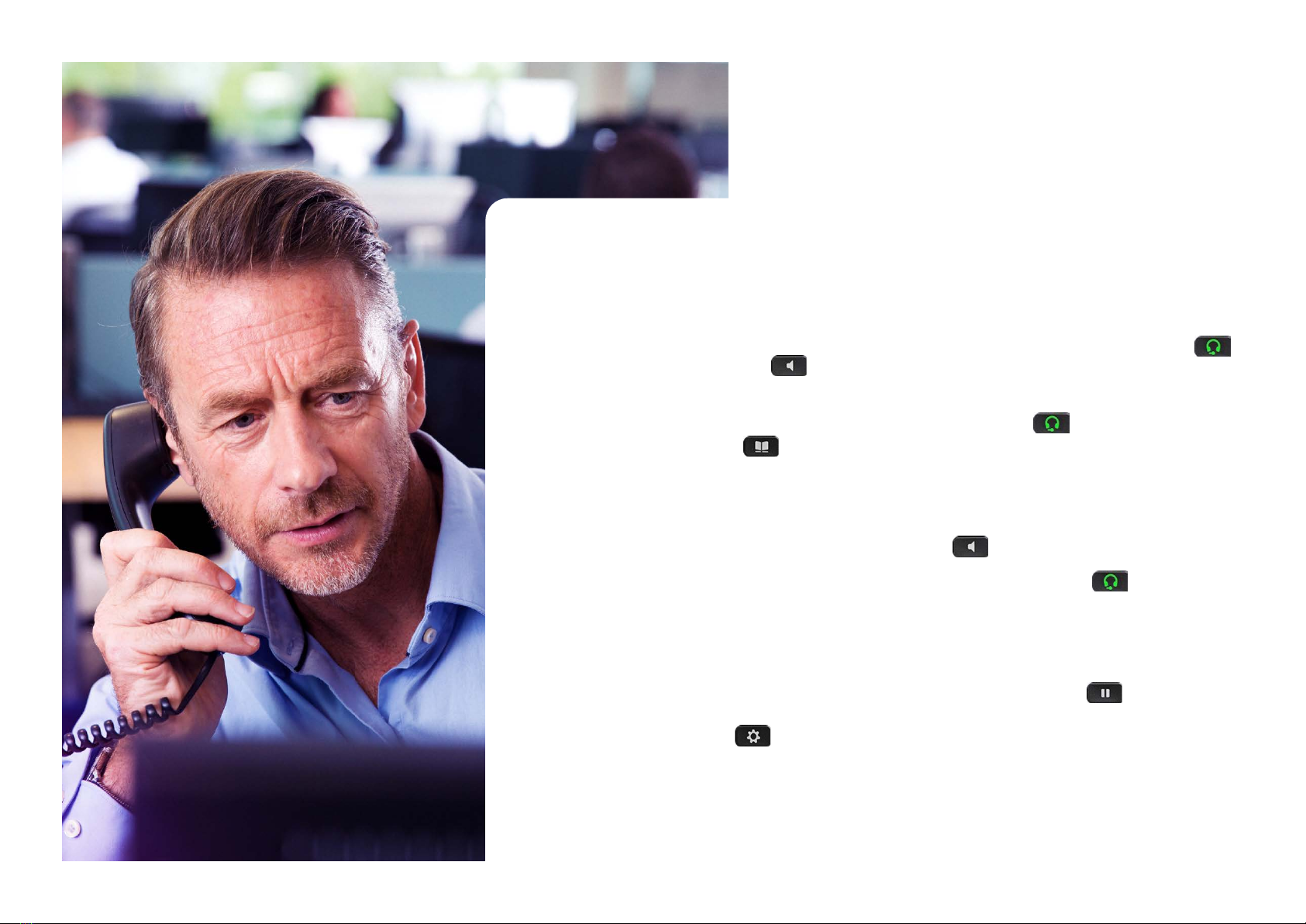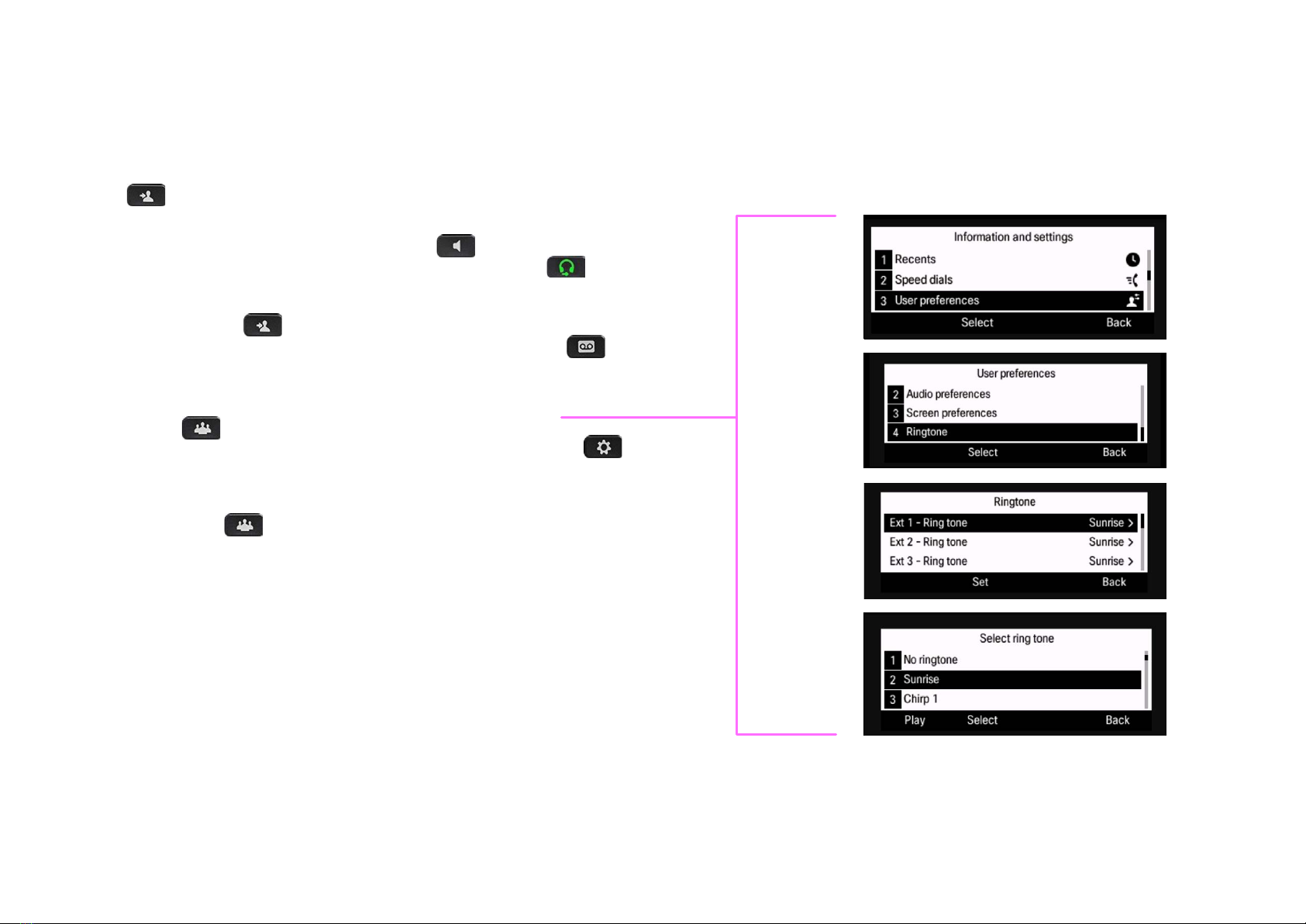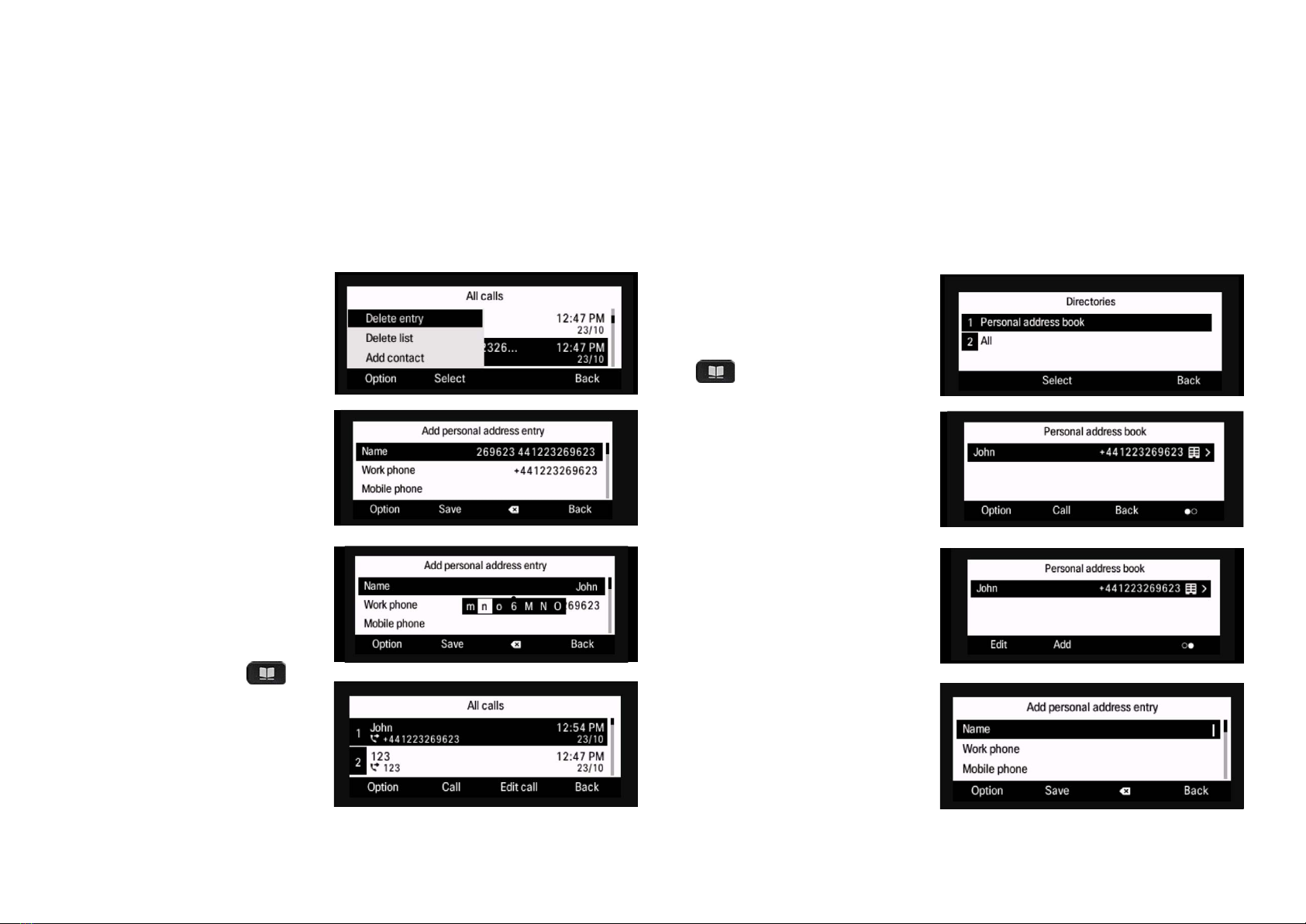Step one:
Check your broadband is working
If your broadband’s up and running
the light on your Hub will glow blue
Step two:
Set up your phone and turn it on
Plug the handset into the port on
the base of the phone and turn it on.
When you see network failure appear
on screen, don’t worry – it means you’re
ready to connect to the wi-fi.
Step three:
Choose to connect via ethernet cable
or wi-fi
Plug the ethernet cable provided into
the port of the base of the phone and
the other end into an ethernet port on
the Hub. The phone will then connect
to your Hub and automatically
connect to the voice service.
If you’re connecting to your Hub using
wi-fi, press the settings button
and using the central navigation
button , press down and select 4.
Select network configuration, then,
wi-fi configuration. There you have
the choice to either type in your wi-fi
password or use the WPS button on
your Hub.
To type in your wi-fi password:
• Select wi-fi profile and if your Hub
is not listed, click scan and it will
appear
• Select your Hub and click down
to highlight passphrase – using
the number keys, type your wi-fi
password (which is on the back of
your Hub) and click connect
The phone will now connect to your
wi-fi.
Or
To use the WPS button on your Hub:
• Select wi-fi type and it will change
to WPS. Then click set
You’ll then see a push button
configuration; enter that and press
select
• Follow the message that appears –
click the WPS button on your Hub,
then click continue on your phone.
This will link the phone to your Hub.
After 30-60 seconds the phone will
automatically connect to the voice
service. Your phone number will
appear on screen and there’ll be a
green light on the top left button,
showing you’re connected.
Set up your
phone by
following these
simple steps
To start using your phone, you should:
1. Check your broadband is working
2. Set up your phone and turn it on
3. Choose if you are connecting via
ethernet cable or via wi-fi
4