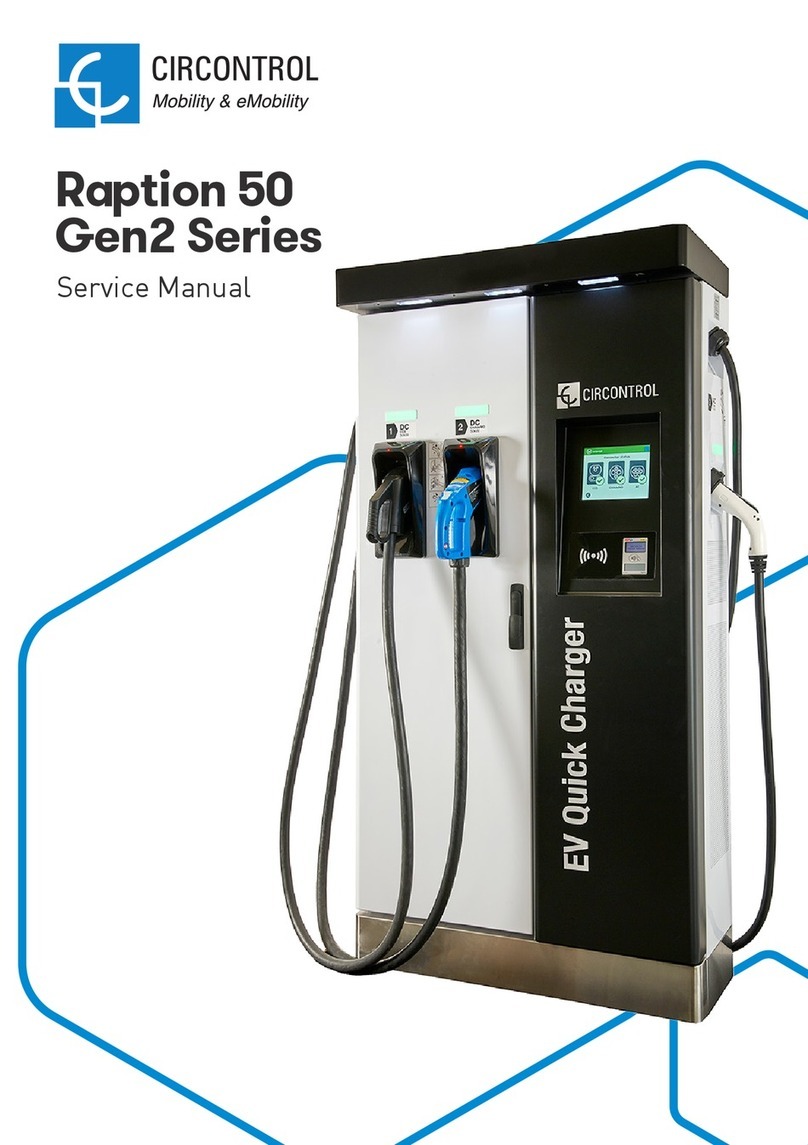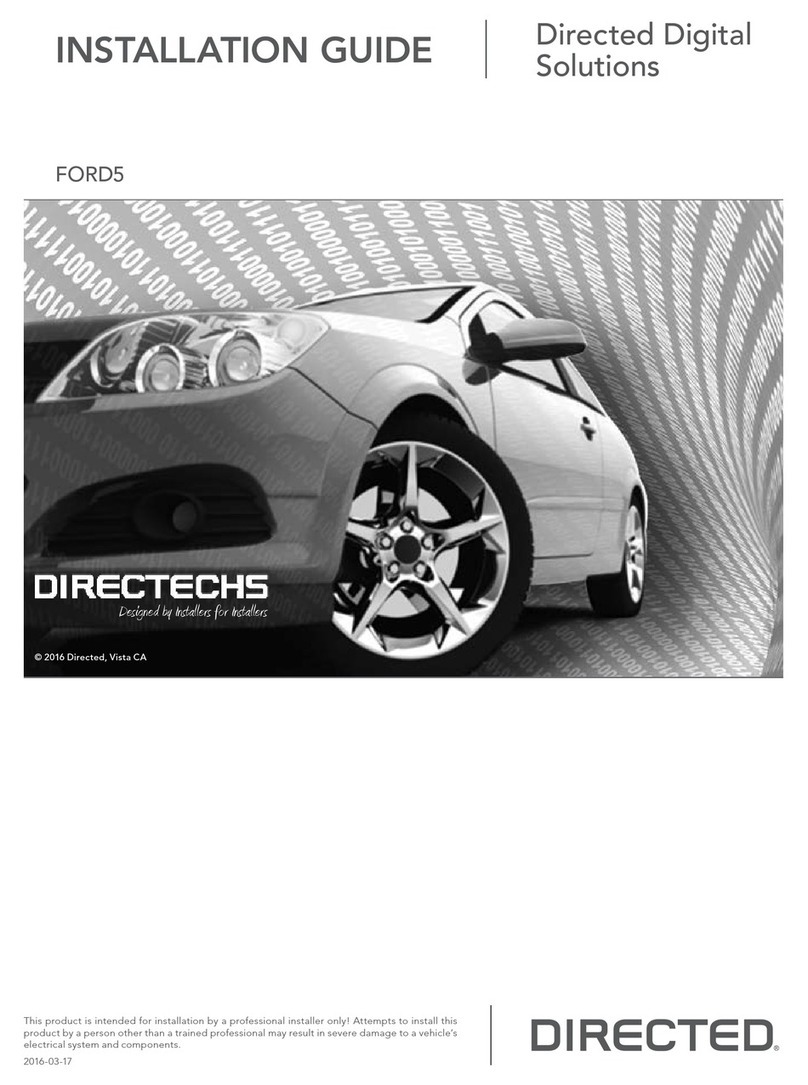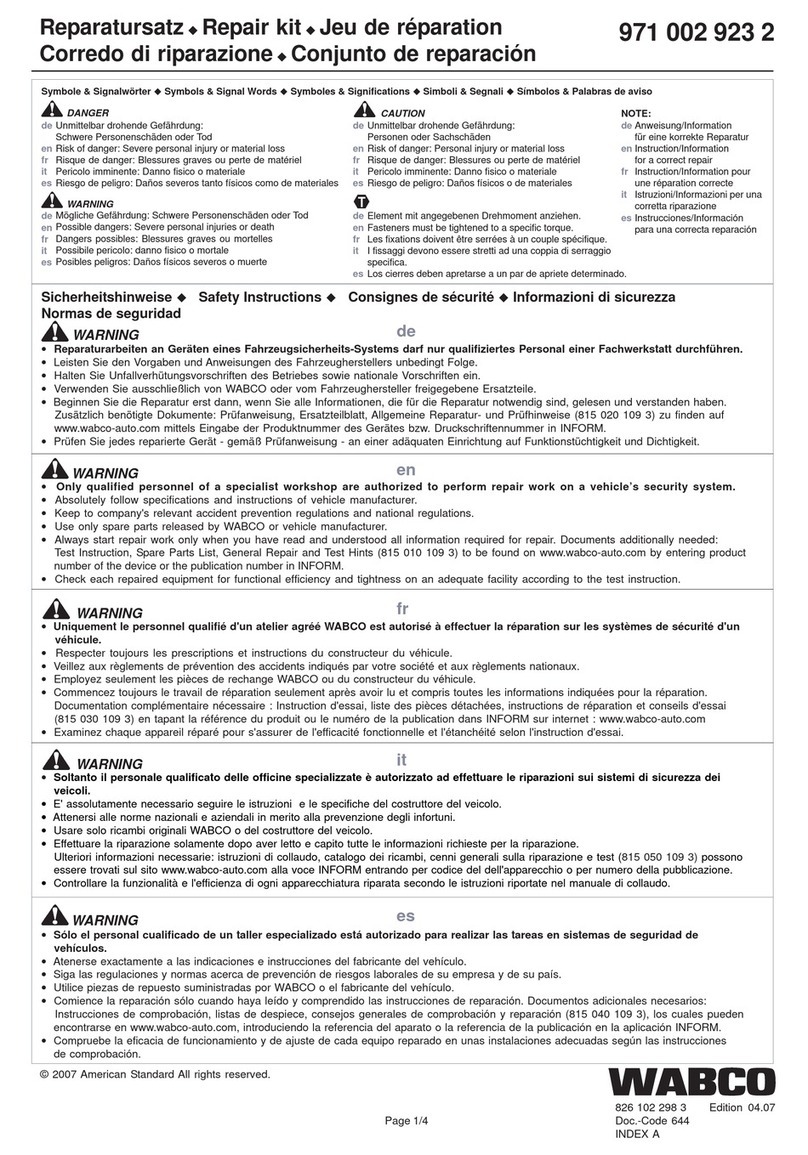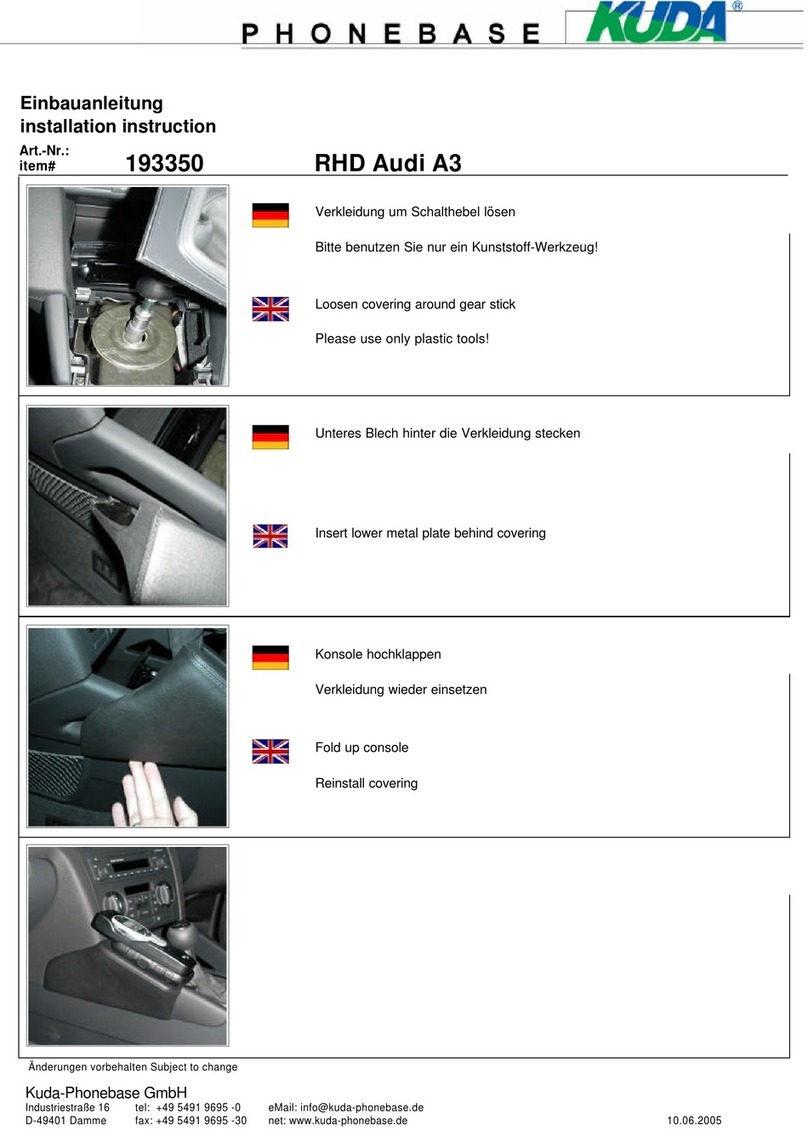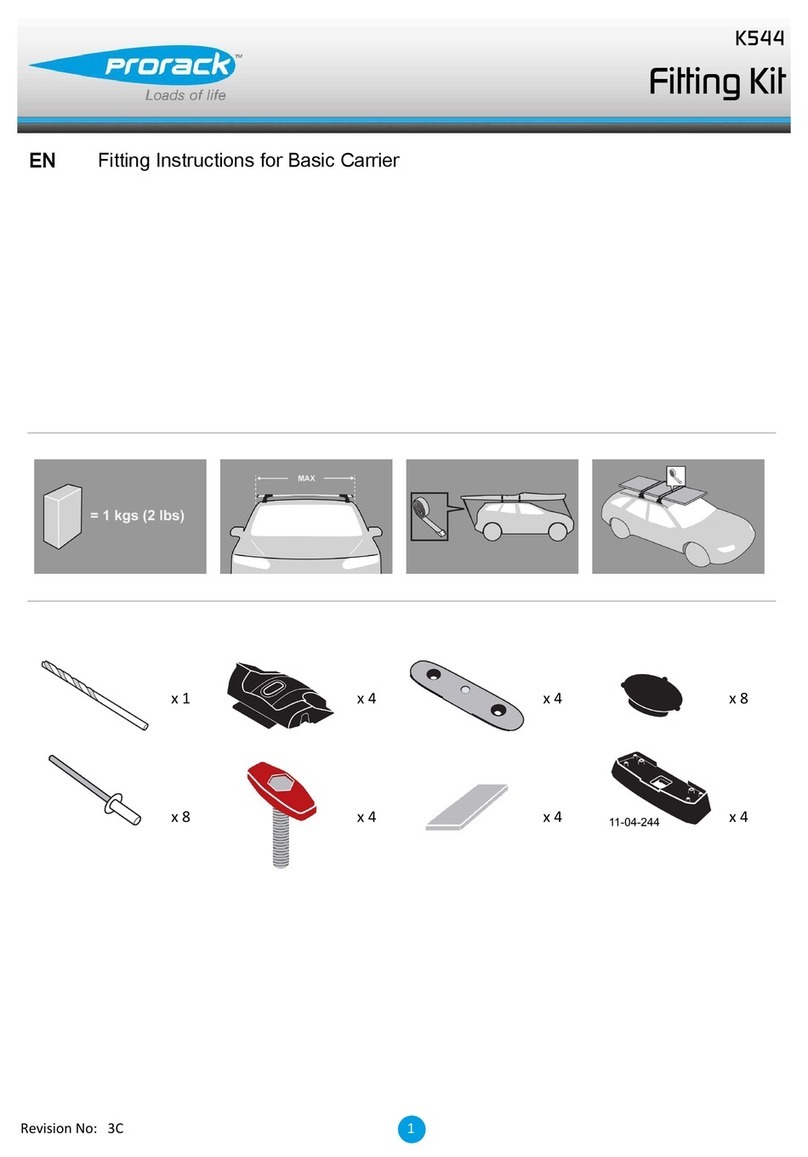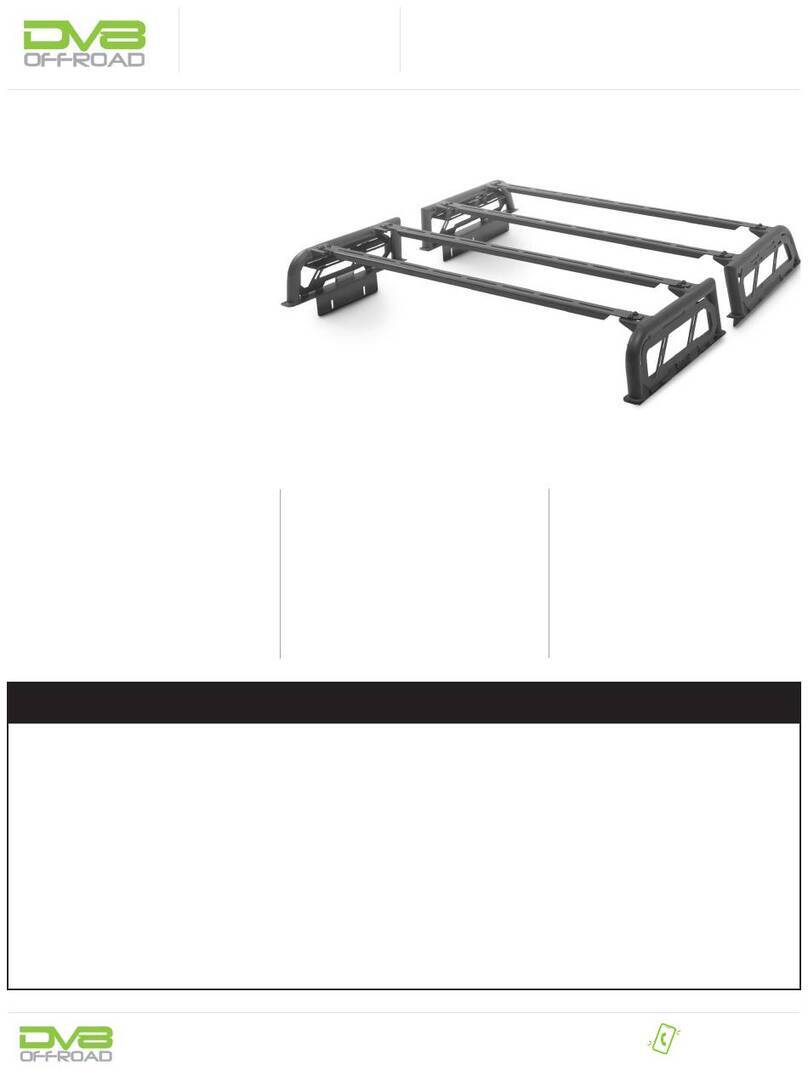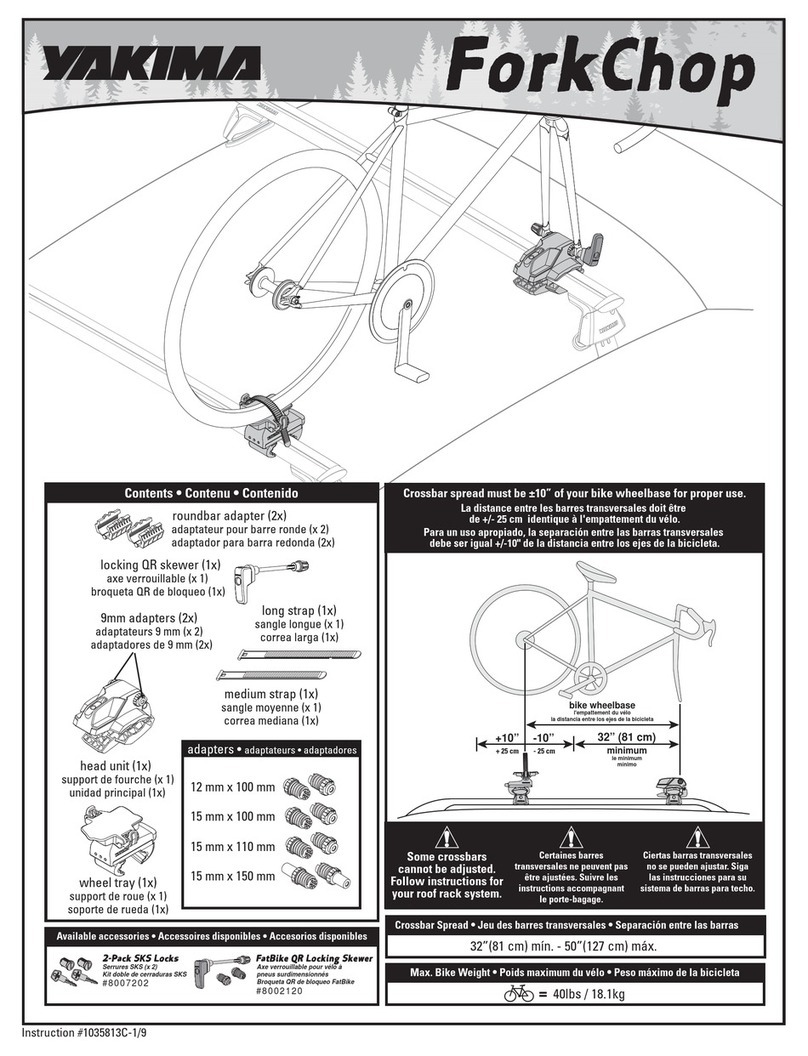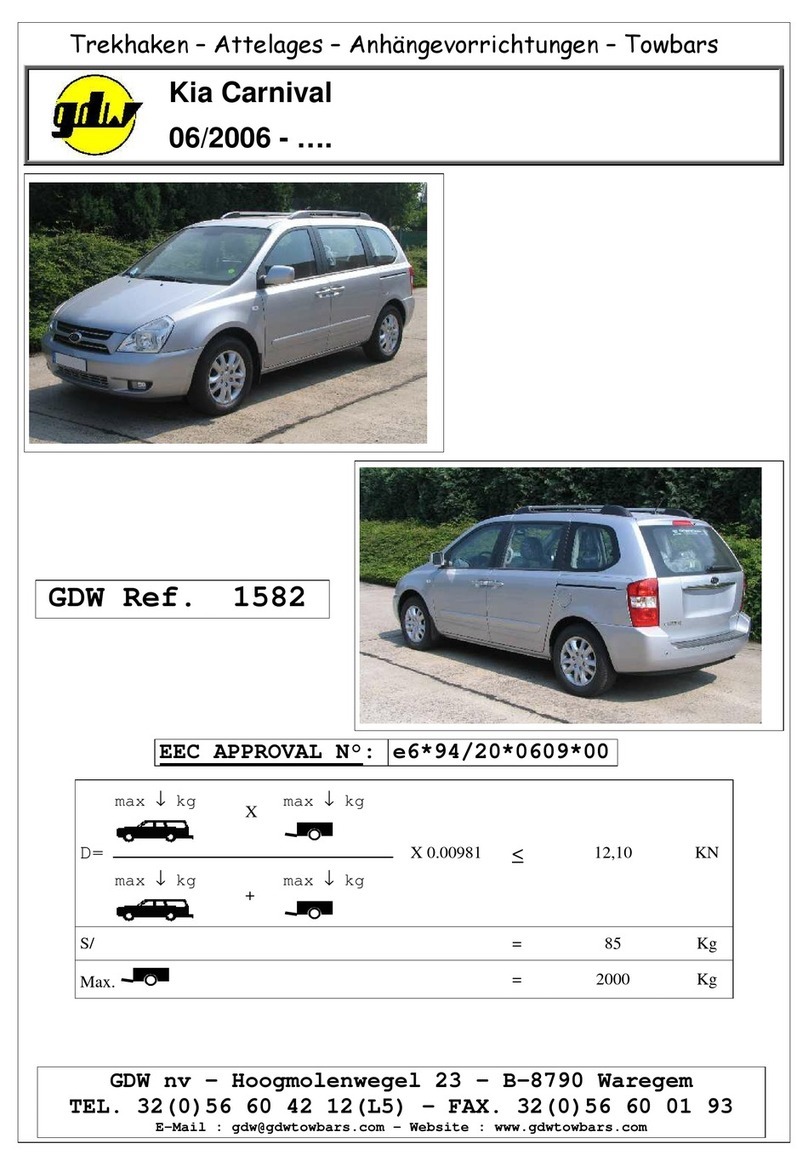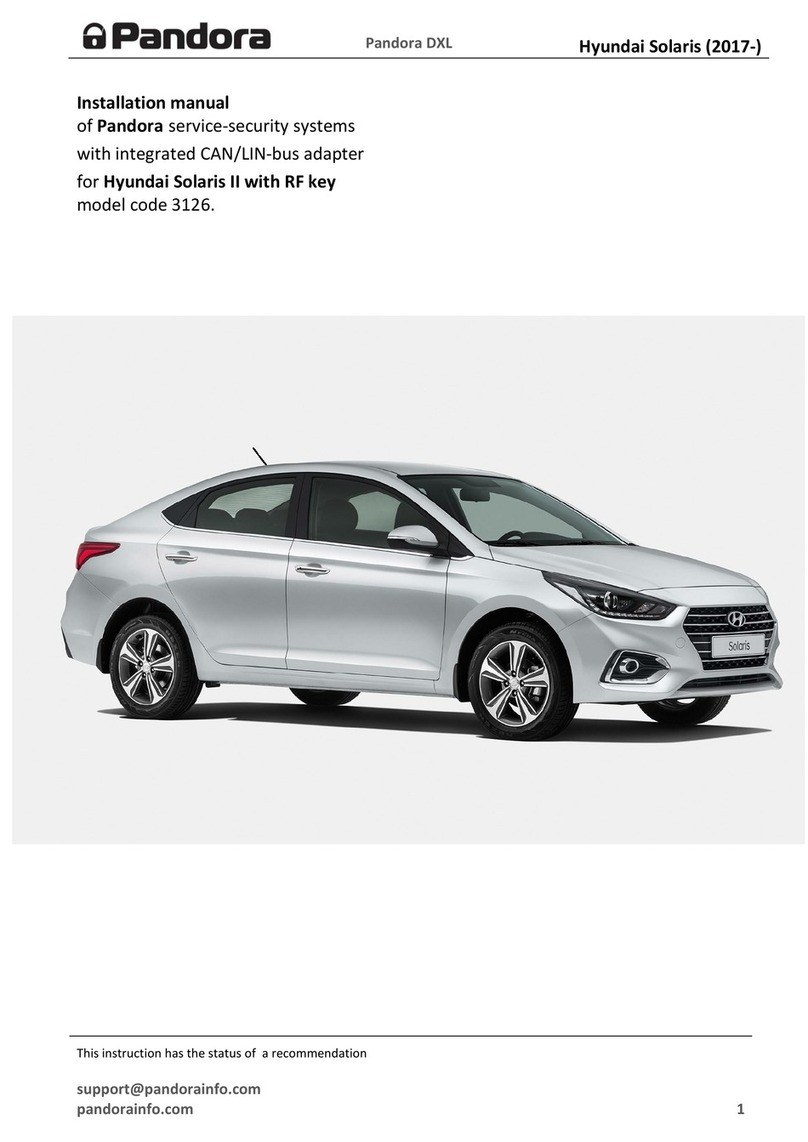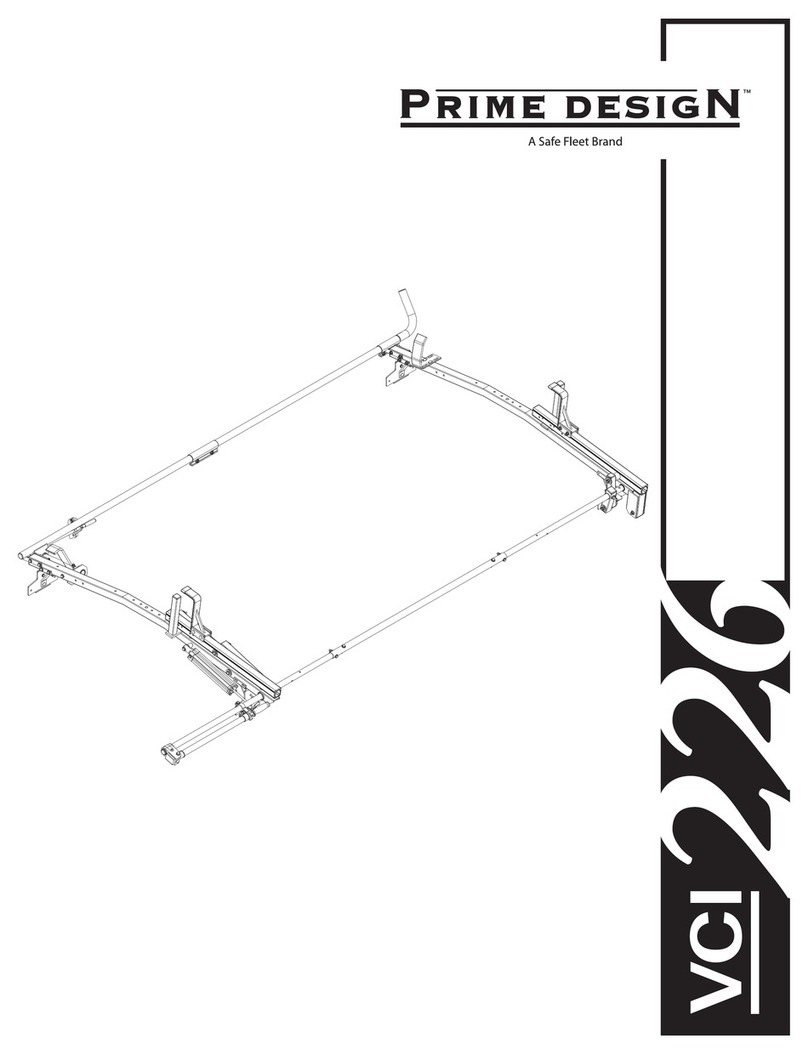Circontrol CCS CHA T2C63 User manual

Instruction Manual
Raption 50
Series


Raption 50 Series
Instruction Manual
COPYRIGHT INFORMATION
This document is copyrighted, 2017 by Circontrol, S.A. All rights are reserved.
Circontrol, S.A. reserves the right to make improvements to the products
described in this manual at any time without notice.
No part of this manual can be reproduced, copied, translated or transmitted in
any form or by any means without the prior written permission of the original
manufacturer. Information provided in this manual is intended to be accurate
and reliable. However, the original manufacturer assumes no responsibility for
its use, or for any infringements upon the rights of third parties that may result
from its use.


01
Here’s your guide to
use and configure
Raption 50
1 — So, Hello! 02 5 — OCPP integrations 62
2 — Features 04 6 — 3G Communications 74
3 — How to use it? 12 7 — Technical Data 80
4 — How to configure it? 40 8 — Need Help? 84

02
Raption 50 Series Instruction Manual
This manual contains all the necessary information for the proper use of the
Charge Point and helps the user to perform charging with a high level of efficiency
and safety.
The CIRCONTROL Charge Point provides the fastest way to charge electric vehicles
nowadays. Its innovative and original design provides a quick and intuitive way
for recharging their vehicle, according to the current regulations. You can make
loads into alternating current (AC) and direct current (DC), either individually or
simultaneously.
The unit integrates an intuitive user interface and easy to use, it is an 8” touch
screen by which all necessary for recharging operations are performed. It has
been designed vandal-proof in compliance with all requirements regarding IK
indices. In addition, the Charge Point also has a communications system that
allows monitoring and control remotely via OCPP and use XML parameters and
information while the recharging is being performed. This feature provides an
easy way to integrate the device into superior systems that allow to the owner or
system manager monitor the Charge Point status and recharge.
1
• Compliant with IEC 61851; Electric vehicle conductive charging
system (IEC 61851-1, IEC 61851-22 and IEC 61851-23).
• Compliant with IEC 62196; Plugs, sockets-outlets, vehicle
connectors and vehicles inlets, Conductive charging of electric
vehicles (IEC 62196-1, IEC 62196-2 and IEC 62196-3).
• Compliant with CHAdeMO certification.
• Meets the CCS specification, ISO/IEC 15118 and DIN SPEC 70121.
• Directives: 2014/53/UE, Radio and Telecommunication Terminal
equipment; 2014/30/UE, Electromagnetic Compatibility (EMC);
2014/35/UE, Low Voltage directive.
• RFID complies with ISO 14443A/B

03
So, hello!
Important safety instructions
• Read all the instructions before
using and configuring the Charge
Point.
• Do not use the Charge Point
for anything other than electric
vehicle charging modes are
expected in IEC 61851.
• Do not modify the Charge Point. If
modified, CIRCONTROL will reject
all responsibility and the warranty
will be void.
• Comply strictly with electrical
safety regulations according to
your country.
• Do not make repairs or
manipulations with the unit
energized.
• Only trained and qualified
personnel should have access
to the electrical parts inside the
Charge Point.
• Check the installation annually by
qualified technician.
• Remove from service any item
that has a fault that could be
dangerous for users (broken
connectors, caps that don’t
close...).
• Use only Circontrol supplied
spare parts.
• Do not use this product if the
enclosure or the EV connector is
broken, cracked, open, or shows
any other indication of damage.
Read carefully all the instructions before using the
charge point.

04
Raption 50 Series Instruction Manual
2
AMain features
• HMI: there is a TFT colour touch screen of 8 inches, is the interface between the
Charge Point and the user. Provides detailed information for starting and stopping
the charge, including information concerning the recharge that is in progress
(charge state of the battery, charging time remaining, etc.).
• RFID: there is a radio frequency reader that allows user authentication to proceed
with the recharging of the electric vehicle. At the discretion of the facility operator,
the user’s recharge also can be allowed or denied.
• User Management: provides a database that associates users with one or more
identification cards, you can also assign consumption and charging logs.
• Beacons light: by a LED beacons located above connectors, it is indicated the
charging status of the socket/connector.
• Ethernet: the unit allows communicate using TCP / IP on an Ethernet network,
giving flexibility to the system operator and management of the Charge Point.
• Remote monitoring and control in real-time 3G: It can be done a remote device
connection or make OCPP integrations thanks to 3G modem is integrated. In
addition, by using a standard Web browser you can access your computer to
monitor the status of recharge and even run a Start / Stop remote.
• Historic charge transactions: the system is able to generate charging process
reports, according to the historical database of the Charge Point.
• Energy metering: Integrated meter, independent for AC and DC, is measuring
power and energy consumed by the EV during a charge transaction.
• OCPP integration: OCPP is a communication protocol between the Charge
Point and management platforms (BackOffice) for comprehensive management
of charging. This integration allows, among other things, management and user
authentication as well as a variety of parameters to monitor during a recharge.

05
Features
BOverview
1- Cover 2- exit AC cable 3- AC light beacon 4- CHAdeMO connector 5- Unit air inlet
6- Power M. air outlet 7- D. front panel 8- D. rear panel 9- Handle 10- CHAdeMO holder
11- CCS holder 12- AC holder or
socket 32A *
13- CCS light beacon 14- CHAdeMO light beacon 15- 3G Antenna
16- Unit air outlet 17- exit DC cable 18- Touch screen 19- Emergency button 20- RFID reader
21- Unit air inlet 22- Power M. air inlet 23- CCS connector 24- Courtesy light
1
3
2
5
6
7
16
8
4
9
10
11
12
13
14
15
18
19
20
17
21
22
23
24
(*) Depending of the model, the components can vary.

06
Raption 50 Series Instruction Manual
CDimensions
• Units specified in millimeters:

07
DStatus LED
Over each connector there is a beacon light, it indicates the state of charge in which
the socket/connector is located.
Colour Status Description
Green Available The connector or socket is available to start a charging
session
Blue Charging The connector or socket is performing a charging session
Cyan Booked
(OCPP 1.5)
The connector or socket has been booked by system
operator through OCPP
Red Error
The Charging Station indicates that the emergency
button has been activated or some error has occurred.
Check the HMI Screen and follow the instructions.

08
Raption 50 Series Instruction Manual
The Charge Point is equipped with three connectors of different load; these can
recharge a large range of vehicles:
• AC (Mode 3): Type 2 tethered cable (63A/44kW) or Type 2 socket (32A/22kW)*
• DC (Mode 4): CHAdeMO, Tethered cable, 3m. Until 125 A / 50 kW
• DC (Mode 4): Combo 2 (CCS), Tethered cable, 3m. Until 125 A / 50 kW
(*) Depending of the model, the components can vary.
EConnectors
The following considerations, before using this Charge Point, must be consider.
Of the three types of charges that the Charge Point can perform, it can carry out:
• Only AC
• Only DC CHAdeMO
• Only DC CCS 2
• Simultaneous, AC and one DC connector at the same time

09
Watch Out!!
If your Charge Point is equipped with the ‘Mechanical connector locking’ accesory
at DC holders is not possible to pull back the connectors from holders without first
unlocking it.
There are one label placed between the CHAdeMO and the CCS holders explaining
Also there is one Led over each holder indicating the lock state:
- Red > Connector locked
- Off > Connector unlocked

10
Raption 50 Series Instruction Manual
The connectors will be delivered right in the moment than the user push over the
‘connector touching button’ when choose the option in the HMI screen:

11
At the AC side for every Charge Point (It is not an optional device) there is a manual
lock for keeping the connector, follow the indications shown on the label in order to
remove the AC connector.
1- Push over the upper plastic button in order to release the connector.
2- Pull back the connector.

12
Raption 50 Series Instruction Manual
3
The first time the Charge Point is powered on, the system will take around 10 seconds
for starting up, the screen will show next image:
In the lower right corner, it shows the firmware version. After that 10 seconds have
passed, the first screen that appears is the screensaver,
Tap over this screen, and the HMI will skip to the next screen:
AGeneral

13
How to use it ?
At this new screen, the Charge Point is asking for showing the identification card or
touch the screen, as you can see there are two options.
The first option, showing the identification card, is the option that will let to initiate
a “charging session” to the user that has been registered in advance or has the
identification card.
The second option, touch the screen, is only to get information about the connectors
status and the charging process so as to know the Charge Point availability but you
cannot start or do any action over the currently charging session.
Also, at this screen and during all the process is possible to change language,
pressing on the top of the screen over the “Flag” touch symbol:

14
Raption 50 Series Instruction Manual
Next screen will appear, press over your language’s flag:
It is possible to choose between next languages:
Catalan; German; English; Spanish; Finnish; French; Italian; Dutch; Norwegian;
Polish; Russian; Swedish.

15
BStarting a charging session
- Once you have shown your identification card, the HMI will show next screen:
Wait while Charge Point performs identification
- If everything is correct and the user is authorized, the HMI will show next screen:

16
Raption 50 Series Instruction Manual
- Now, the user can choose the connector, always depending of the sort of vehicle that
you have and if the connector status is available:
At any time is possible to press over this button in order to go back to the “identification
screen”.
- Once you have chosen your connector, instruction screens will appear successively,
follow the instructions:
1- Connect your vehicle and press the “Start” button
At any time is possible to press over this button in order to go back to the previous
screen.
Other manuals for CCS CHA T2C63
1
This manual suits for next models
6
Table of contents
Other Circontrol Automobile Accessories manuals

Circontrol
Circontrol Master-Slave User manual

Circontrol
Circontrol eHome Series Parts list manual

Circontrol
Circontrol Wallbox eNext Series User manual

Circontrol
Circontrol Wallbox eNext Series User manual

Circontrol
Circontrol Raption 150 Compact User manual

Circontrol
Circontrol Raption 50 Series User manual

Circontrol
Circontrol Wallbox eNext User manual

Circontrol
Circontrol CCL-WBC User guide
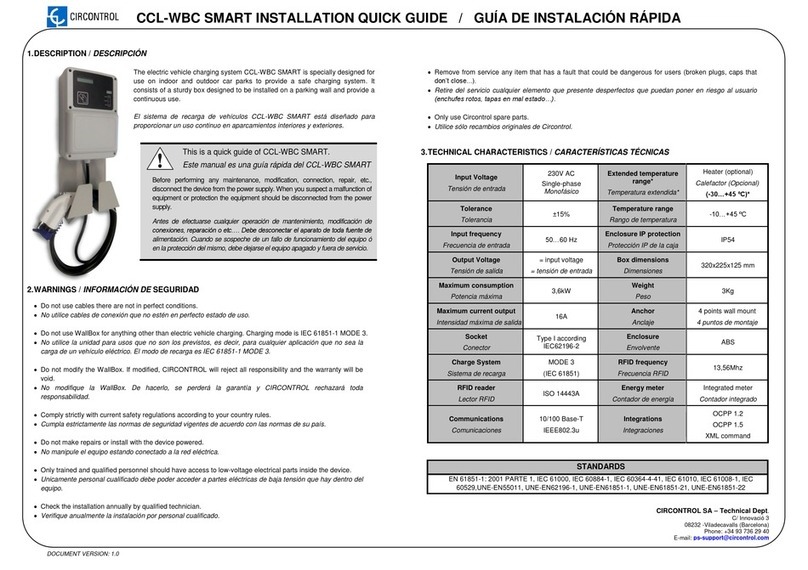
Circontrol
Circontrol CCL-WBC SMART User guide
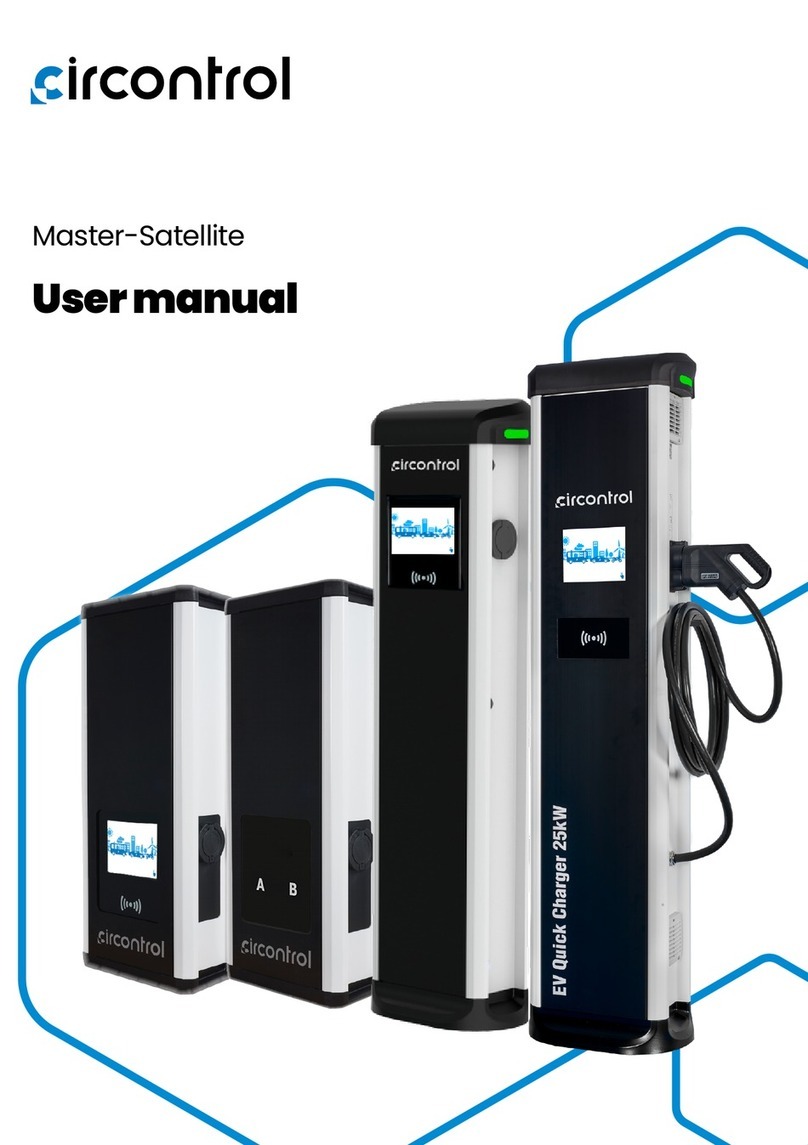
Circontrol
Circontrol Master-Satellite User manual