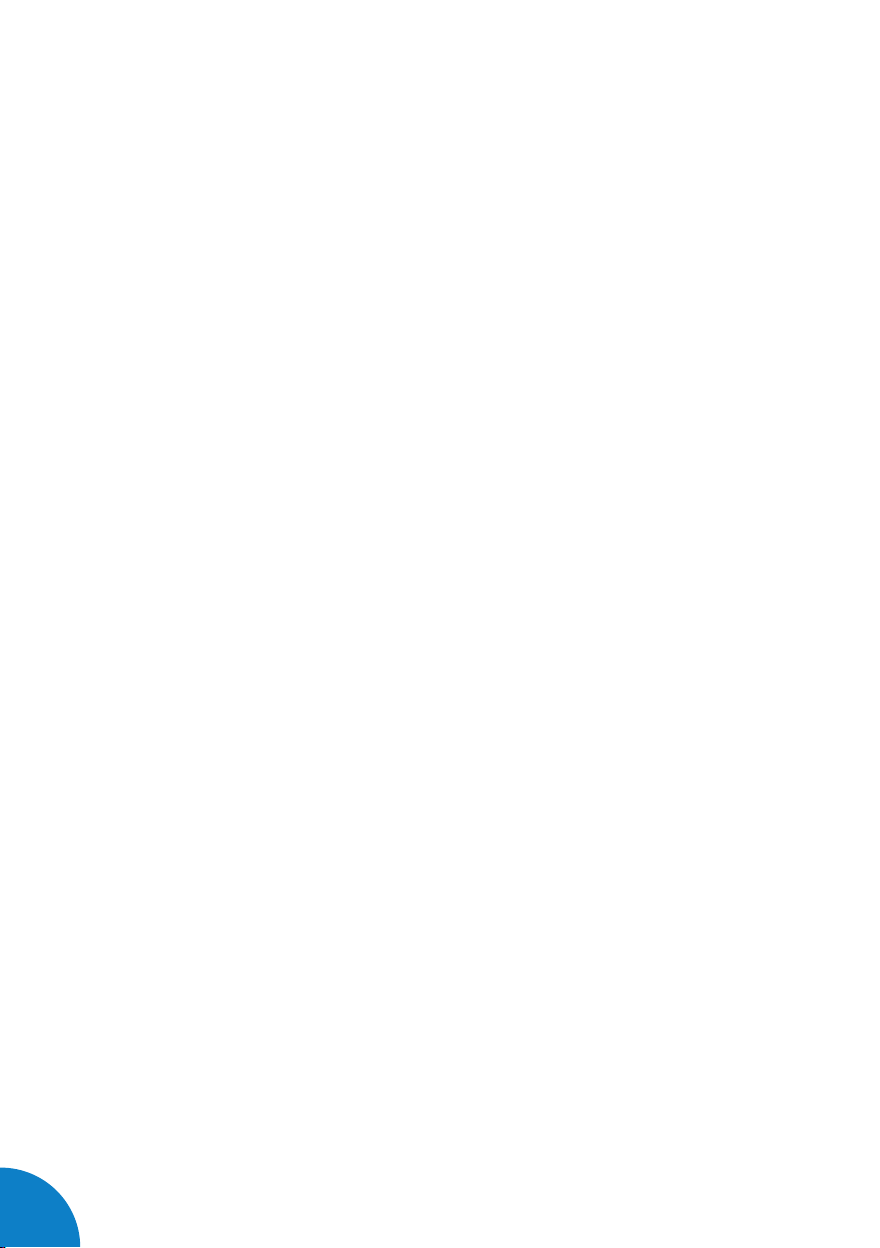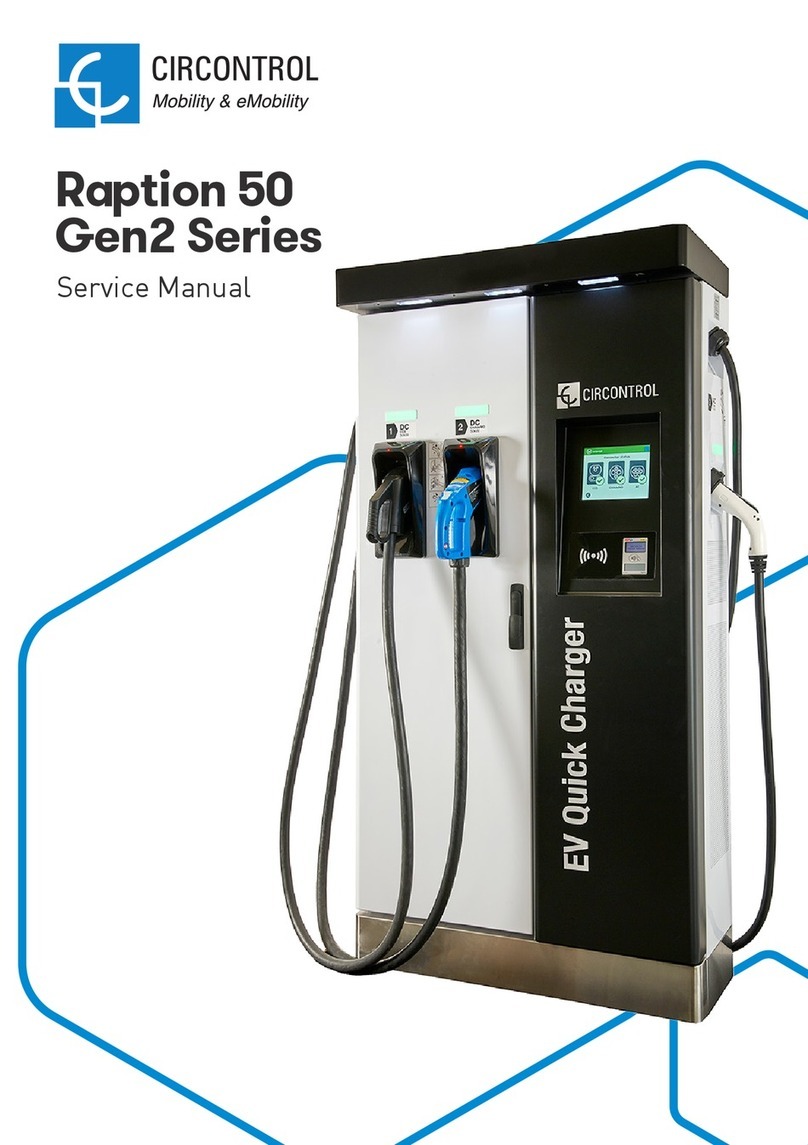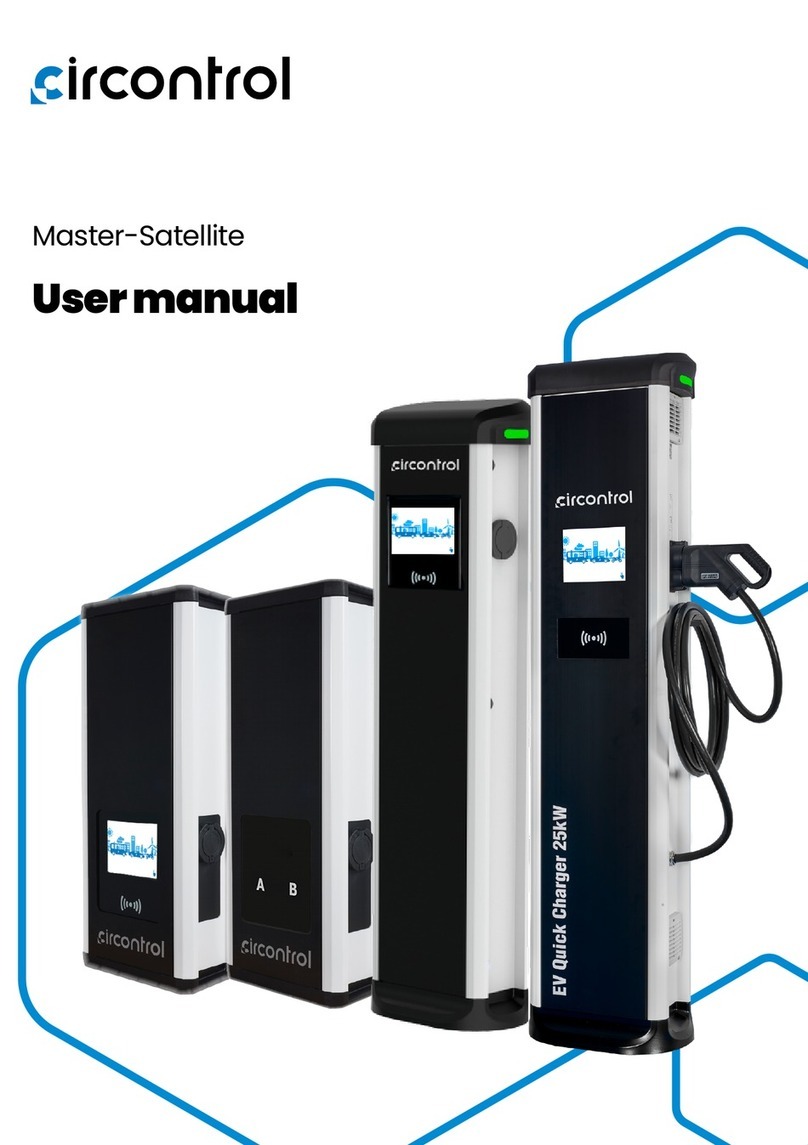Circontrol Wallbox eNext User manual
Other Circontrol Automobile Accessories manuals

Circontrol
Circontrol Raption 150 Compact User manual

Circontrol
Circontrol CCL-PT3 SMART User manual

Circontrol
Circontrol Wallbox eNext T User manual

Circontrol
Circontrol CCL-WBC User guide
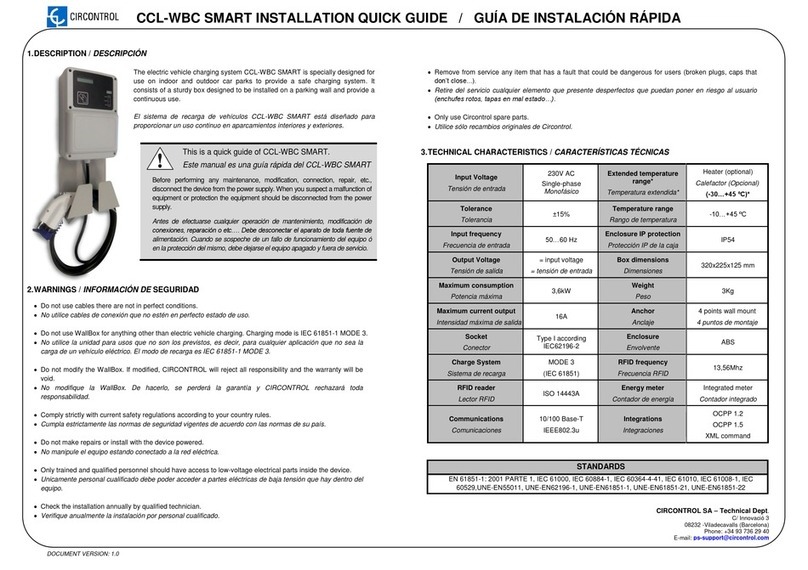
Circontrol
Circontrol CCL-WBC SMART User guide

Circontrol
Circontrol Raption 50 Series User manual

Circontrol
Circontrol eHOME BeON Parts list manual
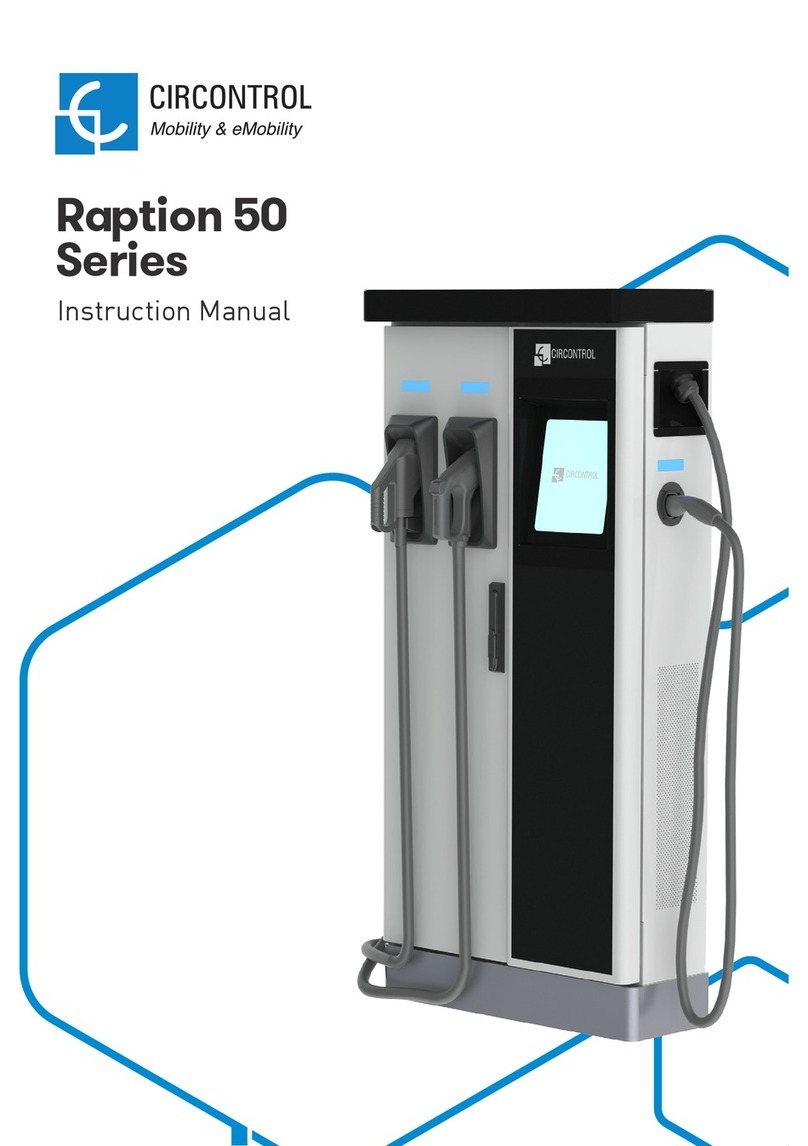
Circontrol
Circontrol CCS CHA T2C63 User manual

Circontrol
Circontrol Master-Slave User manual

Circontrol
Circontrol Wallbox eNext Series User manual
Popular Automobile Accessories manuals by other brands

ULTIMATE SPEED
ULTIMATE SPEED 279746 Assembly and Safety Advice

SSV Works
SSV Works DF-F65 manual

ULTIMATE SPEED
ULTIMATE SPEED CARBON Assembly and Safety Advice

Witter
Witter F174 Fitting instructions

WeatherTech
WeatherTech No-Drill installation instructions

TAUBENREUTHER
TAUBENREUTHER 1-336050 Installation instruction