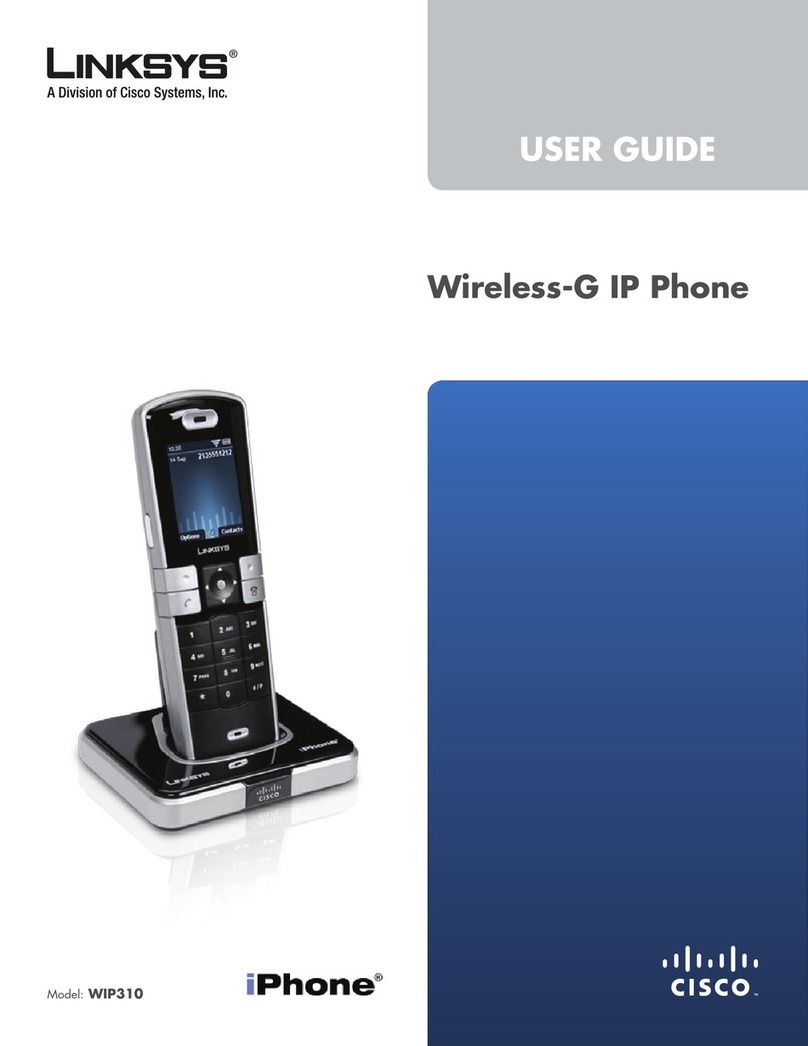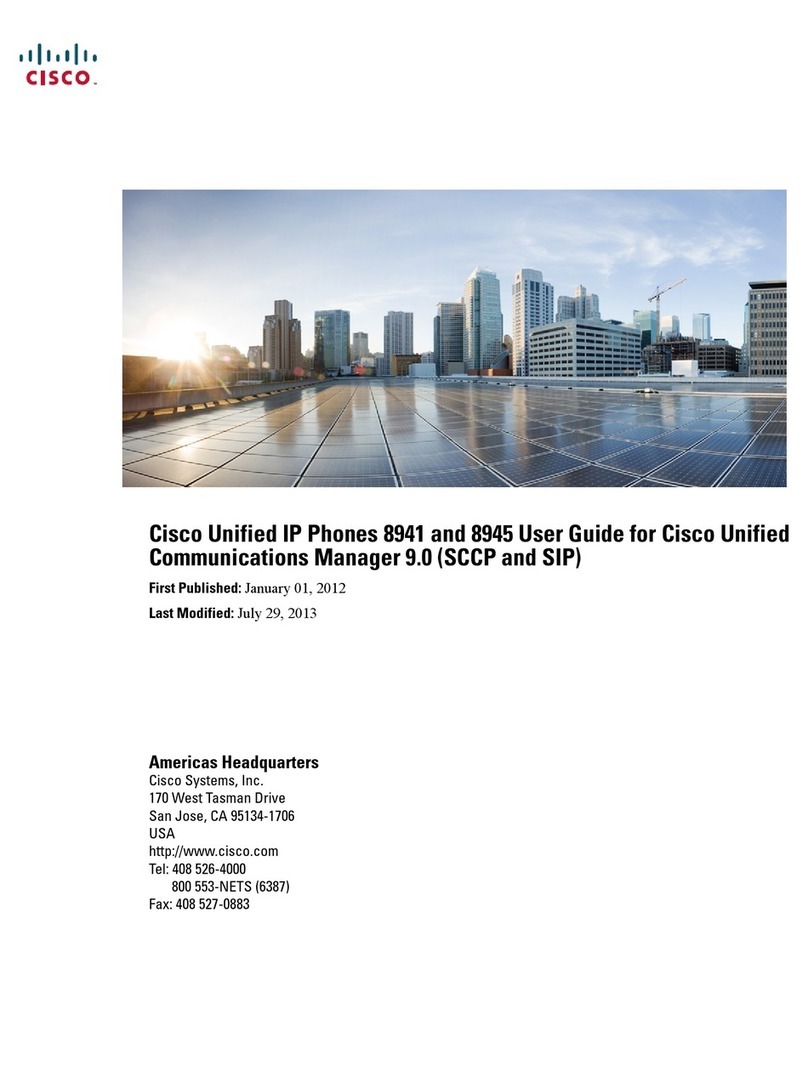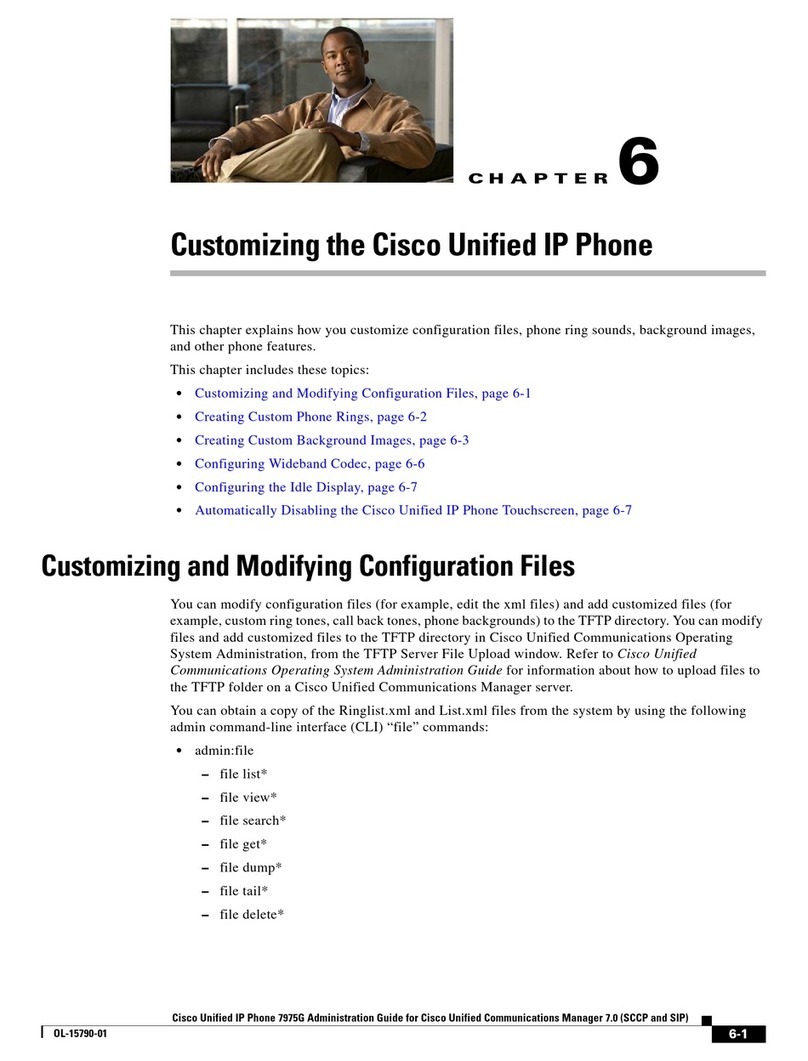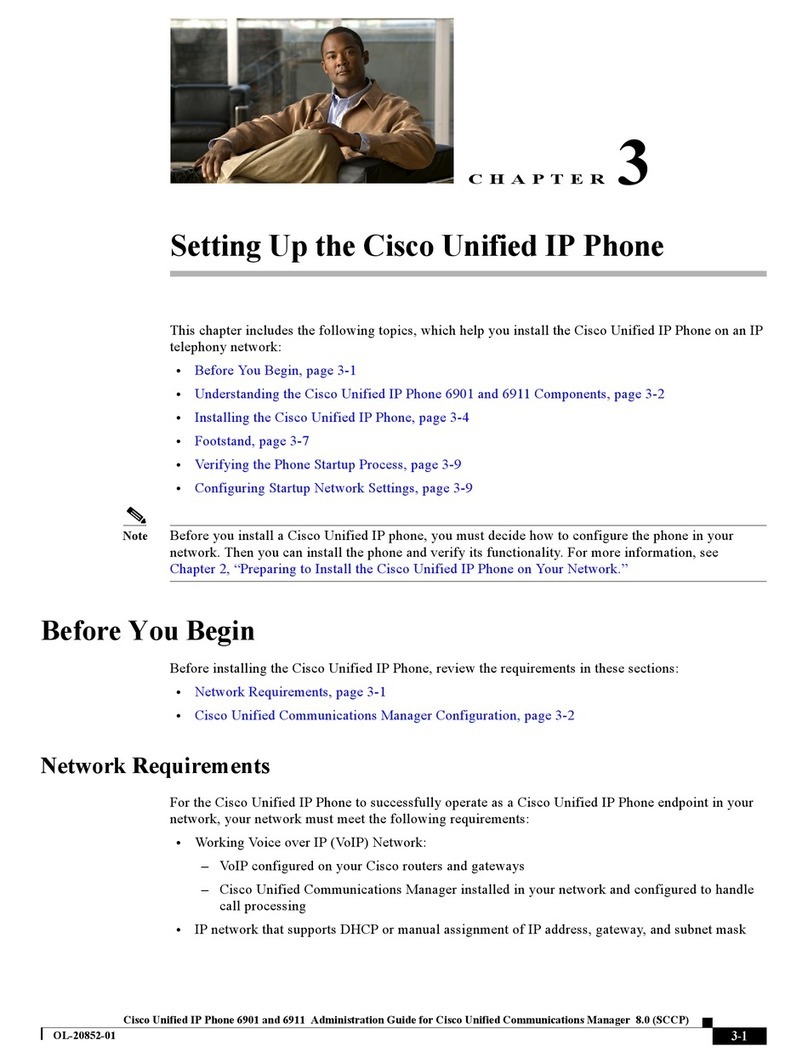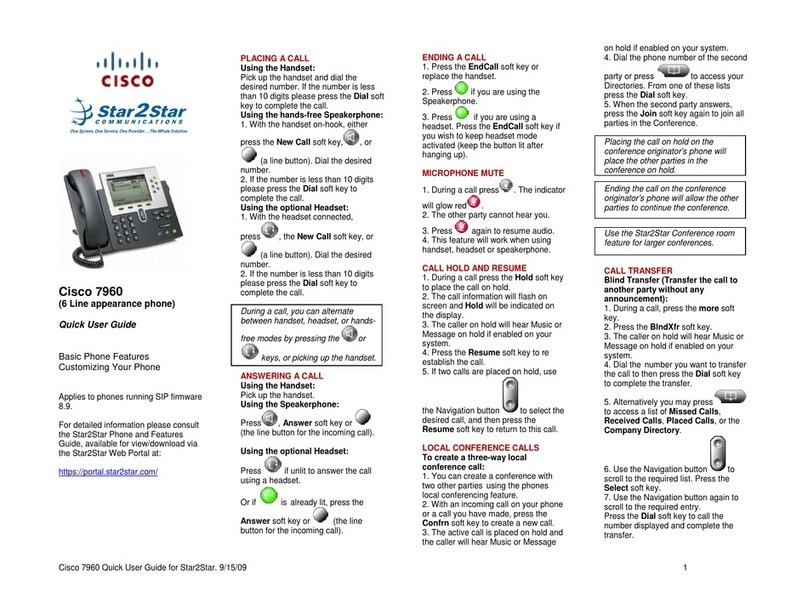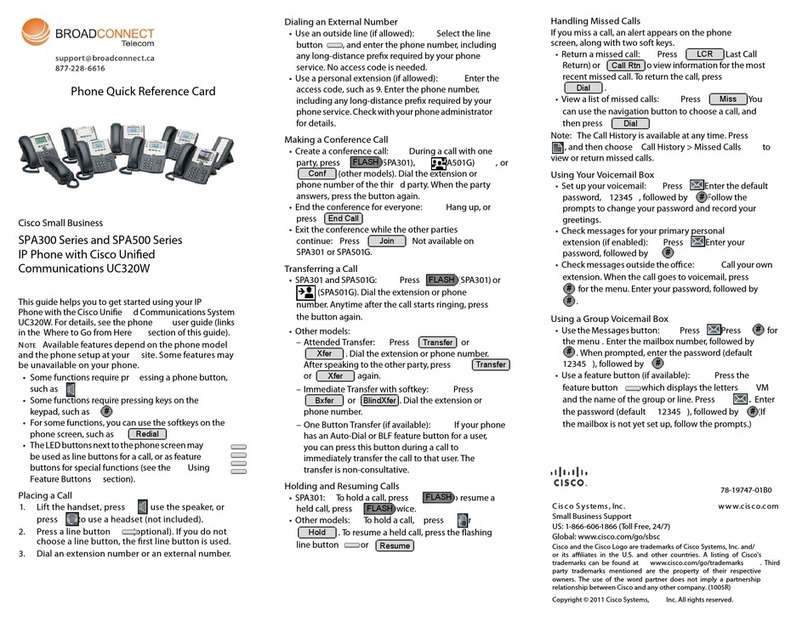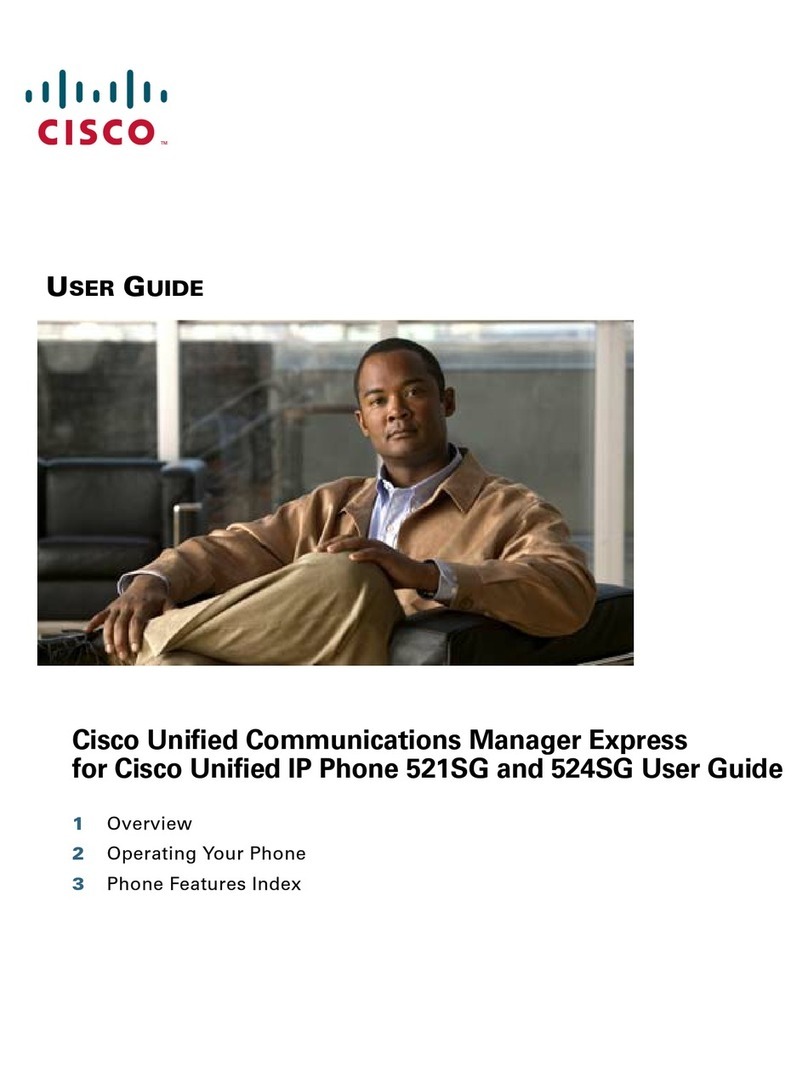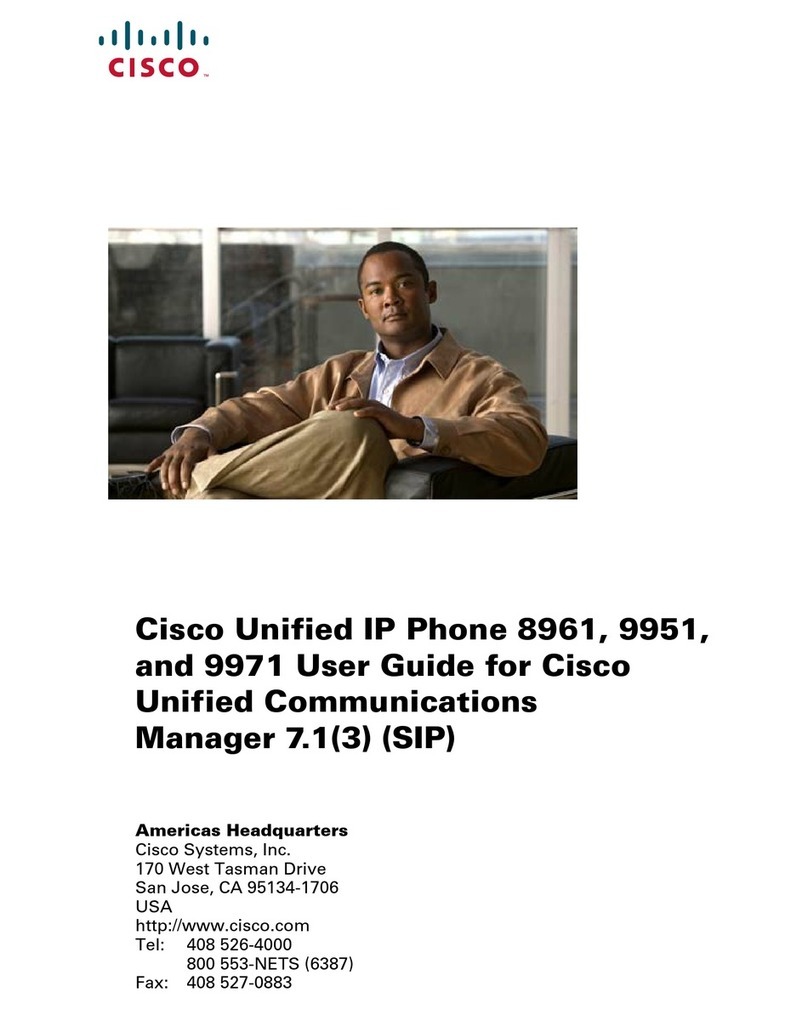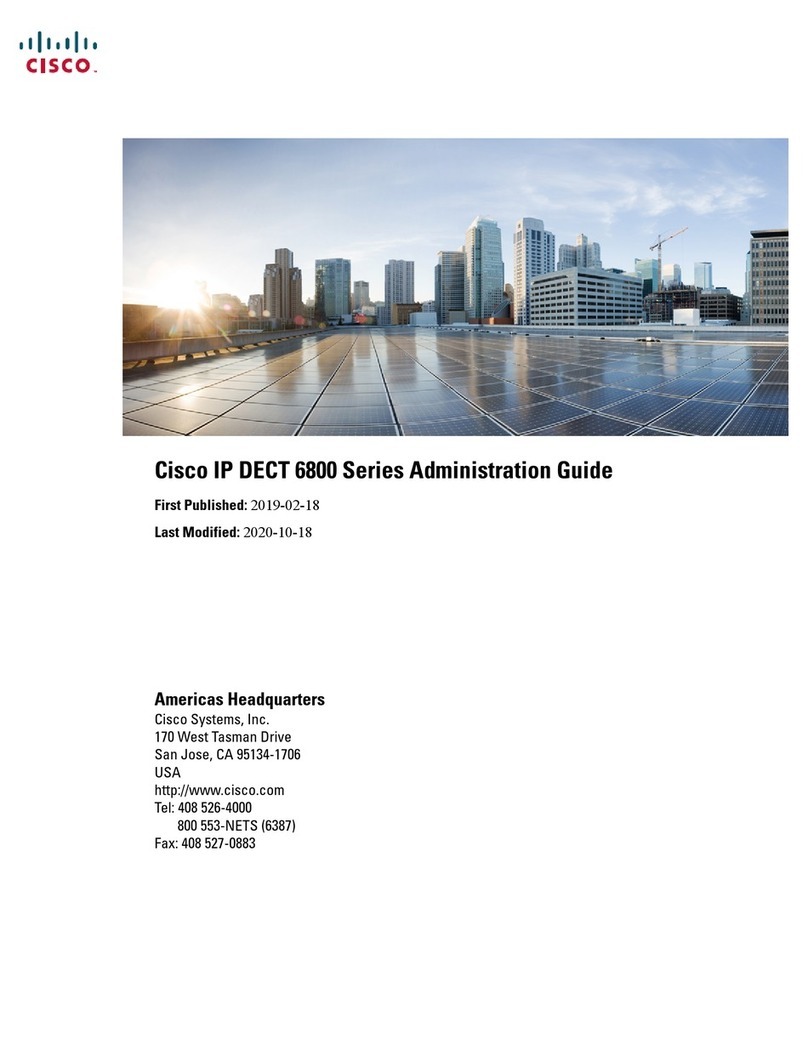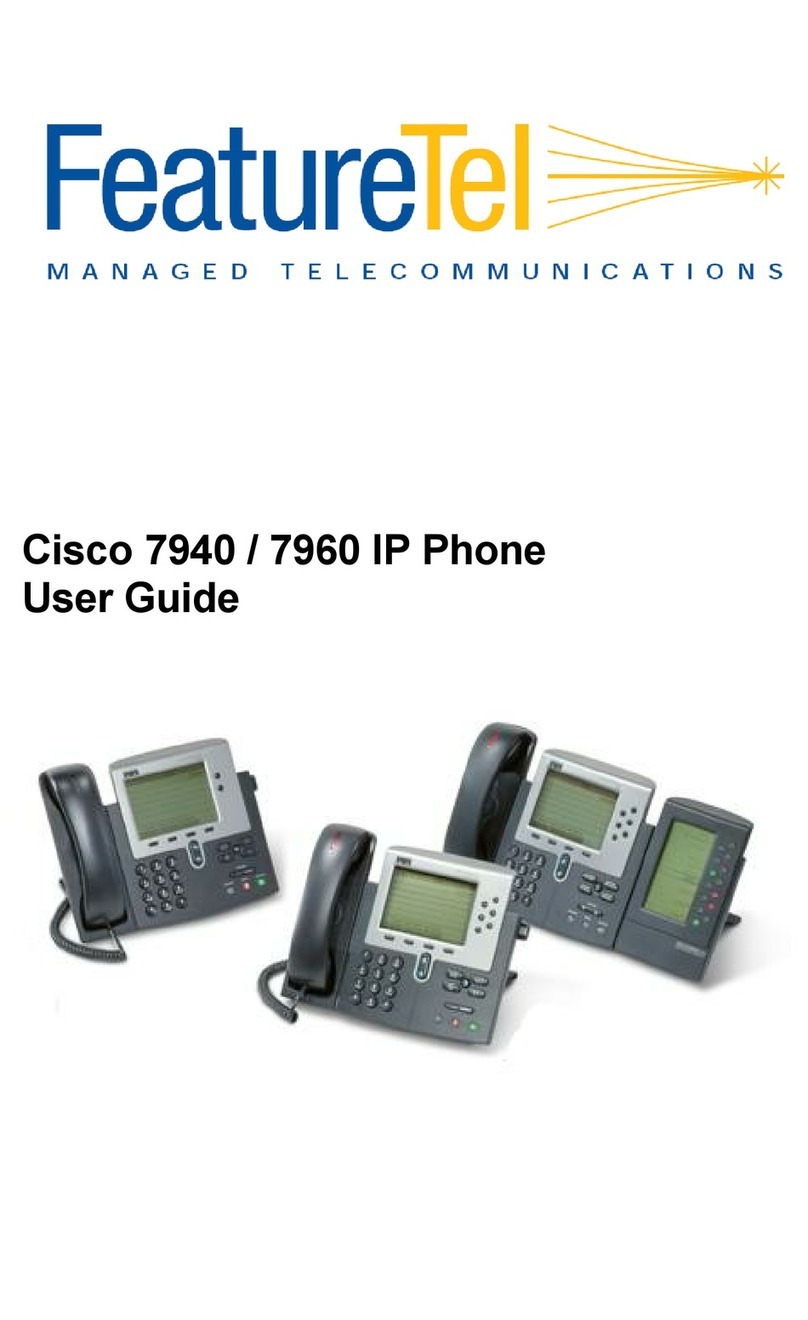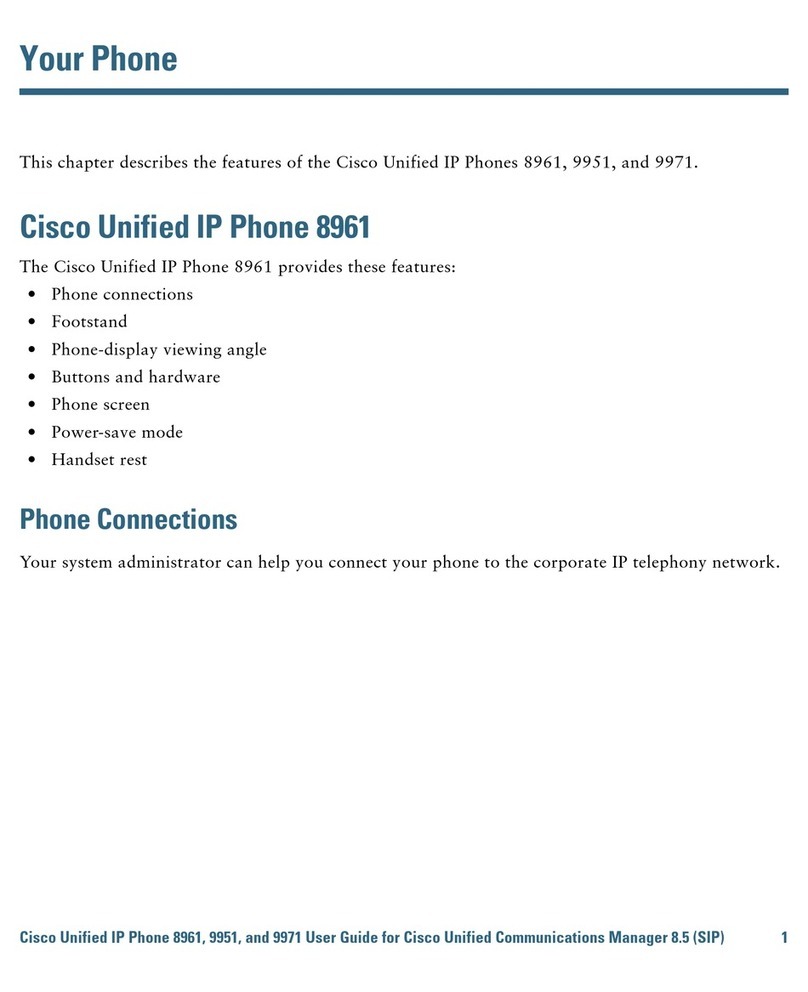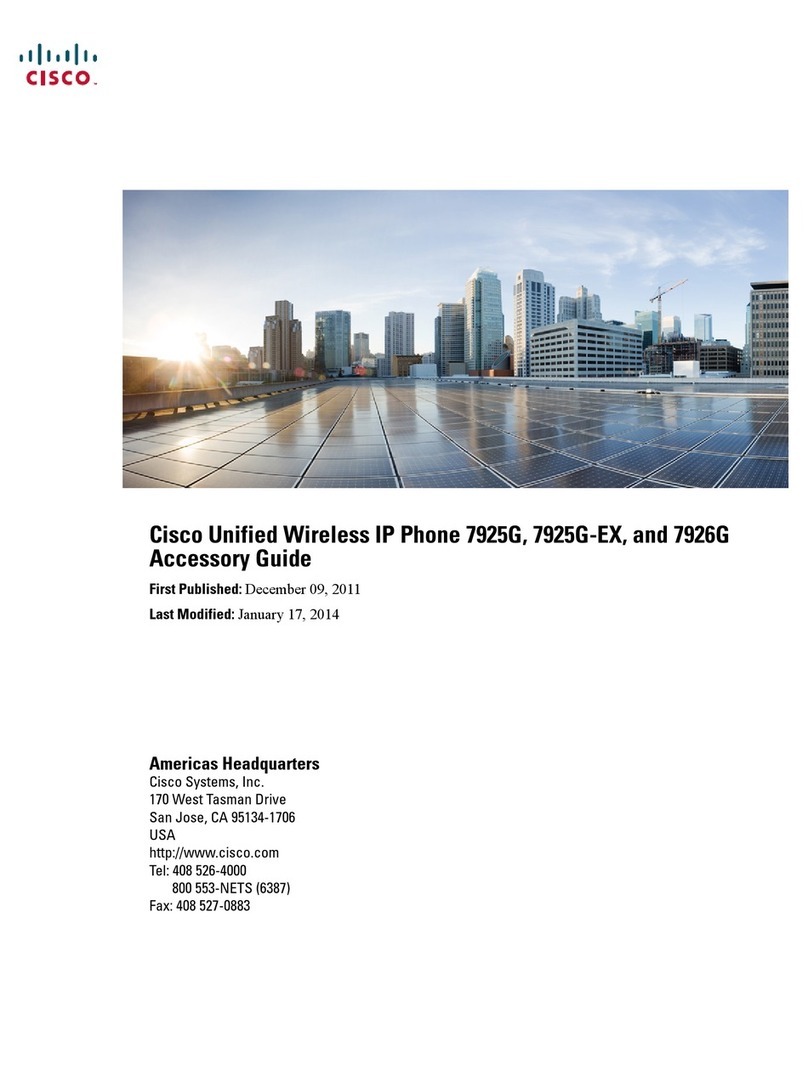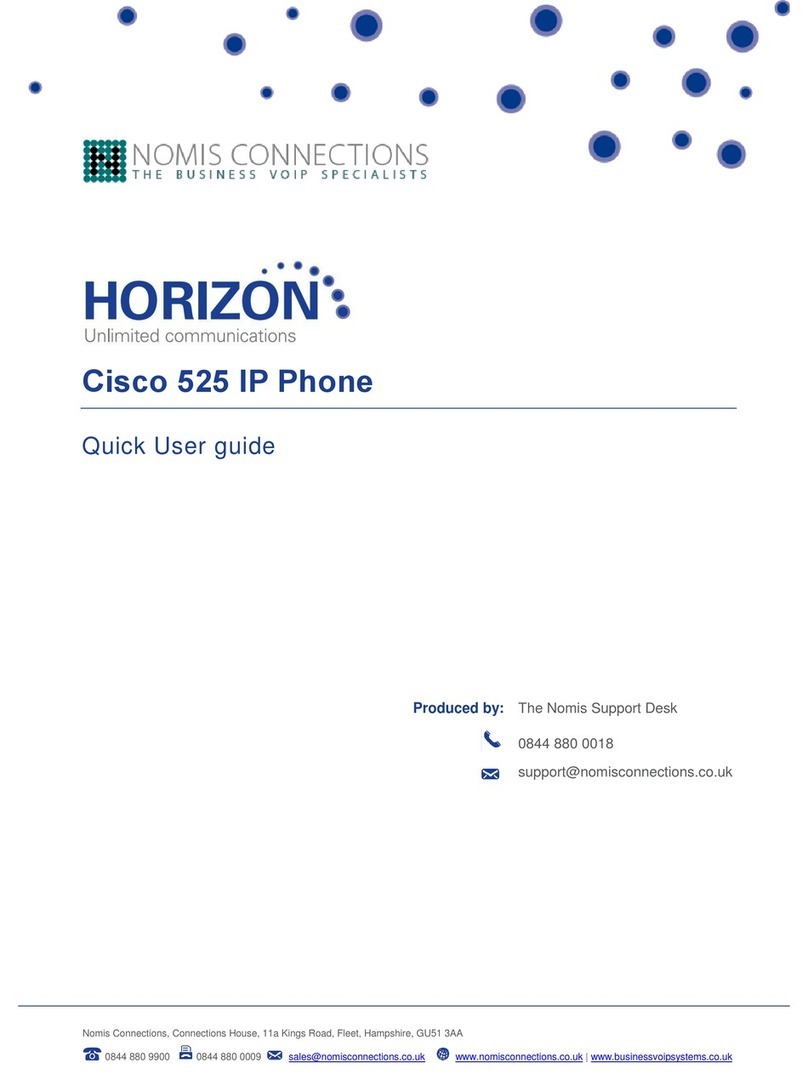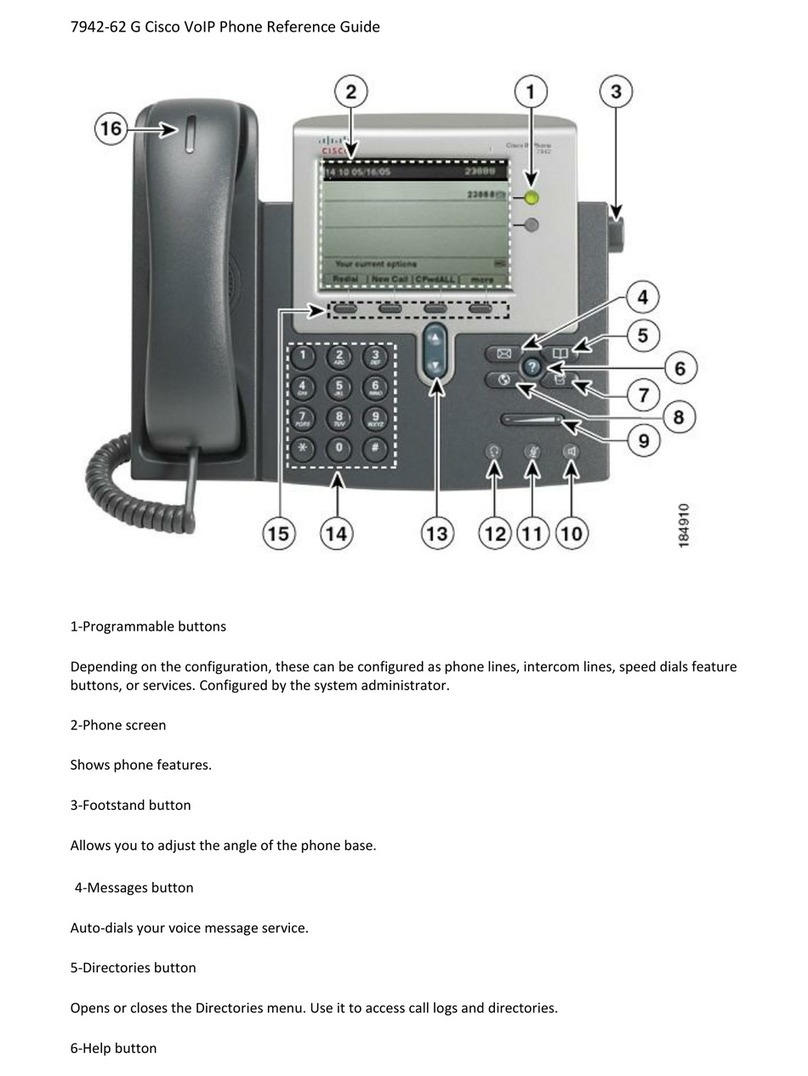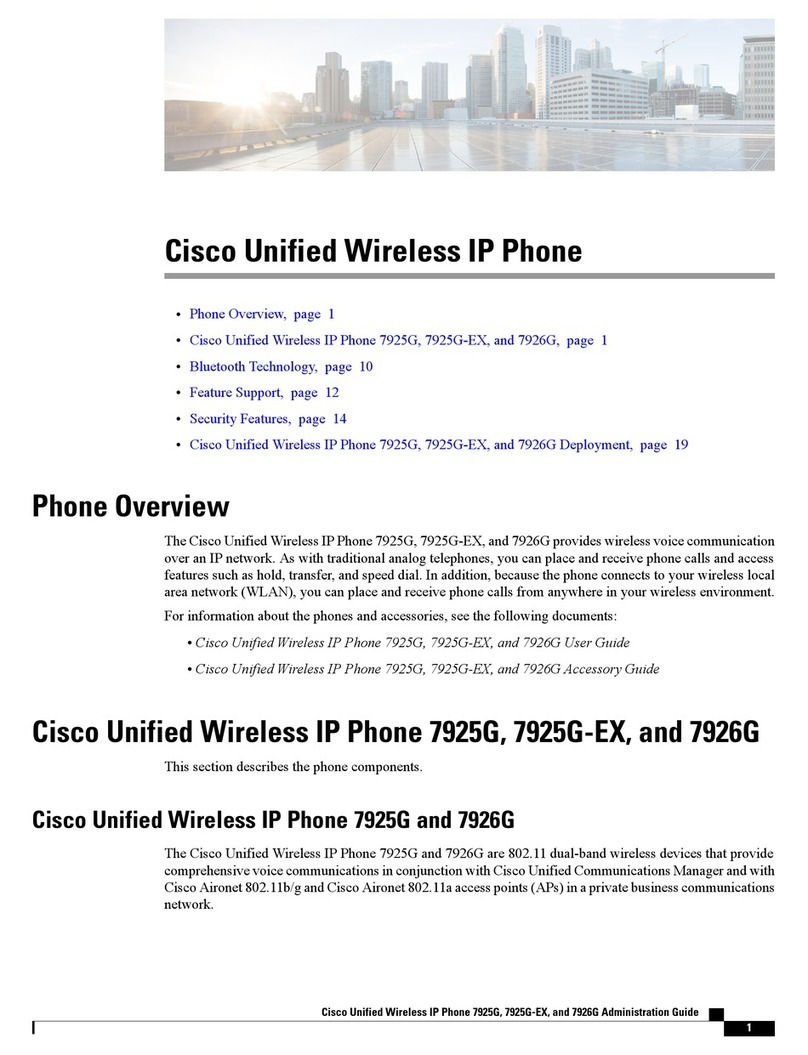NJ/892586v1NCD
CONSULT TRANSFER
While in an active call:
1. Press the Transfer button.
2. Dial the intended party.
3. Wait for the party to answer and announce the call,
press the Transfer button again to complete the
transfer.
4. If dialed party does not wish to take the call, press
the Hold button, then resume the original call.
TRANSFER TO VOICEMAIL
1. Press the Transfer button.
2. Dial * plus the 4-digit extension.
3. Press the Transfer button again.
Conferencing Options
AD-HOC CONFERENCING (MAX 6)
While in an active call:
1. Press the hook-switch (flash button).
2. Wait for a dial tone.
3. Dial the intended party.
4. Press the hook-switch again to connect parties.
5. Repeat to add additional parties.
REMOVE LAST PARTY FROM ACONFERENCE CALL
While in an Ad-Hoc or Joined Conference call:
1. Press the hook switch.
2.The last party is dropped.
Call Forwarding
To activate:
1. Press the Select button.
2. Scroll using the Navigation Bar arrows, until
Call Forward All is displayed on the phone screen.
3. Press the Select button.
4. Wait for a dial tone;dial the desired destination. To
deactivate:
1. Press the Select button.
2. Scroll till Call Forward All is displayed.
3. Press the Select button again.
Cisco 3905 Voicemail Set Up
ID &PIN
Internally from your own phone:
2.Press the downward pointing Navigation Bar arrow once.
3.You will see the Voice Mail Access option.
4.Press the Select button again.
INITIAL SETUP
Follow the prompts to set up your mailbox:
“Record your name”
“Record your greeting”
“Change your temporary PIN”
The "temporary" PIN is "159357"
You will be prompted to change the PIN during
the initial set up.
If you hang up before you have completely
enrolled, you will have to repeat the setup
process the next time you access voicemail.
ACCESS FROM UD PHONE
1. Dial 7000 (internal) or 831-7000 (remotely).
2.Enter your 7-digit phone number (831-XXXX), then
press #
3.Enter your PIN, then press #
Select button
1. Press the Select button (shown right).
VOICEMAIL PROMPTS
To view a list of the common voicemail
prompts, see the following website:
http://www.udel.edu/voip/voicemail.html
Select button