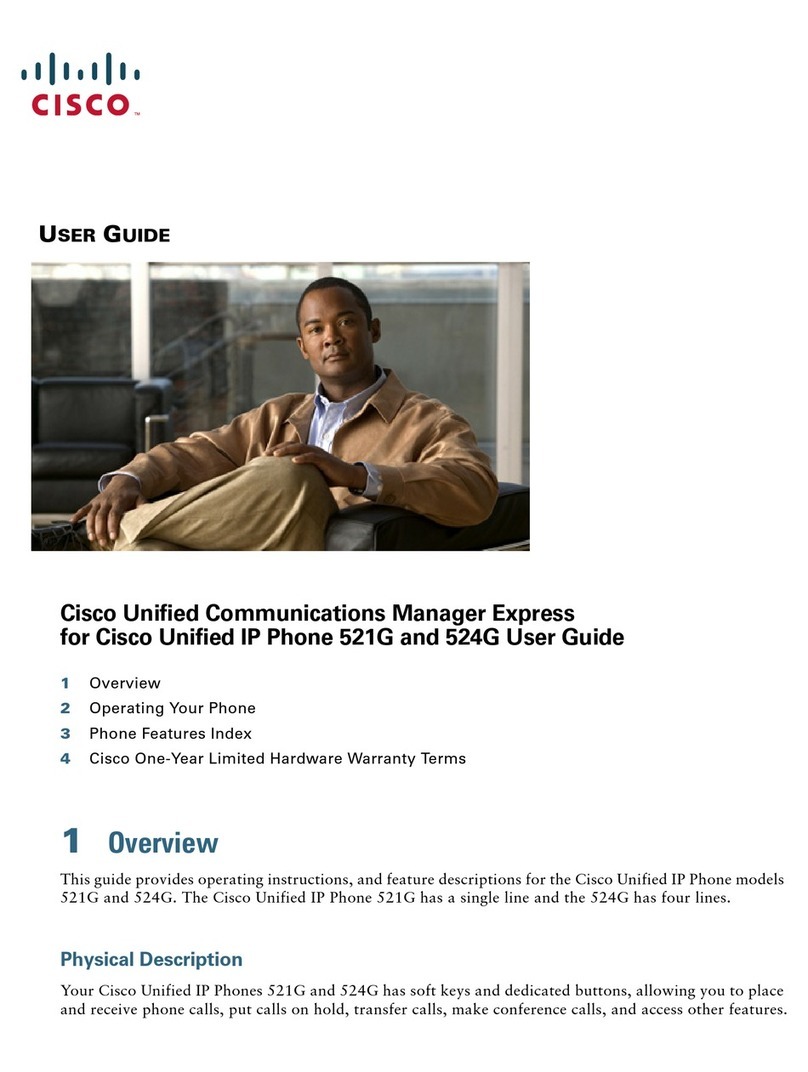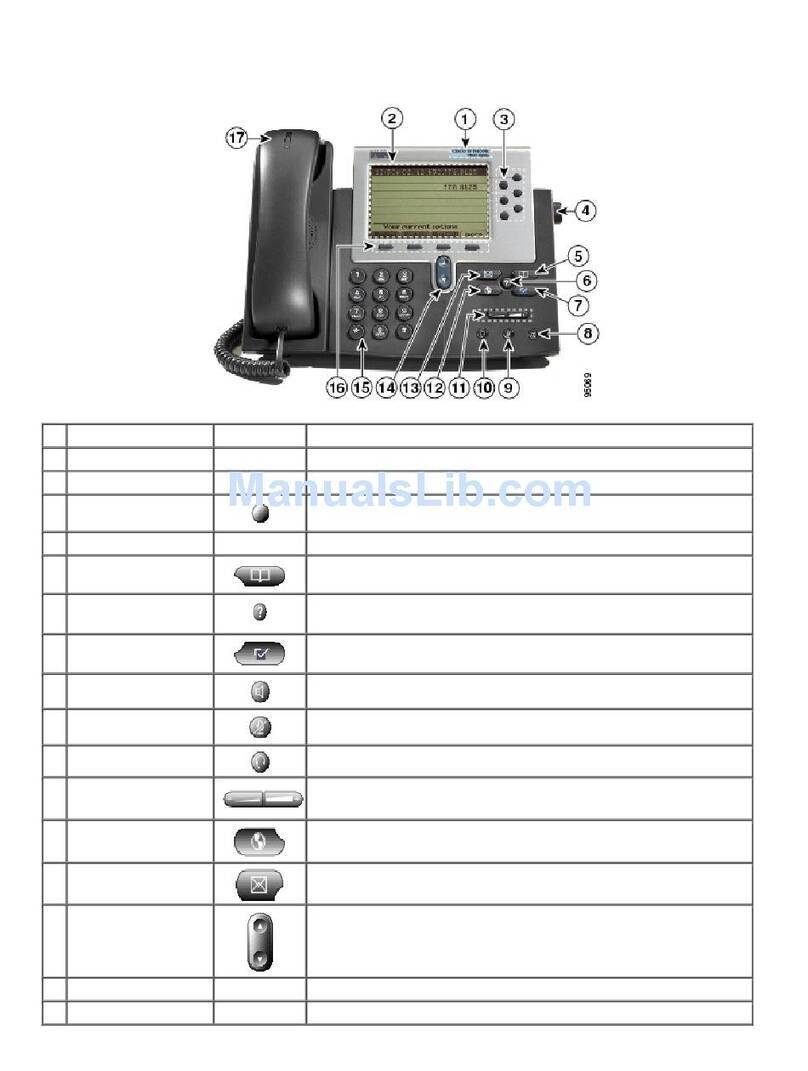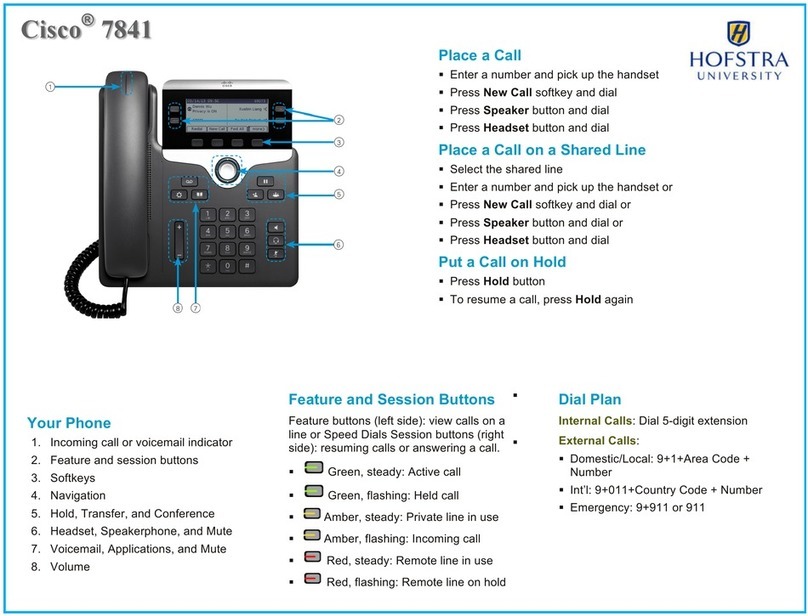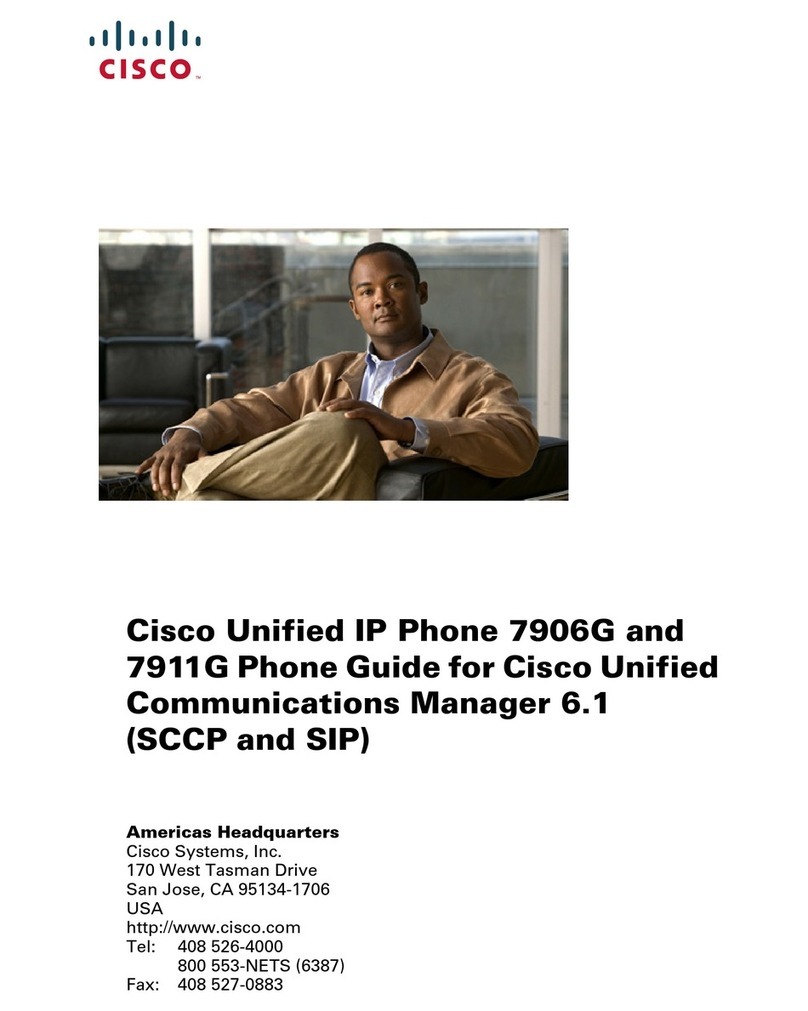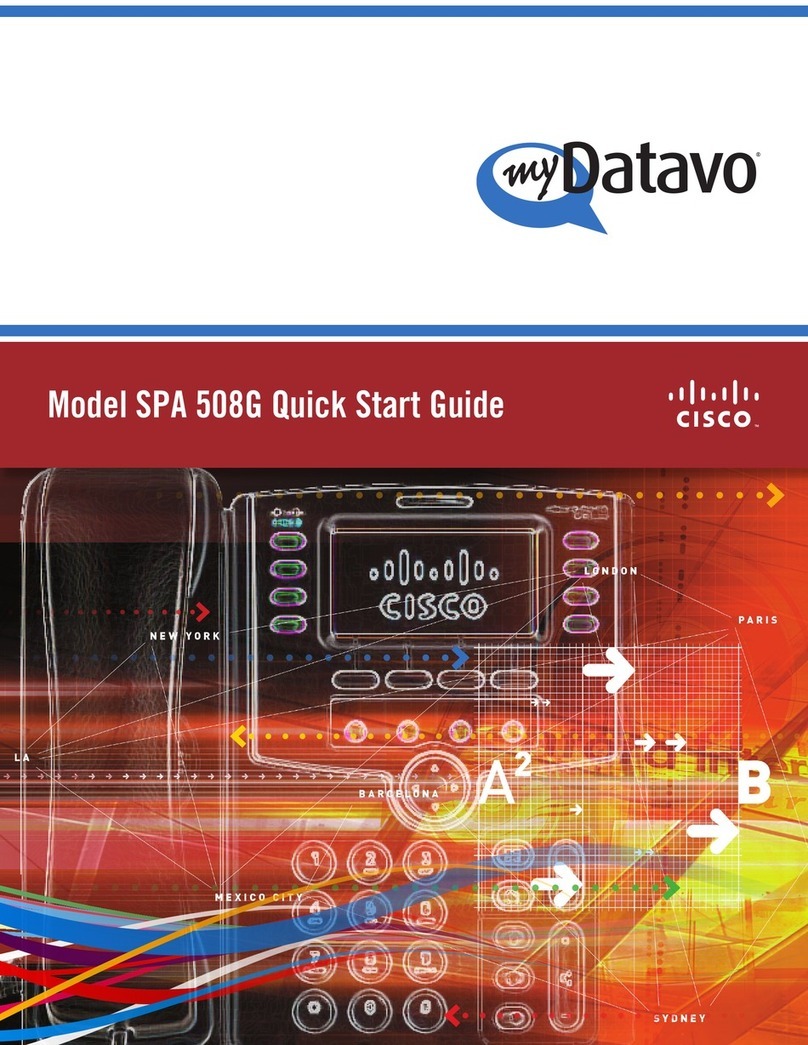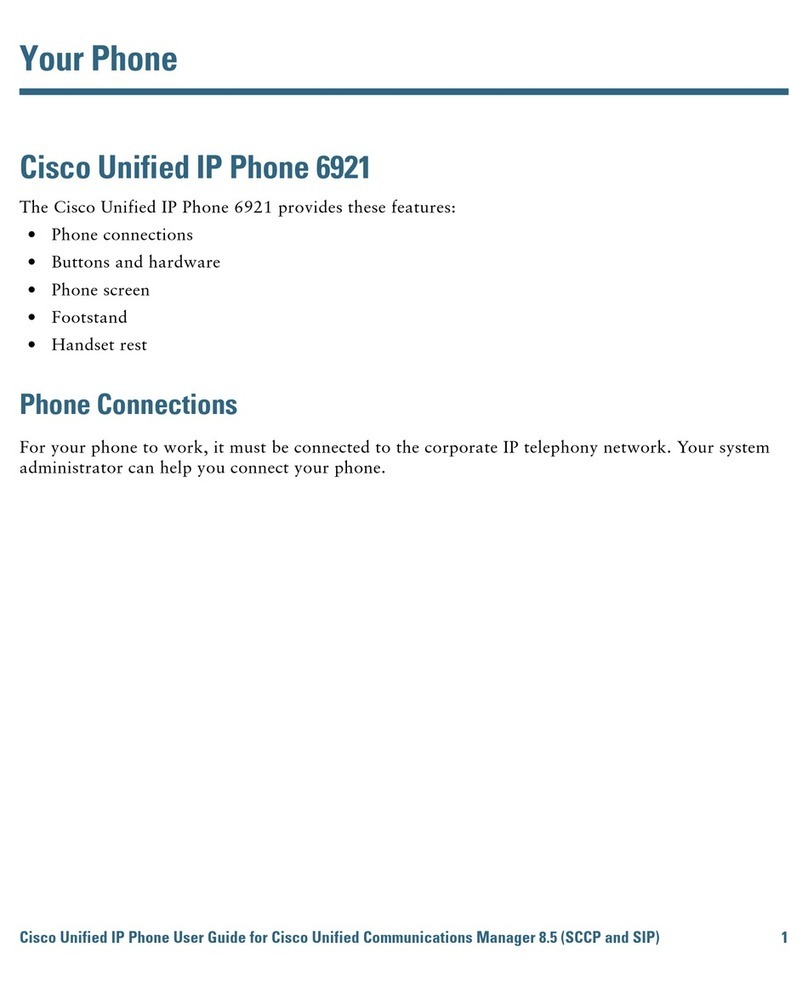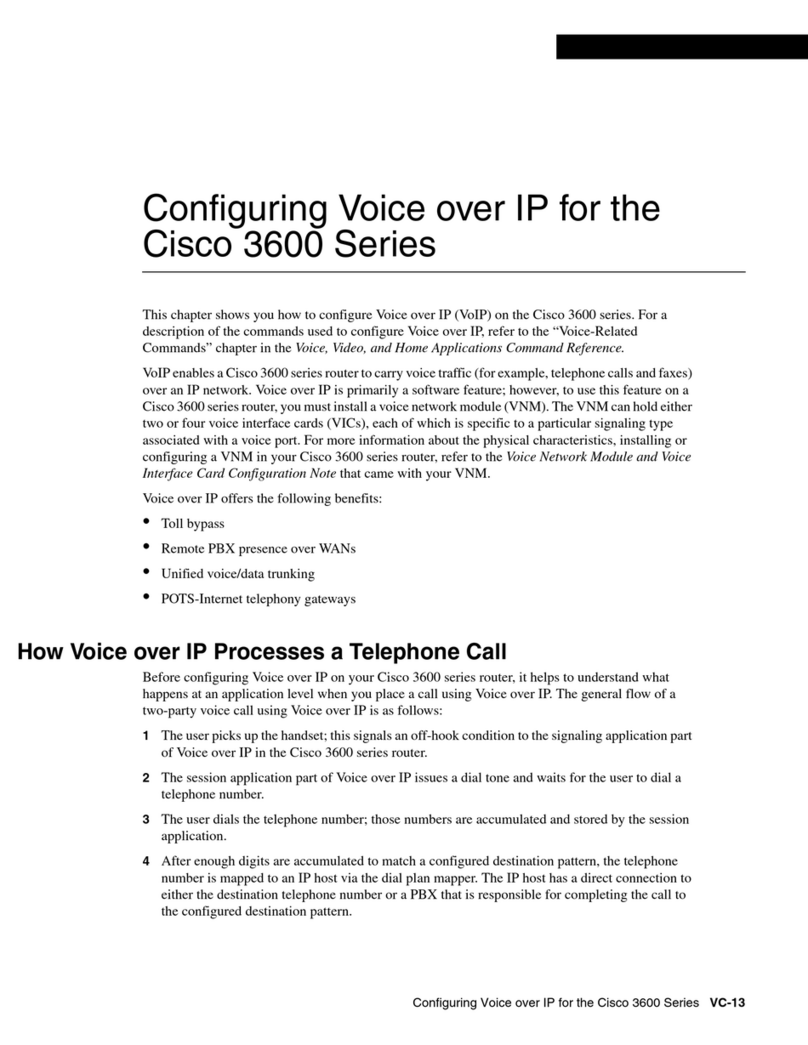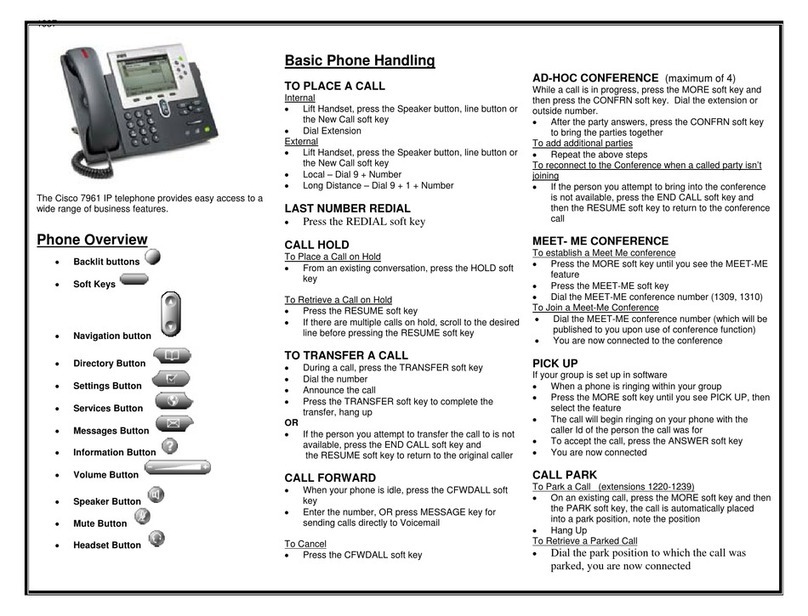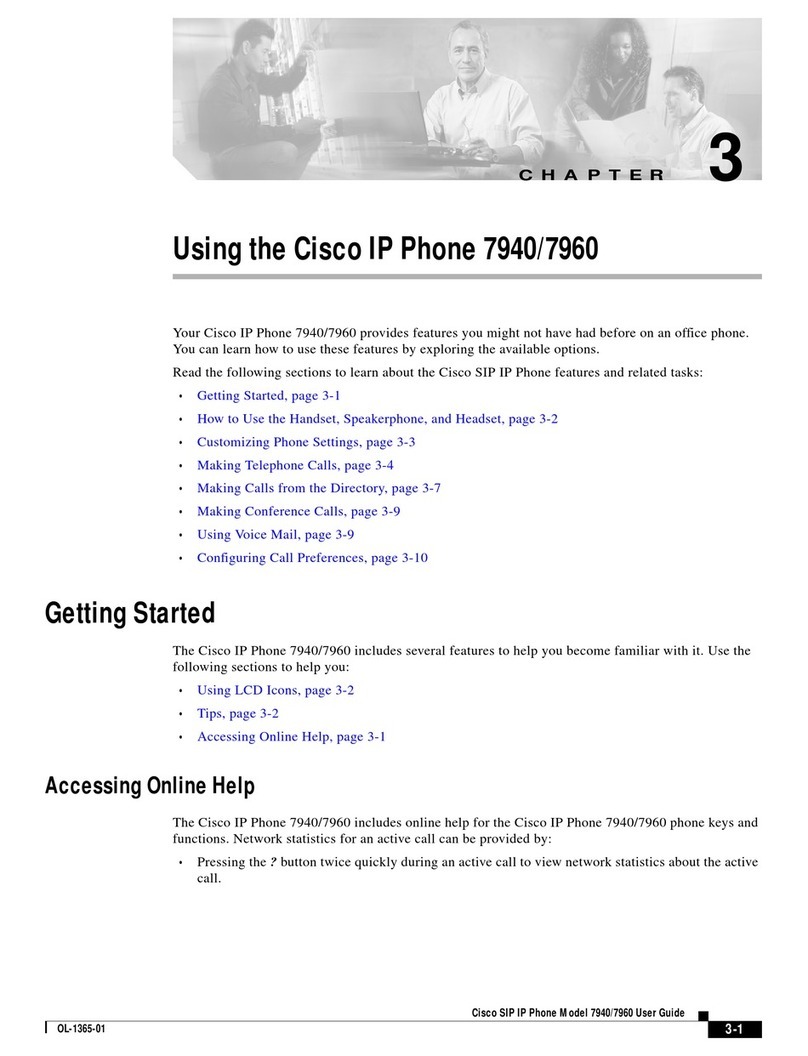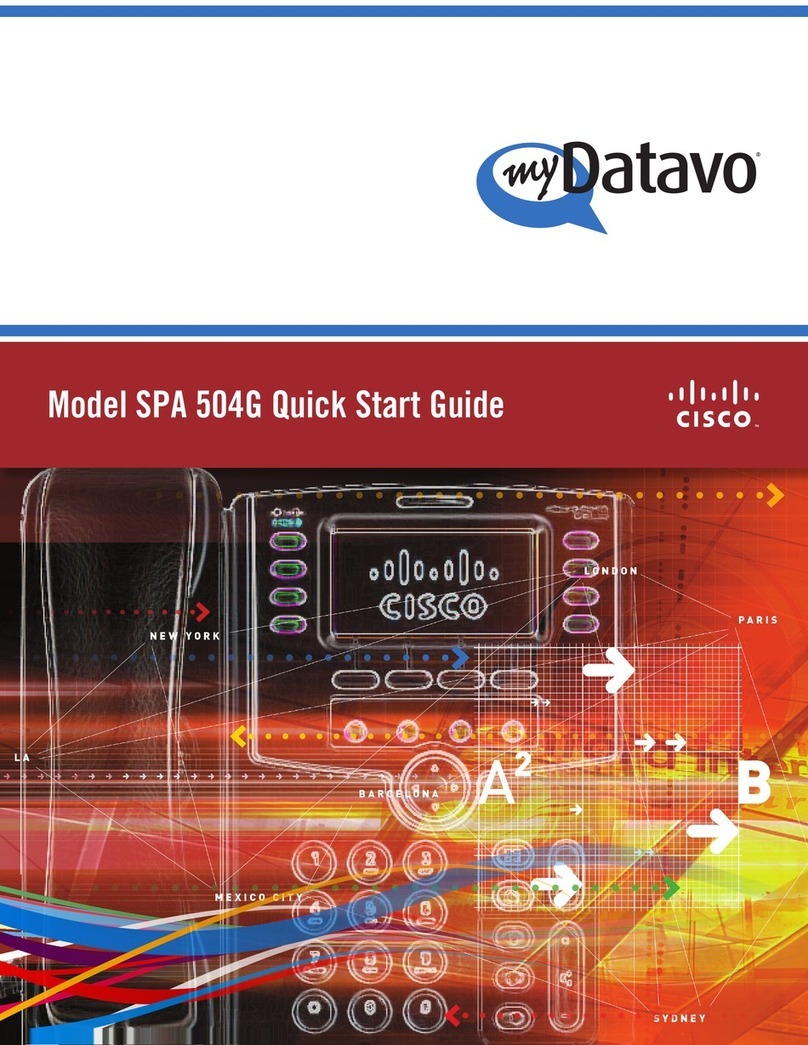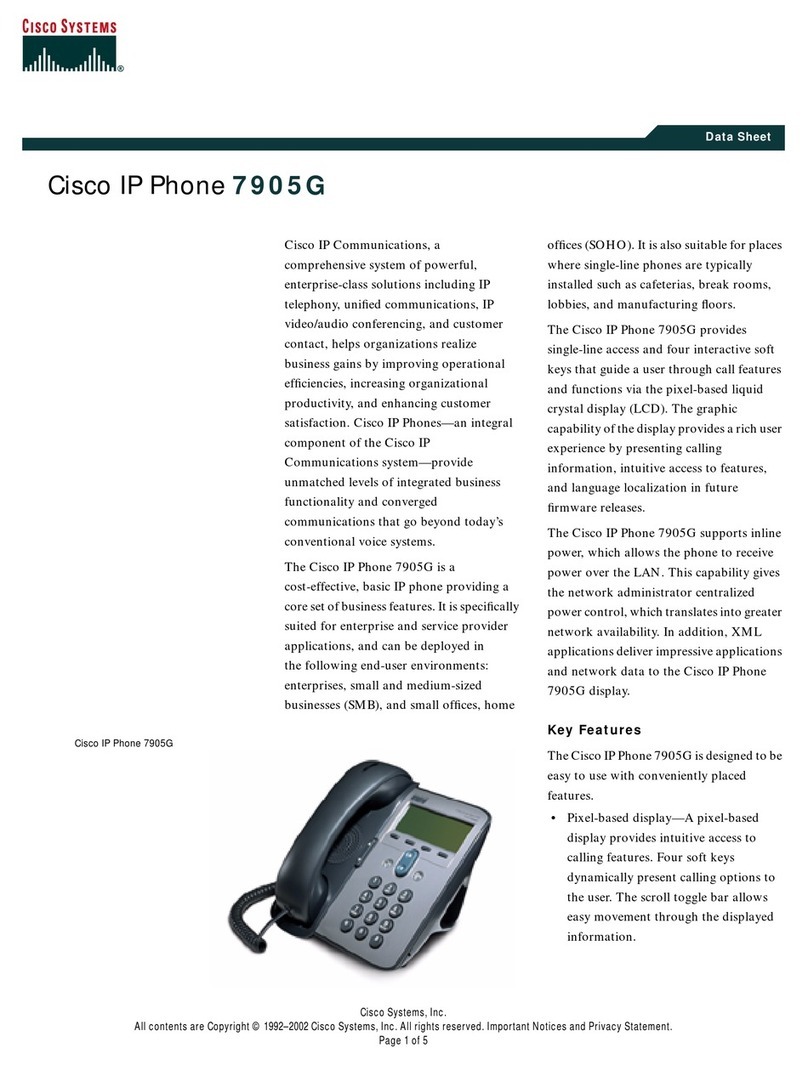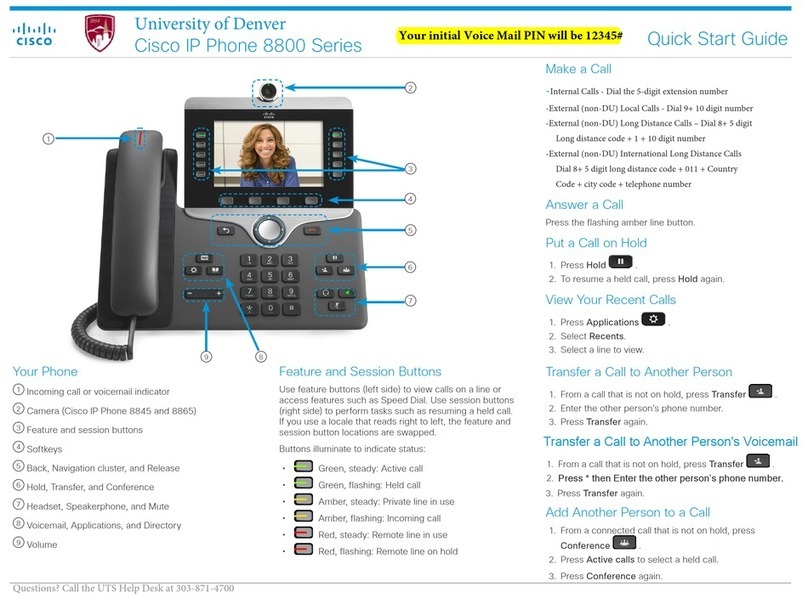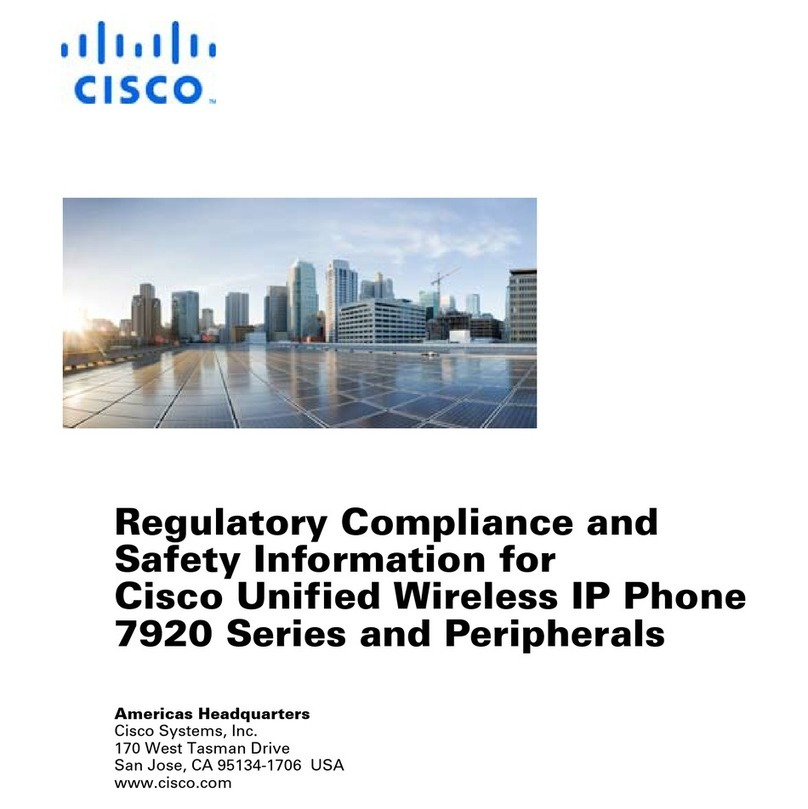100 Annerley Road, Wollongabba QLD 4102
Ph:07 3320 1500 Fax:07 3320 1555 For Support, please email support@etherworks.com.au
Cisco IP Phone 7942/7962 for Standard Users
Basic phone Features, Transferring a Ca , Making Conference Ca s, Using Speed Dia , Using Ca Forward, Viewing and Dia ing Ca s, Adjusting the
Vo ume, Changing the Ring Type
Feature Description
1 Programmab e buttons—Depending on
configuration, programming buttons provide access
to
• Phone lines (line buttons)
• Speed-dial numbers (Speed-dial buttons, including
the BLF speed-dial feature)
• eb-based services (for example, a personal
Address Book (PAB button)
• Phone features (for example, a privacy button)
The buttons illuminate to indicate status
Green, Steady-Active call
Green, flashing-Held call
Amber, Steady-Privacy in use
Amber, flashing-Incoming call
Red, Steady-Remote line in use (Shared
line or BLF status)
2 Phone Screen—Shows phone features
3 Foot stand button—Allows you to adjust the
angle of the phone base.
4 Message button—Auto-dials your voice message
service (varies by service).
5 Directories button—Opens/closes the directories
menu. Use it to access call logs and directories.
6 He p button—Activates the help menu.
7 Settings button— Opens/closes the settings
menu. Use it to control phone screen contrast and
ring sounds.
8 Service button—Opens/closes the services menu.
9 Vo ume button—Controls the handset, headset,
and speaker phone volume (Off hook) and the ringer
volume (On hook).
10 Speaker button—Toggles the speaker on and
off. hen the speaker phone is on, the button is lit.
11 Mute button— Toggles the mute button on or
off. hen Mute button is on, the button is lit.
12 Headset button— Toggles the headset button
on or off. hen the headset is on, the button is lit.
13 Navigation button—Allows you to scroll
through menus and highlighted items. hen phone
is on-hook, displays phone numbers from your
placed call logs.
14 Keypad—Allows you to dial phone numbers,
enter letters, and choose menu items.
15 Softkey buttons—Each activates a softkey
option (displayed on your phone screen).
16.Handset ight strip-Indicates an incoming call
or new voice message.
B
ASIC
P
HONE
F
EATURES
To P ace a Ca :
Lift handset and dial number OR
Press the Line button for your extension, then dial OR
If you are using a headset, press Headset button,
then dial
To Answer a Ca :
Lift handset OR
If you are using a headset, press Headset button. If
necessary, press the Line button of the incoming call
To End a Ca :
Hang up handset OR
If you are using the speakerphone, press End Ca
soft key
If you are using a headset, press Headset button or
End Ca soft key
To transfer a ca :
1. During a call, press Transfer soft key. This puts the
call on hold
2. Dial the number you require
3. If you wish to announce the call wait for the third
party to answer, then press Transfer soft key.
4. If not, press Transfer soft key and hang up the
handset
If a transfer fai s (extn doesn’t answer or is busy, or
diverts to voicemai ):
1. Press End Ca soft key to disconnect the extn you
just dialled
2. Press Resume soft key to return to the original call
To put a ca on ho d:
1. Press Ho d soft key
2. To return to the call, press Resume soft key