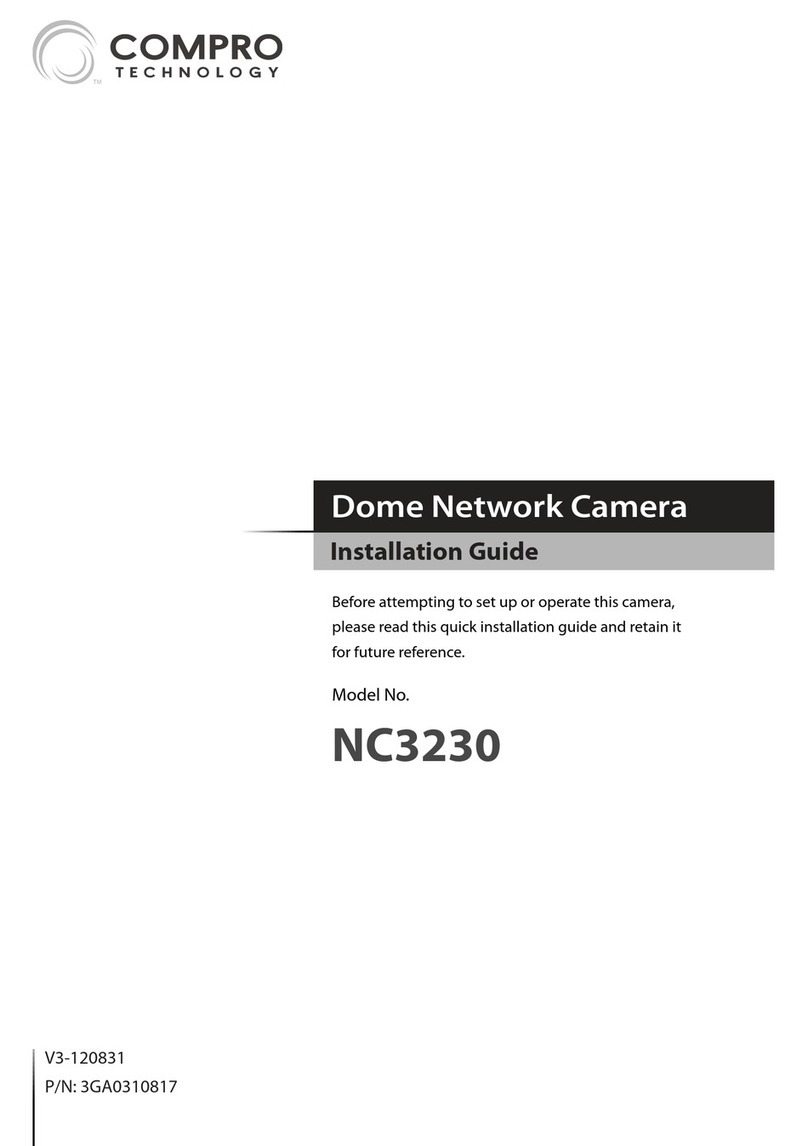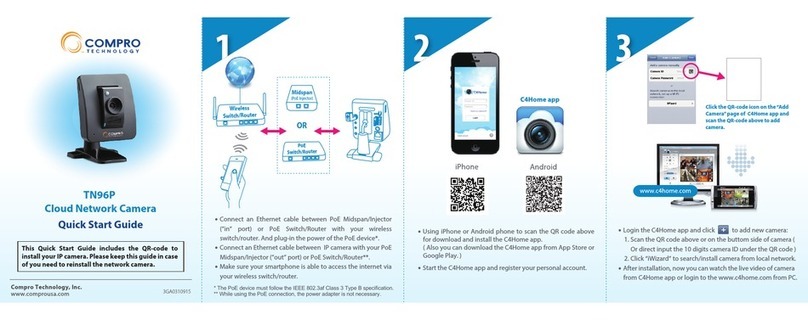The iWizard indicates the setup has completed successfully.
You can click on the URL to view the live video now. Click [Yes]
if you wish you set up another camera from scratch.
Enter the correct passphrase, and choose the IP address
conguration.
(Skip here if you enabled Seedonk service) If you are using
oating IP, you can use DDNS service and create a hostname
that links to your camera’s IP address. Click [Yes] and input
an address name. Then click [Check Availability] button. For
complete information on Compro iDDNS, refer to the user
manual in the installation CD.
Select the orientation of your IP camera.
(Skip here if you are not using wireless connection.) If you are
installing Compro CS530W, you can choose to use wireless
LAN. Please click [Yes] to connect wirelessly by default. The
wizard will search for available access points. Then select one
access point.
(Skip here if you didn’t enable Seedonk service.) You need to
log in to your Seedonk account. If you don’t have a Seedonk
account yet, choose to create a Seedonk account and continue
with account registration.
After logging on to your Seedonk account, you may click on
[Download and Install] to install Seedonk Messenger. Or click
on [Next] to do so later manually.
The iWizard starts programming your camera based on your
settings. Please wait patiently and DO NOT interrupt the
process.
The iWizard performs system diagnosis based on your
network settings and alert you for inappropriate settings
(marked with a question mark icon).
Choose whether to use Seedonk service to remotely access your
camera. You may also use a dierent Seedonk server by clicking on
[Advanced Settings]. (If Seedonk service is enabled, iDDNS service will
not be available for use on the camera.)
Choose to have the camera obtain IP address automatically
(DHCP) or manually assign its IP address. Then set the
connection port and local power line frequency settings (not
available for change when Seedonk service is enabled)
Using PC
Follow the steps below to access your camera via WebVUer on
Internet Explorer:
1. Open the Internet Explorer on your Windows system.
2.Enter the camera’s IP address in the address bar. (e.g.
192.168.0.100).
3. A dialog box that requests the user name and password appears;
enter a valid user name and password, and then press OK. The
default user name and password are both `admin.’
4. Meanwhile, a Windows security warning dialog box may appear.
Please click [Run] to run the camera’s application.
5. Now you can start using WebVUer on Internet Explorer to watch
live video and manage your network camera.
Using Smartphone
If you have enabled the Seedonk service for your camera, you can log in
to the iPhone App Store or Google Play Store on your smartphone and
download the Seedonk Camera Viewer app. Then log in to the Seedonk
Camera Viewer to view and manage your Compro network cameras.
View Live Camera VideoSet Up the Software (Continued)
Set Up the Software (Continued)
Compro Technical Support Information
Before you request technical support, please check the troubleshooting
section in the user manual. You may fill out the online form (www.
comprousa.com/feedback/) or directly email to support@comprousa.com.
Compro Technology, Inc.
www.comprosecurity.com | Tel. +886 2 2918 0169 | Fax +886 2 2915 2389
3F, No.12, Alley 6, Lane 45, Pao Shin Road, Hsintien District, New Taipei City 231, Taiwan
© 2012 Compro Technology, Inc. All rights reserved.
Trademark
Compro Technology is the registered logo of Compro Technology,
Inc. Seedonk and Seedonk Messenger are registered trademarks
of Seedonk Inc. All other company and product names mentioned in this
document are registered trademarks of the respective companies.
Restriction & Disclaimer
No part of this document may be copied or reproduced in any form or by any means
without the prior written consent of Compro Technology, Inc. Compro Technology
makes no warranties with respect to this documentation and disclaims any implied
warranties of merchantability, quality, or fitness for any particular purpose. The
information in this document is subject to change without prior notice.
FCC Information
This device complies with Part 15 of the FCC Rules. Operation is subject
to the following two conditions: (1) This device may not cause harmful
interference, and (2) This device must accept any interference received,
including interference that may cause undesired operation.
Compro CS530W FCC ID : HXICS530W