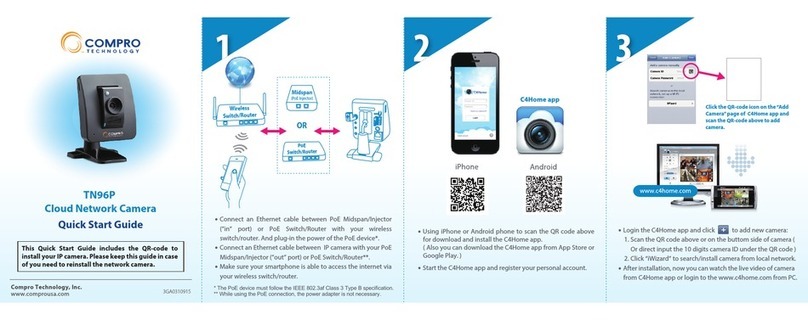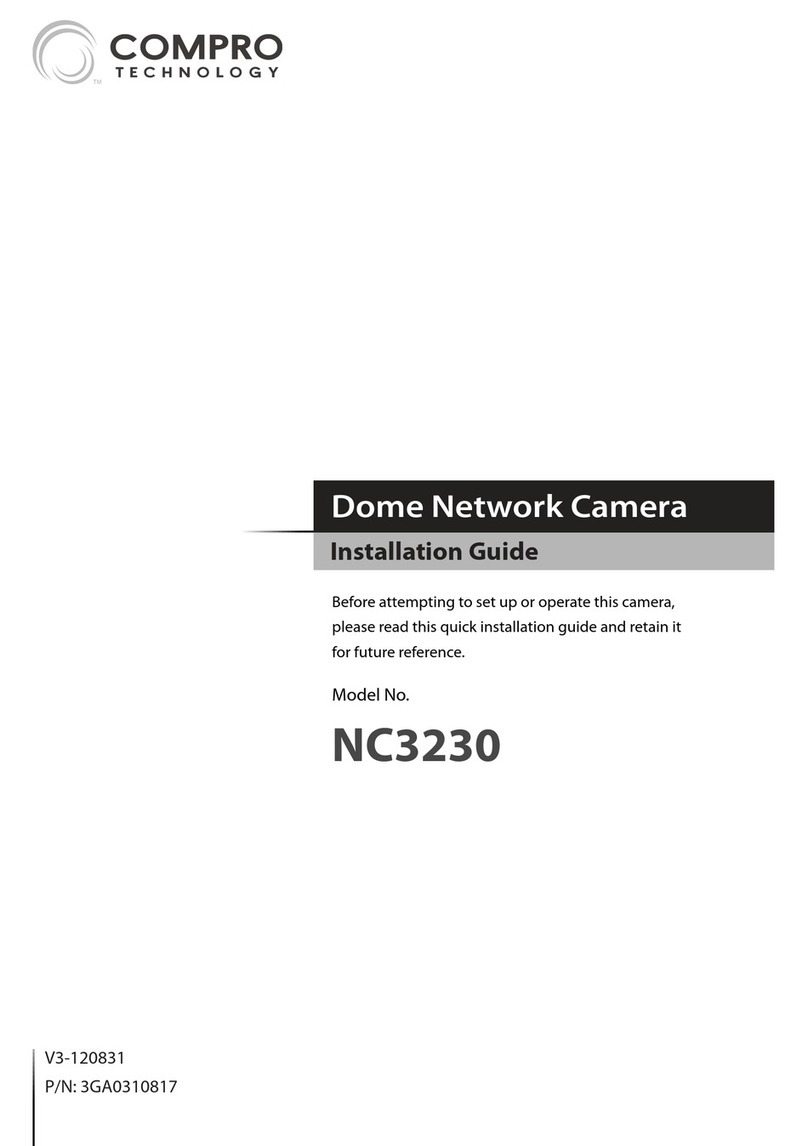Contents
Contents
Chapter 1: Product Overview ..................................................................................1-1
Package Contents .......................................................................................1-1
IP540(P) ..............................................................................................1-1
IP570(P) ..............................................................................................1-2
Features.................................................................................................1-3
IP540(P) Full Feature List: .............................................................................1-3
IP570(P) Full Feature List: .............................................................................1-4
ApplicationDiagram.....................................................................................1-5
Camera Layout ..........................................................................................1-6
LEDStatusIndicator .....................................................................................1-7
Chapter 2: Installation.........................................................................................2-1
Connecting the Cables...................................................................................2-1
Connecting Camera Using PoE Feature ...................................................................2-2
Wireless Connection .....................................................................................2-3
Mounting on the Wall or Ceiling..........................................................................2-4
Installing Camera Software. . . . . . . . . . . . . . . . . . . . . . . . . . . . . . . . . . . . . . . . . . . . . . . . . . . . . . . . . . . . . . . . . . . . . . . . . . . . . . .2-5
Running the iWizard Installer .........................................................................2-6
Installing ComproView ...............................................................................2-12
Chapter 3: Accessing Camera ..................................................................................3-1
Viewing Streaming Video ................................................................................3-1
Accessing via PC Web Browser ...........................................................................3-2
Accessing via iPhone/Smartphone .......................................................................3-5
Accessing via 3GPP Mobile Phone........................................................................3-6
Chapter 4: Live View...........................................................................................4-1
Page Layout - 540(P) .....................................................................................4-1
Page Layout - 570(P) .....................................................................................4-2
Icons on Live View Page..................................................................................4-3
Top Panel ............................................................................................4-3
Left Panel ............................................................................................4-3
Others ...............................................................................................4-4
Voice Communication ...................................................................................4-4
Chapter 5: Conguration ......................................................................................5-1
Main Setup Page ........................................................................................5-1
Video Settings ...........................................................................................5-2
Video Mode ..........................................................................................5-2
Stream Setting .......................................................................................5-2
Camera Settings .........................................................................................5-3
Video Properties......................................................................................5-3
White Balance ........................................................................................5-3
Backlight Compensation..............................................................................5-3
Flickerless ............................................................................................5-3
Exposure Control .....................................................................................5-3
Low Light Behavior ...................................................................................5-3
LEDIndicator.........................................................................................5-3
IR Light Control (IP70 only)............................................................................5-4
Embed Text and Image ...............................................................................5-4
Audio Settings...........................................................................................5-5
User Settings ............................................................................................5-5
Network Settings ........................................................................................5-6
Ethernet .............................................................................................5-6
Wireless ..............................................................................................5-6
NetworkDiagnostic ..................................................................................5-7