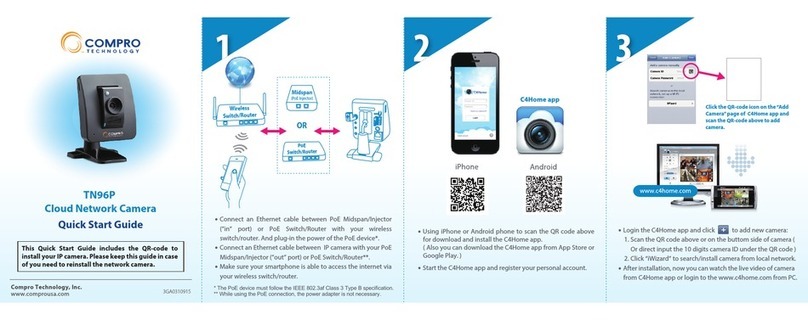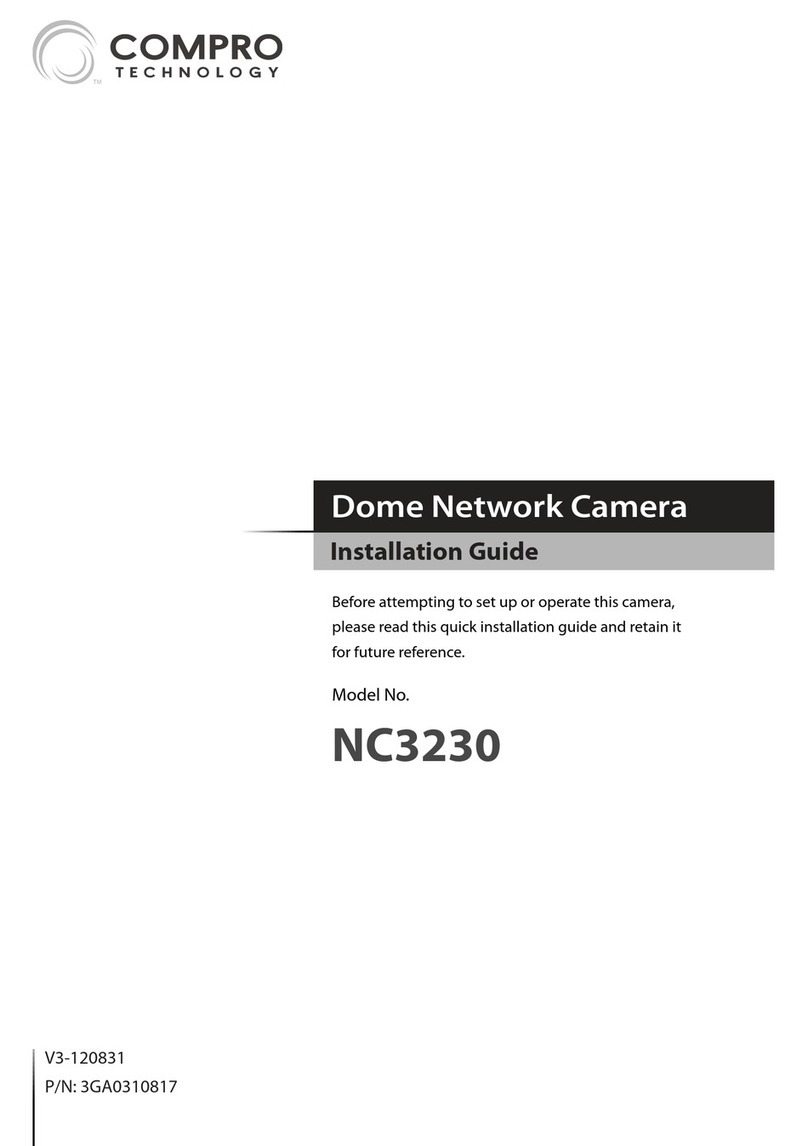8
76
54
321
Mount the CameraName of Each Part
4
1
2
3
5
Wireless Setup
31mm
31mm
2.5mm
Bracket Base
Base
Cover
Fastening Nut
One-click the RESET button to setup WPS
If desired, you can mount the camera on a wall or ceiling.
The following section explains how to mount your camera.
Drill 2 mounting holes on the mounting surface. While
you are at it, bear in mind that there will have to be a
minimum space of 2.5 mm (0.098 inch) between the
screw head and the mounting surface. Also, the 2
mounting holes on the wall or ceiling should be spaced
exactly 31 mm (1.22 inch) apart to correspond to the
position of screw holes on the camera's bracket base.
Then, if you're mounting on a concrete wall, insert a
screw anchor into each of the mounting holes.
Loosen the fastening hex nut to detach the bracket
from the camera.
Remove the base cover by inserting a at blade
screwdriver into the small hole on the bracket base and
then pressing the screwdriver downward.
Put a screw into each of the mounting holes. Then
secure the bracket to the mounting surface.
Finally, click the base cover back into position. After
that, attach the camera body back to the bracket and
then adjust the camera to the desired viewing angle.
1. LED status indicator
2. Lens
3. Ethernet port
4. Power connector
5. USB wireless adapter port
6. Microphone pinhole
(on the bottom)
7. Connection status indicator
8. Reset button
9. Network speed indicator
Search for available Wi-Fi access points and enter the passphrase manually
˙Make sure the IP camera is connected to the local network via network cable.
˙If you have the wireless adaptor for TN80, make sure it is plugged into the IP
camera.
˙The smartphone must be in the same local network in order to successfully
search and congure the camera.
˙Start C4Home app and enter "iWizard" on the "Add Camera" page to search
your camera and set up wireless connection.
˙After the wireless connection is successfully set up, you can remove the
ethernet cable.
Using WPS setup
˙Make sure your Wi-Fi router supports WPS, press the WPS button on the router
and one-click the RESET button on the IP camera. The blue LED will be blinking
during the WPS setup process and resume to steady lighting when the setup
is completed.
9