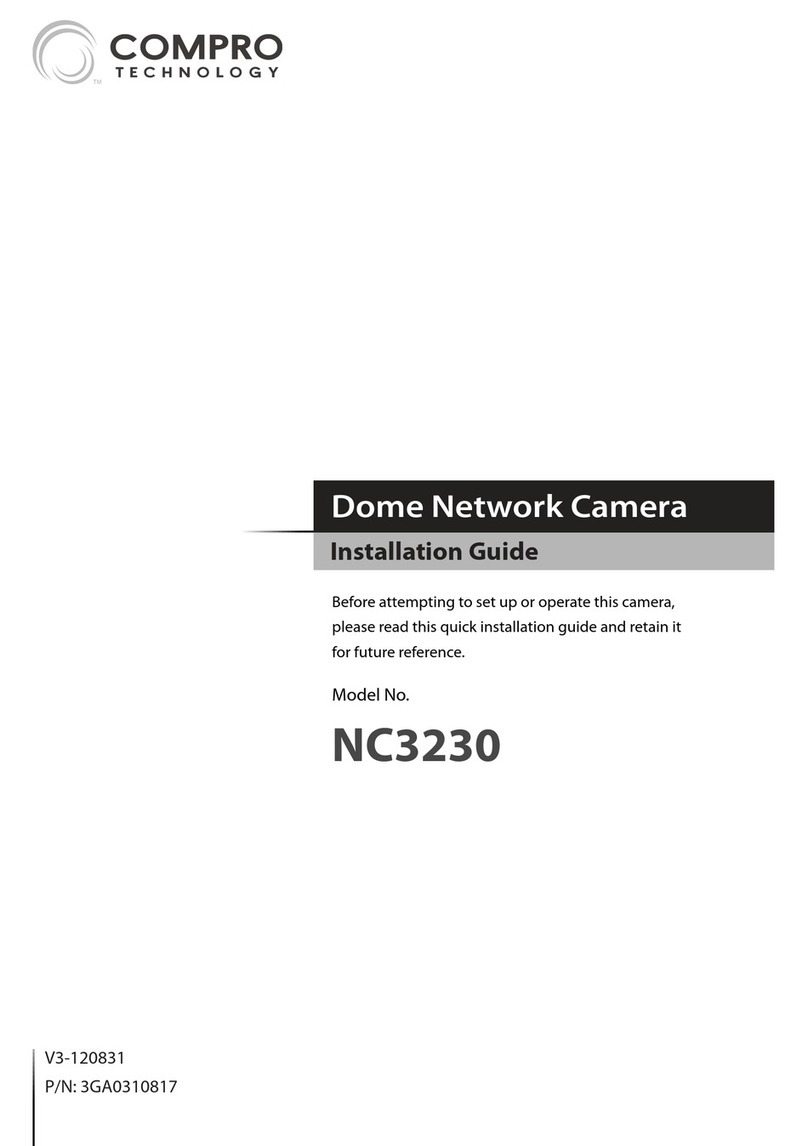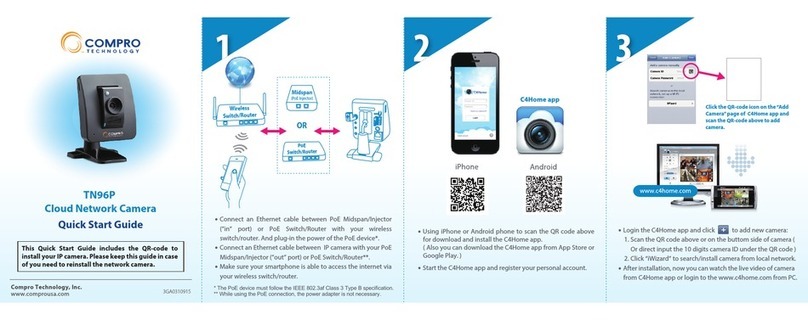Table of Contents
IP50 / 50W Network Camera Hardware Layout ............................................3
Assembly and Disassembly ........................................................................4
Mounting:.......................................................................................................5
Cable Connections:......................................................................................5
Wireless Connection ....................................................................................6
IP50(W) Digital I/O Connector Block ..........................................................6
Software Installation........................................................................................8
Using the IP Camera......................................................................................16
Web Browser Access (Internet Explorer) ................................................17
The Internet Setting....................................................................................20
Access the IP Camera via 3GPP Mobile Phone:.....................................21
Start ComproView:......................................................................................22
Manual Installation......................................................................................25
Client for Windows Mobile 5/6 Mobile Phone: ........................................28
Resetting to the Factory Default Setting ....................................................31
Copyright © 2001-2009. Compro Technology, Inc. No part of this document may be copied or
reproduced in any form or by any means without the prior written consent of Compro Technology,
Inc.
Compro, VideoMate, Poladyne, Play with Power, and the Compro logo are
trademarks of Compro Technology, Inc. Other names and marks are trademarks
of their respective owners.
COMPRO makes no warranties with respect to this documentation and disclaims
any implied warranties of merchantability, quality, or fitness for any particular
purpose. The information in this document is subject to change without notice.
COMPRO reserves the right to make revisions to this publication without
obligation to notify any person or entity of any such changes.
Compro Technology, Inc. www.comprousa.com
Tel. +886 2 2918 0169, Fax +886 2 2915 2389
4/F, No.12, Alley 6, Lane 45, Pao Shin Road Hsintein City, Taipei, Taiwan.