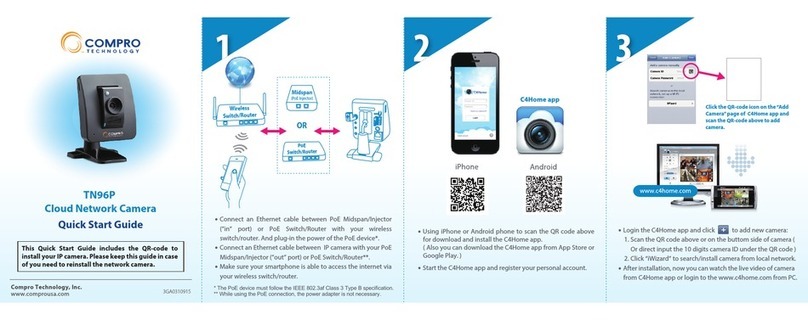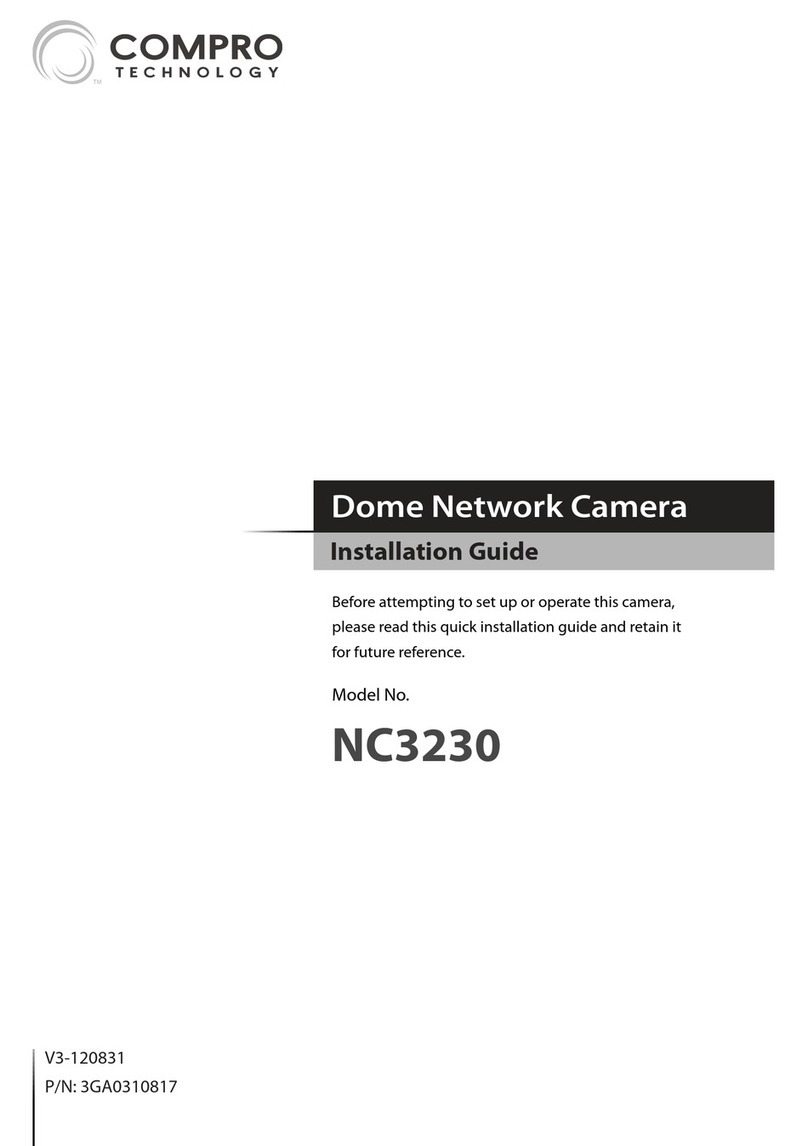Press the button
about 1~2 sec.
TN600R and TN900R IP camera built-in IR remote control
transmitter and receiver to learn and control your home
appliances like TV, DVD/BD player, home theater system
and so on. Not just live viewing your home from
smartphone when you not at home, also controls your TV
when you are hurrying out and forget to turn it o. It’s very
convenient, useful and energy saving for you.
Note:
˙
Compro not guaranty the remote controller feature
can compatible with any types of IR remote.
˙
TN600R/TN900R IP cameras are not built-in any
remote control codes inside, please learn and store
the keys of your remote controller then controls your
home appliances.
˙
When you reset your IP camera, all the remote
control code data will be erased. Please re-setting
and learn your remote controllers.
˙
Before setup the remote control keys, please double
check your IP camera has been setup and connect to the
internet.
˙
Please prepare the remote controller of your home
appliances beside you for learning remote control keys.
Start and login C4Home app, then select your
TN600R/TN900R camera to watch the live video. (Please
take and use your smartphone or tablet in vertical screen
display.)
IR Remote Controller
IR Remote Controller (Continued)
7
8
Compro Technical Support Information
For any problems you may encounter, please refer to the user's
manual on the installation CD. If you need further assistance
from Compro technology, you can fill out the online help form
(www.comprousa.com/feedback/) or direct email us at
Trademark
Compro, and the Compro logo are trademarks of Compro
Technology, Inc. C4Home and C4Home logo are registered
trademarks of AVSecur Technology, Inc. SD, SDHC and
microSDHC Logos are trademarks of SD-3C, LLC. Apple, Apple
Logo, Mac, Mac OS, iPad, iPhone are trademarks of Apple Inc.,
registered in the U.S. and other countries. Android is a
registered trademark of Google, Inc. Other names and marks are
trademarks of their respective owners.
Restriction & Disclaimer
No part of this document may be copied or reproduced in any
form or by any means without the prior written consent of
Compro Technology, Inc. Compro Technology makes no
warranties with respect to this documentation and disclaims
any implied warranties of merchantability, quality, or fitness for
any particular purpose. The information in this document is
subject to change without prior notice.
Compro Technology, Inc.
www.comprousa.com
Tel. +886 2 2918 0169 | Fax +886 2 2915 2389
4F, No.12, Alley 6, Lane 45, Pao Shin Road, Hsintien District, New
Taipei City 231, Taiwan
© 2014 Compro Technology, Inc. All rights reserved.
When the IP camera receive the control code and save
to the IP camera, it will shows the “New key learned”
message, and the learned key will become dark blue.
You can continue to add and learn other keys on your
remote controller.
For remove the learned key, please press the key for 1~2
sec. And delete it when the delete message appears.
Note: The keys on the remote control UI are limited, not for
all the keys on your remote controller. Please select the most
important and often used keys for learn.
Take your remote controller and aim it to the IP camera
(between the 90° horizontal, 135° vertical and within 6.0 m
range from IP camera). And click the button once for IP
camera to receive and store control code from remote
controller. (For example: Press the Power on/o button on
the TV remote controller for 1~2 sec. to the IP camera.)
90°
6.0 m
Under the live video screen, please slide the light blue area
in the control area to left (or right) direction for switching
dierent control pages.
The default remote control prole is “My Prole”. (In this
time, the camera lens will rotate to the default location.)
Click “My Prole” icon will shows the prole list, here you
can add or edit the new remote control prole.
135°
6.0 m
When learning a certain key you want, please press
the button on the control UI for 1~2 sec., it will shows
the message about “Waiting for new key.” (For
example: Press the Power button icon on the remote
UI for 1~2 sec. to shows the message.)
Login C4Home app and select
your IP camera from camera list
Android
iPhone/iPad
The un-learned key
will be light blue.
IR transmitter
The power and arrow keys are learn
and saved, it will shows dark blue.
Remote Control Your Home
Appliance Devices
The IR remote control transmitter is
located on the up-left corner of IP
camera as picture below, please
select the remote prole for your
home appliance device and to
controls by your smartphone or
tablet.
Slide the live video screen with your nger can rotate
the lens to see your home appliance device (for
example: See the TV for remote control keys learning).
Then click the prole list and “+” to add new prole
name (for example: Here you can input TV as new
prole name) and save it. Also, you can save the lens
position of your home appliance device for future
control.