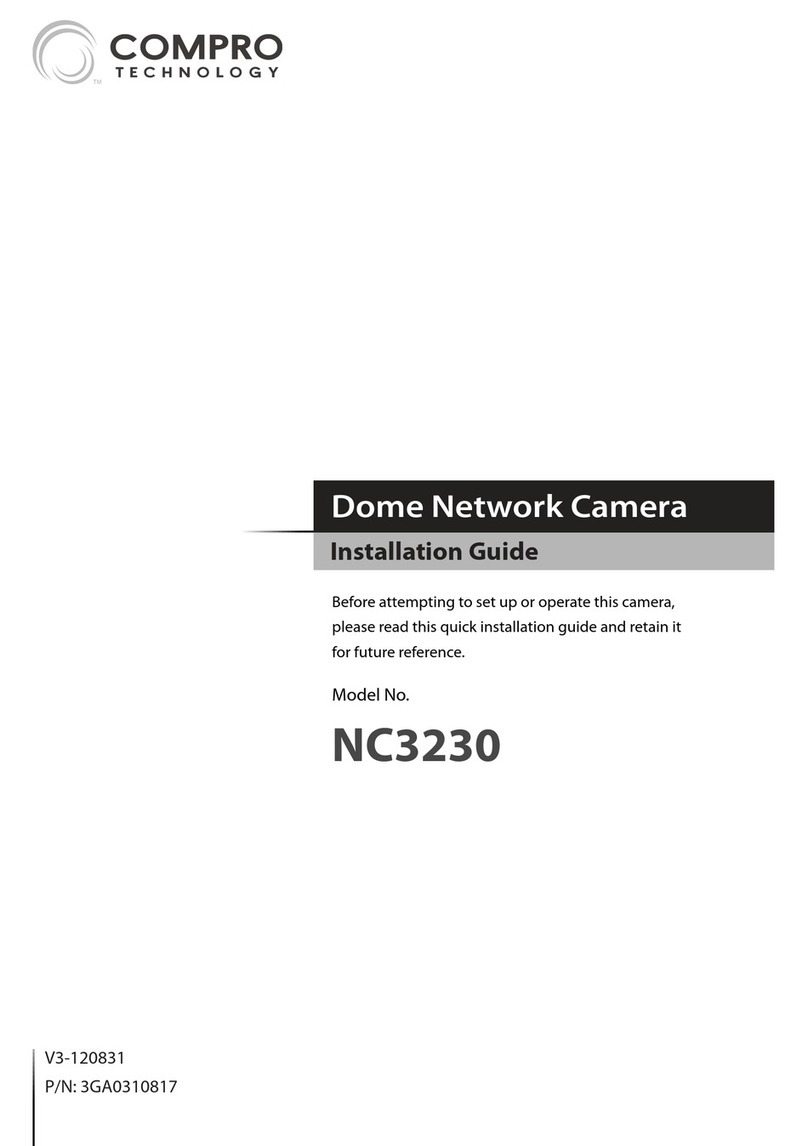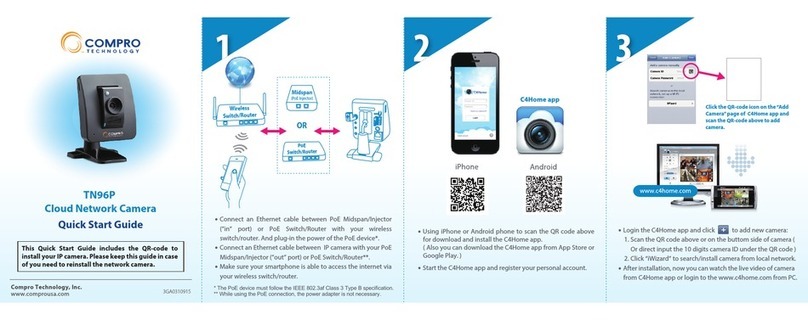The iWizard starts programming your camera based on your
settings. Please wait patiently and DO NOT interrupt the
process. (If you chose not to use Seedonk service, you’ll get to
review your settings before saving them.)
The iWizard performs system diagnosis based on your
network settings and alerts you for inappropriate settings
(which are marked with a question mark icon).
The iWizard indicates the setup has completed successfully.
You can click on the URL to view the live video now. Click [Yes]
if you wish you set up another camera from scratch.
Finally, you can choose to install the ComproView by
choosing [Install]. Then follow the on-screen instructions to
install ComproView.
(Skip here if you enabled Seedonk service) If you didn’t
enable Seedonk service earlier, you can set up iDDNS service
here. To do so, click [Yes] and input your desired address name.
Then click [Check Availability] to check if the entered address
name has been used. When successful, you can click [Create
Shortcut] button to create a shortcut on your desktop for
convenient access.
Note: The iDDNS is a free DDNS (Dynamic Domain Name
Service) service offered by Compro. If you are using floating
IP address, you need to apply for DDNS service to create a
hostname that links to your home or office IP address. Having
created the iDDNS address name, you can then enter `http://xxx
(input by yourself).iddns.org’ into your browser’s address bar to
access your IP camera. For complete information about iDDNS,
refer to the user manual in the installation CD.
(Skip here if you do not have Compro wireless adaptor.) If you
have purchased and connected the Compro wireless adaptor
to your IP camera, you can choose to connect wirelessly by
default. The wizard will search for available access points. Then
select one access point to use.
Enter the correct passphrase, and choose the IP address
conguration.
(Skip this part if you didn’t enable Seedonk service.) You will
be asked to log in to your Seedonk account when you come
to Seedonk setup. If you don’t have a Seedonk account yet, you
can choose to create a Seedonk account and continue with
account registration (you need to read and accept the Seedonk
end user license, term of service, and privacy statement in order
to open a Seedonk account).
After a successful login to your Seedonk account, you may click
on [Download and Install] to install Seedonk Messenger. Or click
on [Next] to do so later manually.
Please follow the steps below to access your camera via WebVUer on
Internet Explorer:
1. Open the Internet Explorer.
2. Enter the camera’s IP address in the address bar. (e.g. 192.168.0.100)
3. A dialog box that request the user name and password appears;
enter a valid user name and password, and then press OK. The
default user name and password are both `admin.’
4. After valid user name and password are entered, Internet Explorer
will prompt the installation of camera software from ‘Compro
Technology, Inc.’’
5. Click on the warning message and choose to install the ActiveX.
6. And then the reconrmation dialog will appear on the screen.
Please press [Install] twice to install both the `USActiveX.cab’and
`ComproClientActivex.cab’ on your system.
7. Meanwhile, the Windows Security Alert dialog may appear. Please
click [Unblock] to unblock it from rewall.
8. Now you can start using WebVUer on Internet Explorer to watch
live video and manage IP camera.
P/N: 3GA0310733
Compro Technical Support Information
Before you request technical support, please check the troubleshooting
section in the user manual. You may fill out the online form (www.
Compro Technology, Inc.
www.comprosecurity.com | Tel. +886 2 2918 0169 | Fax +886 2 2915 2389
3F, No.12, Alley 6, Lane 45, Pao Shin Road, Hsintien District, New Taipei
City 231, Taiwan, R.O.C.
© 2011 Compro Technology, Inc. All rights reserved.
No part of this document may be copied or reproduced in any form or by
any means without the prior written consent of Compro Technology, Inc.
Compro Technology reserves the right to make revisions to this publication
without obligation to notify any person or entity of any such changes.
Compro Technology is the registered logo of Compro Technology,
Inc. Seedonk and Seedonk Messenger are registered trademarks
of Seedonk Inc. All other company and product names mentioned in this
document are registered trademarks of the respective companies.