Connects2 CTUAR01 User manual
Other Connects2 Automobile Accessories manuals

Connects2
Connects2 Connects2Vision CAM-AU4 User manual

Connects2
Connects2 CAM-3 User manual

Connects2
Connects2 Vision CAM-VW15 User manual

Connects2
Connects2 CTKMZ01 User manual

Connects2
Connects2 Vision CAM-17 User manual

Connects2
Connects2 CAM-AR1-AD User manual
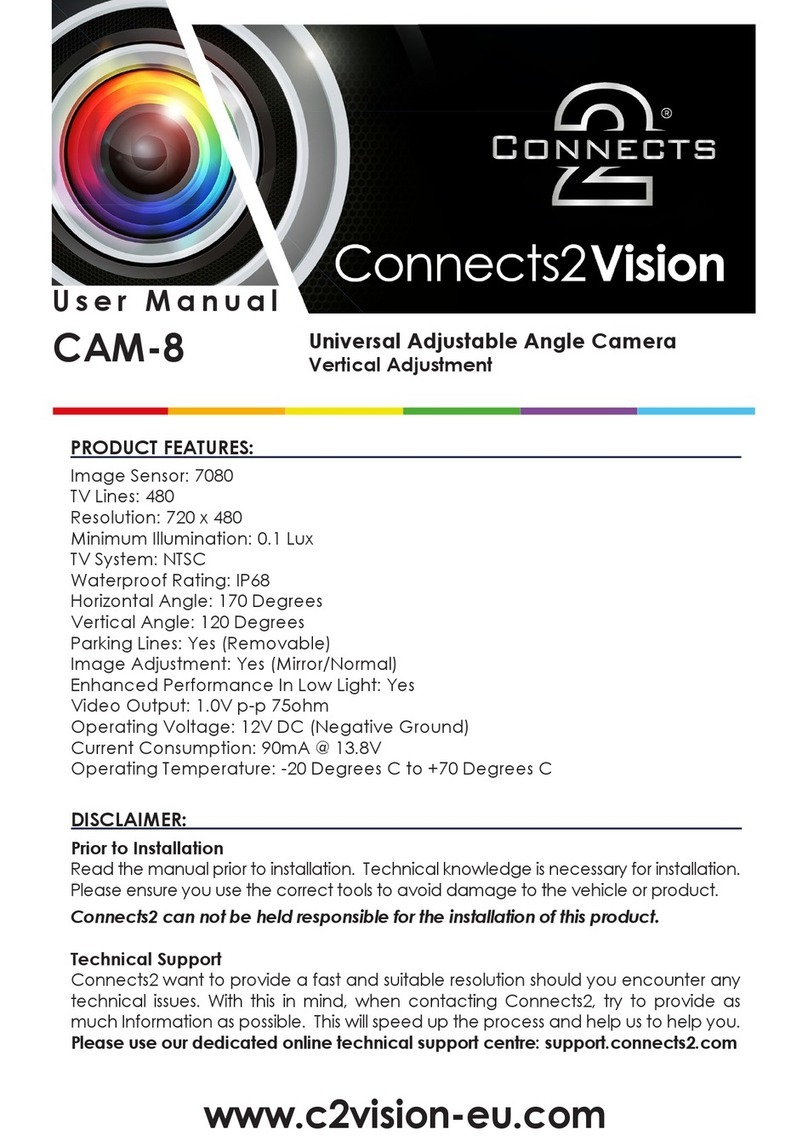
Connects2
Connects2 Connects2Vision CAM-8 User manual

Connects2
Connects2 Vision CAM-42 User manual
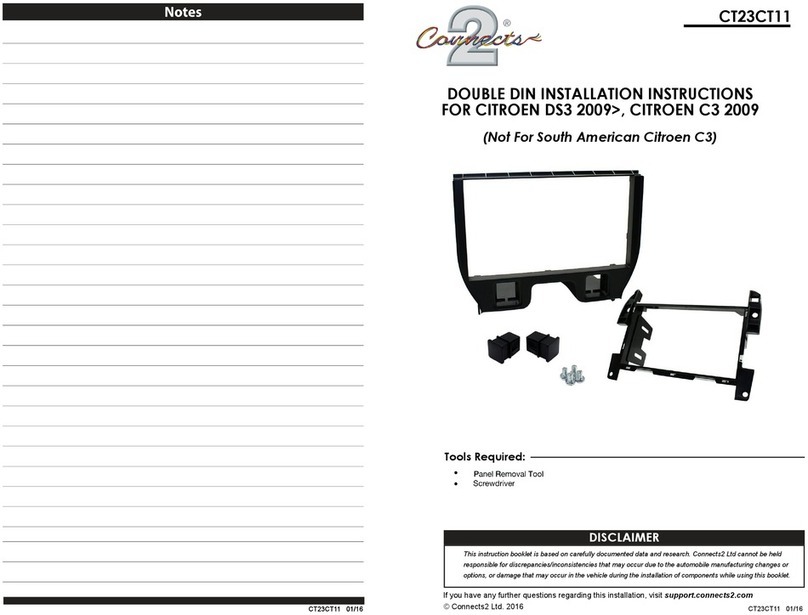
Connects2
Connects2 CT23CT11 User manual

Connects2
Connects2 CTKIV02 User manual

Connects2
Connects2 CAM-56 User manual
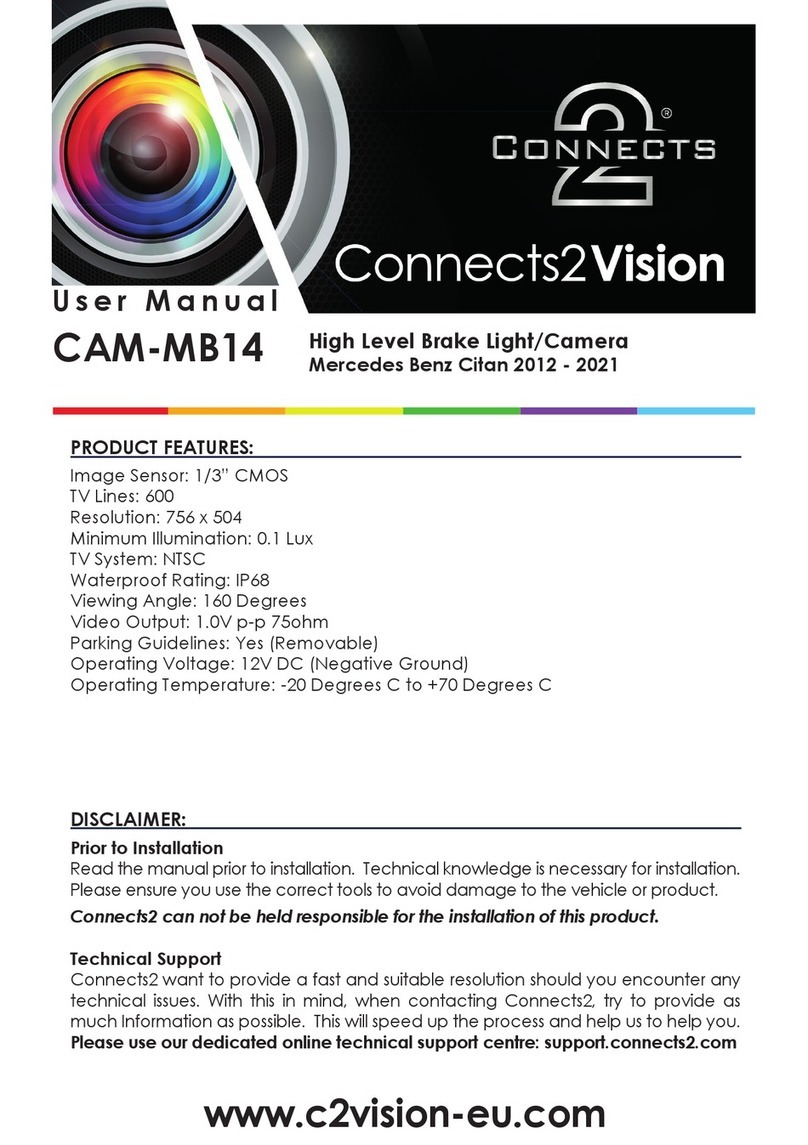
Connects2
Connects2 CAM-MB14 User manual

Connects2
Connects2 Aerpro CAKI01 User manual

Connects2
Connects2 CTSPO008.2 User manual
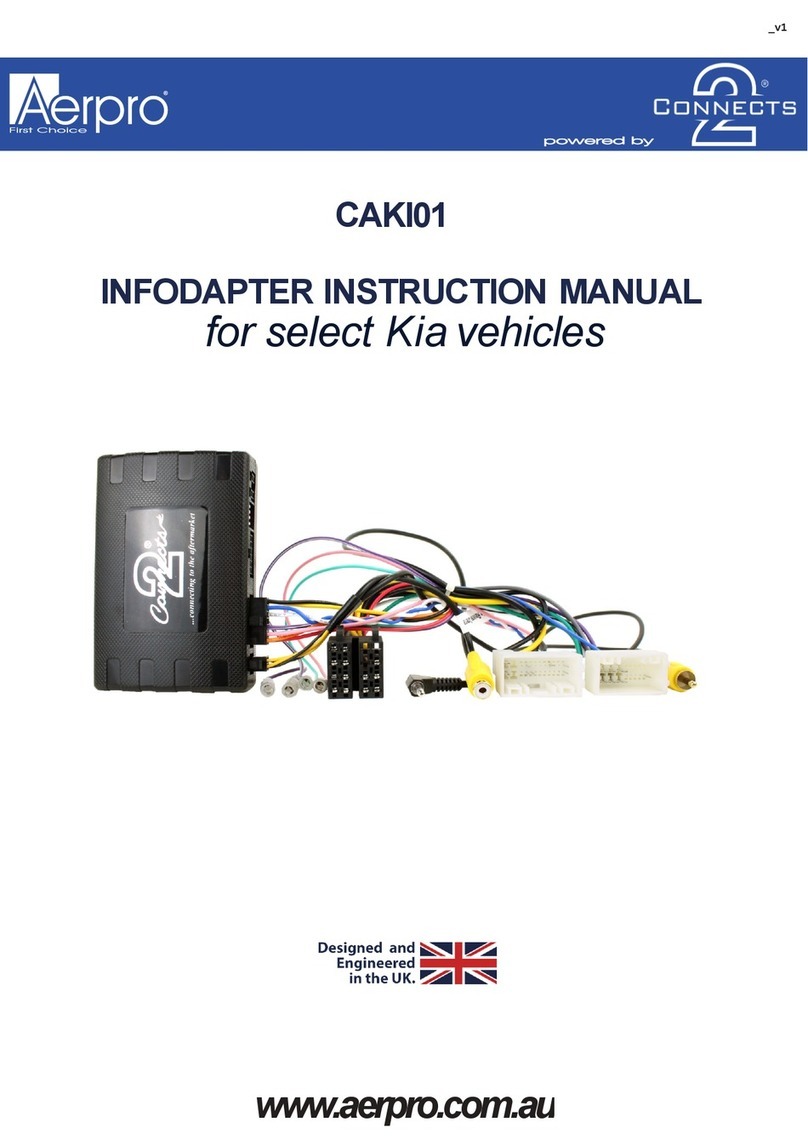
Connects2
Connects2 Aerpro CAKI01 User manual

Connects2
Connects2 adaptiv mini ADVM-BM1 User manual

Connects2
Connects2 CT53-PO05 User manual

Connects2
Connects2 Gator G162V User manual

Connects2
Connects2 CAM-58 User manual

Connects2
Connects2 CT23TY82 User manual
Popular Automobile Accessories manuals by other brands

ULTIMATE SPEED
ULTIMATE SPEED 279746 Assembly and Safety Advice

SSV Works
SSV Works DF-F65 manual

ULTIMATE SPEED
ULTIMATE SPEED CARBON Assembly and Safety Advice

Witter
Witter F174 Fitting instructions

WeatherTech
WeatherTech No-Drill installation instructions

TAUBENREUTHER
TAUBENREUTHER 1-336050 Installation instruction



















