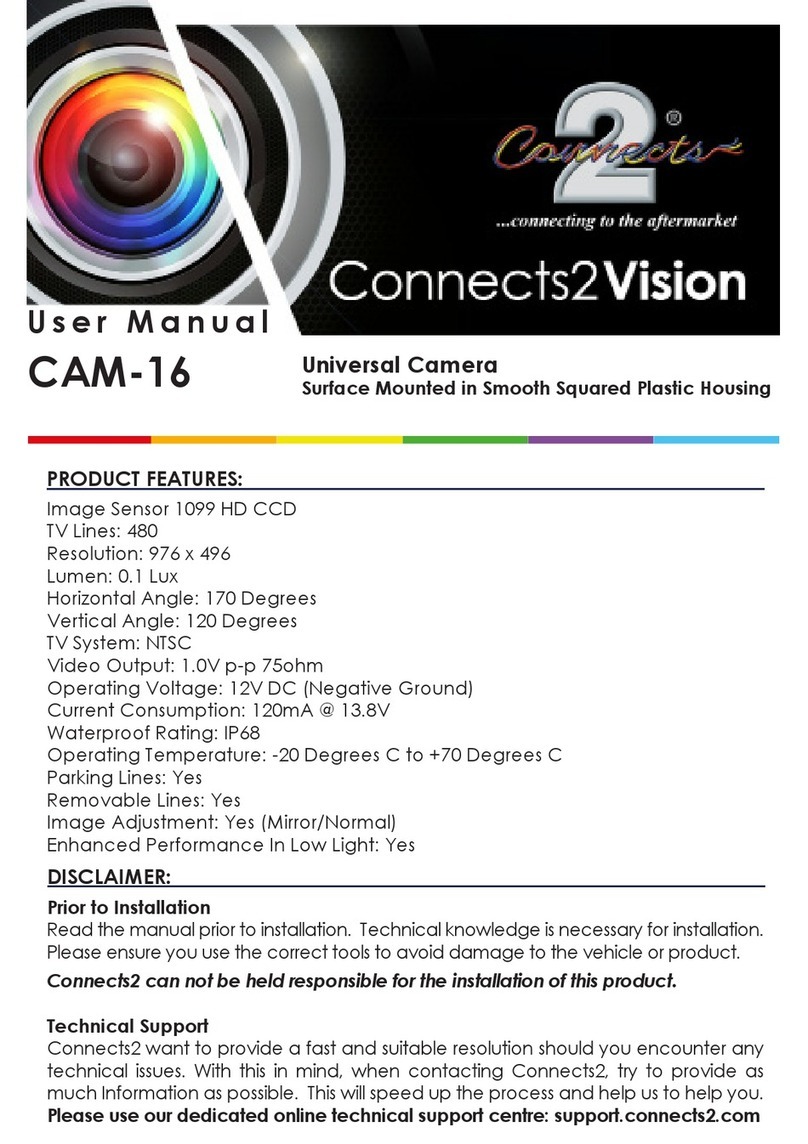Connects2 AdaptivMini ADVM-AU6 User manual
Other Connects2 Automobile Accessories manuals
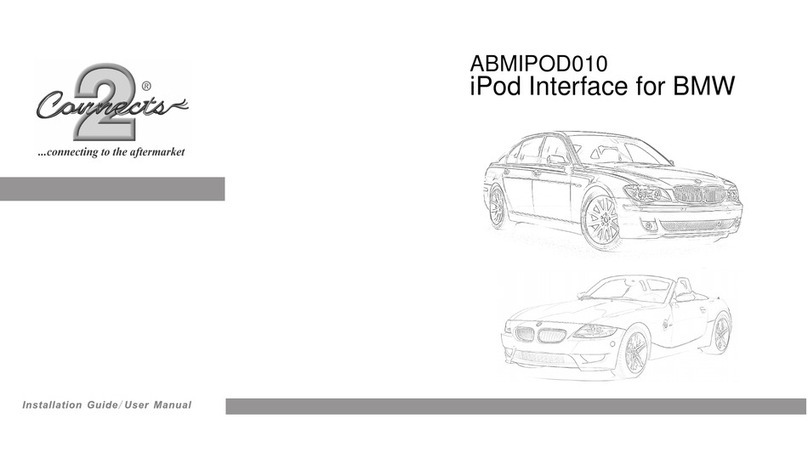
Connects2
Connects2 ABMIPOD010 User manual

Connects2
Connects2 CT51-BM06 User manual

Connects2
Connects2 CTKPFD10 User manual
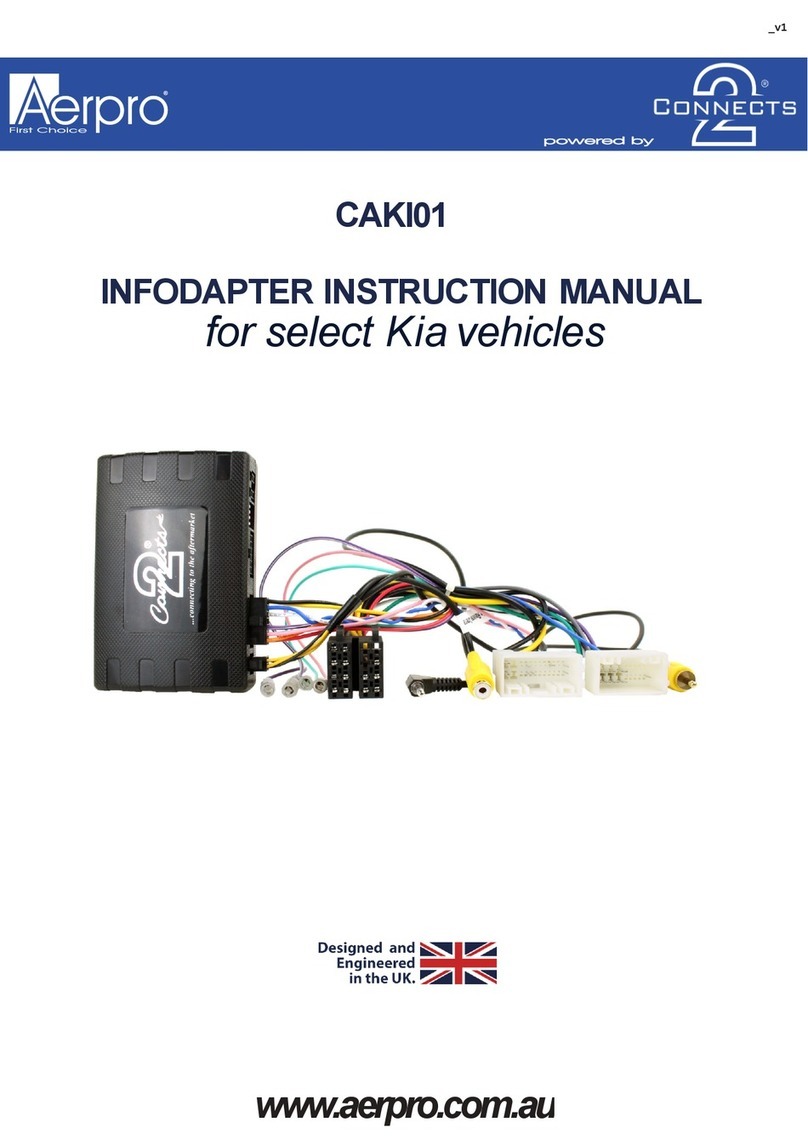
Connects2
Connects2 Aerpro CAKI01 User manual

Connects2
Connects2 CTSMT011.2 User manual

Connects2
Connects2 Aerpro APVAU12 User manual
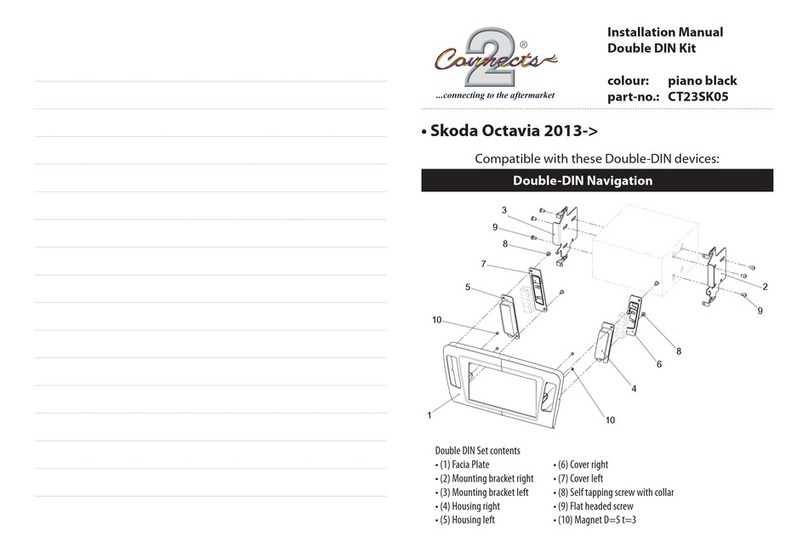
Connects2
Connects2 CT23SK05 User manual

Connects2
Connects2 CAM-BM1-AD User manual

Connects2
Connects2 CAM-35 User manual

Connects2
Connects2 CTSPO007.2 User manual

Connects2
Connects2 CAM-RT6 User manual

Connects2
Connects2 4X4ALTIMETER Troubleshooting guide

Connects2
Connects2 Vision CAM-VW15 User manual

Connects2
Connects2 CTUAR01 User manual

Connects2
Connects2 CAM-61 User manual

Connects2
Connects2 Vision CAM-42 User manual
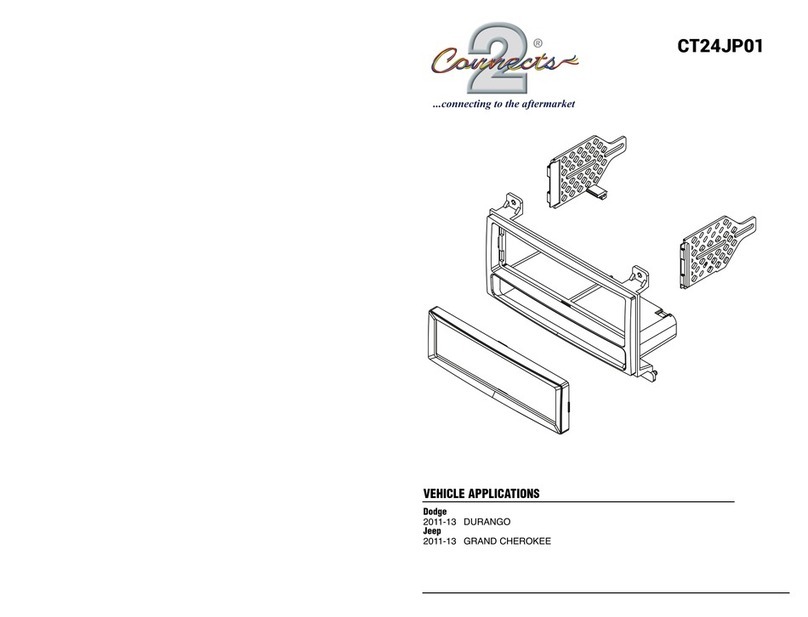
Connects2
Connects2 CT24JP01 User manual

Connects2
Connects2 Connects2Vision CAM-PO1 User manual
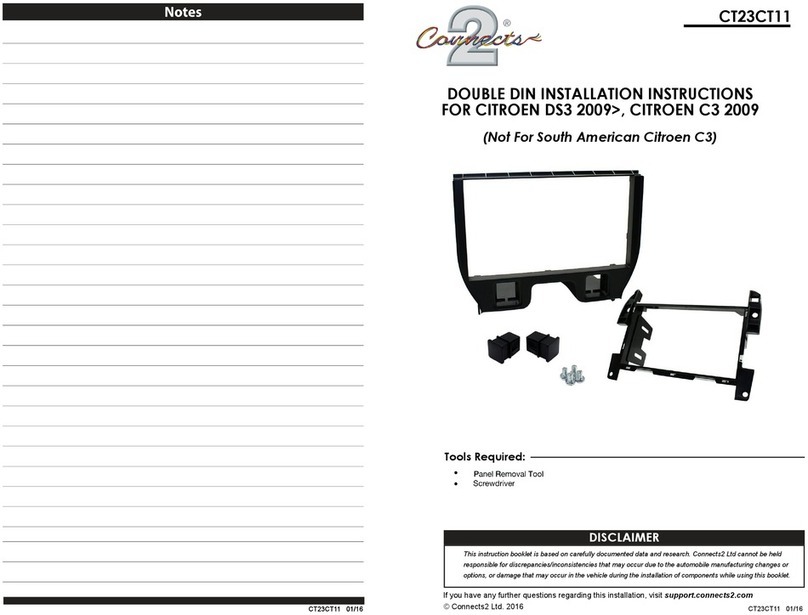
Connects2
Connects2 CT23CT11 User manual

Connects2
Connects2 CAN-Connect CANHBJP1 User manual
Popular Automobile Accessories manuals by other brands

ULTIMATE SPEED
ULTIMATE SPEED 279746 Assembly and Safety Advice

SSV Works
SSV Works DF-F65 manual

ULTIMATE SPEED
ULTIMATE SPEED CARBON Assembly and Safety Advice

Witter
Witter F174 Fitting instructions

WeatherTech
WeatherTech No-Drill installation instructions

TAUBENREUTHER
TAUBENREUTHER 1-336050 Installation instruction