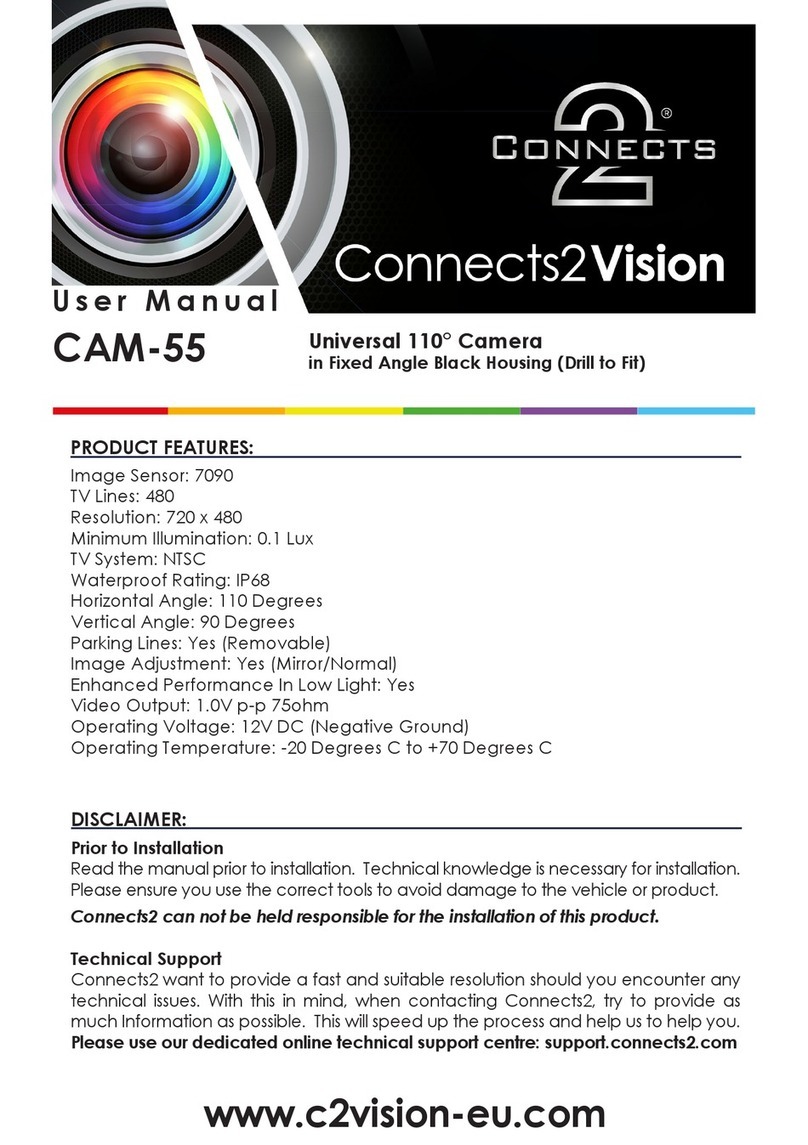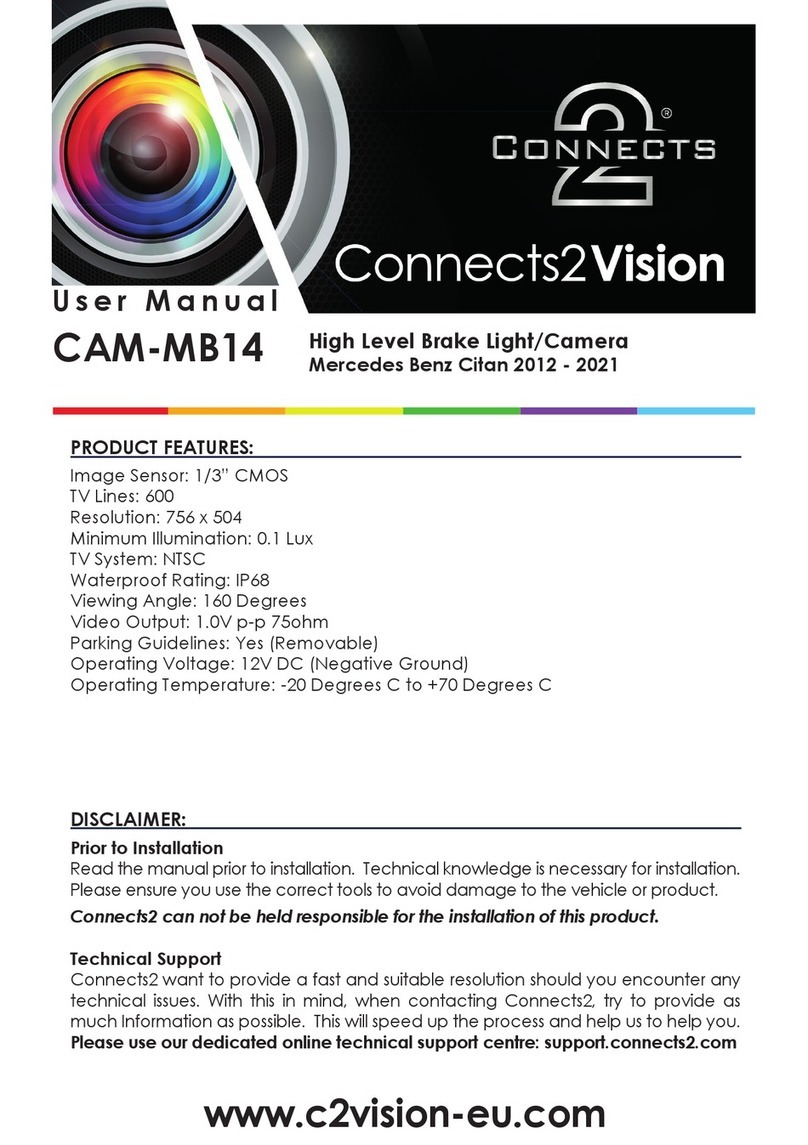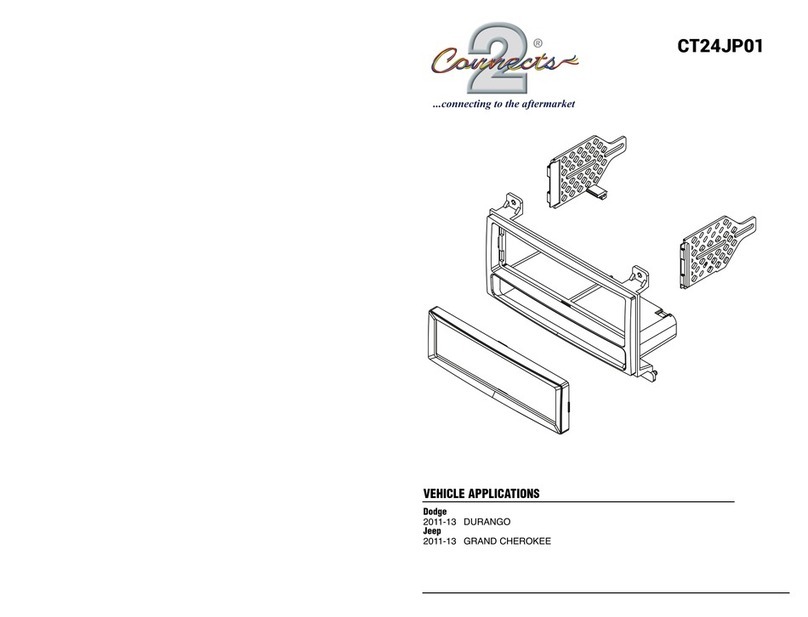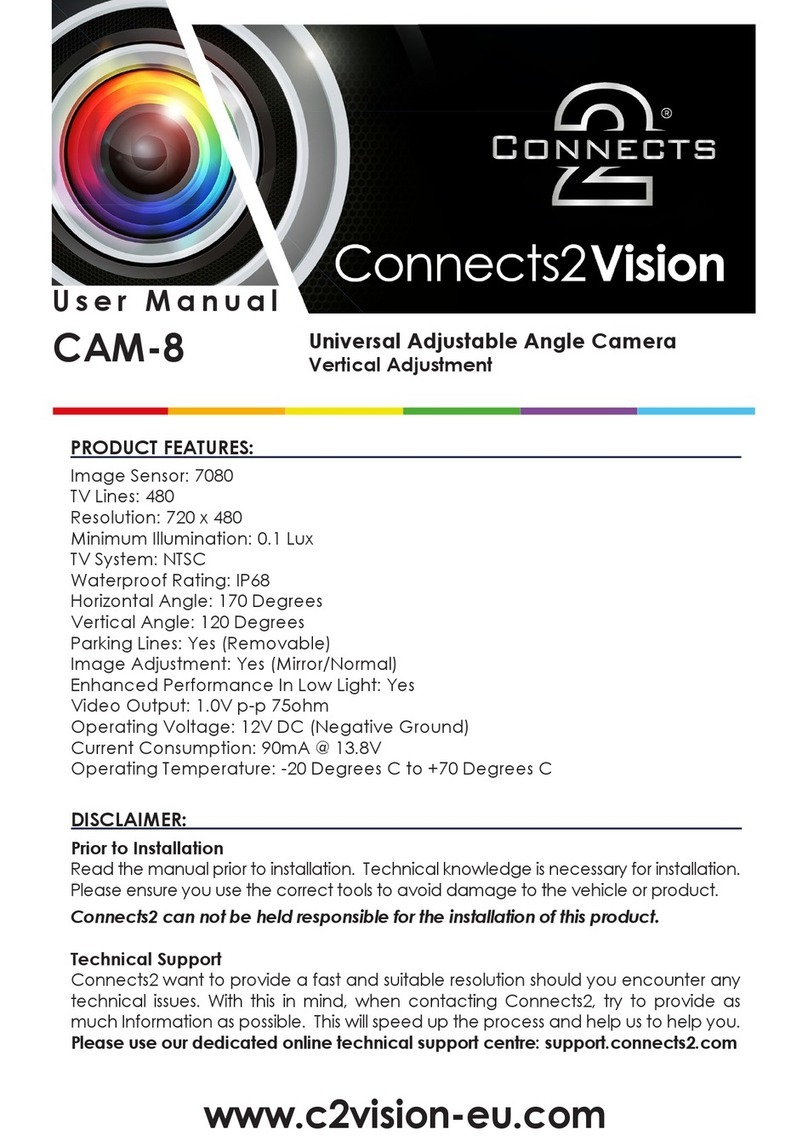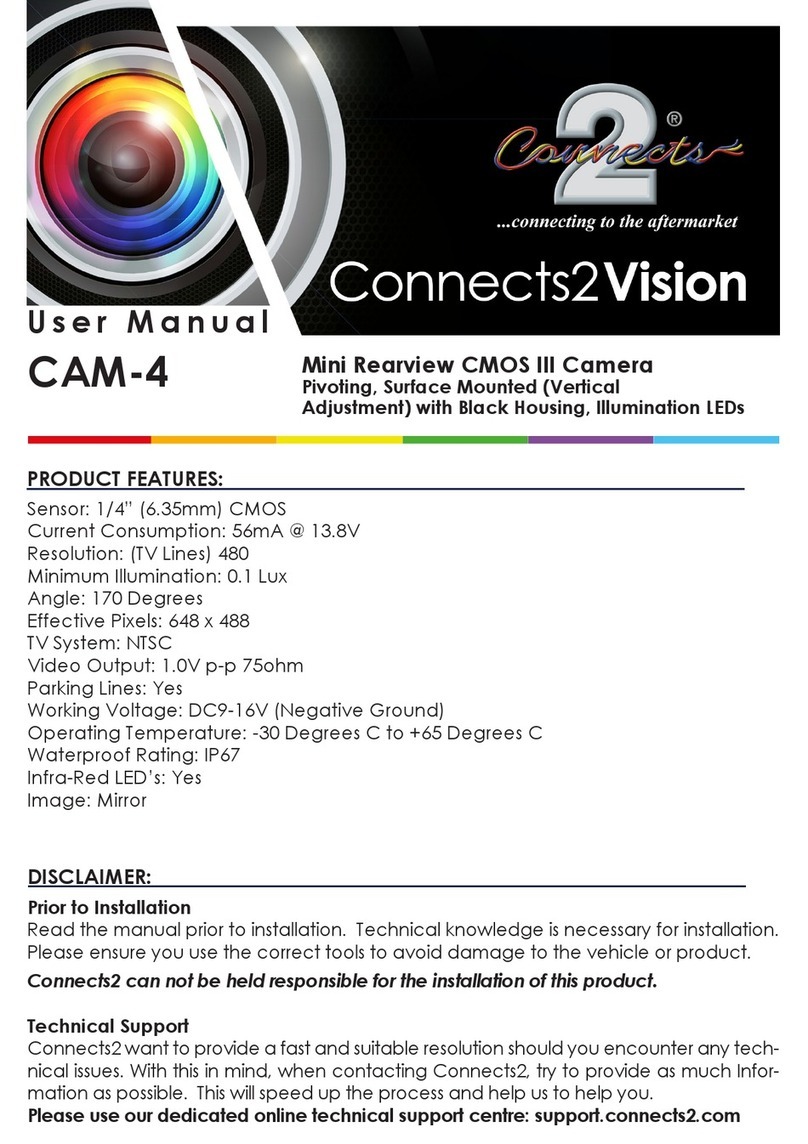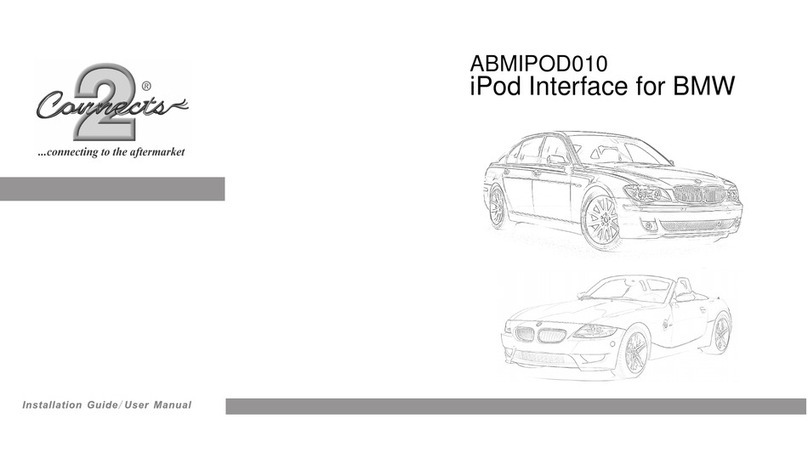3
Need help? Visit support.connects2.com/tickets/technical
CTSMT011.2_IG_v1
PRIOR TO INSTALLATION
INSTALLATION GUIDE
Read the manual prior to installation. Technical knowledge is necessary for installation. The place of installation
must be free of moisture and away from heat sources. Please ensure that the correct tools are used during the
installation to avoid damage to the vehicle or product.
Connects2 can not be held responsible for the installation of this product.
Before installing the interface, the factory stereo must be removed and disconnected. To do this, please consult
the vehicle owner’s manual/handbook or contact a tting professional.
A stereo connection (patch) lead is also required for the installation of this interface (supplied seperately).
Please ensure that you have the correct lead before proceeding. For universal patch leads, prepare the wiring
loops in accordance with the instruction manual supplied with the product before installation.
1. Connect the 12 Pin connector from the stereo connection (patch) lead to the interface box.
See wiring diagram on Pg.4 for more information
2. Connect the opposite end of the stereo connection (patch) lead to the steering wheel control input on
the back of the aftermarket stereo.
NOTE: This may be a 3.5mm jack connector or a wired input depending on the brand of aftermarket stereo being tted. Please consult the
aftermarket stereo installation manual for further information on where to make the connection
IMPORTANT: THIS STEP MUST BE COMPLETED BEFORE CONNECTING POWER TO THE INTERFACE.
FAILURE TO DO SO MAY RESULT IN A LACK OF FUNCTIONALITY AND THE NEED TO REINSTALL THE
PRODUCT
!
3. Connect the 20 Pin connector from the supplied wiring loom to the interface box
4. Connect the power/speaker ISO connector to the power/speaker ISO connector at the rear of the
aftermarket stereo
NOTE: For aftermarket stereos which do not have an ISO connector, please see “Wiring Key” on Pg.2 for information on which wires to
connect. Some interfaces may also have additional ‘flying’ wires which can be connected to the vehicle to support various features
ie. parking brake trigger, reverse gear and speed pulse. Details of these can be found under ‘Additional Connections’.
6. Connect the 3x vehicle specic power connectors on the supplied harness to the matching OEM
connectors of the vehicle.
7. Test stereo and steering wheel control functionality for correct operation before reassembling the
vehicle dashboard. If steering wheel control functions are unresponsive, please uninstall the interface and
wiring and reinstall carefully in accordance with the above steps.
For further help and support, please contact us directly at support.connects2.com/tickets/technical and ll out a
support ticket with the full details of your issue.
5. Connect the additional wiring, AUX connectors & Yellow RCA connections to the aftermarket stereo’s
wiring harness where required.