Connects2 Gator G162V User manual
Other Connects2 Automobile Accessories manuals

Connects2
Connects2 Vision CAM-VW15 User manual

Connects2
Connects2 Vision CAM-FT6 User manual

Connects2
Connects2 CAN-Connect CANHBJP1 User manual

Connects2
Connects2 CTUPO01 User manual

Connects2
Connects2 Vision CAM-4 User manual

Connects2
Connects2 CAM-BM1-AD User manual

Connects2
Connects2 CTKMZ01 User manual

Connects2
Connects2 CTUAR01 User manual

Connects2
Connects2 Connects2Vision CAM-PO1 User manual

Connects2
Connects2 CTUFT02 User manual

Connects2
Connects2 CTULR04 User manual

Connects2
Connects2 CAM-MB13 User manual
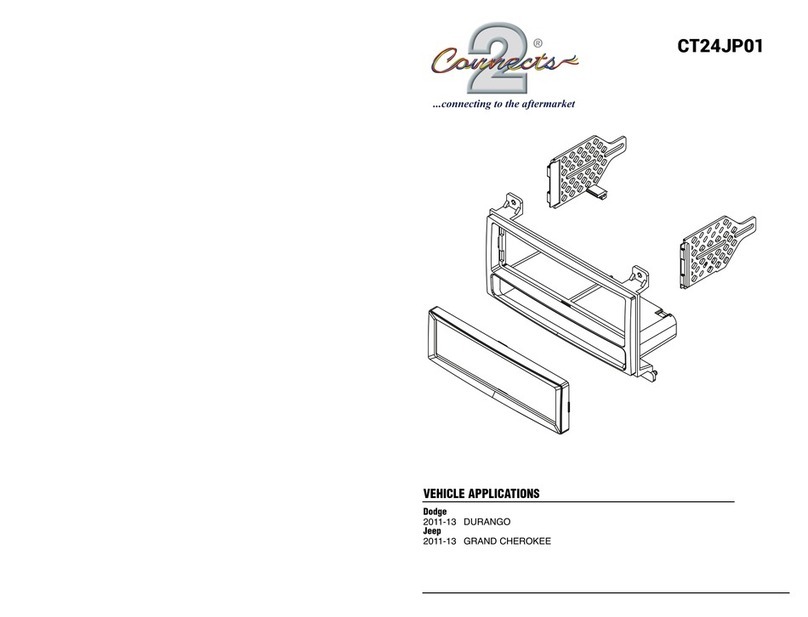
Connects2
Connects2 CT24JP01 User manual

Connects2
Connects2 CAM-52 User manual

Connects2
Connects2 CTSJD001.2 User manual

Connects2
Connects2 CTKIV02 User manual

Connects2
Connects2 CAM-AR1-AD User manual

Connects2
Connects2 CAM-61 User manual
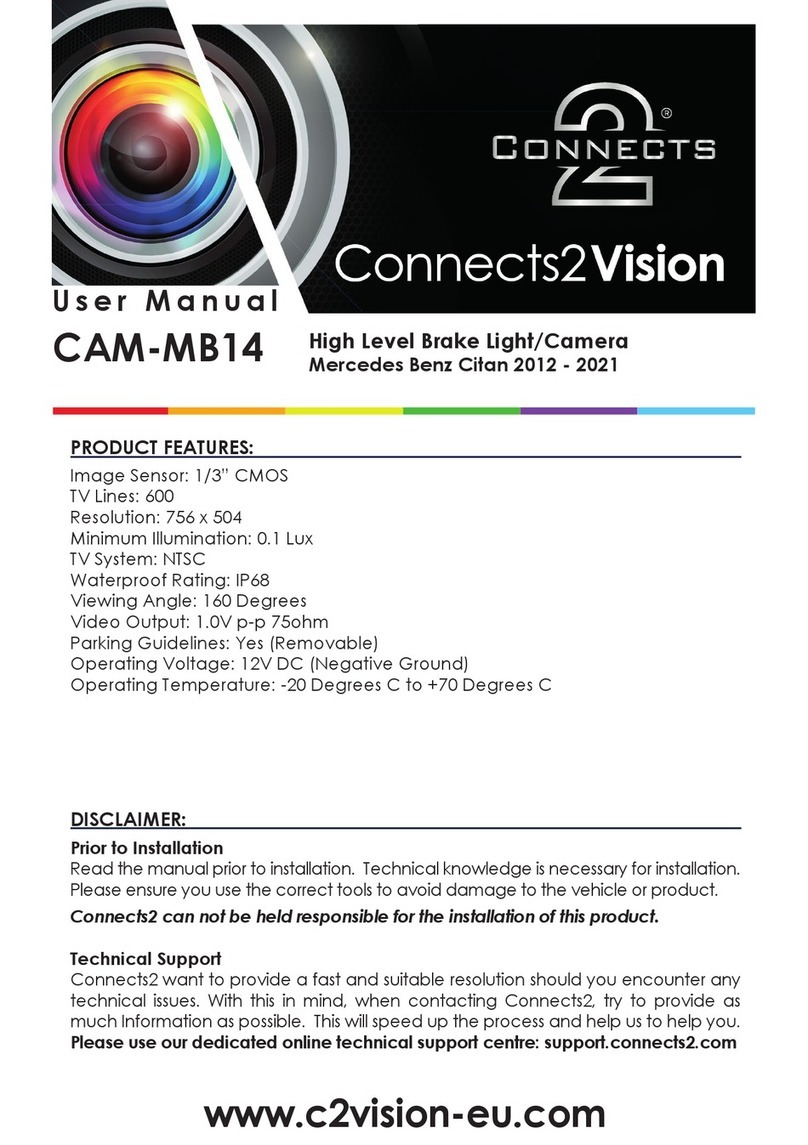
Connects2
Connects2 CAM-MB14 User manual
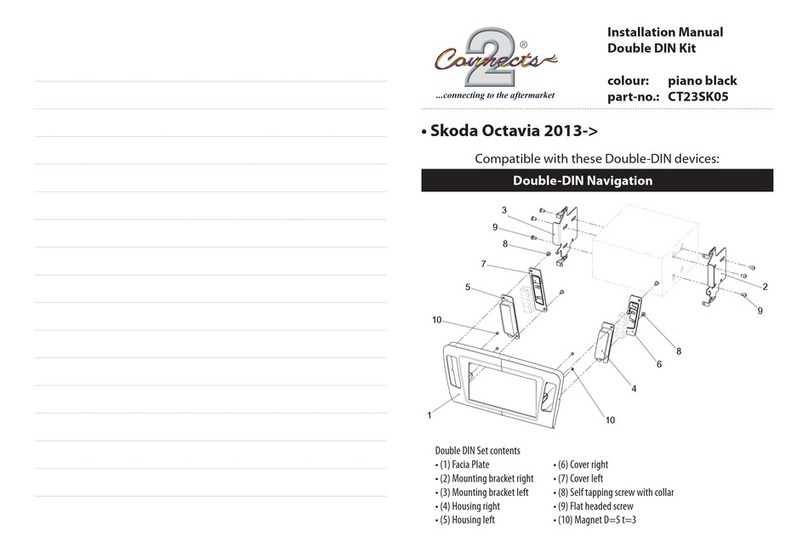
Connects2
Connects2 CT23SK05 User manual
Popular Automobile Accessories manuals by other brands

ULTIMATE SPEED
ULTIMATE SPEED 279746 Assembly and Safety Advice

SSV Works
SSV Works DF-F65 manual

ULTIMATE SPEED
ULTIMATE SPEED CARBON Assembly and Safety Advice

Witter
Witter F174 Fitting instructions

WeatherTech
WeatherTech No-Drill installation instructions

TAUBENREUTHER
TAUBENREUTHER 1-336050 Installation instruction



















