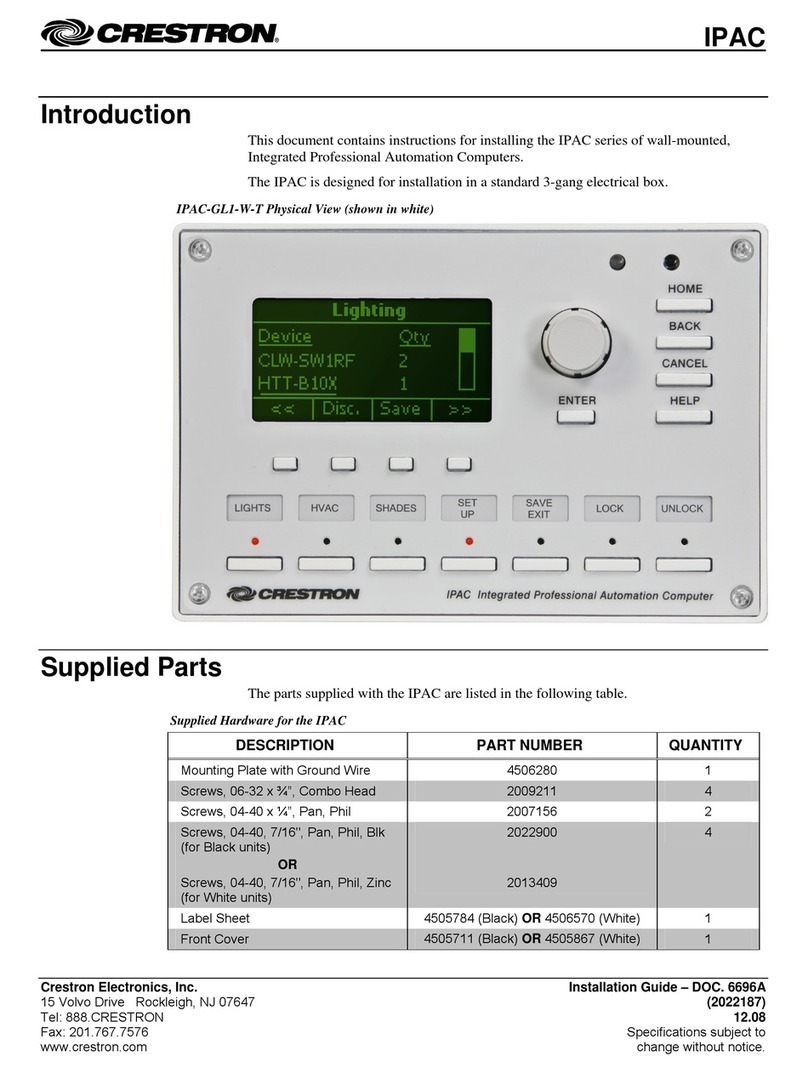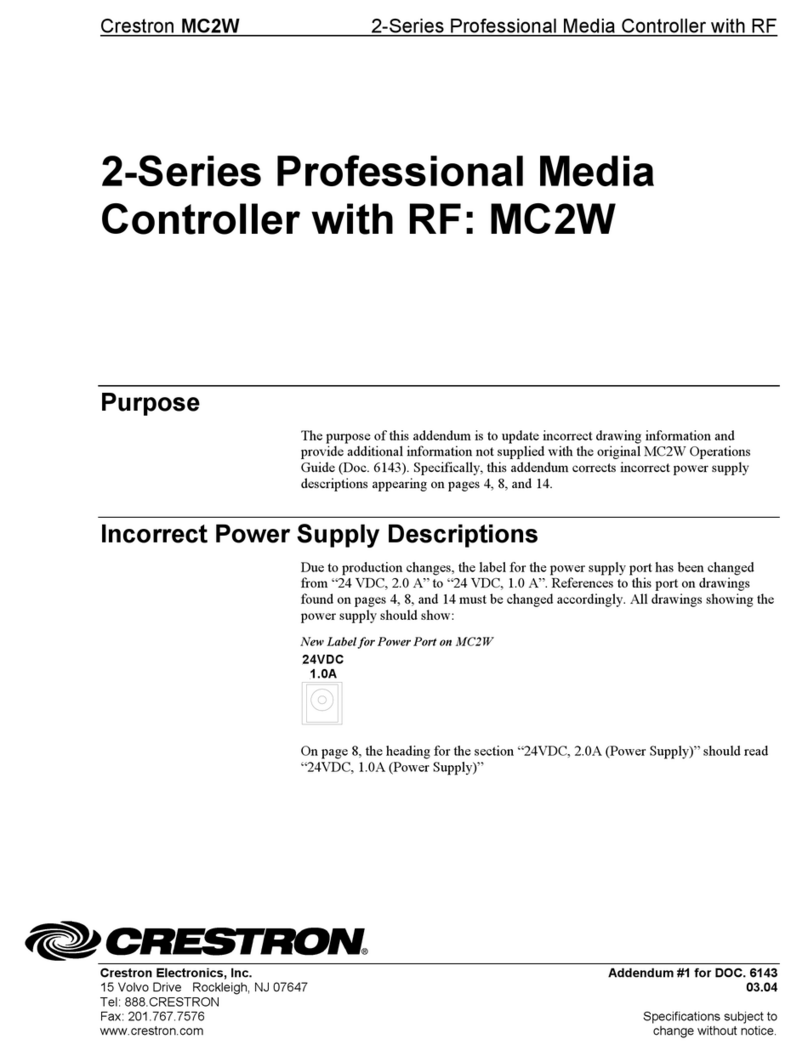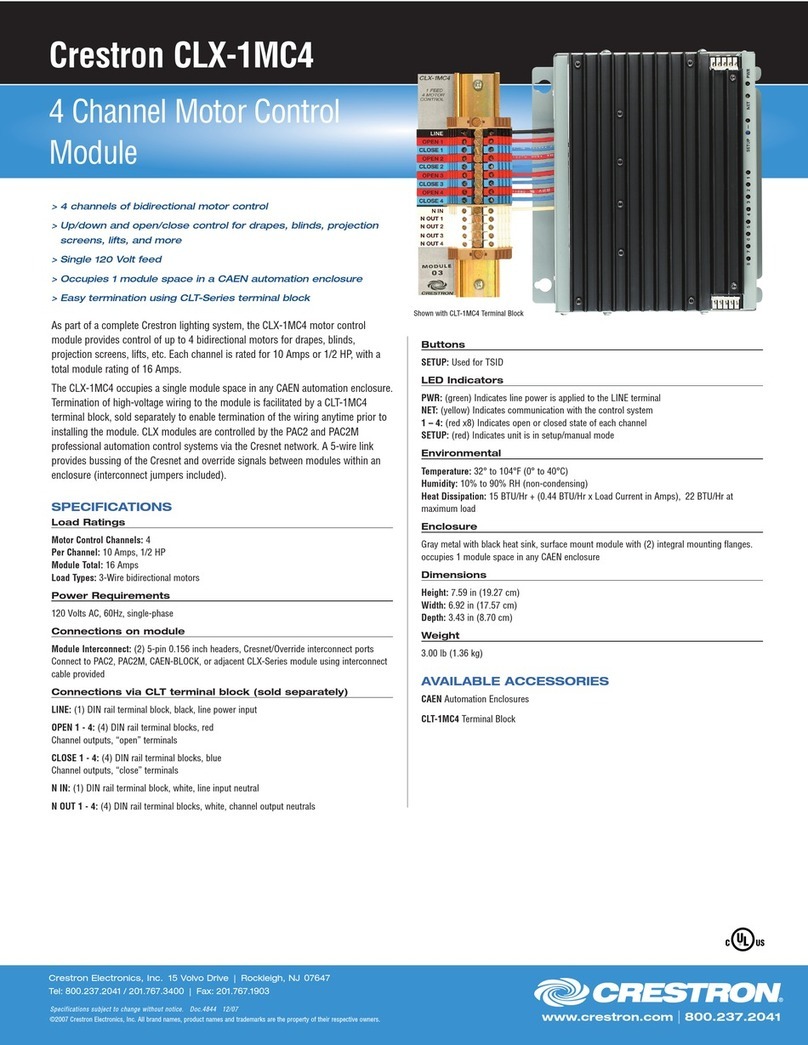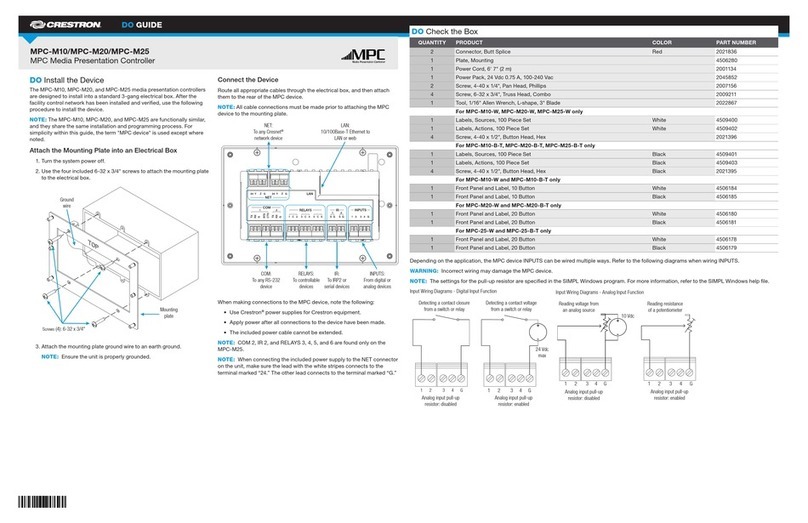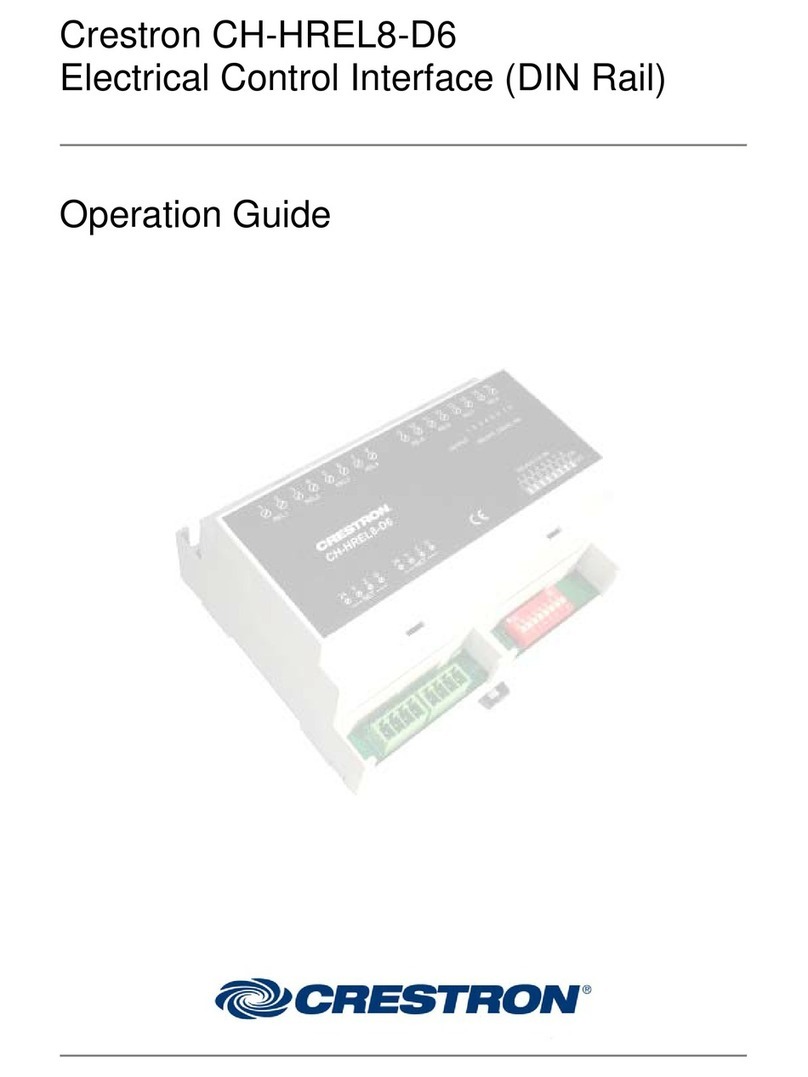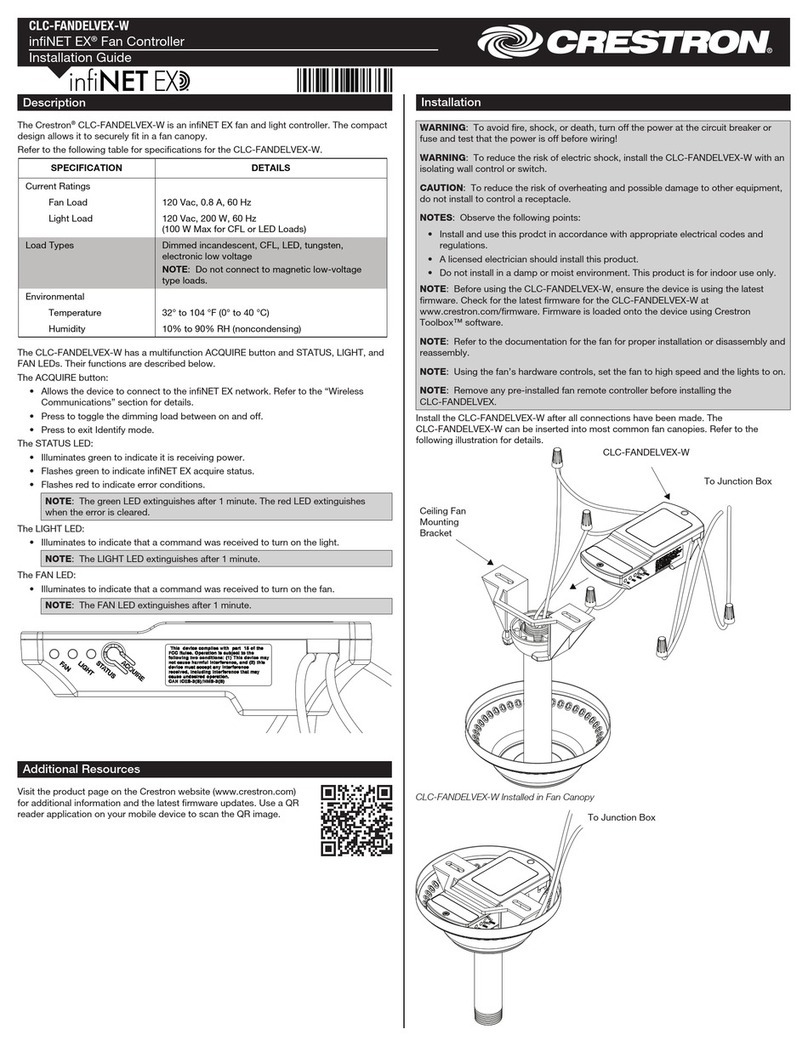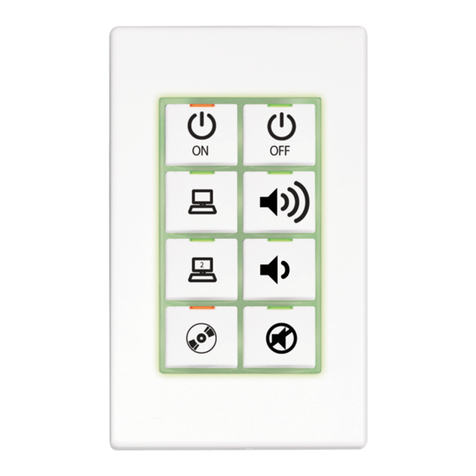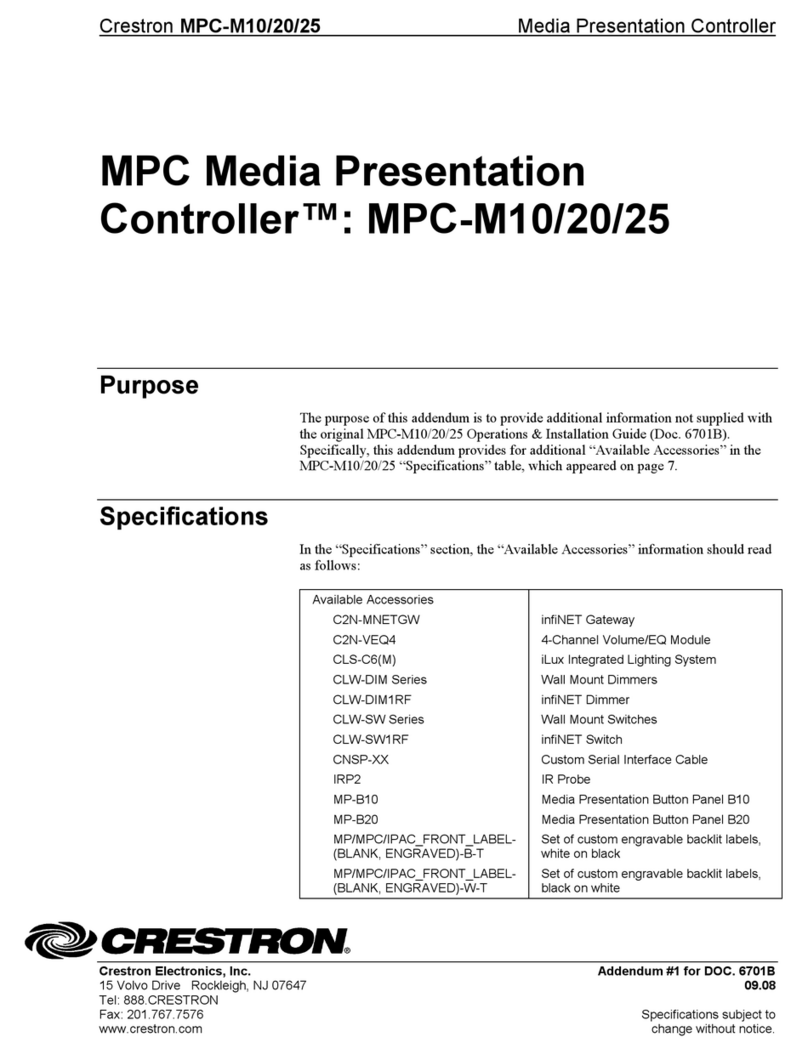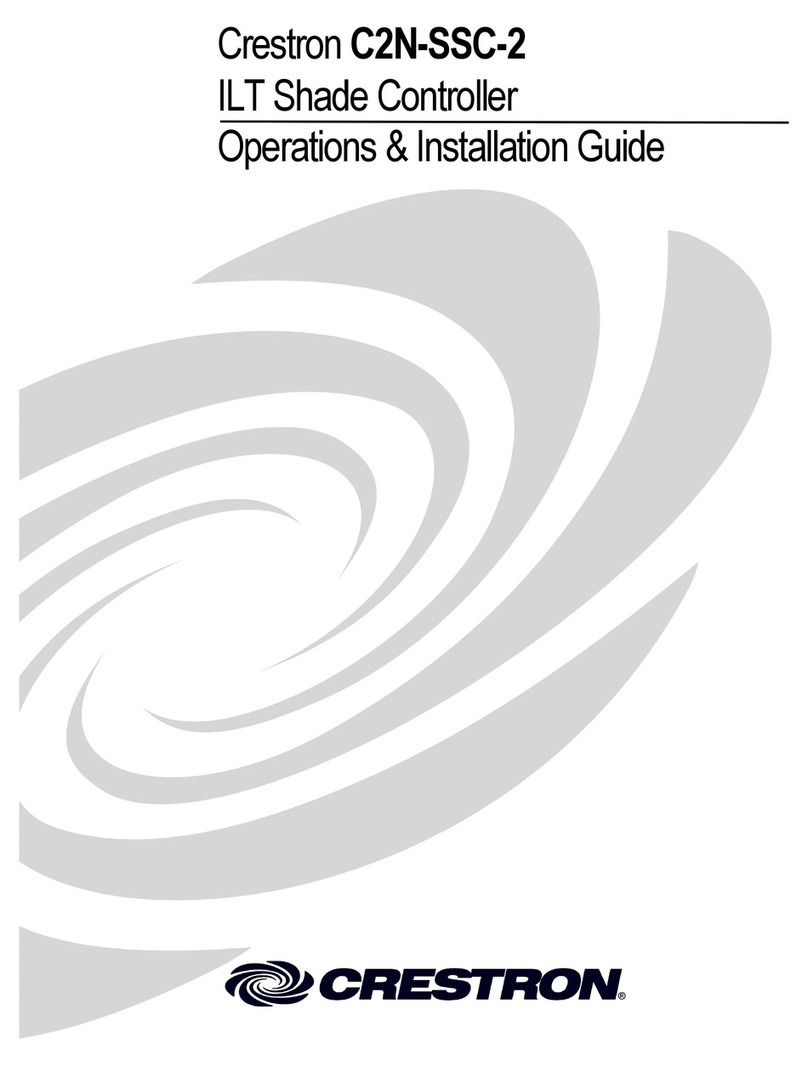DO GUIDE DOC. 8319D (2051516) 08.18
Specications subject to change without notice.
DO Install the IR Emitters (Optional)
The CP3-R ships with four IR (infrared) emitters, which are designed to adhere to the IR sensor window of a display, an optical disc player, or any other
IR-controlled device. Each IR emitter is equipped with a 2-pin terminal block that connects to the IR - SERIAL port on the CP3-R, providing a one-way IR
control interface to the connected device.
NOTE: The white-traced wire on the IR emitter is positive and connects to one of the IR - SERIAL port pins labeled “S.”
Position the IR Emitter
With many devices, the IR emitter works best when positioned directly over the IR sensor of the controlled device. However, operation is more consistent for
some devices when the IR emitter is placed an inch or two offset from the IR sensor.
Since it may be difcult to locate the IR sensor on the controlled device, send commands from the CP3-R while moving the IR emitter around the front panel
of the controlled device. When operation is consistent and reliable, attach the IR emitter using the procedure described in “Attach the IR Emitter” below.
Attach the IR Mask (Optional)
Attach the IR mask (packaged with the IR emitter) when two or more identical devices are being controlled using IR. The IR mask prevents stray IR output
from controlling another device accidentally.
To attach the IR mask, place it over the IR emitter shell as shown in the illustration below. Do not remove the clear adhesive strips from the IR emitter shell or
the IR mask.
Attach the IR Emitter
To attach the IR emitter to the controlled device:
1. Peel off the clear adhesive strip on the back of the IR emitter shell and the IR mask (if attached).
2. Afx the IR emitter by pressing it rmly to the desired location on the front panel of the controlled device.
If the IR emitter must be removed and repositioned for any reason, it may be necessary to replace the adhesive on the IR emitter with a new piece of
two-sided tape.
NOTE: The IR emitter is a pure infrared emitter that does not emit any visible light. Since IR signals can be captured with a camera, test to see that the IR
emitter is working properly by triggering an IR command from the CP3-R. Then, use a digital camera device (such as a smart phone) to record a video of the
IR emitter while it is being triggered. If the IR signal is visible in the video during playback, the IR emitter is working properly.
As of the date of manufacture, the product has been tested and found to comply with specications for CE marking.
This product is Listed to applicable UL®Standards and requirements tested by Underwriters Laboratories Inc.
Ce produit est homologué selon les normes et les exigences UL applicables par Underwriters Laboratories Inc.
Federal Communications Commission (FCC) Compliance Statement
This device complies with part 15 of the FCC Rules. Operation is subject to the following two conditions:
(1) This device may not cause harmful interference, and (2) this device must accept any interference received, including interference that may cause undesired operation.
CAUTION:Changes or modications not expressly approved by the manufacturer responsible for compliance could void the user’s authority to operate the equipment.
NOTE: This equipment has been tested and found to comply with the limits for a Class B digital device, pursuant to part 15 of the FCC Rules. These limits are designed to provide reasonable protection
against harmful interference in a residential installation. This equipment generates, uses and can radiate radio frequency energy and, if not installed and used in accordance with the instructions, may
cause harmful interference to radio communications. However, there is no guarantee that interference will not occur in a particular installation.
If this equipment does cause harmful interference to radio or television reception, which can be determined by turning the equipment off and on, the user is encouraged to try to correct the interference
by one or more of the following measures:
• Reorient or relocate the receiving antenna.
• Increase the separation between the equipment and receiver.
• Connect the equipment into an outlet on a circuit different from that to which the receiver is connected.
• Consult the dealer or an experienced radio/TV technician for help.
Industry Canada (IC) Compliance Statement
CAN ICES-3(B)/NMB-3(B)
Rack Mounting Safety Precaution
•Elevated Operating Ambient Temperature: If installed in a closed or multi-unit rack assembly, the operating ambient temperature of the rack environment may be greater than room ambient
temperature. Therefore, consideration should be given to installing the equipment in an environment compatible with the maximum ambient temperature (Tma) specied by the manufacturer.
•Reduced Airow: Installation of the equipment in a rack should be such that the amount of airow required for safe operation of the equipment is not compromised.
•Mechanical Loading: Mounting of the equipment in the rack should be such that a hazardous condition is not achieved due to uneven mechanical loading.
•Circuit Overloading: Consideration should be given to the connection of the equipment to the supply circuit and the effect that overloading of the circuits might have on overcurrent protection and
supply wiring. Appropriate consideration of equipment nameplate ratings should be used when addressing this concern.
•Reliable Earthing: Reliable earthing of rack-mounted equipment should be maintained. Particular attention should be given to supply connections other than direct connections to the branch circuit
(e.g., use of power strips).
Crestron product development software is licensed to Crestron dealers and Crestron Service Providers (CSPs) under a limited non-exclusive, non-transferable Software Development Tools License Agreement. Crestron product operating system software is licensed to Crestron dealers, CSPs, and
end-users under a separate End-User License Agreement. Both of these Agreements can be found on the Crestron website at www.crestron.com/legal/software_license_agreement.
The specic patents that cover Crestron products are listed at www.crestron.com/legal/patents.
The product warranty may be found at www.crestron.com/legal/sales-terms-conditions-warranties.
Certain Crestron products contain open source software. For specic information, visit www.crestron.com/legal/open-source-software.
Crestron, the Crestron logo, 3-Series, Cresnet, and Crestron Pyng are either trademarks or registered trademarks of Crestron Electronics, Inc., in the United States and/or other countries. App Store, Apple, iPad, and iTunes are either trademarks or registered trademarks of Apple, Inc. in the
United States and/or other countries. IOS is either a trademark or a registered trademark of Cisco Systems, Inc. in the United States and/or other countries. UL and the UL logo are either trademarks or registered trademarks of Underwriters Laboratories, Inc. in the United States and/or other
countries. Other trademarks, registered trademarks, and trade names may be used in this document to refer to either the entities claiming the marks and names or their products. Crestron disclaims any proprietary interest in the marks and names of others. Crestron is not responsible for errors
in typography or photography.
This document was written by the Technical Publications department at Crestron.
©2018 Crestron Electronics, Inc.
DO Learn More
Visit the website for additional information and the latest rmware updates. To learn more about this product, use a QR reader application on
your mobile device to scan to the QR image, or click the QR image to load the web page.
Crestron Electronics
15 Volvo Drive, Rockleigh, NJ 07647
888.CRESTRON | www.crestron.com
IR mask
(optional) IR emitter
shell
Miniwire
lead
IR emitter
shell
Controlled
IR device
2-pin termnial
connector
(to IR - SERIAL port
on CP3-R)