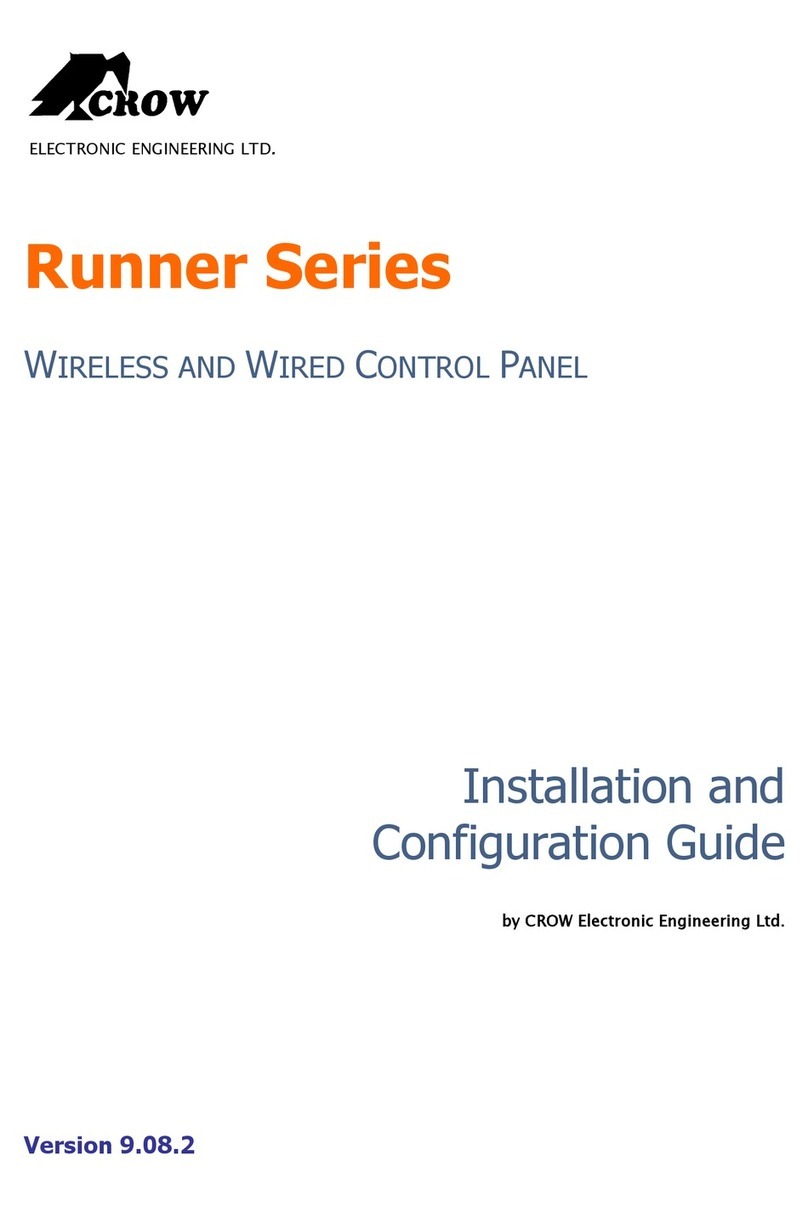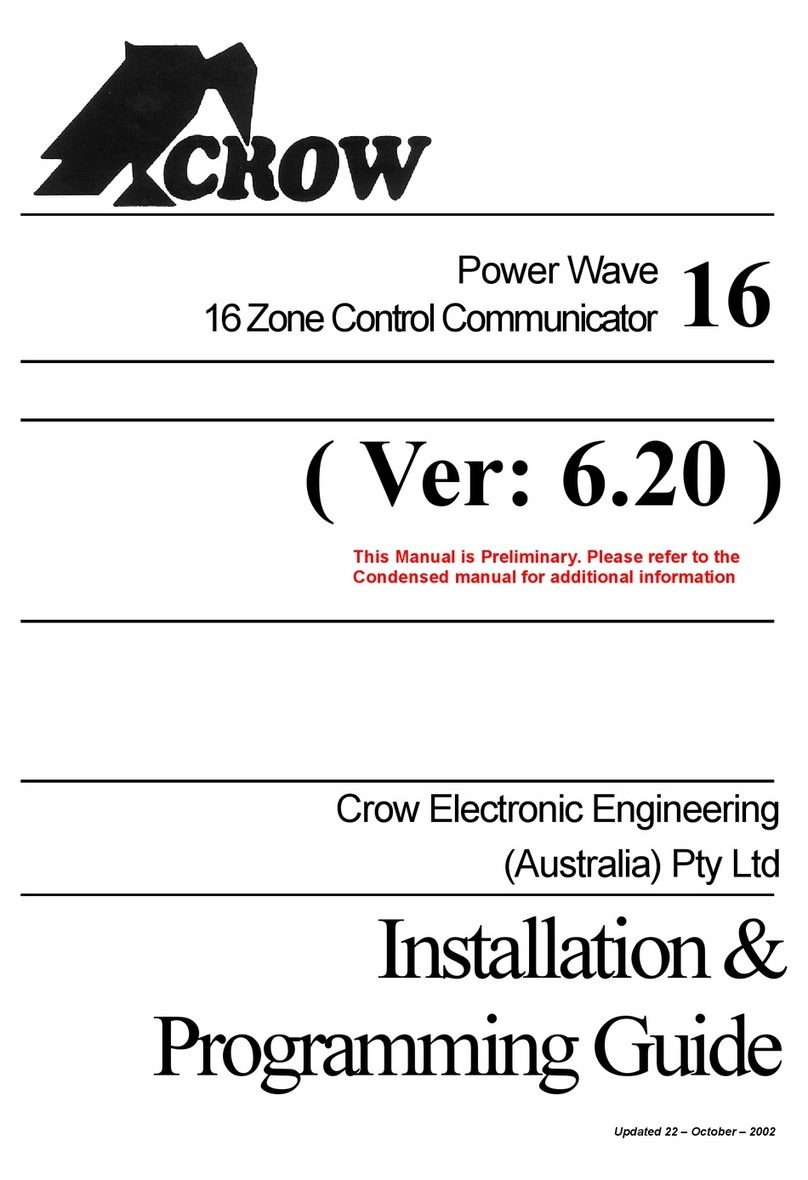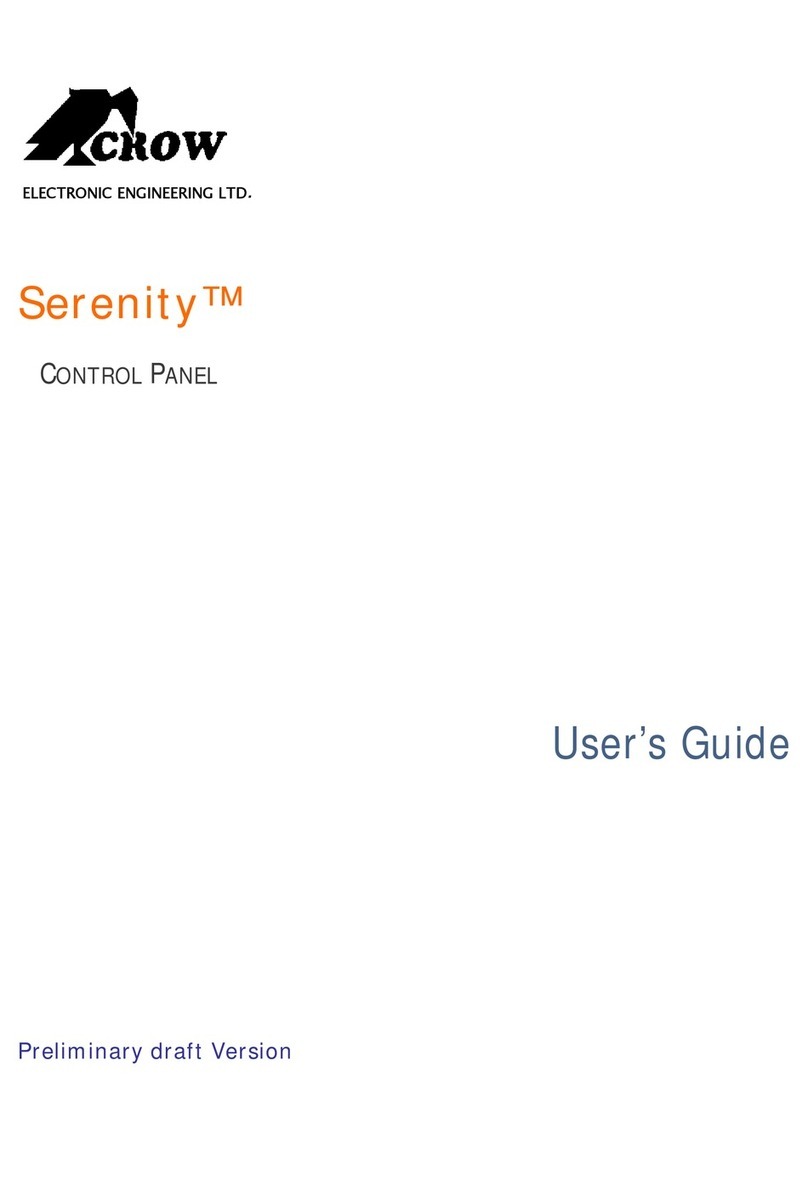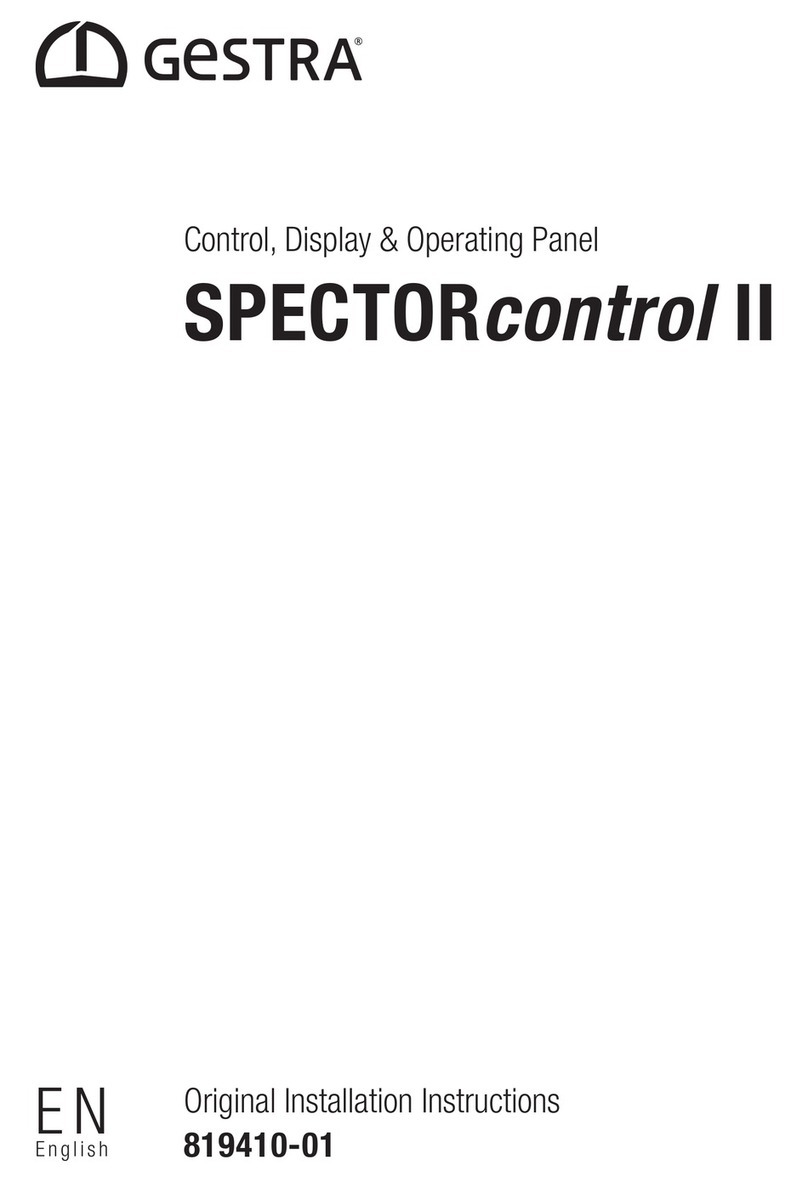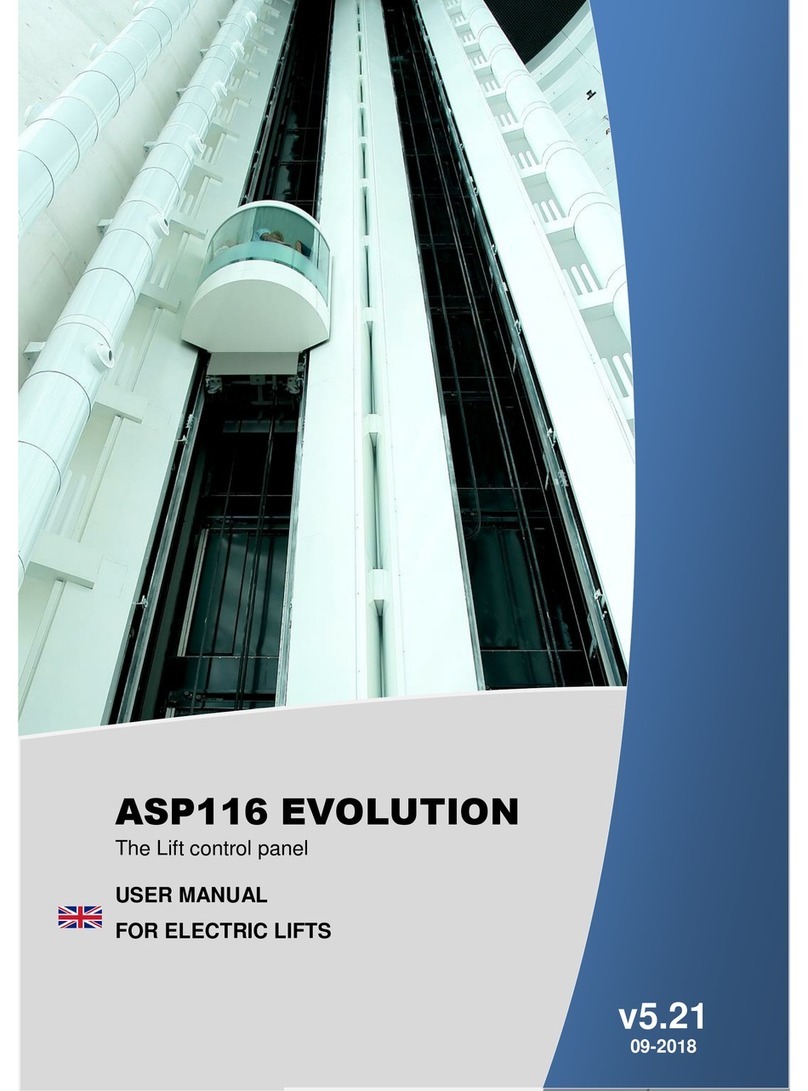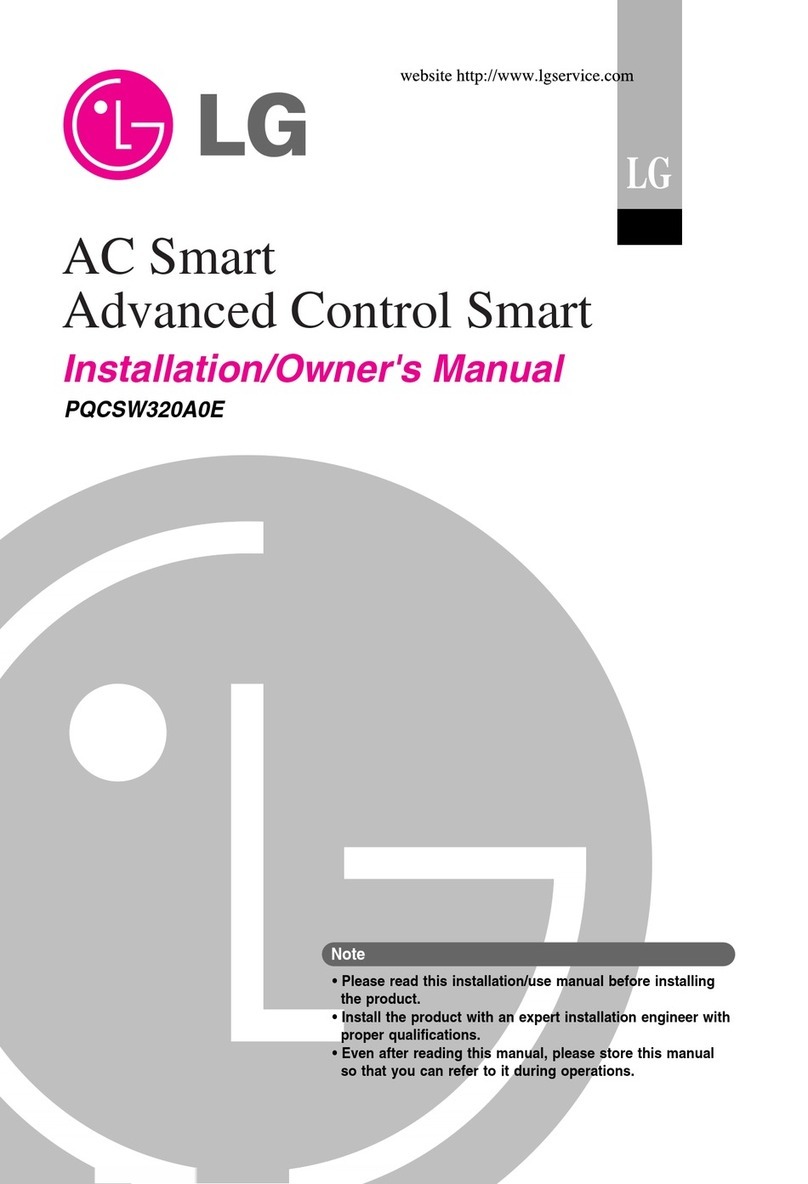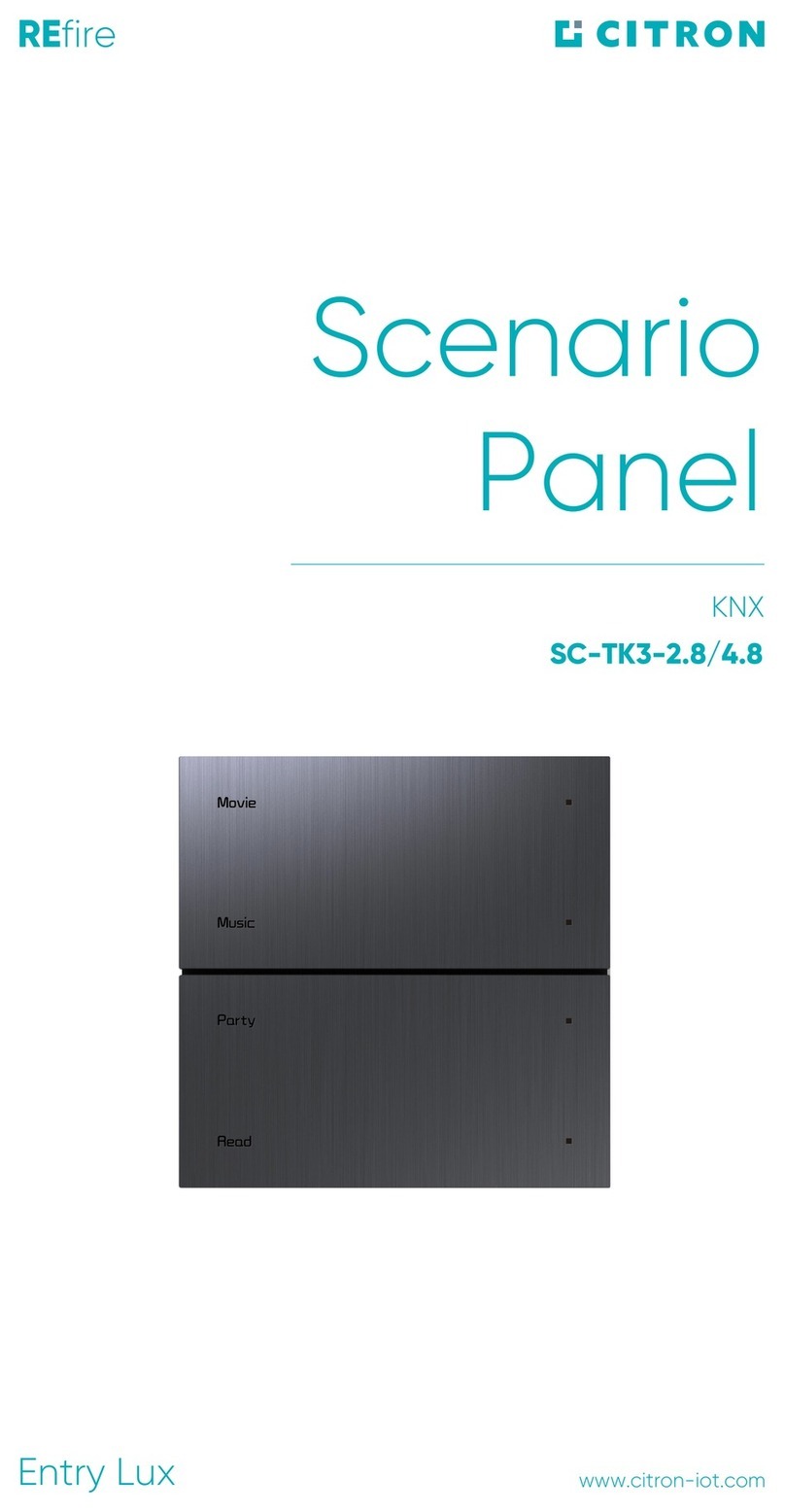Crow PowerWave-64 Installation guide

ELECTRONIC ENGINEERING LTD.
PowerWave –64
64 Zone WirelessControl Panel
Installation and
Programming Guide
P/N Rev. A N.A Version 1.0007/2002

Copyright by Crow Products Ltd
July 2002 PowerWave 64 V1.0 and above.
This manual relates to the Crow PowerWave 64 wireless alarm control
panel software version V1.0 and above.
Disclaimer
Crow Ltd make no warranties regarding the content of this document and
assume no responsibility for any omissions or errors contained herein.
To the best of our knowledge the information contained in this manual is
correct at the time of printing. Crow Ltd reserve the right to make changes
to the features and specifications at any time without notice in the course
of product development..

Page 3
CONTENTS
INTRODUCTION.........................................................................................................................5
Package Contents ..............................................................................................5
Input Configurations (Zone Wiring Details)....................................................6
Output Specifications .........................................................................................7
Communication Ports.........................................................................................7
PCB Wiring Instructions.....................................................................................8
PW64 LCD KEYPADS ...............................................................................................................9
Keypad Functions...............................................................................................9
Keypad Tamper...................................................................................................9
Addressing individual keypads.......................................................................10
Displaying Memory Events at a Keypad.......................................................11
ACCESSING PROGRAM MODE for the FIRST TIME......................................................12
Accessing Installer Mode from Power-up.....................................................12
Accessing both Program Modes from Normal Run Mode..........................12
How to Program your PW64...........................................................................12
How to Reset the Panel back to Factory Defaults.......................................13
Exiting Program Modes...................................................................................13
USER CODE PROGRAMMING..............................................................................................13
Programming User Codes...............................................................................13
User Code Group Number Assignment........................................................14
User Group Arm/Disarm Options ...................................................................14
User Group Miscellaneous Options...............................................................14
User Group Radio Pendant Options..............................................................15
User Group Radio PendantType...................................................................16
User Group Output ON Control......................................................................16
User Group Output OFF Control....................................................................17
User Group Time Zone Control......................................................................17
Programming the Installer Code.....................................................................18
Duress Digit.......................................................................................................18
ZONE PROGRAMMING..........................................................................................................18
Assigning a Group Number 1-20 to a Zone..................................................18
Zone Group Number 1-20 Arm/Disarm Options..........................................19
Zone Group Number 1-20 Alarm Type Options...........................................19
Zone Group Number 1-20 Special Options & PA settings.........................20
Zone Group Number 1-20 Wireless Type Options......................................21
Zone Group Number 1-20 Voice Message Options....................................21
Zone Group Number 1-20 Entry Delay.........................................................22
Zone Group Number 1-20 Dialling Scenario Number.................................22
Zone Group Number 1-20 Contact ID Alarm Event Number.....................22
Zone Group Number 1-20 Contact ID Tamper Alarm Event Number......22
Zone Group Number 1-20 Contact ID Reporting Account #......................23
Zones 61-64 Response Time.........................................................................23
PARTITION PARAMETERS ...................................................................................................23
Primary Area Based Alarms to Outputs........................................................23
Secondary Area Based Alarms to Outputs...................................................24
Area Based Arm& Stay Button Options.......................................................25
Time Zone Auto Arm/Disarm of Areas..........................................................25
Area Based Miscellaneous Keypad Options................................................25
Area Based SpecialOptions...........................................................................26
Area Based Time & Delay Options................................................................27
Enabling Local PA Arm/Disarm Messages...................................................27
Enabling Local PA Stay Mode Arm Messages ............................................28
Area Based Dialler Reporting Options ..........................................................29
Programming the Reporting Account Number.............................................29
Assigning the Arm/Disarm ReportingScenario...........................................29
Assigning the Child Disarm Reporting Scenario..........................................30
PROGRAMMING RADIO DEVICES ......................................................................................31
Enrolling Radio Zones......................................................................................31
Enrolling Radio Keys........................................................................................31
Erasing a Radio Code By Transmitting the Code........................................31
Received Signal Strength (RSSI) for Zones.................................................32
Received Signal Strength (RSSI) for Pendants...........................................32
GENERAL OUTPUT PROGRAM OPTIONS........................................................................32
Primary Output Options...................................................................................32
Alarms to Output Options................................................................................33
Secondary Alarms to Output Options............................................................34
Output Local PA Options.................................................................................35
Assigning Time Zones to Turn Outputs On/Off............................................35
Assigning Time Zones to Inhibit Outputs......................................................35 Continued on next page

Page 4
CONTENTS Continued
MISCELLANEOUS PANEL OPTIONS .................................................................................35
Miscellaneous Panel Options.........................................................................35
Hardwired Zone, RSSI & Output Board Options.........................................35
KEYPAD OPTIONS ..................................................................................................................37
Assigning Keypads to Areas...........................................................................37
Keypads Allowed to Arm/Stay/Bypass & Control........................................37
Keypads with Panic/Medical& Fire Alarms Enabled..................................37
Various Alarms to Keypad Buzzer Programming........................................37
Entry & Exit Beeps to Keypad Buzzer...........................................................38
Keypad LED’s Off when Armed.....................................................................38
Special “A” & “B” Button Options...................................................................38
PROGRAMMING DELAYS & TIMERS.................................................................................38
Zone Entry Delay Times..................................................................................38
Output Reset Times.........................................................................................38
Mains Fail and Zone Alarm Reporting Delays.............................................39
Output On Delay Times...................................................................................39
Zone Inactivity & Supervised Radio Times ..................................................39
Output Pulse Times..........................................................................................39
Area Exit Delay Times.....................................................................................40
Two Trigger Timers..........................................................................................40
Stay Mode Entry Delay Times........................................................................40
Day Zone to Keypad & Output Active Times ...............................................40
PROGRAMMING REAL TIME CLOCK & TIME ZONES...................................................40
Setting the Real Time Clock & Daylight Saving..........................................40
Time Zone Programming................................................................................41
MISCELLANEOUS SETUP & DIAGNOSTIC DATA..........................................................42
Temporary Output Disable/ Clear Output Defaults.....................................42
Data Transfer using EE²Board......................................................................42
Dynamic Data e.g. Keypad Address, Panel Software Version.................42
Start Printing the Event Memory Buffer........................................................42
Start Walk Test Mode......................................................................................43
RESET PANEL TO FACTORY DEFAULTS........................................................................43
Reset Various Panel Functions to the Factory Default..............................43
COMMAND CONTROL & PA OPTIONS..............................................................................43
Programming Codes for Arm/Disarm, Output & Mic Control.....................43
Recording & Playing Back Custom Voice Messages.................................44
Assigning Arm/Disarm/Stay & Output Voice Messages.............................44
Miscellaneous PA Message assignments....................................................46
Local & Remote Command Control Operation............................................46
DIALLER PROGRAMMING....................................................................................................48
Enable Dialler & Dialling Parameters...........................................................48
Reporting Scenarios.......................................................................................48
Maximum Dial Attempts.................................................................................49
Telephone Numbers & PH Number Prefix..................................................49
Reporting Format for each Telephone Number.........................................50
Telephone Number Options ..........................................................................51
Assigning Scenarios ......................................................................................51
Automatic Test Call Time...............................................................................52
CONTACT ID CODE, PA & SPEECH PROGRAMMING...................................................52
Account Code Numbers ..................................................................................52
Zone Group Alarm & Tamper Event Codes.................................................52
Manual Fire/Panic/Medical Alarms Event Code..........................................53
Zone Group Voice Message Assignment.....................................................53
Assigning Voice Messages to Miscellaneous Alarms................................53
MISCELLANEOUS DIALLER OPTIONS .............................................................................53
Keypad & Speaker Listen-in Options............................................................53
Auto–Answer Ring Count...............................................................................54
Mains Failure and Zone Alarm Reporting Delays .......................................54
Upload/Download Security Options...............................................................54
4+2 PROGRAMMING..............................................................................................................55
Programming Special Characters for 4+2....................................................55
COMMON CONTACT ID CODES ..........................................................................................55
PROGRAM ADDRESS SUMMARY......................................................................................56
SUMMARY OF CONTACT ID CODES SENT BY THE PW64..........................................87

Page 5
INTRODUCTION
The PwerWave 64 Wireless alarm control panel has been designed to provide the most requested features for both
the installer & the end-user. These features include ease of installation, ease of programming and user friendly
operation all in a package which is reliable, functional and attractive.
Utilising many years of experience in the security industry and implementing valuable feedback, we are proud to
provide you with a new generation of alarm controller. The PowerWave 64 is a New Zealand designed and built
product which brings you the quality and features which you deserve at an affordable price. In addition to the
advanced design, only the highest quality components have been used in the production of this panel to ensure the
highest degree of reliability.
This manual will guide you through the installation and programming of your alarm panel. For additional information
regarding the operation instructions and options, please refer to the enclosed “User’s Guide”.
PACKAGE CONTENTS
This Crow PowerWave 64 (PW64) package should contain the following items;
1 x PW64 controller PCB
1 x PW64 LCD keypad
1 x PW64 keypad zone list
1 x PW64 Radio receiver card
1 x Speaker/Microphone and internal piezo siren
1 x PW64 Users Guide
1 x PW64 polycarbonate housing
1 x 17 volt 1.4a mains transformer
1 x Cabinet hardware accessory pack including,
1 x Cabinet tamper switch
1 x Battery lead set
2 x Cabinet lid screws
4 x 2k2 (red, red, red) end of line resistors
4 x 4k7 (yellow, purple, red) end of line resistors
4 x 8k2 (grey, red, red) end of line resistors
If any of these items are missing from this package, please contact the Crow branch where you placed your order.

Page 6
INPUT CONFIGURATIONS (ZONE WIRING DETAILS)
The in addition to the 60 wireless zones, the PW64 has 3 separate programmable monitored analogue inputs,
2 x Programmable, multi-state detection inputs
1 x Programmable tamper input
Each input must be terminated with a short or the appropriate combination of end-of-line resistors,
depending upon the programmed configuration.
ZONE INPUTS -Each of the 2 hardwired zone inputs (Labelled 1+3 & 2+4) can be independently assigned one of
the following configuration options;
Type 1 Single Zone Short circuit input NO-End-of-Line (EOL).
Type 2 Single Zone End-of-Line 2k2 (EOL) with no tamper.
Type 3 Dual Zone Double-End-of-Line (EOL) No Tamper.
Type 4 Dual Zone Double-End-of-Line (EOL) With open & short circuit Tamper.
The following table shows end-of-line resistor configurations. The reference to LEDS in bold below relate to the
program option setting at addresses P601E & P602E. If the EOL option at address P601E is on then it relates to the
single zone being a 2K2 resistor but if zone doubling is turned on for the same input (P602E options 1&2) then EOL
means that the tamper resistor is 2K2. Without zone doubling, Input 1 = Zone 61 and Input 2 = Zone 62. If zone
doubling is selected zones 61 & 63 are on Input 1+3 and zones 62 & 64 are on input 2+4.
Zone Type Low Zone Hi Zone Tamper
Type 1
P601E LED 6 Off, P602E LED 1/2 Off Loop (Short circuit) None None
Type 2
P601E LED 6 On, P602E LED 1/2 Off 2k2 None None
Type 3
P601E LED 6 Off, P602E LED 1/2 On 4k7 8k2 N/A
Type 4
P601E LED 6 On, P602E LED 1/2 On 4k7 8k2 2k2
Type 1 (Short Circuit)
n/c
Type 2 (Single Zone, 2k2, No tamper)
n/c
n/o
2k2
Type 3 (Dual Zones, 4k7 & 8k2 with No tamper)
Alarm Contact
n/c or n/o
4k7
Alarm Contact
n/c or n/o
8k2
Type 4 (Dual Zones, 4k7 & 8k2 , 2k2 for tamper)
2k2
Tamper
Alarm Contact
n/corn/o
4k7
Alarm Contact
n/c or n/o
8k2
Tamper

Page 7
INPUTS Cont.
TAMPER/KEY-SWITCH -A 24Hr tamper circuit is available for monitoring tamper status of the control cabinet,
external satellite sirens, etc. The tamper circuit is programmable with 2 options (P601E5E) either normally closed
loop or 2k2 EOL supervision. The tamper circuit must be terminated with an end-of-line resistor if 2k2 EOL
supervision is selected. The activation events to outputs for this tamper circuit are fully programmable. The tamper
circuit can also double as a key-switch input. If the key-switch function is enabled for any of the Areas at addresses
P531E, P631E, P731E or P831E option 1. When the key-switch is enabled, the tamper input is wired as per Type 3
or Type 4 configurations as shown on page 7. The low key-switch uses the 4k7 resistor and if selected, the high
key-switch will use the 8k2 resistor.
AC -Connect the two low voltage wires (no polarity) from the transformer to the terminals marked AC on the PW64
PCB. The PW64 cabinet includes a transformer rated at 1.4 amps at 17 volts AC and incorporates an inbuilt
thermal protection fuse.
EARTH -Connect the mains earth to the terminal marked with the earth symbol (beside the two AC terminals) on
the PW64 PCB.
BATTERY -Connect a sealed lead acid rechargeable 12V DC battery to the battery terminals via the red and black
battery leads supplied. Battery charge current at these terminals is limited to a maximum of 300ma.
LINE IN -This pair of terminals is used to connect the PW64 to the incoming telephone line from the street. The
Dialler uses this line for reporting alarm events.
LINE OUT -This pair of terminals is used to connect telephones and other communication equipment to the
incoming phone line via the PW64 controller. The telephone line is passed through the PW64 controller to ensure
that the line is available to the controller when it is required.
OUTPUTS
12 VOLT OUTPUTS -There are three 12V DC outputs available on the PW64 PCB. They are protected by a single
self resetting thermal fuse suitable for powering detectors, sirens and other external devices. These outputs are
marked 12v and 0v (or POS & NEG at the keypad buss). A maximum total load of 1 amp may be drawn from these
terminals.
OUTPUT 1-This fully programmable output drives the on-board piezo siren fitted inside the main housing.
WARNIG: Do not touch the two pins labelled “Piezo” when output one is on as high voltagesare present.
OUTPUT 2-This fully programmable, high current, open drain (high-going-low) type FET output is capable of
switching up to 1.5A @ 12V DC.
OUTPUT 3-This is a low current, open collector (high-going-low) type transistor output capable of switching no
more than 500ma. Like Outputs 1 & 2 it is fully programmable.
OUTPUT 4-This output drives the on-board relay. The “common” terminal of the relay is connected to the three
way jumper situated in between the main row of terminal blocks. If the jumper is not connected, the “common”
terminal is “Clean” (has no voltage on the contact). If the jumper is on the centre and lower position the “common”
terminal is connected to the +12v supply. If the jumper is on the centre and upper position the “common” terminal is
connected to the 0v supply.
COMMUNICATION PORTS
KBD Connector -The LCD keypad mounted on the lid of the PW64 cabinet is supplied with a cable that plugs into
the connector labelled “KBD”.
RCVR Connector -The Radio Receiver mounted inside the PW64 cabinet is supplied with a cable that plugs into
the connector labelled “RCVR”.
KEYPAD PORT -The terminals marked POS, NEG, CLK, & DAT are for the connection of additional keypads and
receiver cards if required. There is also a relay output board with 4 relays that can be connected at this point.
SERIAL PORT -The serial port is for the connection of the RS232 serial board or the DTU (data transfer) board.
The serial board allows for printing of the 255 event buffer to a serial printer or for PC direct up/down load
connection. The DTU board to allows program back-up and re-instatement.

Page 8
17V
AC
AC
PCB WIRING INSTRUCTIONS
Battery
2+4
Tmp
0V
Com
Heatsink
Serial Socket
Telephone
Connection
Passive Infra-
Red Detector
Tmp
Tmp
N/C
Com
0V
12V
2k2
+
_
Internal Alarm-Siren
Mains
Earth
PW64
V1.0
+
_
Red
Blk
2
0V
12V
12V
2k2
External Alarm
+
_
+
_
2k2
230V
AC
Input
RCVR
KBD
34
NONC
0V
0V
1+3
Dat
Clk
Neg
Pos
Speaker
Mic
White Wire
Connector
for on-board
Receiver
Connector
for on-board
LCD Keypad
Keypad Buss for connection of
extra Keypads, Receivers or
Output Board
Zone 61
Com
0V
12V
Piezo
+
_
Cabinet Piezo
Output 4 Relay “Com” pin.
Leave link OFF for voltage
free contacts. Link UP
makes “Com” 0V, Down
makes “Com” 12V.

Page 9
PW64 LCD KEYPADS
KEYPAD FUNCTIONS
The PW64 LCD Keypad consists of 21 backlit silicon rubber buttons, 2 line x 16 character LCD display and an
internal piezo buzzer housed inside the PW64 white plastic housing.
Additional slim-line LCD keypads can be hardwired to the panel, if required, via the keypad buss terminal blocks
labelled Pos, Neg, Clk & Dat.
BUTTONS
The 21 silicone rubber buttons are used for the following functions;
a-In normal operating mode the numeric keys are used for entering Access Codes. In Program Mode the
numeric keys are used for entering program addresses & new values.
b-The buttons with text labels are used as function buttons and select the options indicated by the text
and normally precede other button presses, e.g. to enter Bypass Mode press <BYPASS> and a two digit
numeric key entry corresponding to the zone number you wish to be excluded eg “01” for Zone # 1, “09”
for Zone # 9 and “15” for Zone # 15. Your selections will be shown on the LCD display.
c-The PROGRAM Key is used to prefix option selections in the program modes e.g. <PROGRAM> 24
<ENTER> selects User Code 24 when in either of the two program modes. The PROGRAM key is also
used prior to a Master or Installer Code to enter one of the program modes from normal operating mode.
d-The ENTER Key is used after entry of a sequence of numbers (eg entry of a User code to Arm or Dis
arm the system). As a User code can be 1-6 digits in length, the panel will not accept a code entry until
the Enter key is pressed.
e-The CONTROL button, if enabled, is used to either turn an output on/off or disable the Day Mode
alarms. The control output can be used to operate other external devices such as garage door openers,
door locks, lights, etc.
LED INDICATORS
The LED indicators are used to display system conditions such as “Trouble” alarms and “Bypass” active. They
also indicate armed status of the panel and if all zones are in the clear “Ready” state prior to arming.
KEYPAD TAMPER (wrong code alarm)
A wrong code or Keypad Tamper alarm is generated by the PW64 after 4 consecutive invalid code entries. The
controller will not “Lock-Out” the keypad at this point but simply create an alarm condition that may be reported to
a monitoring company via the dialler. Entry of a valid user code will reset the Keypad Tamper alarm, however, the
alarm event will be written into memory and the keypad will display “New Event” indicating the presence of a new
memory entry.

Page 10
KEYPAD ADDRESS ASSIGNMENT
It is possible to connect up to 8 LCD keypads to the PW64 panel. By default, the keypad mounted inside the cabinet
is set to address number 1. If connecting additional keypads to the panel, ensure that each new keypad is addressed
separately to avoid conflicts on the keypad buss.
IMPORTANT NOTE: KEYPAD ADDRESS CHANGES ARE ONLY RECOGNISED AT POWER-UP. ALL CHANGES
SHOULD BE MADE IN THE POWERED DOWN STATE AND THEN ON POWER-UP THE NEW KEYPAD AD-
DRESS WILL BE RECOGNISED BY THE PANEL.
The 8 way switch on the LCD keypad is used to select the keypad address and the panel type that the keypad is con-
nected to. Please use the charts below when configuring extra keypads.
To assign the KEYPAD Address
Change the switches 1,2,3 according to the following table:
To assign the type of PowerWave Control Panel
Change the switches 5,6,7 according to the following table:
To set the Keypad tamper mode
Change switch 8 according to the following table:
Switch 1 Switch 2 Switch 3
Keypad # 1 OFF OFF OFF
Keypad # 2 ON OFF OFF
Keypad # 3 OFF ON OFF
Keypad # 4 ON ON OFF
Keypad # 5 OFF OFF ON
Keypad # 6 ON OFF ON
Keypad # 7 OFF ON ON
Keypad # 8 ON ON ON
Switch 5 Switch 6 Switch 7
PW-4OFF OFF OFF
PW-8ON OFF OFF
PW-16 OFF ON OFF
PW-64 ON ON OFF
Switch 8
Disable Keypad Tamper ON
Enable keypad Tamper OFF

Page 11
VIEW MEMORY MODE
The PW64 alarm panel has an event memory which stores the most recent events, (up to 255), including all alarm
events, all system events such as mains failure etc as well as arming & disarming by Area. This event memory is
displayed via the LCD keypad with the most recent event shown first and subsequent events following in
descending order from newest to oldest.
The LCD display will show "NEW EVENT" when there is a new alarm in memory which has not been viewed. To
view the memory events simply press the MEMORY button and the event memory will be flashed back to you with
the most recent event shown first. The events will automatically scroll through in descending order at 2 second
intervals or you can manually move through the events by pressing the Memory button. To cancel the memory
display at any time just press “ENTER”. Each event is separated by a beep tone. Each event has a full text
description plus the time and date that the event occurred. If the text is too long to fit the display you can scroll to
the right by pressing the <âBYPASS> button repeatedly or move bacK to the left by pressing the <áSTAY”>
button.
Current System Faults
When viewing the memory event buffer at the keypad by pressing the “MEMORY” button, the first thing that will
always be displayed is any Current System Faults that are present. There are up to 8 different system faults that
can be indicated by the LCD keypad. If there are no current system faults the keypad will show “No current Faults”.
The possible 8 different system faults that can be displayed by the keypad are listed in the table below. Following
the display of current system faults the panel will then sequence through the 255 historical memory events starting
at the most recent event.
1Battery Low 5Radio Pendant Battery Low
2Mains or 12V Fuse Failure 6Supervised Detector Failure
3Telephone Line Failure 7Zone Inactivity Timeout
4Radio Detector Battery Low 8Dialler Kiss-off Failure
CURRENT SYSTEM FAULTS

Page 12
ACCESSING PROGRAM MODE FOR THE FIRST TIME
GENERAL INFORMATION
There are two program modes in the PW64 panel. The first is the “Client” Program Mode to allow a system User to
Add, Change or Delete User Codes.
The second mode is the “Installer” Program Mode. The Installer Program Mode allows ALL programmed data to
be changed. Access to both Modes is described below.
ACCESS TO INSTALLER PROGRAMMING ON POWER UP
When power is applied to the controller for the first time, with the panel tamper input open and none of the
Areas either Armed or in Stay mode, the panel will inhibit tamper alarms and ready the panel to enter
INSTALLATION PROGRAM Mode (unless the Installer Lock-out option P601E4E has previously been enabled). At
this point you can go to the keypad which is connected to the panel and;
Press –”PROGRAM”-”ENTER”
which will automatically put the keypad into Installation Program mode, The LCD display will show “INSTALLER
MODE”.
ACCESS TO PROGRAM MODES FROM RUN MODE
Before you can enter program mode from the normal Run Mode, the panel must be disarmed and not in stay mode.
Then;
Press <PROGRAM> -<Code 1 (or Master Code)> -<ENTER>
LCD displays “CLIENT MODE”
Note: Default Master Code (Code 1) is 1,2,3
You are now in Client Program Mode. When you are in Client programming mode you have access to program
addresses P1E to P100E (user code programming). To Enter Installer Program Mode from Client Program
Mode;
Press <PROGRAM> -<Install Code> -<ENTER>
LCD displays “INSTALLER MODE”
Note: Default Installer Code (P410E) is 0,0,0,0,0,0
By default the installer can go directly to Installer Program Mode from Normal Run mode provided No Areas are
Armed or in Stay Mode. The Installer Mode direct option can be disabled at address P601E Option 3.
HOW TO PROGRAM YOUR PW64 PANEL
The programming sequence always follows this pattern once you have accessed one of the Program Modes;
<PROGRAM> -<1,2,3 or 4 digit address> -<ENTER>
3 short beeps if OK -1 long beep if error
The LCD will display current value or status
Enter the new value or option
<New Value> -<ENTER>
3 short beeps if OK -1 long beep if error
An example of programming is shown below. Here we are programming User Code 23 (P23E) with the code
number of 2580. P 23 E 2,5,8,0 E
In this example the <P> represents the PROGRAM key, <23> represents the actual program address, 2580 is the
data and <E> represents the ENTER key.
TO CLEAR PROGRAM INFORMATION (From Installation Mode Only)

Page 13
There are multiple options available for clearing program information (Reset to
defaults). These are detailed on page 78.
e.g. To reset User Codes 1-100 (P 960E)
Press <PROGRAM> -960 -<ENTER>
3 beeps
After resetting the various defaults, all options associated with that function (eg User Code Defaults P960E) will be
set to the default values shown in the Program Summary at the rear of this manual. The default settings have been
chosen to simplify the installation process by minimising the amount of programming necessary to get the system
fully functional.
TO EXIT PROGRAM MODES
To exit program modes when you have finished programming:
Press <PROGRAM> -<ENTER>
The panel is now back in normal Run Mode, any program changes you have made will have replaced previous
values and be in effect.
Note: While in Program Mode, Tampers and 24 hour alarms are disabled which allows quiet access to the panel,
satellite siren units etc. Also, the panel cannot be armed while in program mode. On exiting program mode, all inputs
are scanned and if any tampers or 24Hr alarms are present an activation will occur.
Note: Where there are multiple options at one address, the numbers “0” & “9” have been reserved. Entering
a “0” at the address will turn all options OFF at that address whereas entering a “9” will turn all options ON
at that address. USER CODE PROGRAMMING
USER CODES -(P1E to P100E) & INSTALLER CODE -(P410E)
There are 101 codes available in the PW64, 100 user codes and 1 installer code. A User code can be a dedicated
code that must be entered at the keypad or it can be a Radio Key. Radio keys can occupy User code slots 21-100. If
a radio key has been loaded as a User, that user slot is not available to be used as a code. The user codes are
located at addresses 1-100. By default, Code 1 is the Master Code because it has full access to enter program
mode. Other user codes can be programmed as master codes also if required. The Installer code is stored at
address 410 and is used to move from Client Program mode up to Installer Program mode.
Codes 1-100 may be varied in length from 1 to 6 digits. Code 410 (Installer Code) must be 3-6 digits.
To program a User Code you must first be in client or installer program mode, then select the address from 1-
100. (If there is already a code programmed at this address, it will be displayed to you. If the slot has a Radio key
user loaded then you will get a long error beep when you enter the address)
NOTE: Not all User Codes may have the ability to access Client Program Mode. The installer can restrict access to
Users so that they have no access to Client Mode or they can have access to change only their code or they may
have access to change all User codes as defined at addresses P221-P240.
To change User code 1 from the default setting of 1,2,3 to 9,8,7,6 you would enter the following data at the keypad.
P1E
(Old code is displayed at the keypad, in this case it will be 1,2,3)
Then 9876 E
3 beeps
The new code will now be displayed
To program a code of 5,6,7 for User 50 you would enter the following;
P 50 E
(If a code was there it would be displayed if not the display will be blank )
Then 567 E
3 beeps

Page 14
The new code will now be displayed
To replace a code simply enter the new code in the same address as the old code. This will overwrite the previous
code but maintain the user permissions as mapped to that user number by its group number.
To clear or delete a code simply press and hold the “CONTROL” button followed within 2 seconds by “0” button at the
address where the old code is stored.
e.g. P 3 E <CONTROL> then <0> E
3 beeps
USER CODE GROUP NUMBER P101E—P200E
Each User code is assigned a User Code Group number from 1-20. The User Code groups assign the Areas and
Arm/Disarm parameters plus many other options to each User. The groups are fully programmable allowing full
control of what activities various Users may perform.
Addresses P101E-P200E relate to Users 1-100. A value of 1-20 is assigned at each address associated with a User.
If the User has a group number of 0 they are not allowed to perform any functions. Each User group consists of a
combination of 46 different options (split into 7 blocks of 8) as detailed below.
USER GROUPS 1-20 ARM/DISARM OPTIONS P201E-P220E
The first set of options for the User groups assigns the Areas that each group is allowed to Arm or Disarm as well as
whether is can Arm/Disarm the full alarm or Stay Mode or both. If the group is required to allow direct output control
(see P281E-P320E), all of these options must be turned off for the output programming to work.
P201E User Arm/Disarm Options for Group #1 -Default 1-8OPTIONS
P202E User Arm/Disarm Options for Group #2 -Default 1,5,6 1 = Area "A"
P203E User Arm/Disarm Options for Group #3 -Default 1,5,6 2 = Area "B"
P204E User Arm/Disarm Options for Group #4 -Default 1,5,6 3 = Area "C"
P205E User Arm/Disarm Options for Group #5 -Default 1,5,6 4 = Area "D"
P206E User Arm/Disarm Options for Group #6 -Default 1,5,6 5 = Code can arm
P207E User Arm/Disarm Options for Group #7 -Default 1,5,66 = Code can disarm
P208E User Arm/Disarm Options for Group #8 -Default 1,5,6 7 = Code can arm stay mode
P209E User Arm/Disarm Options for Group #9 -Default 1,5,6 8 = Code can disarm stay mode
P210E User Arm/Disarm Options for Group #10 -Default 1,5,6
P211E User Arm/Disarm Options for Group #11 -Default 1,5,6
P212E User Arm/Disarm Options for Group #12 -Default 1,5,6
P213E User Arm/Disarm Options for Group #13 -Default 1,5,6
P214E User Arm/Disarm Options for Group #14 -Default 1,5,6
P215E User Arm/Disarm Options for Group #15 -Default 1,5,6
P216E User Arm/Disarm Options for Group #16 -Default 1,5,6
P217E User Arm/Disarm Options for Group #17 -Default 1,5,6
P218E User Arm/Disarm Options for Group #18 -Default 1,5,6
P219E User Arm/Disarm Options for Group #19 -Default 1,5,6
P220E User Arm/Disarm Options for Group #20 -Default 1,5,6
USER GROUPS 1-20 MISCELLANEOUS OPTIONS P221E-P240E
The Miscellaneous User group options allow the User to gain access to Client Program Mode to perform various
program functions. If the User is not to have access to Client Mode at all then all options at this address must be off.
P221E User Group #1 Miscellaneous Options -Default 1-7OPTIONS
P222E User Group #2 Miscellaneous Options -Default 5 1 = Can change telephone #’s
P223E User Group #3 Miscellaneous Options -Default 5 2 = Can change Clock
P224E User Group #4 Miscellaneous Options -Default 5 3 = Can Print Event Memory
P225E User Group #5 Miscellaneous Options -Default 5 4 = Can Answer an In-coming call
P226E User Group #6 Miscellaneous Options -Default 5 5 = Can change Their Code
P227E User Group #7 Miscellaneous Options -Default 5 6 = Can change All Codes
P228E User Group #8 Miscellaneous Options -Default 5 7 = Allow access to Installer Mode
P229E User Group #9 Miscellaneous Options -Default 5 8 = Child Unset Warning
P230E User Group #10 Miscellaneous Options -Default 5
P231E User Group #11 Miscellaneous Options -Default 5
P232E User Group #12 Miscellaneous Options -Default 5

Page 15
P233E User Group #13 Miscellaneous Options -Default 5
P234E User Group #14 Miscellaneous Options -Default 5
P235E User Group #15 Miscellaneous Options -Default 5
P236E User Group #16 Miscellaneous Options -Default 5
P237E User Group #17 Miscellaneous Options -Default 5
P238E User Group #18 Miscellaneous Options -Default 5
P239E User Group #19 Miscellaneous Options -Default 5
P240E User Group #20 Miscellaneous Options -Default 5
Option 1 Can change telephone #’s -If option 1 is on then the User can enter Client Mode and change the
telephone numbers at addresses P690E-P696E.
Option 2 Can change Clock -This option allows the User to change the panel clock at addresses P678E-P682E
Option 3 Can Print Event Memory -A User with this option can start the event memory printing to a serial printer
if connected via the optional Serial Board. The program address to start printing is P954E.
Option 4 Can Answer an In-coming call -For security reasons, the panel may not be set up to allow automatic
remote access by answering an in-coming call. If this option is on however, the user can access Client
Mode while there is an in-coming call and press P955E to make the panel answer the call. At this point
Upload/download can occur.
Option 5 Can change Their Code -This option allows the User to access Client Mode to change their own code
but they cannot view or change any other codes.
Option 6 Can change All Codes -This option allows the User to access Client Mode to change any of the 100
User codes. If the User has this option assigned they can also start Walk-test Mode (P956E) while in
Client Mode.
Option 7 Can allow access to Installer mode -This option allows the User to access Client Mode and then a
person with the Installer code can access Installer program Mode. If Direct access to installer mode is
turned off at address P601E option 3 then this is the only way to get into installer mode. If the User has
this option assigned they can also start Walk-test Mode (P956E) and RSSI Mode (P570E & P580E)
while in Client Mode.
Option 8 Child Unset Warning -This option assigns the Child Unset Warning to the User. If an Area is armed
in Child Mode using a code or the “A” or “B” buttons with this option assigned and then the alarm is
disarmed by a User with this option assigned, the panel will send an unset report to a designated
telephone number/s. If the alarm is not armed by a User with this option then no report will be generated
on disarming. This option is designed to allow the user to arm the alarm and get a report when the
children have returned home and disarmed the alarm using their code.
USER GROUPS 1-20 RADIO PENDANT OPTIONS P241E-P260E
P241E User Group #1 Radio Pendant Options -Default 0 OPTIONS
P242E User Group #2 Radio Pendant Options -Default 0 1 = Pendant Disabled in Alarm
P243E User Group #3 Radio Pendant Options -Default 0 2 = Immediate Panic Alarm
P244E User Group #4 Radio Pendant Options -Default 0 3 = Delayed Panic Alarm (1.5s)
P245E User Group #5 Radio Pendant Options -Default 0 4 = Spare
P246E User Group #6 Radio Pendant Options -Default 0 5 = Spare
P247E User Group #7 Radio Pendant Options -Default 0 6 = Spare
P248E User Group #8 Radio Pendant Options -Default 0 7 = Spare
P249E User Group #9 Radio Pendant Options -Default 0 8 = Spare
P250E User Group #10 Radio Pendant Options -Default 0
P251E User Group #11 Radio Pendant Options -Default 0
P252E User Group #12 Radio Pendant Options -Default 0
P253E User Group #13 Radio Pendant Options -Default 0
P254E User Group #14 Radio Pendant Options -Default 0
P255E User Group #15 Radio Pendant Options -Default 0
P256E User Group #16 Radio Pendant Options -Default 0
P257E User Group #17 Radio Pendant Options -Default 0
P258E User Group #18 Radio Pendant Options -Default 0
P259E User Group #19 Radio Pendant Options -Default 0
P260E User Group #20 Radio Pendant Options -Default 0
Option 1 Pendant disabled during an alarm -If option 1 is on then a Radio key loaded as a User will be

Page 16
disabled when the system is in alarm.
Option 2 Pendant causes Immediate Panic -This option allows the Radio key to cause an immediate Panic
alarm.
Option 3 Pendant causes Delayed Panic -This option allows the radio key to cause a Panic alarm after the
button has been held on for longer than 1.5 seconds.
USER GROUPS 1-20 RADIO PENDANT TYPE P261E-P280E
P261E User Group #1 Radio Pendant Type -Default 0 OPTIONS
P262E User Group #2 Radio Pendant Type -Default 0 0 = Generic Pendant
P263E User Group #3 Radio Pendant Type -Default 0 1 = Crow Freelink
P264E User Group #4 Radio Pendant Type -Default 0 21 = Ness
P265E User Group #5 Radio Pendant Type -Default 0
P266E User Group #6 Radio Pendant Type -Default 0
P267E User Group #7 Radio Pendant Type -Default 0
P268E User Group #8 Radio Pendant Type -Default 0
P269E User Group #9 Radio Pendant Type -Default 0
P270E User Group #10 Radio Pendant Type -Default 0
P271E User Group #11 Radio Pendant Type -Default 0
P272E User Group #12 Radio Pendant Type -Default 0
P273E User Group #13 Radio Pendant Type -Default 0
P274E User Group #14 Radio Pendant Type -Default 0
P275E User Group #15 Radio Pendant Type -Default 0
P276E User Group #16 Radio Pendant Type -Default 0
P277E User Group #17 Radio Pendant Type -Default 0
P278E User Group #18 Radio Pendant Type -Default 0
P279E User Group #19 Radio Pendant Type -Default 0
P280E User Group #20 Radio Pendant Type -Default 0
Option 1 Generic Pendant Type -If this option is on then a Radio key loaded as a User has no specific type. In
this case, the code that is learnt must always be the same for it to work and it should not send any
special signals such as battery low.
Option 2 Freelink Pendant Type -This option identifies the Radio key as a Freelink type. When the Radio key
registers a low battery it is transmitted to the panel and recognised as such and reported at the keypad
and via the dialler if programmed to do so. The Freelink transmitters also include a special feature to
eliminate false triggers from other transmissions.
Option 3 Ness Pendant Type -This option identifies the Radio key as a Ness type. When the Radio key registers
a low battery it is transmitted to the panel and recognised as such and reported at the keypad and via
the dialler if programmed to do so.
USER GROUPS 1-20 OUTPUTS TO TURN ON P281E-P300E
This set of options allow a User code or radio key to control the turning ON of an Output directly. For this option to
work the options at in the corresponding group at addresses P201E-P220E must be OFF.
P281E User Group #1 Outputs 1-8 to turn On -Default 0
P282E User Group #2 Outputs 1-8 to turn On -Default 0
P283E User Group #3 Outputs 1-8 to turn On -Default 0
P284E User Group #4 Outputs 1-8 to turn On -Default 0
P285E User Group #5 Outputs 1-8 to turn On -Default 0
P286E User Group #6 Outputs 1-8 to turn On -Default 0
P287E User Group #7 Outputs 1-8to turn On -Default 0
P288E User Group #8 Outputs 1-8 to turn On -Default 0
P289E User Group #9 Outputs 1-8 to turn On -Default 0
P290E User Group #10 Outputs 1-8 to turn On -Default 0
P291E User Group #11 Outputs 1-8 to turn On -Default 0
P292E User Group #12 Outputs 1-8 to turn On -Default 0
P293E User Group #13 Outputs 1-8 to turn On -Default 0
P294E User Group #14 Outputs 1-8 to turn On -Default 0
P295E User Group #15 Outputs 1-8 to turn On -Default 0
P296E User Group #16 Outputs 1-8 to turn On -Default 0

Page 17
P297E User Group #17 Outputs 1-8 to turn On -Default 0
P298E User Group #18 Outputs 1-8 to turn On -Default 0
P299E User Group #19 Outputs 1-8 to turn On -Default 0
P300E User Group #20 Outputs 1-8 to turn On -Default 0
USER GROUPS 1-20 OUTPUTS TO TURN OFF P301E-P320E
This set of options allow a User code or radio key to control the turning OFF of an Output directly. For this option to
work the options at in the corresponding group at addresses P201E-P220E must be OFF.
P301E User Group #1 Outputs 1-8to turn Off -Default 0
P302E User Group #2 Outputs 1-8 to turn Off -Default 0
P303E User Group #3 Outputs 1-8 to turn Off -Default 0
P304E User Group #4 Outputs 1-8 to turn Off -Default 0
P305E User Group #5 Outputs 1-8 to turn Off -Default 0
P306E User Group #6 Outputs 1-8 to turn Off -Default 0
P307E User Group #7 Outputs 1-8 to turn Off -Default 0
P308E User Group #8 Outputs 1-8 to turn Off -Default 0
P309E User Group #9 Outputs 1-8 to turn Off -Default 0
P310E User Group #10 Outputs 1-8 to turn Off -Default 0
P311E User Group #11 Outputs 1-8 to turn Off -Default 0
P312E User Group #12 Outputs 1-8 to turn Off -Default 0
P313E User Group #13 Outputs 1-8 to turn Off -Default 0
P314E User Group #14 Outputs 1-8 to turn Off -Default 0
P315E User Group #15 Outputs 1-8 to turn Off -Default 0
P316E User Group #16 Outputs 1-8 to turn Off -Default 0
P317E User Group #17 Outputs 1-8 to turn Off -Default 0
P318E User Group #18 Outputs 1-8 to turn Off -Default 0
P319E User Group #19 Outputs 1-8 to turn Off -Default 0
P320E User Group #20 Outputs 1-8 to turn Off -Default 0
USER GROUPS 1-20 TIME ZONE CONTROL P321E-P340E
This set of options allow a User code or radio key to be controlled by a Time Zone. At any of the addresses below
you can select any or all of the possible 8 time zones. If no time zones are assigned, the code or radio key will work
at all times. If a time zone is assigned, the code or radio key will only work when the time zone is active. By selecting
more than one time zone it is possible to get complex time control for different times during the week eg if TZ#1 was
Mon-Fri, 0830-1700 and TZ#2 was Sat, 0900-1200, you could select time zones 1&2 and both times would control
the code or radio key.
P321E User Group #1 Time Zones 1-8 -Default 0
P322E User Group #2 Time Zones 1-8 -Default 0
P323E User Group #3 Time Zones 1-8 -Default 0
P324E User Group #4 Time Zones 1-8 -Default 0
P325E User Group #5 Time Zones 1-8 -Default 0
P326E User Group #6 Time Zones 1-8 -Default 0
P327E User Group #7 Time Zones 1-8 -Default 0
P328E User Group #8 Time Zones 1-8 -Default 0
P329E User Group #9 Time Zones 1-8 -Default 0
P330E User Group #10 Time Zones 1-8 -Default 0
P331E User Group #11 Time Zones 1-8 -Default 0
P332E User Group #12 Time Zones 1-8 -Default 0
P333E User Group #13 Time Zones 1-8 -Default 0
P334E User Group #14 Time Zones 1-8 -Default 0
P335E User Group #15 Time Zones 1-8 -Default 0
P336E User Group #16 Time Zones 1-8 -Default 0
P337E User Group #17 Time Zones 1-8 -Default 0
P338E User Group #18 Time Zones 1-8 -Default 0
P339E User Group #19 Time Zones 1-8 -Default 0
P340E User Group #20 Time Zones 1-8 -Default 0
INSTALLER CODE -P410E

Page 18
This code is used to enter full Installer Program mode either from Client Program mode or directly depending upon
options set. The default installer code is 000000. To change this code you Must first be in Installer Program Mode
then enter your new installer code at address P410E. The new code will be displayed on the LCD. The Installer
Code may vary from 3-6 digits in length.
If the alarm is Disarmed then the Installer Code can gain access directly to Installer Program Mode provided Option 3
at address P601E is on.
DURESS DIGIT -P603E
P603E 0-9Duress Digit (Default 0) -A Duress Alarm is activated only when the "Duress Digit" defined at
this address is prefixed to a valid user code. The resulting Duress Alarm will disarm the Area in
the normal way, operate an output if one is defined and report a duress event via the dialler if
programmed to do so. Values of 0-9 may be entered at this address where 0 = option disabled
and 1-9 represent a valid Duress digit from 1-9.
ZONE PROGRAMMING
There are up to 64 zones available in the PW64 panel. The first 60 zones are wireless zones only with zones 61-64
being the hardwired zones on the main control board. The functions or characteristics of every zone are configured in
one of 10 zone groups. The groups include information on the Areas to be assigned to zones, the entry delays, the
radio type and other parameters. If a zone has a value of “0” programmed as it’s group number, that zone is disabled.
ASSIGNING A ZONE GROUP (1-10) TO A ZONE
P341E Zone 1 option Group # 1-10 -default 1 P373E Zone 33 option Group # 1-10 -default 0
P342E Zone 2 option Group # 1-10 -default 1 P374E Zone 34 option Group # 1-10 -default 0
P343E Zone 3 option Group # 1-10 -default 1 P375E Zone 35 option Group # 1-10 -default 0
P344E Zone 4 option Group # 1-10 -default 1 P376E Zone 36 option Group # 1-10 -default 0
P345E Zone 5 option Group # 1-10 -default 0 P377E Zone 37 option Group # 1-10 -default 0
P346E Zone 6 option Group # 1-10 -default 0 P378E Zone 38 option Group # 1-10 -default 0
P347E Zone 7 option Group # 1-10 -default 0 P379E Zone 39 option Group # 1-10 -default 0
P348E Zone 8 option Group # 1-10 -default 0 P380E Zone 40 option Group # 1-10 -default 0
P349E Zone 9 option Group # 1-10 -default 0 P381E Zone 41 option Group # 1-10 -default 0
P350E Zone 10 option Group # 1-10 -default 0 P382E Zone 42 option Group # 1-10 -default 0
P351E Zone 11 option Group # 1-10 -default 0 P383E Zone 43 option Group # 1-10 -default 0
P352E Zone 12 option Group # 1-10 -default 0 P384E Zone 44 option Group # 1-10 -default 0
P353E Zone 13 option Group # 1-10 -default 0 P385E Zone 45 option Group # 1-10 -default 0
P354E Zone 14 option Group # 1-10 -default 0 P386E Zone 46 option Group # 1-10 -default 0
P355E Zone 15 option Group # 1-10 -default 0 P387E Zone 47 option Group # 1-10 -default 0
P356E Zone 16 option Group # 1-10 -default 0 P388E Zone 48 option Group # 1-10 -default 0
P357E Zone 17 option Group # 1-10 -default 0 P389E Zone 49 option Group # 1-10 -default 0
P358E Zone 18 option Group # 1-10 -default 0 P390E Zone 50 option Group # 1-10 -default 0
P359E Zone 19 option Group # 1-10 -default 0 P391E Zone 51 option Group # 1-10 -default 0
P360E Zone 20 option Group # 1-10 -default 0 P392E Zone 52 option Group # 1-10 -default 0
P361E Zone 21 option Group # 1-10 -default 0 P393E Zone 53 option Group # 1-10 -default 0
P362E Zone 22 option Group # 1-10 -default 0 P394E Zone 54 option Group # 1-10 -default 0
P363E Zone 23 option Group # 1-10 -default 0 P395E Zone 55 option Group # 1-10 -default 0
P364E Zone 24 option Group # 1-10 -default 0 P396E Zone 56 option Group # 1-10 -default 0
P365E Zone 25 option Group # 1-10 -default 0 P397E Zone 57 option Group # 1-10 -default 0
P366E Zone 26 option Group # 1-10 -default 0 P398E Zone 58 option Group # 1-10 -default 0
P367E Zone 27 option Group # 1-10 -default 0 P399E Zone 59 option Group # 1-10 -default 0
P368E Zone 28 option Group # 1-10 -default 0 P400E Zone 60 option Group # 1-10 -default 0
P369E Zone 29 option Group # 1-10 -default 0 P401E Zone 61 option Group # 1-10 -default 0
P370E Zone 30 option Group # 1-10 -default 0 P402E Zone 62 option Group # 1-10 -default 0
P371E Zone 31 option Group # 1-10 -default 0 P403E Zone 63 option Group # 1-10 -default 0
P372E Zone 32 option Group # 1-10 -default 0 P404E Zone 64 option Group # 1-10 -default 0

Page 19
ZONE GROUP ARM/DISARM OPTIONS A
Zone Options A
P411E Zone Group #1 Options A Default 1,6,7 1 = Assigned to Area “A”
P412E Zone Group #2 Options A Default 1,6,7 2 = Assigned to Area “B”
P413E Zone Group #3 Options A Default 1,6,7 3 = Assigned to Area “C”
P414E Zone Group #4 Options A Default 1,6,7 4 = Assigned to Area “D”
P415E Zone Group #5 Options A Default 1,6,7 5 = Is a Stay Mode Zone
P416E Zone Group #6 Options A Default 1,6,7 6 = Can be Manually Bypassed
P417E Zone Group #7 Options A Default 1,6,7 7= Can Auto-bypass
P418E Zone Group #8 Options A Default 1,6,7 8 = Is a Day Zone
P419E Zone Group #9 Options A Default 1,6,7
P420E Zone Group #10 Options A Default 1,6,7
Option 1 Assigned to Area “A”. The zone with this group # is in Area A. If in more than one area, all areas
assigned to the zone must be armed before it is in the armed state.
Option 2 Assigned to Area “B”. The zone with this group # is in Area B. If in more than one area, all areas
assigned to the zone must be armed before it is in the armed state.
Option 3 Assigned to Area “C”. The zone with this group # is in Area C. If in more than one area, all areas
assigned to the zone must be armed before it is in the armed state.
Option 4 Assigned to Area “D”. The zone with this group # is in Area D. If in more than one area, all areas
assigned to the zone must be armed before it is in the armed state.
Option 5 Is a Stay Mode Zone. The zone with this group # is a stay mode zone. If in more than one area, all
areas assigned to the zone must be in stay mode before it is in the armed state.
Option 6 Can be Manually Bypassed. The zone with this group # can be bypassed using the “Bypass” function.
Option 7 Can be Auto-Bypassed. The zone with this group # can be automatically bypassed if unsealed at the
end of the exit delay time.
Option 8 Is a Day Zone. The zone with this group # will cause a Day alarm when the area assigned to the zone is
Disarmed.
ZONE GROUP OPTIONS B
Zone Options B
P421E Zone Group #1 Options B Default 0 1 = Is a 24 Hour Zone
P422E Zone Group #2 Options B Default 0 2 = Is a 24 Hour Fire Zone
P423E Zone Group #3 Options B Default 03 = Is a 24 Hour Auto-Reset Zone
P424E Zone Group #4 Options B Default 0 4 = Is a Permanent Day Zone
P425E Zone Group #5 Options B Default 0 5 = Is a Handover Zone
P426E Zone Group #6 Options B Default 0 6 = Is a two Trigger Zone
P427E Zone Group #7 Options B Default 0 7 = Can Arm if zone not “Ready”
P428E Zone Group #8 Options B Default 0 8 = Is a Siren Lockout Zone
P429E Zone Group #9 Options B Default 0
P430E Zone Group #10 Options B Default 0
Option 1 24 Hour Zone. The zone with this group # is active at all times and will trigger the alarm when activated.
If the zone group has an entry delay programmed, the zone has to be in alarm for longer than the delay
time to cause an alarm.
Option 2 24 Hour Fire Zone. The zone with this group # is active at all times and will trigger the alarm when
activated. A 24 Hour Fire zone will cause any programmed alarm outputs to pulse on & off to
differentiate it from a normal 24 hour alarm. The same entry delay function applies as per Option 1
above.
Option 3 24 Hour Auto-reset Zone. The zone with this group # is active at all times and will trigger the alarm
when activated. Unlike the other two options above, when the detector resets, the alarm will also reset
automatically without having to use a code to reset the alarm. The same entry delay function applies as
per Option 1 above.

Page 20
Option 4 Is a Permanent Day Zone. The zone with this group # is always going to be a day zone. It will only ever
operate the day alarms an will never be part of the normal Armed zones.
Option 5 Is a Handover Zone. The zone with this group # will have an entry delay (a suitable delay time must
also be programmed for the same group) provided another zone that is NOT programmed as a
handover zone has started an entry delay. If no entry delay is active when this zone is triggered it will act
as an instant zone.
Option 6 Is a Two Trigger Zone. The zone with this group # assigned must be triggered twice within the two
trigger time period (P849E) before it will cause an alarm. Alternatively, two separate zones both with the
two trigger function can alarm once each within the two trigger time period and this will also result in a
alarm. In the case of a reed switch or similar device, if the zone is left unsealed for a period exceeding
the two trigger period this will also cause an alarm.
Option 7 Can Arm if zone is not “Ready”. If the Area/s assigned to this group have the option to NOT arm if a
zone is unsealed (Not Ready) at the time of arming (see P530E, P630E, P730E & P830E option 1) then
this option will allow individual zone groups to still allow arming in this state.
Option 8 Is a Siren Lockout zone. The zone with this group # will operate any programmed outputs when in
alarm but it cannot cause another audible alarm (Lockout) until the area is Disarmed then Armed again.
ZONE GROUP OPTIONS C
Zone Options C
P431E Zone Group #1 Options C Default 1 1 = Send Multiple reports via dialler
P432E Zone Group #2 Options C Default 1 2 = Zone is monitored for Inactivity
P433E Zone Group #3 Options C Default 1 3 = Zone is in Soak-test Mode
P434E Zone Group #4 Options C Default 1 4 = Zone is NC or NO.
P435E Zone Group #5 Options C Default 1 5 = Enable Zone Group PA Alarm message
P436E Zone Group #6 Options C Default 1 6 = Use Canned Zone Group PA Alarm message
P437E Zone Group #7 Options C Default 1 7 = Repeat Zone Group PA Alarm message
P438E Zone Group #8 Options C Default 1 8 = Spare
P439E Zone Group #9 Options C Default 1
P440E Zone Group #10 Options C Default 1
Option 1 Send Multiple reports via Dialler. A zone with this group # will send multiple alarm reports via the
dialler. If this option is off, the zone will only report one alarm per armed cycle.
Option 2 Zone is monitored for Inactivity. A zone with this group # will be monitored for Inactivity. Every time
the zone is triggered during the disarmed state the Inactivity timer for this zone will be reset to zero.
When the area that the zone is assigned to is armed, the inactivity timer is stopped with the current time
saved. On disarming of the area, the inactivity timer for the zone will resume with the value saved when
last armed. If the inactivity time for the zone exceeds the programmed value at address P779E an alarm
will be generated. This option is designed to warn if a zone has not reported to the panel for sometime.
Option 3Soak Test Zone. A zone with this group # will be put into soak-test mode. In soak test mode the zone
cannot cause a normal alarm but any activity when the system is armed is recorded in the event
memory. This mode is designed to monitor zones without causing an alarm.
Option 4 Zone is NC or NO. This option relates to the hardwired zone 61-64 only. It also only applies when the
type 3 or 4 wiring configuration is used. The default is that the alarm contacts are NC (normally closed)
but if a smoke detector or similar device with NO (normally open) contacts is used the option can be
changed.
Option 5 Enable Local PA message. When this zone group activates, it is possible to play a pre-recorded
speech message via the panels internal speaker. With this option on the panel is expecting a
customised message to be programmed by the installer and the message numbers selected at
addresses P451E-P460E, if no message number is programmed, the panel will not play any local PA
message when in alarm.
Option 6 Use Canned local PA message. If option 5 above is on plus this option, the panel will play the default
“Canned” audio message when this group is in alarm provided no message is programmed at addresses
P451E-P460E.
Option 7 Repeat Local PA message. If option 5 or 6 or both are on above and this option is on, the panel repeat
the local PA message until the alarm is disarmed provided no message is programmed at addresses
P451E-P460E.
This manual suits for next models
1
Table of contents
Other Crow Control Panel manuals

Crow
Crow RUNNER 8/64 Operating instructions

Crow
Crow Power Wave - 8 User manual

Crow
Crow PowerWave-16 Installation guide
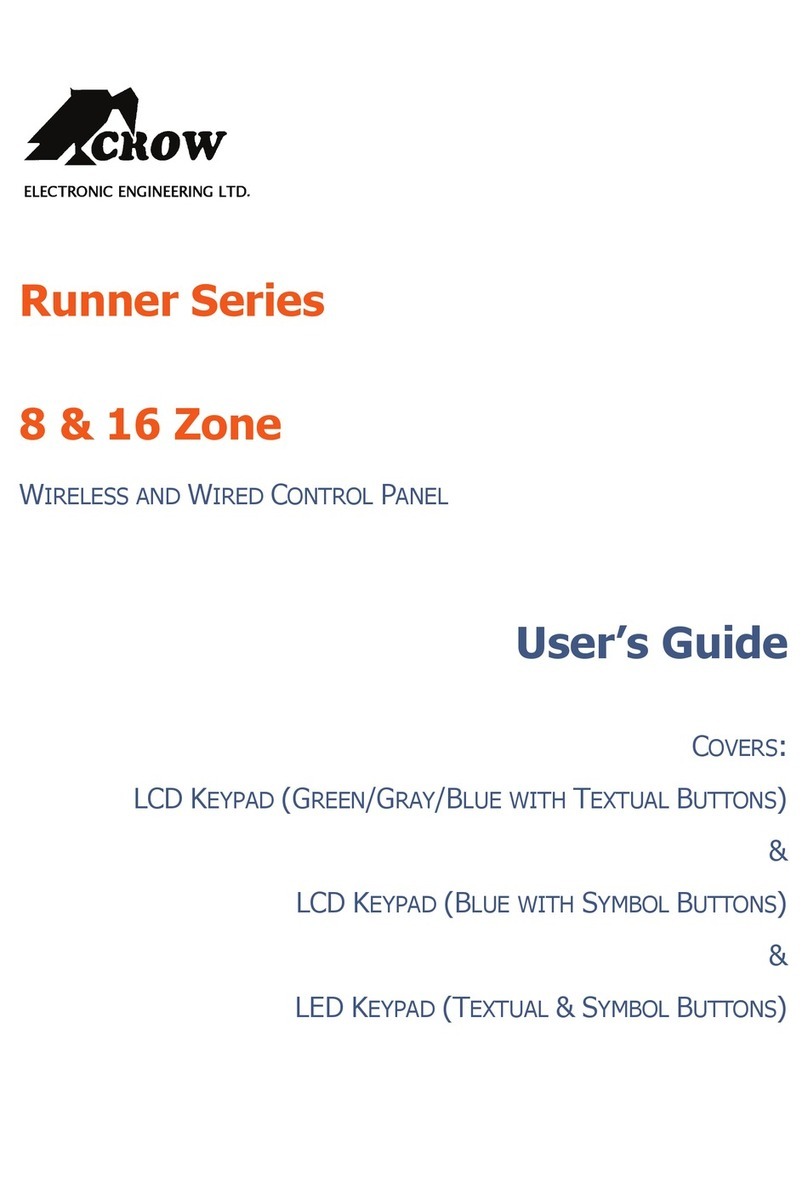
Crow
Crow Runner Series User manual
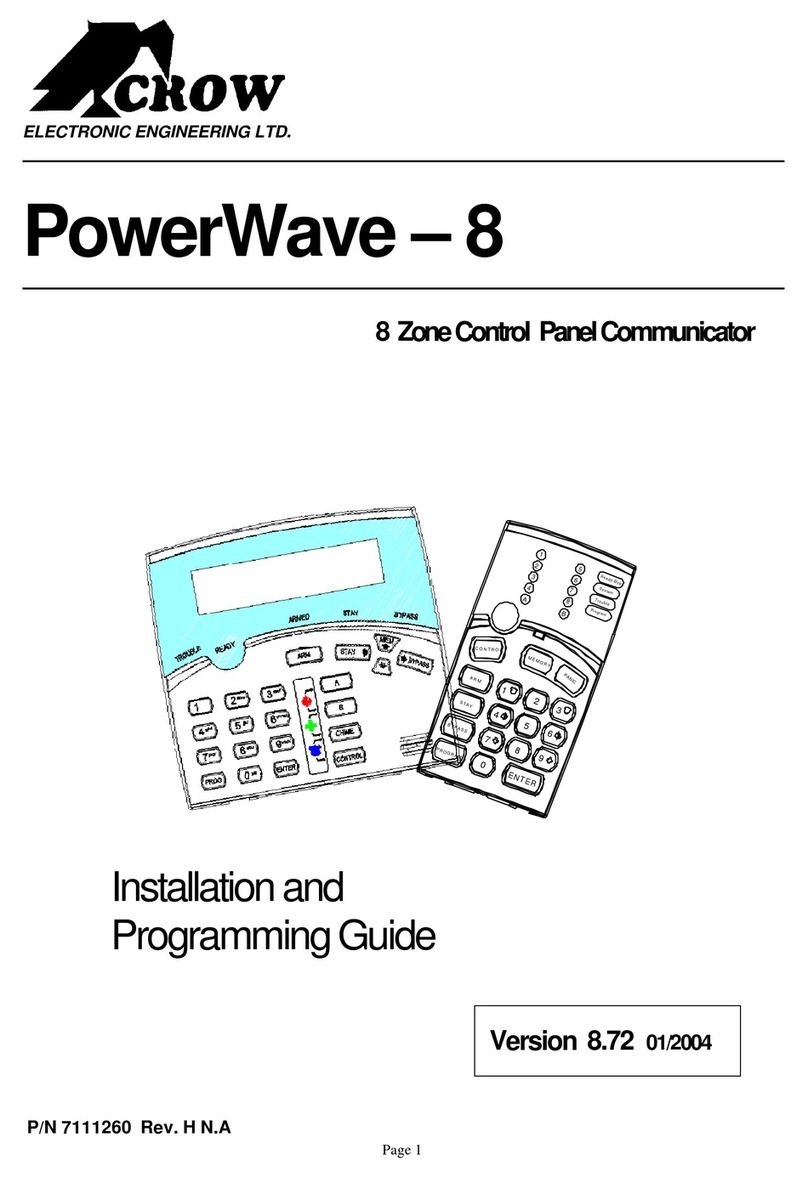
Crow
Crow PowerWave-8 Installation guide

Crow
Crow Power Wave - 'ST' User manual

Crow
Crow RUNNER-8 Operating instructions

Crow
Crow PowerWave 8 User manual
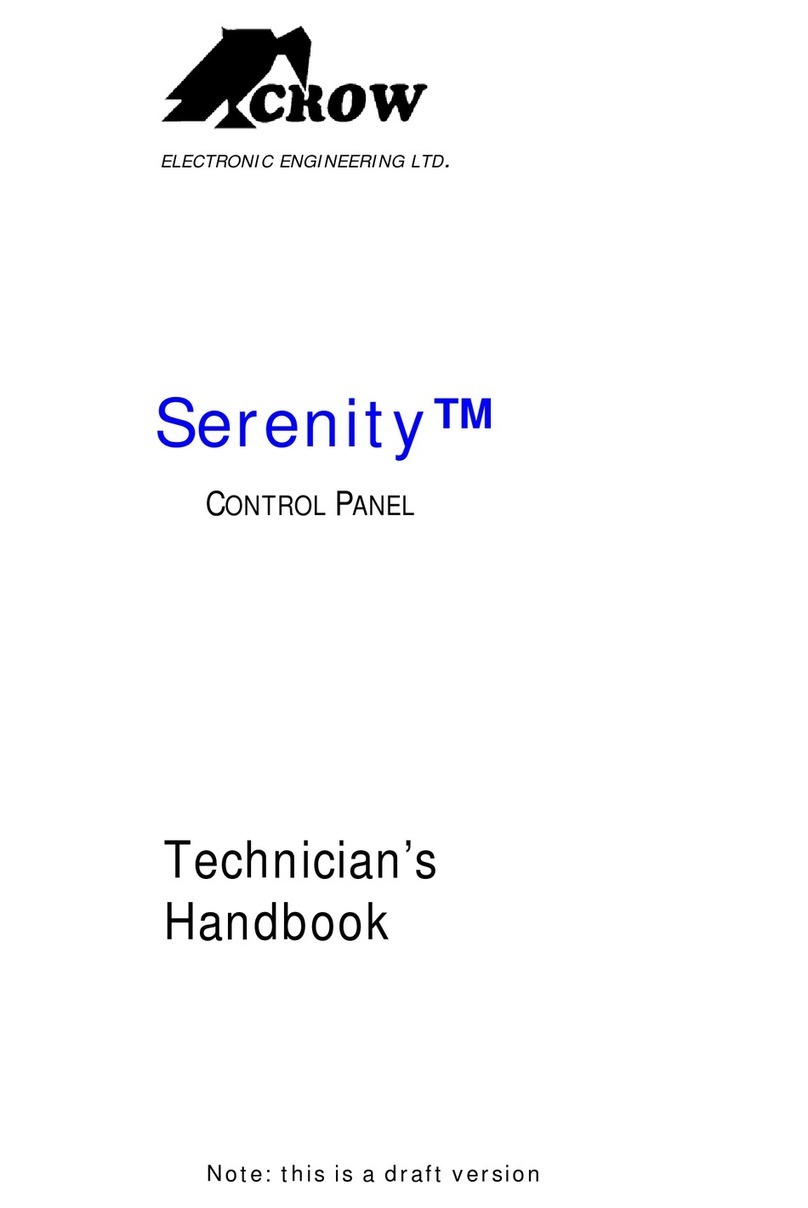
Crow
Crow serenity User manual
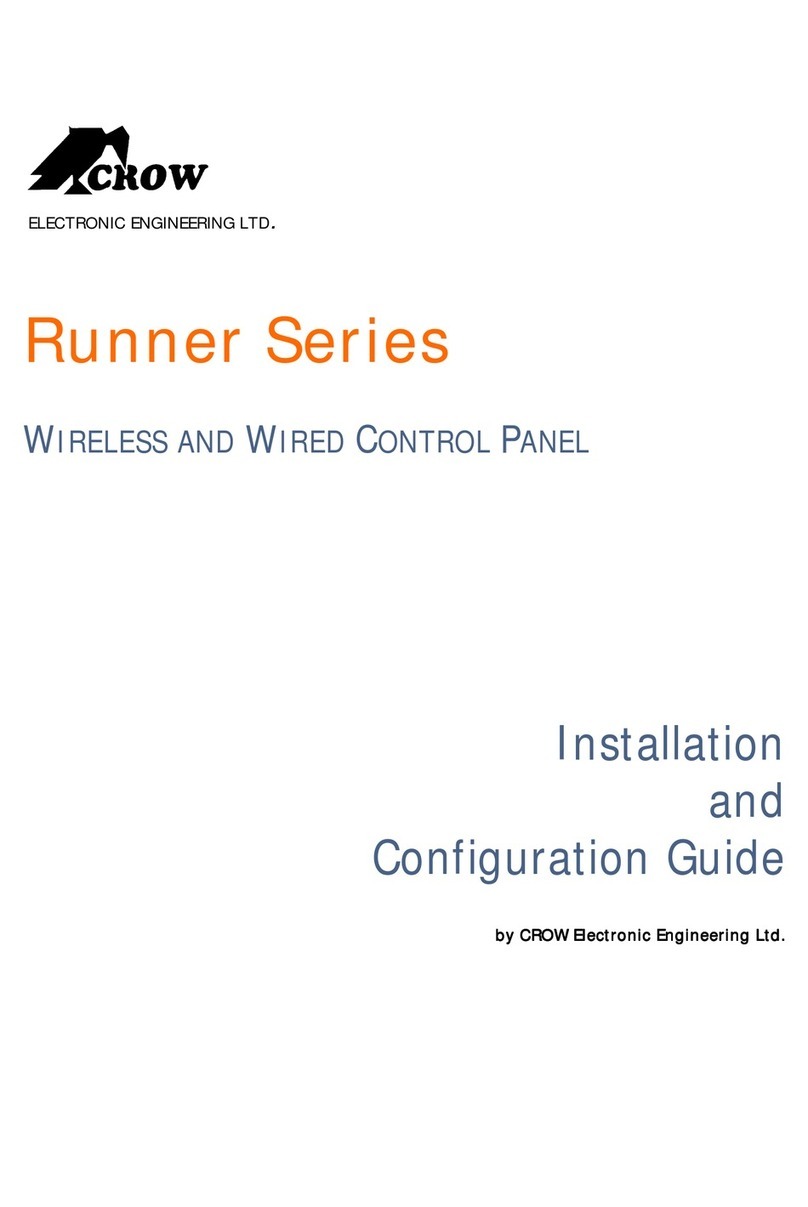
Crow
Crow Runner Series Operator's manual